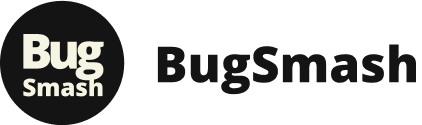Understanding PDF Comment Tools: A Clear Guide
Gone are the days of unwieldy PDF document reviews. Today's PDF software includes smart comment tools that let teams provide feedback efficiently and effectively. Whether collaborating from across the room or across the globe, these tools help teams get more done with less hassle.
Key Commenting Features at Your Fingertips
Most PDF programs now go far beyond basic text annotations. Sticky notes let you add comments without changing the original document. Highlighting tools draw attention to important sections, while freehand drawing enables quick sketches and visual notes.
Many programs also include stamps for common responses like "Approved" or "For Review." This speeds up document workflows and keeps feedback consistent across teams. Want to learn more about maximizing these tools? Check out our guide: How to annotate a PDF: A Comprehensive Guide.
Track Reviews with Adobe Acrobat
Adobe Acrobat stands out for its robust review tracking. The review status feature helps teams monitor feedback progress by marking comments as "Accepted," "Rejected," or "Pending." This status appears in the Comments list along with the reviewer's name, making it simple to track decisions and next steps when multiple people are involved in the review process.
Pick the Right Tool for Your Team
The best PDF commenting tool depends on what your team needs to accomplish. Some projects work well with simple annotation tools, while others require more advanced features for complex collaboration. Think about your team size, document complexity, and whether you need real-time feedback. Understanding these needs helps you select tools that will truly boost your team's productivity. Now let's look at how to put these tools into practice.
Mastering the Art of PDF Commentary: Step-by-Step Success
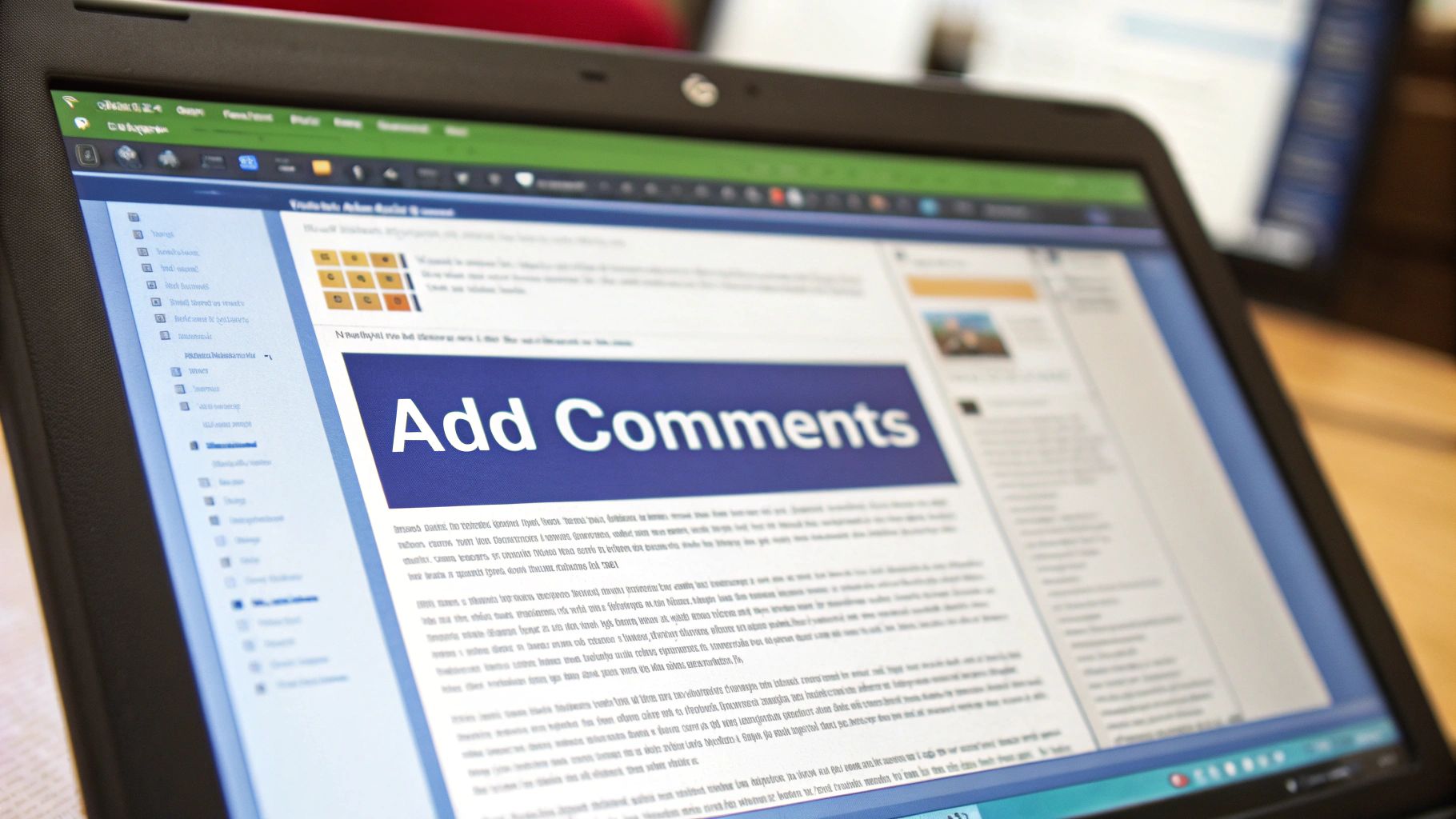
Want to make your PDF reviews more effective? Let's walk through the key steps to add clear, organized comments that drive action. With the right approach and tools, you can create a smooth document review process that works for everyone involved.
Choosing the Right Annotation Tool
Start by picking software that matches your needs. Basic PDF readers work well for simple highlighting and notes. But if you need team collaboration features and advanced tools like custom stamps, consider specialized annotation software. Not sure where to start? Check out these recommended free PDF annotation tools.
Structuring Comments for Maximum Impact
Good comments are clear and specific. Focus on one point per comment and explain exactly what needs to change. Instead of just marking problems, offer concrete suggestions for improvement. Your feedback should guide others toward solutions, not just point out issues.
Making Comments Stand Out
Put your software's formatting features to work. Use highlighting, strikethrough, and underlining to draw attention to key points. Try color-coding different types of feedback – for example, green for approvals and red for changes needed. These visual cues make it easier for others to process your comments quickly.
Keeping Comments Organized
As comments pile up, staying organized becomes crucial. Use comment threads to keep related discussions together. Take advantage of comment summaries and filters to quickly find specific feedback. These tools are especially helpful when multiple people are reviewing large documents.
Speed Up Your Workflow
Learn the keyboard shortcuts for common actions like adding notes and highlights. While it takes some practice, mastering these shortcuts can cut your review time significantly. Simple things like using a keyboard combo to add sticky notes can make a big difference in your efficiency.
Professional PDF Comment Management: From Chaos to Clarity

Managing comments on PDF documents is essential for smooth teamwork and clear communication. When done right, it keeps projects moving forward efficiently and prevents confusion. Let's explore practical ways to bring order to PDF feedback and collaboration.
Establishing Clear Annotation Protocols
The foundation of effective PDF commenting starts with setting clear rules everyone can follow. Try using colors meaningfully – green for approvals, red for changes needed, and yellow for questions. Assign specific tools for different purposes – like sticky notes for general feedback and highlighting for important text sections. These simple guidelines make a big difference in keeping communication clear.
Organizing Feedback for Multi-Stakeholder Reviews
When multiple people review a document, things can get messy fast. That's why features like comment threading are so valuable – they keep related discussions together and make it easy to track conversations. Team members can follow specific points from start to finish and understand why certain decisions were made. Creating feedback summaries helps everyone grasp the main points quickly.
Maintaining Pristine Version Control
Keeping track of document versions is critical for professional PDF management. Label each version with clear dates and revision numbers so everyone knows which is current. Cloud storage solutions with automatic version tracking provide an extra safety net, letting you go back to earlier versions if needed. This matters especially for complex or legal documents. The tools for managing PDFs keep getting better – the PDF editor software market is expected to reach USD 3.8 billion by 2030, growing at 10.1% annually from its current USD 2.52 billion. Learn more about market growth in this PDF editor software market report.
Implementing Effective Comment Categorization Systems
Group comments logically to handle feedback efficiently. Create categories based on the type of feedback (technical, design, content) or urgency level (high, medium, low). This organization lets teams filter comments to focus on what matters most at each stage. For example, tackle critical technical issues first, then move on to design and content improvements later.
Advanced PDF Commenting Techniques for Power Users
Let's dive into advanced PDF commenting methods that will help you become a PDF power user. These techniques can make document reviews more efficient and collaborative.
Custom Stamps and Automated Workflows
PDF commenting goes beyond basic text annotations. Custom stamps give you a quick way to provide standardized feedback. You can create stamps like "Approved," "Needs Revision," or "Final Draft" to speed up your workflow. Most PDF editors let you design stamps with text, images, and date stamps. Using consistent visual cues makes reviews faster and feedback clearer. Some advanced tools even automate stamp application based on specific actions, saving time on large document reviews.
Dynamic Comment Summaries and Filtering
When dealing with many comments, organization becomes crucial. Dynamic comment summaries give you an overview of all feedback in one panel – perfect for projects with multiple reviewers. Advanced filtering helps you find comments by author, date, status, or keyword. Need to find every comment about the design section? A quick filter shows you exactly what you need, making feedback management simple and focused.
Integrating With Other Tools
Connect your PDF commenting with project tools to create a smooth review process. Link comments directly to tasks in Asana or Trello to keep feedback actionable. Set up notifications in Slack when new comments appear to keep discussions moving. These connections turn static PDF comments into active parts of your project workflow, helping your team communicate and make decisions faster.
Smart Categorization and Powerful Search
Finding specific feedback in hundreds of comments can be tricky. Smart tags and labels help organize comments by topic, priority, or department. Combined with powerful search features, you can instantly locate the feedback you need. Think of it as having a search engine for your PDF comments – type "high priority design feedback" and see those exact comments right away. This targeted approach helps teams focus on what matters most during reviews.
Solving Complex PDF Comment Challenges

PDF comments make collaboration easier, but sometimes things don't go as planned. Let's explore practical solutions to common annotation problems so you can keep your feedback clear and accessible. We'll cover expert tips for everything from fixing compatibility issues to recovering lost comments.
Troubleshooting Cross-Platform Compatibility
Moving comments between different systems and PDF readers can cause headaches. A comment made with a specific font on Windows might look wrong on a Mac if that font isn't installed. To prevent this, use basic fonts like Arial or Times New Roman. Also, make sure your PDF software is current – older versions might not work well with newer comment features.
Addressing Formatting Challenges
Sometimes complex PDFs with multimedia or special layouts can mess up comment display. Your notes might end up in the wrong spot or vanish entirely. One fix is to simplify your PDF before adding comments. This removes fancy elements but helps prevent formatting problems. Only do this if you don't need the interactive features for your review.
Recovering Lost Annotations and Resolving Display Issues
Lost comments aren't fun, but you have options. First, look in your PDF reader's Comments List – they might just be hidden. For truly missing comments, check if your software has backup versions saved. This can help you get back to an earlier version with your notes intact.
When comments look garbled or overlap, it's usually a software problem. Update your PDF reader first. If that doesn't work, try opening the file in a different program.
Implementing Backup Systems and Error Prevention
Keep your feedback safe with good backups. Save extra copies of PDFs with comments. Services like Dropbox or Google Drive automatically save different versions, giving you extra protection.
Stop problems before they start by setting clear rules for your team. Use standard fonts, keep PDFs simple, and make sure everyone uses compatible software. These basic steps help ensure your comments work as intended. With these fixes and prevention tips in mind, you can confidently add comments to PDFs knowing your feedback will get through.
Building Effective PDF Comment Collaboration Systems

Adding comments to PDFs is just the start. The real power comes from having a well-designed system that helps teams work together smoothly. Let's explore how to create a collaboration setup that makes your PDF reviews both efficient and effective.
Structured Review Workflows: The Foundation of Collaboration
Great teams thrive on clear processes. Start by defining who does what – like having one person focus on visuals and another on technical details. Set specific deadlines for each review phase to keep projects moving forward. When everyone knows their role and timeline, work flows naturally.
Managing Multiple Feedback Streams
When many voices contribute feedback, things can get messy fast. The solution? Use tags to organize comments by topic – think "Design," "Content," or "Technical." This simple system lets reviewers focus on their area of expertise without getting lost in unrelated feedback.
Clear Communication Channels: Keeping Everyone on the Same Page
Good communication makes or breaks review processes. Keep all discussions inside the PDF instead of scattered across email chains. This way, everyone has the full context they need, right where they need it. Regular progress updates help spot and solve issues early.
Shared Review Sessions and Asynchronous Collaboration
Sometimes you need real-time discussions where everyone reviews together. Other times, team members need flexibility to add comments when it works for them. The best systems support both approaches, letting teams adapt to what works best for each situation.
Tracking Comment Status and Ensuring Document Security
Stay organized by marking comments as "Resolved," "Accepted," or "Rejected." This clear tracking prevents important feedback from slipping through the cracks. For sensitive documents, use features like password protection and access controls to keep your information safe.
Want to make your PDF reviews smoother and more productive? BugSmash offers all the tools you need to manage feedback and help teams work better together. From basic commenting to advanced workflow management, we've got you covered. See how BugSmash can help your team