Understanding Modern PDF Editing: Beyond Basic Annotations
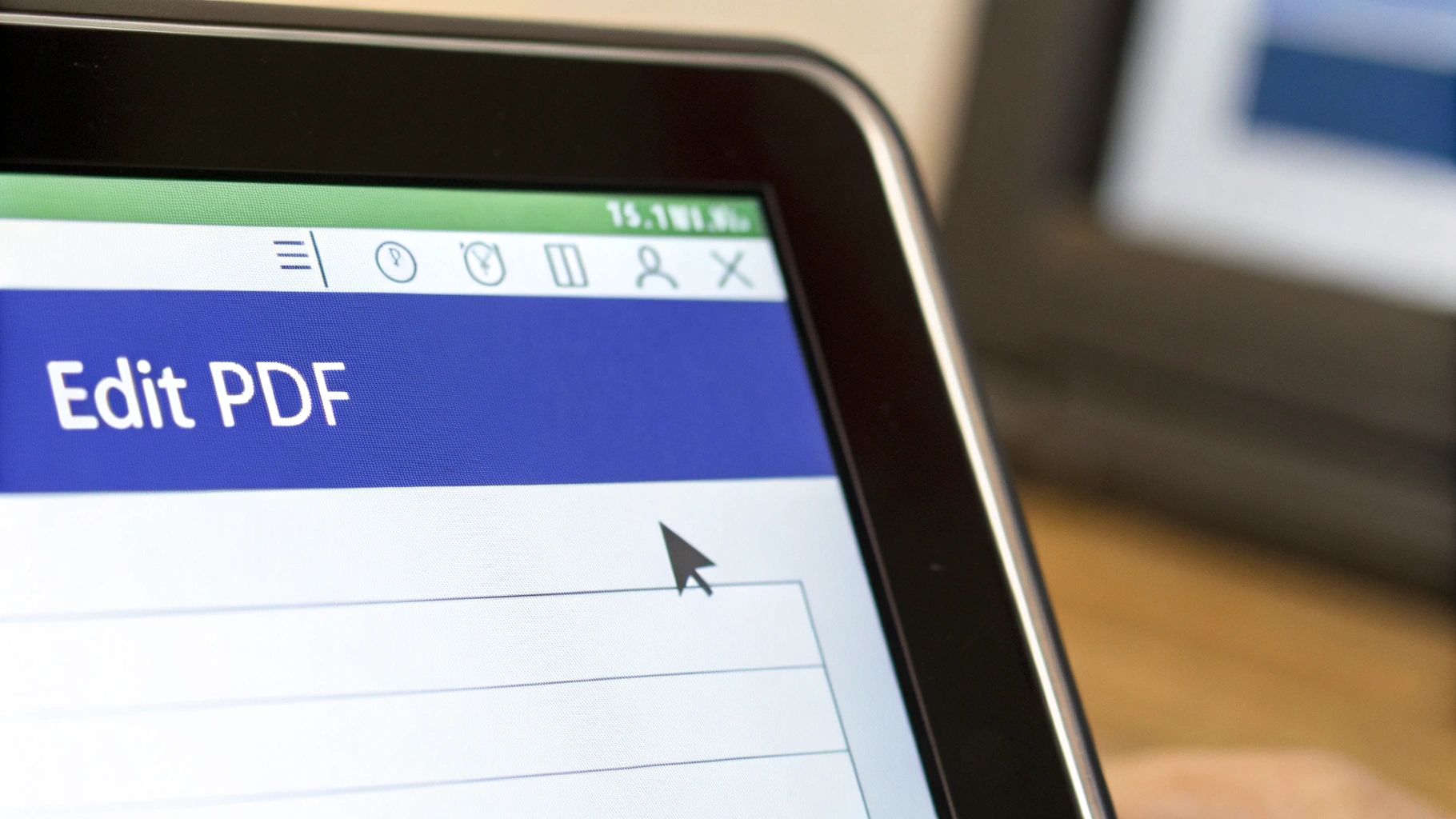
Think PDF editing is just about adding highlights and sticky notes? Think again. Modern PDF tools have completely changed how we can work with these essential documents, going far beyond simple markups to offer powerful editing capabilities that were impossible just a few years ago.
The numbers tell an impressive story about this evolution. The PDF editor software market reached USD 2.61 billion in 2023 and is set to grow to USD 5.04 billion by 2030, showing a strong 9.84% annual growth rate. This surge comes from increasing needs for secure file sharing and better document management, especially on mobile devices. Learn more about the PDF editor market growth.
From Static Documents to Dynamic Workspaces
The key difference between old and new PDF editing lies in how we can interact with the content. Basic annotation just adds a layer of comments on top of the document. True PDF editing lets you directly change the content itself – adding, removing, or changing text and images just like you would in a word processor. This makes PDFs feel more like living documents than static files.
Key Features of Modern PDF Editors
Today's PDF editors pack some serious capabilities that make working with PDFs much more practical:
- Text Editing: Change text directly while keeping the original formatting intact
- Image Handling: Add new images or modify existing ones right in the document
- Page Organization: Move, add, or remove pages to structure your document
- Smart Forms: Fill out forms digitally with perfect accuracy
- Digital Signatures: Sign documents securely and verify authenticity instantly
These tools transform PDFs from read-only files into flexible workspaces. Most modern editors also include OCR technology to make scanned documents editable and connect with cloud services for easy sharing and collaboration. This combination of features makes PDF editing more powerful and practical than ever before.
Selecting Your Perfect PDF Editing Solution
Finding the right PDF editing tool is a key decision for your workflow. With options ranging from basic free tools to high-end professional software, understanding your exact needs is essential for making the right choice.
Free vs. Paid: Finding the Right Balance
Basic PDF edits like adding text or filling forms can be handled well by free online editors or browser tools. These provide quick solutions without requiring downloads or subscriptions. You may find this helpful: How to master PDF annotations. However, tasks like extensive formatting or advanced image editing need paid software with more powerful features.
Feature Focus: What Truly Matters
Consider which features you'll use most often. Need to fill and sign forms? Focus on tools with strong form-filling and digital signature capabilities. Do lots of text editing? Look for word processor-like features. PDF editors come in both desktop and web-based versions. Web editors are becoming more popular since they work well for remote teams and enable easy collaboration. Learn more about PDF editor trends.
Collaboration and Integration: Key Considerations
Working with others on PDFs requires features like real-time editing, cloud storage access, and comment systems. These features can significantly speed up your workflow and prevent version confusion. Make sure your chosen tool also connects smoothly with your existing software, like your storage and project tools.
Choosing Wisely: A Table for Comparison
Here's a clear overview of key differences:
| Feature | Free Tools | Paid Tools |
|---|---|---|
| Basic Editing | Usually sufficient | Always included |
| Advanced Editing | Limited or unavailable | Extensive capabilities |
| Collaboration | Often basic or nonexistent | Robust features like real-time co-editing |
| Cloud Integration | Often limited | Seamless integration |
| Support | Community forums or limited online resources | Dedicated customer support |
| Cost | Free | Subscription or one-time purchase |
Pick a PDF editor that matches your specific needs and workflow requirements. The right tool will save you time and boost your productivity when working with PDF files.
Mastering Essential PDF Writing Techniques
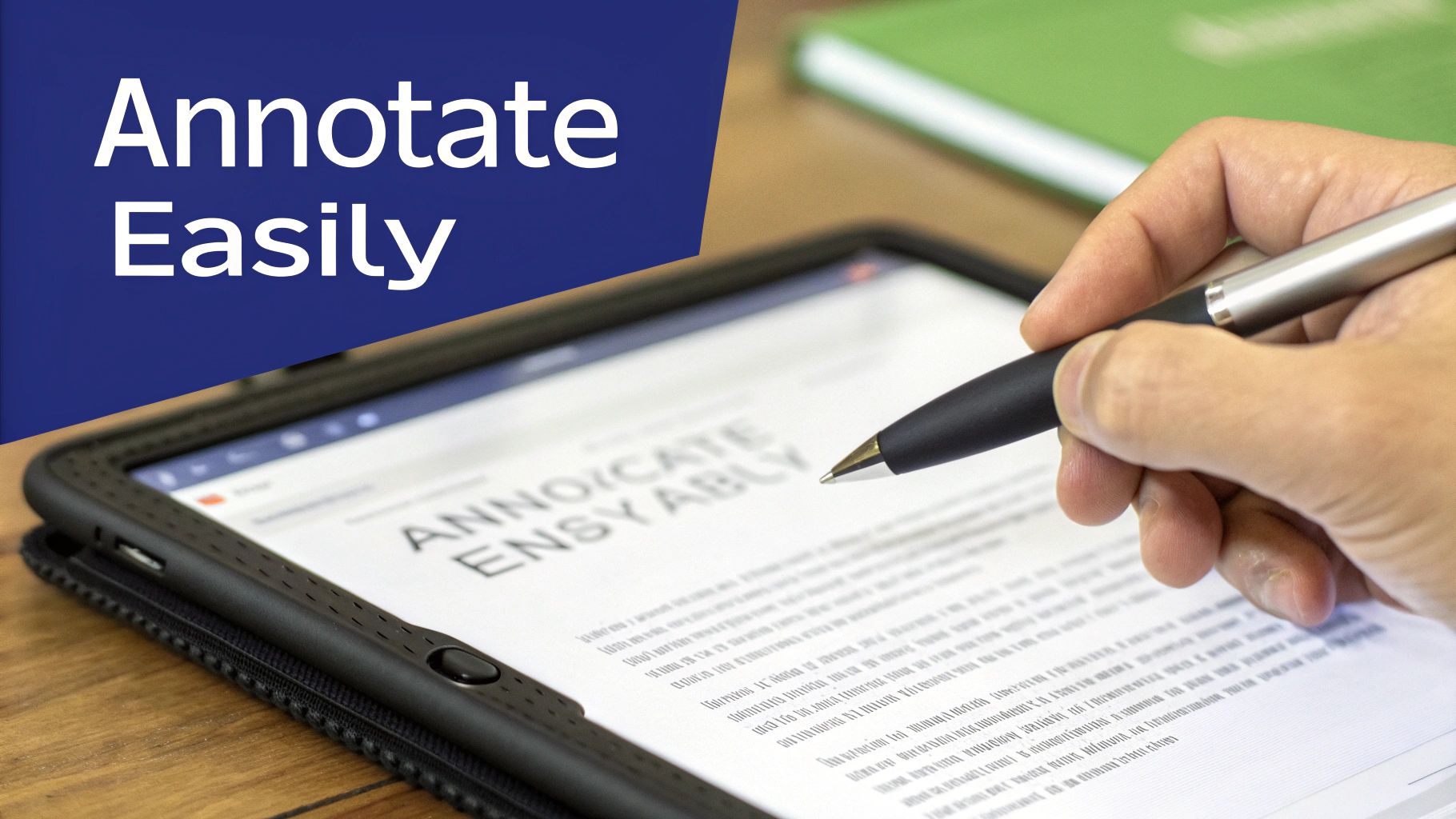
Getting the most out of PDF editing tools makes a real difference in producing high-quality documents. When you know how to write on PDF files effectively, you can create polished, professional materials that stand out. Let's explore proven techniques that professionals use to excel at PDF editing.
Quick and Easy Keyboard Shortcuts
Master keyboard shortcuts and watch your productivity soar. Instead of hunting through menus, you can focus on creating great content with these essential shortcuts:
- Ctrl + E to align text or graphics
- Ctrl + T to adjust the text formatting
- Alt + drag to clone objects in the document
Once these shortcuts become second nature, you'll complete edits faster while maintaining your creative flow.
Professional Formatting Made Simple
Create documents that look consistently polished with these straightforward formatting tips:
- Styles: Use predefined styles to give headings and paragraphs a uniform look
- Layer Control: Separate elements into layers for precise formatting control
- Grid Alignment: Enable gridlines and snap-to features to perfectly position every element
These techniques help maintain document quality while making edits quick and easy.
Smart Content Management
Different content types need different approaches. Here's how to handle common scenarios:
- Text Comments: Add clear notes directly where needed using the text tool
- Form Elements: Use dedicated tools to manage checkboxes, buttons, and dropdown menus
Following these methods ensures your documents work smoothly for every user.
The growth of AI and cloud features in PDF tools has made tasks like filling forms much easier. Market research shows this sector will grow by USD 3.8 billion at a 10.1% CAGR by 2030, reflecting strong demand for better editing tools. See the complete market analysis.
Solving Common Issues
PDF editing comes with its challenges. Here's how professionals handle the most frequent problems:
- Quality First: Start with high-resolution source files to prevent quality loss
- Universal Access: Choose editors that work reliably across different devices
Want to learn more about marking up PDFs? Check out this guide: How to master PDF annotations.
By applying these essential PDF writing techniques, you'll create documents that look great, work well, and clearly communicate your message with a professional touch.
Advanced Techniques for Professional PDF Editing
For professionals who regularly work with PDFs, having strong editing skills goes beyond basic modifications. Let's dive into powerful methods that take your PDF documents to the next level.
Working with Multi-Page Documents
Managing lengthy PDFs requires smart organization and careful attention to detail. Here are essential practices to master:
- Page Numbering: Add sequential numbering that automatically updates as you modify the document – an absolute must for keeping longer files organized
- Master Pages: Design consistent templates with standard headers, footers and branding elements to maintain a unified look across all pages
- Section Breaks: Divide content into logical segments to help readers easily navigate through the material
These methods bring clarity and professionalism to complex documents like reports, ebooks, and proposals.
Creating and Managing Interactive Forms
Forms play a key role in many business workflows. Modern PDF tools let you build dynamic, interactive forms right in your documents:
- Form Fields: Add a range of input options including text boxes, checkboxes, radio buttons, and dropdown menus
- Calculations: Set up automatic calculations between fields to reduce errors and save time
- Validation: Create rules to verify data meets required formats and ranges, ensuring clean, accurate information
These interactive elements make data collection smoother and more reliable, perfect for applications, surveys and order forms.
Integrating Digital Signatures for Security and Authenticity
Digital signatures add essential security and verification to your PDFs:
- Applying Signatures: Add your own digital signature to verify document authenticity
- Requesting Signatures: Send documents for others to sign and track their status
- Verifying Signatures: Check signature validity and confirm documents haven't been altered
This security is vital for contracts, legal documents and sensitive materials. The PDF editing market shows interesting regional patterns – North America leads adoption, Europe focuses on security, while Asia-Pacific shows strong growth. Learn more: Explore the regional growth of PDF editors.
Accessibility and Compliance
Making PDFs accessible ensures everyone can use your documents effectively:
- Tagged Content: Structure content logically for screen readers
- Alternative Text: Add descriptive text for images to support visually impaired users
- Accessible Forms: Design forms that work well with assistive technologies
These advanced skills help you create professional PDFs that are secure, functional and accessible to all users. They give you the tools to handle complex documents with confidence and polish.
Optimizing PDF Collaboration and Sharing Workflows
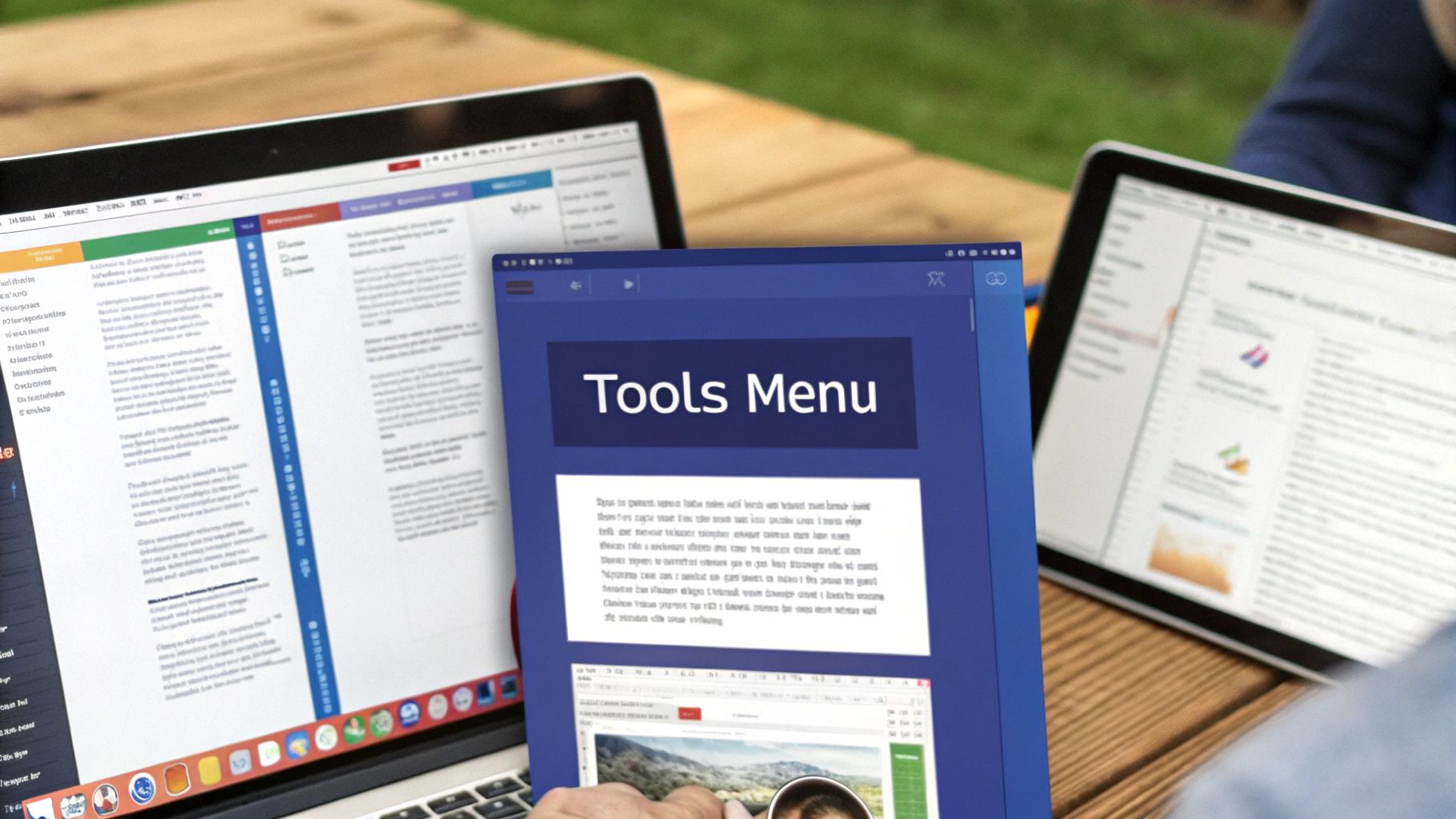
Working together effectively on PDFs is crucial for team success. With the right tools and methods, you can establish smooth workflows that help everyone contribute efficiently. Let's explore proven ways to make PDF collaboration work better for your team.
Effective Version Control
Keeping track of document versions is essential when multiple people edit PDFs. Use cloud platforms that automatically save version histories and let you return to previous drafts. Follow clear naming conventions like "ProjectName_v1_Date" to help everyone identify the right version instantly.
Managing Feedback Cycles
Make feedback collection simple and organized. Use PDF tools with built-in commenting features so team members can add notes directly on the document. Good tools will notify everyone when new comments appear, keeping the whole team in sync.
Maintaining Document Security
Protect sensitive PDF content with the right security settings. Add password protection and set specific permissions for editing and printing. This gives you full control over who can access and modify confidential materials like contracts or project plans.
Cloud-Based Strategies for Enhanced Productivity
Cloud PDF editors let multiple team members work on documents at the same time. This eliminates emailing files back and forth. Plus, everyone can access the latest version from anywhere with internet access – perfect for remote teams.
Real-World Collaboration Scenarios
Picture a marketing team fine-tuning a brochure together in real-time, or a legal team reviewing contracts with digital signatures. These are just two examples of how shared PDF editing saves time and speeds up document completion.
Streamlining Approval Processes
Built-in approval workflows make getting sign-off much simpler. Send PDFs directly through your editing platform instead of juggling emails and messages. This keeps all communication in one place for faster, more organized approvals.
By choosing the right tools and following these guidelines, your team can work together smoothly on PDFs. Good collaboration paired with efficient editing leads to better documents and happier teams.
Resolving Common PDF Editing Challenges
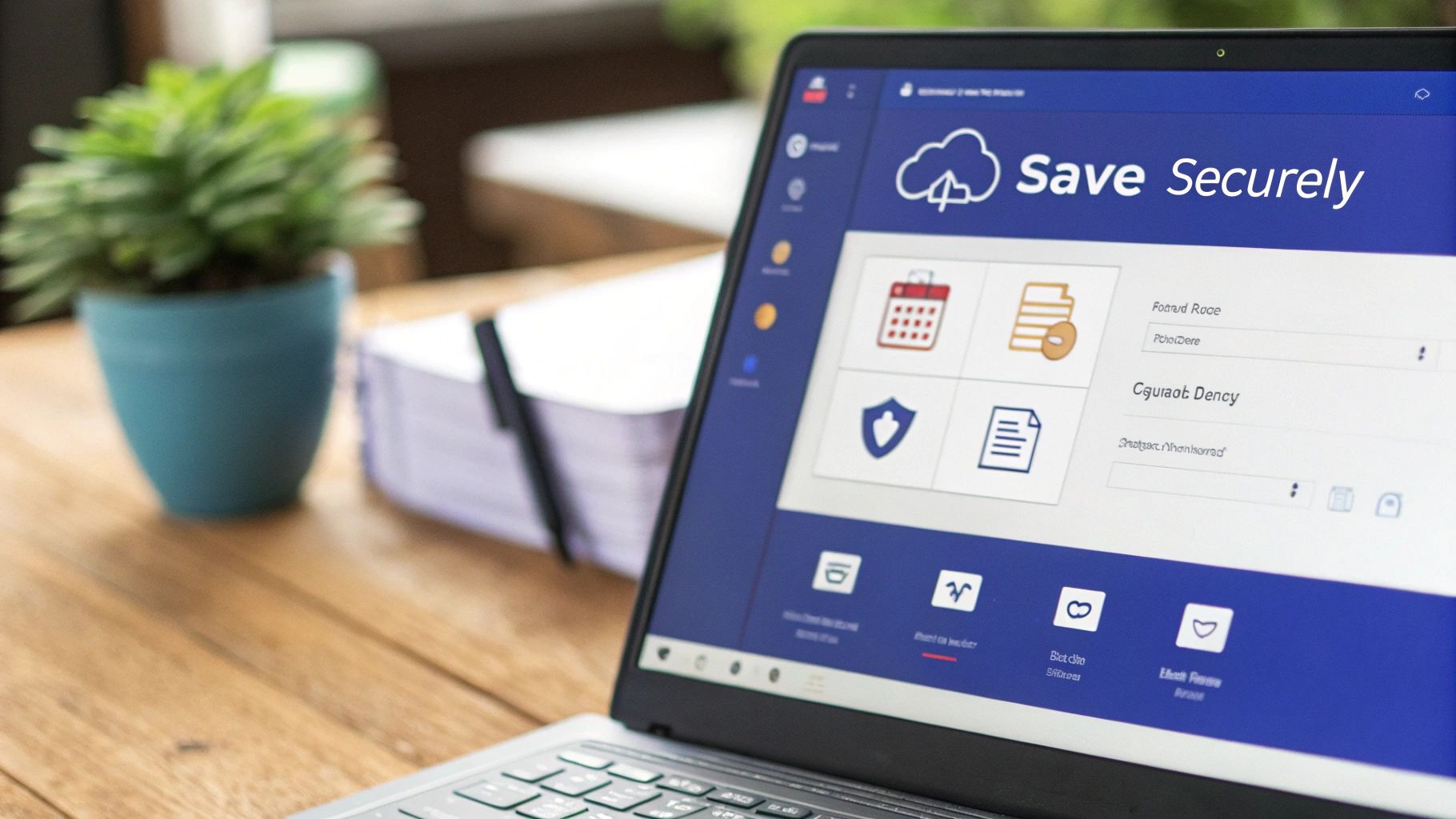
Working with PDFs can be tricky, but understanding common issues and their solutions makes editing much easier. Let's explore practical ways to edit PDF files while addressing typical challenges.
Addressing Formatting Inconsistencies
When editing PDFs, formatting problems often crop up, particularly when importing content from other file types. The key is to start with high-quality source files and use a PDF editor that maintains formatting integrity throughout the document.
Resolving Compatibility Issues
Compatibility problems between devices and software versions can be frustrating. Pick PDF editors that work well across different operating systems to ensure smooth editing no matter which device you're using.
Managing File Size Effectively
Large PDFs can be difficult to store and share. Most modern PDF editors include compression tools that help reduce file size while keeping document quality intact – especially helpful when working with image-heavy documents.
Overcoming Editing Mistakes
Everyone makes mistakes while editing. That's why having a PDF editor with a solid undo feature or version history is so important. These tools let you quickly fix errors by reverting to earlier versions of your work.
Ensuring Document Accessibility
Making PDFs accessible means properly tagging text, using clear layouts, and ensuring screen reader compatibility. Meeting accessibility standards not only helps more people read your documents but also keeps you in line with ADA requirements.
Cross-Platform Compatibility
Since people use many different devices for work, your PDFs need to open and work properly everywhere. Choose an editor that maintains consistent formatting across all platforms – it's essential for professional settings.
By tackling these common challenges head-on, you'll create better PDF documents. For even better results, consider using BugSmash to improve your document review process and make feedback more accurate and useful.