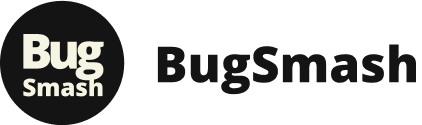Tired of getting feedback that’s vague, confusing, or just plain unhelpful? We’ve all been there. Trying to explain a visual problem with words alone is like trying to describe a color to someone who’s never seen it. This is where on-screen annotation changes the game.
It’s the simple but powerful act of adding notes, shapes, and highlights directly onto a screen—be it a screenshot, a design file, or even a live webpage. It’s less of a feature and more of a communication superpower.
Why Clear On-Screen Annotation Is a Game-Changer
In any project moving at full speed, clarity is everything. The ability to point directly at an issue on-screen cuts through the noise, saving hours of painful back-and-forth and killing misunderstandings before they start. It shifts feedback from an abstract, text-based guessing game to concrete, visual proof.
Think about it. As a product manager, you could write a long email saying, "The login button is too close to the password field and the color feels off." Or, you could just circle the button, draw an arrow to where it should go, and add a quick note: "Let's test a brighter color here." The difference is night and day. One is open to interpretation; the other is crystal clear.
It’s Not Just for Bug Reports
While developers and QA teams live and breathe this stuff for bug reporting, on-screen annotation is incredibly useful for almost any team.
- Client Presentations: Walk a client through a new website design, highlighting key features in real-time to keep them engaged and focused.
- Team Collaboration: Mark up a shared document during a virtual meeting to make sure everyone’s looking at the same thing and on the same page.
- Training Materials: Create dead-simple how-to guides by adding numbers and arrows to screenshots. No more dense paragraphs of instructions.
This image shows a classic example of an annotation toolkit in action. The arrows and text boxes give specific, unmissable feedback on a webpage.
This visual-first approach makes instructions almost impossible to get wrong. Everyone from the designer to the CEO can see exactly what you mean.
The Massive Shift to Visual Data
This move toward visual communication isn’t just a nice-to-have trend; it’s a seismic market shift. The global data annotation tools market was valued at a staggering USD 2.87 billion in 2024 and is expected to explode to USD 23.82 billion by 2033.
This incredible growth shows just how much we're relying on precisely labeled visual data for everything from complex machine learning models to simple team feedback. You can dive deeper into the data annotation tools market trends to see how essential this has become.
A single, well-placed arrow can be more powerful than a 100-word email. When you annotate on screen, you’re not just pointing something out—you’re creating a shared understanding that leads to faster, smarter work.
Diving Into Your BugSmash Toolkit
Ready to make your mark? This is where vague feedback gets left behind and crystal-clear communication begins. We’ll take you from zero to your first professional annotation in just a few minutes. You'll see just how intuitive it is to annotate on screen when you have the right tools at your fingertips.
First things first, you need to decide where you'll do your best work. BugSmash gives you a nimble browser extension for grabbing instant captures of any webpage, plus a powerful desktop app that works with any application or local file on your machine.
From my experience, web designers and marketers live by the browser extension. For QA testers and product teams who need to capture specific software behavior, the desktop app is an absolute must-have. Either way, installation is a simple one-click process.
Once you’re set up, capturing your screen is as easy as hitting a button. It doesn't matter if it's a live website, a design mockup in Figma, or a local build of your app—BugSmash grabs it instantly and opens it right in the annotation canvas. This is where the magic really starts.
This image gives you a bird's-eye view of the essential tools you'll be using.
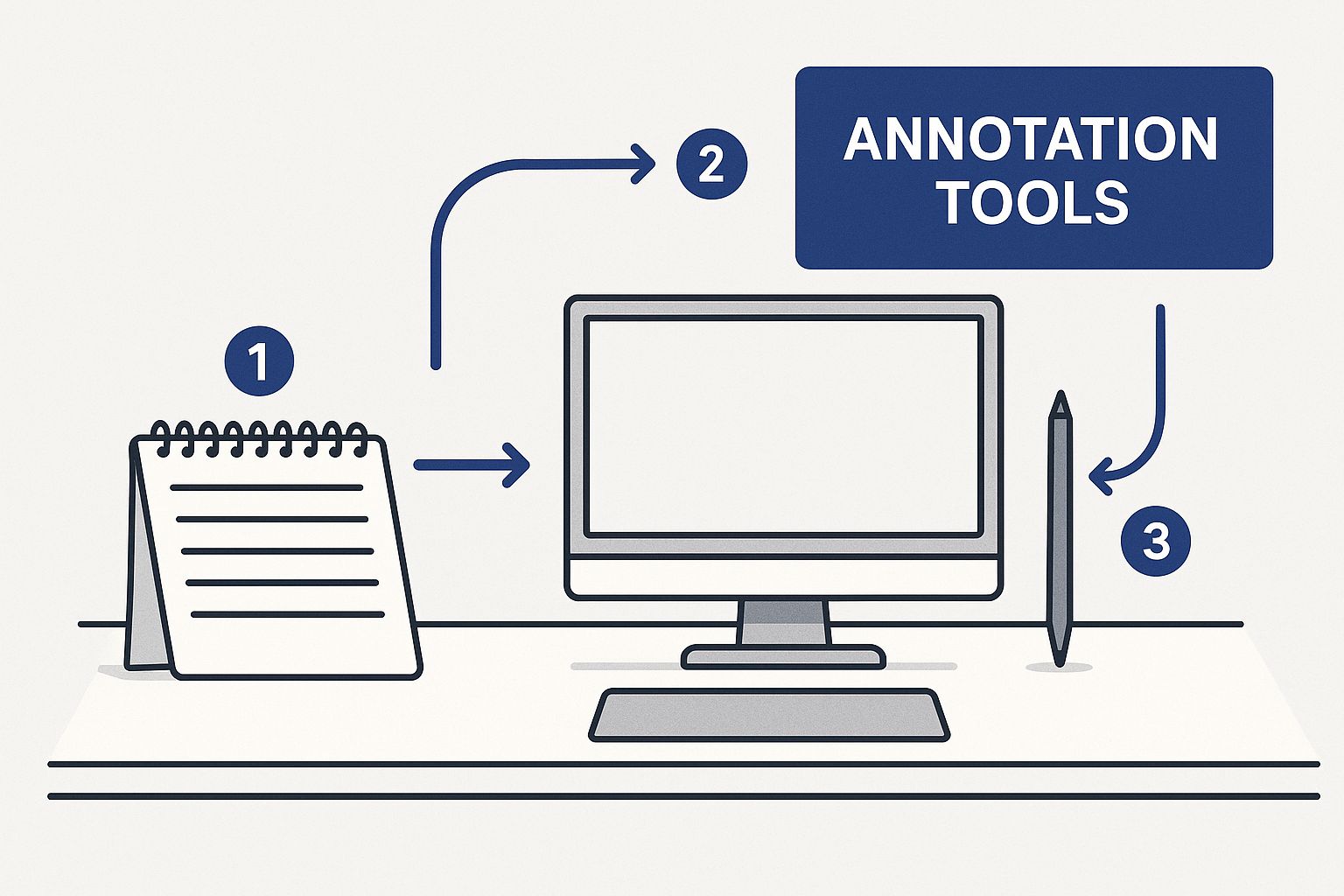
Think of this as your quick-start guide. The pen, highlighter, shapes, and text boxes are the foundation of clear, undeniable feedback. Getting comfortable with these is the first step toward creating markups that get things done.
Mastering the Core Interface
Your primary tools are always right there, ready to go. We designed the interface to be frictionless, so you'll never have to hunt through confusing menus to find what you need. Just grab a tool and get to work.
To give you a better feel for how these tools work in the real world, here’s a quick-reference table. I’ve found that knowing not just what a tool does, but when to use it, makes all the difference.
Your Core Annotation Tools
| Tool | Primary Use Case | Pro Tip |
|---|---|---|
| Arrow & Shape Tools | Instantly drawing attention to specific elements. An arrow can pinpoint a misaligned button, while a rectangle can frame an entire section that needs review. | Use a different color for shapes vs. arrows to create a visual hierarchy. For example, use red for critical bugs and yellow for suggestions. |
| Highlighter | Bringing focus to a specific piece of text, like a confusing sentence in a paragraph or an incorrect pricing detail, without covering it up. | Don't highlight everything. A single, focused highlight is far more powerful than a sea of yellow. It tells your team, "Look here." |
| Text Box | Adding specific, actionable comments directly on the design. This is for instructions that need to be followed exactly. | Instead of just saying "Change this," be explicit. A note like "Change button color to primary brand blue, #0052CC" leaves no room for error. |
By mastering these core features, you're not just adding notes to a picture; you're building a complete story of what needs to be fixed, changed, or improved.
A single, well-annotated screenshot can communicate a complex set of revisions that would otherwise take a 30-minute meeting to explain. This isn't just about marking up an image; it’s about making your feedback impossible to misinterpret.
Putting Your Markups to Work in the Real World
Alright, you've got the hang of the basic tools. Now, let’s move past just drawing shapes and start using these markups strategically. This is where the magic really happens—in professional situations where the right annotation can save hours of back-and-forth.
Knowing how to annotate on screen is less about your drawing skills and more about communicating with absolute clarity.
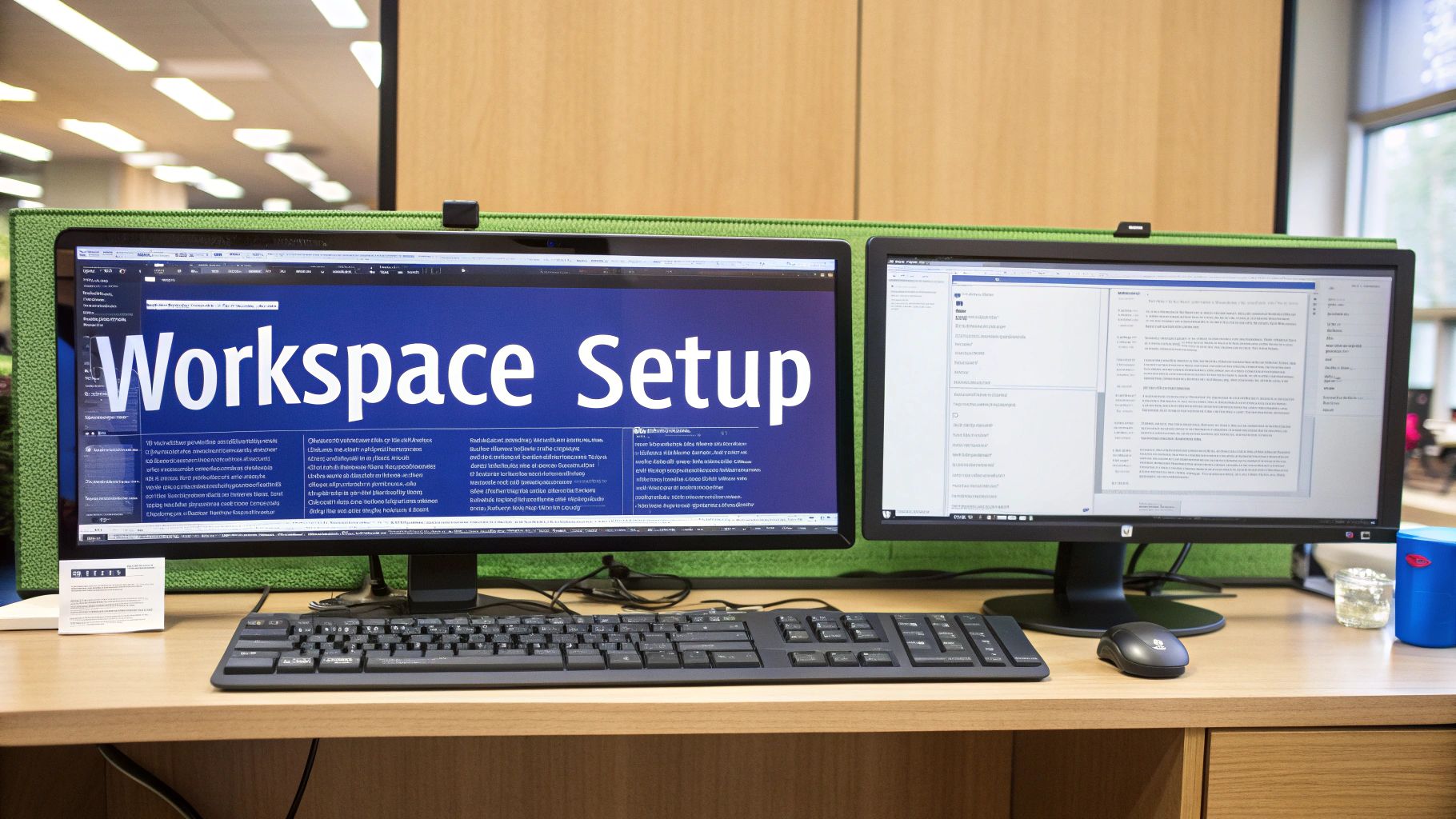
Think about the last time you reviewed a new website design. Instead of sending a vague email like "the button is in the wrong spot," you can use an arrow to point directly at the UI element and add a text callout: "Let's move this CTA above the fold." That’s a precise, visual instruction a developer can act on immediately. No guesswork needed.
Use Cases for Enhancing Clarity and Security
Not all markups are about adding information. Sometimes, the most important thing you can do is take information away.
The blur tool is your best friend when you need to share a screenshot with external partners but have to hide sensitive user data. With a quick click and drag, you can completely obscure private details like email addresses or phone numbers. It’s a simple but critical step for maintaining confidentiality and looking professional.
Another technique I use all the time is creating a quick, impromptu tutorial with the numbered step tool. It’s perfect for showing a colleague how to complete a task or guiding a user through a new feature.
- Mark the first button a user should click with a "1".
- Draw an arrow to the next field and label it "2".
- Circle the final "Submit" button and mark it "3".
Just like that, you've turned a static image into a self-explanatory guide, saving you from writing out a long, tedious document. The same principles apply when you need to annotate a video, which involves marking up content that moves over time. If you're curious, you can dive deeper in our comprehensive guide on how to annotate a video.
Think of your annotations as a direct line to your team's brain. The more precise and context-rich they are, the faster your ideas get translated into action. The goal is to eliminate every possible point of confusion.
To make sure your feedback leads to quick fixes, it's also smart to brush up on essential bug reporting practices. A well-marked screenshot paired with a clear bug report is the gold standard for any QA or product team. This combo gives developers everything they need to replicate and fix an issue on the first try, preventing those frustrating, time-wasting cycles.
Bringing Dynamic Content and Videos to Life
Static screenshots are great, but some problems just refuse to stand still. We’ve all been there—trying to describe a bug that only pops up during an animation, a complex user flow, or a specific interaction on screen. It can be incredibly frustrating.
This is exactly where the ability to annotate on screen moves beyond static images and into the world of video. With BugSmash, you can capture the entire process with a screen recording, showing developers not just what is broken, but how it breaks. Trying to explain a flickering button or a dropdown menu that vanishes too fast in an email is a recipe for confusion. A quick video, however, provides undeniable proof.
Pinpoint Issues in Motion
Here’s where things get really powerful. Once you’ve captured the bug in a screen recording, you can pause the video at the exact moment the issue occurs. From there, you can use all the same intuitive annotation tools—arrows, text boxes, and shapes—directly onto that video frame.
This transforms your feedback from a vague "the animation is glitchy" into a crystal-clear instruction. You can point an arrow right at the problem and say, "The 'confirm' button fades out too soon at the 0:14 mark." You can even superimpose text on video to add notes that stay with the action, making your feedback impossible to misinterpret. This level of detail helps developers replicate and squash the bug on their first attempt.
It's no surprise that the demand for these capabilities is booming. The global market for data annotation tools was valued at around USD 1,029.6 million in 2023 and is expected to rocket to USD 5,331.0 million by 2030. This incredible growth is driven by the need for precisely marked-up visual data across major industries.
Capturing a dynamic bug on video and annotating the critical frame is the ultimate way to close the communication loop. You eliminate all guesswork, saving your team hours of frustrating back-and-forth.
Sharing Your Work and Closing the Loop

Creating the perfect on-screen markup is a great start, but it's only half the battle. Let's be honest, an annotation is only useful when it reaches the right people and actually drives action. This is where you move from just marking things up to truly closing the communication loop.
Your work doesn't live in a vacuum. Once you annotate on screen, the very next step is getting that visual feedback into your team's hands. With BugSmash, you can generate a secure, shareable link in a single click. This is my go-to for quick feedback with a client—it’s fast, professional, and keeps things simple.
But for deeper collaboration where work actually happens, you need to push that feedback directly into your existing workflow.
Seamless Workflow Integration
Imagine you’ve just captured a critical bug in a screenshot or video. Instead of the old-school download-and-re-upload dance, you can push it directly from BugSmash to your project management tools. It’s a game-changer.
- Jira and Trello: Send an annotated screenshot straight to a new ticket or card. It arrives pre-populated with all the visual context a developer needs to get started immediately.
- Slack: Drop your marked-up image into a team channel for instant discussion without ever breaking your conversational flow.
This direct integration gets rid of those clumsy extra steps and ensures your crystal-clear visual feedback gets logged and tracked properly. It turns a simple annotation into an actionable task.
A shared link is a conversation starter. A direct push to Jira is a work order. Knowing when to use each is key to an efficient feedback process.
Building Your Visual Feedback Library
Every single annotation you create is automatically saved to your BugSmash dashboard. Over time, this builds a searchable history of all your visual feedback. By organizing your media into projects or using tags, you’re creating a powerful, centralized library—which is crucial for tracking the history of a feature or revisiting past decisions.
The demand for this kind of clear, visual data is exploding. In fact, the global market for data annotation and labeling was valued at USD 2.2 billion in 2024. It’s projected to expand at a staggering rate of 27.4% annually through 2031, a boom driven by the non-negotiable need for high-quality data.
This growth just highlights how vital clear, organized visual communication has become in every industry.
For a more detailed walkthrough on getting your feedback out there, you can also check out our guide on how to share video feedback effectively to make sure your message always lands with clarity.
Have Questions About Screen Annotation? We Have Answers.
Getting started with a new tool always brings up a few questions, especially when it comes to something as hands-on as screen annotation. We've been there. So, let's tackle some of the most common things people ask about BugSmash to get you marking things up like a pro in no time.
Can I only annotate websites, or will this work on my desktop apps?
You can annotate literally anything on your screen. While our browser extension is a dream for web content, the real power comes from the BugSmash desktop app. It lets you capture and mark up your entire screen.
This is perfect for when you need to give feedback on:
- Design software like Figma or Sketch
- Local documents and presentations
- Desktop applications or native software
- Anything else you can see on your computer
How do I keep all my annotated screenshots and videos from becoming a chaotic mess?
We've got you covered. Every single capture you create is automatically sent to your central BugSmash dashboard. From there, you can organize everything into specific projects or add tags (like "Q4 Campaign" or "UI Bugs") to keep it all tidy.
Think of it as creating your own searchable library of visual feedback. This makes it incredibly easy to pull up old feedback or track how an issue is progressing without having to dig through your email archives.
What if I notice a mistake in an annotation right after I share the link?
No problem at all, and honestly, this feature is a massive time-saver. When you share a BugSmash link, you're not sending a static file. You can go back to the original capture in your dashboard, make your edits, and the changes will instantly appear for anyone who has the link. It's ideal for adding quick clarifications without having to send a completely new screenshot or video.
What About Different File Types?
Is BugSmash just for screenshots and screen recordings?
Not at all. While screen captures are at the heart of what we do, BugSmash is built to handle a variety of media. For example, you can upload and mark up PDFs with the exact same set of intuitive tools. If your team frequently reviews things like design proofs, legal contracts, or project proposals, this is a huge help.
You can learn more about this in our ultimate guide to annotating PDF documents.
Key Takeaway: A great annotation tool shouldn't force you to change how you work—it should work wherever you do. Whether it's a live website, a desktop app, or a PDF file, your ability to provide clear, visual feedback should feel seamless across your entire workflow.
Ready to stop typing out confusing, paragraph-long emails? It's time to start showing people exactly what you mean. Give BugSmash a try today and see how clear, visual communication can speed up your projects and get everyone on the same page. Get started for free on bugsmash.io.