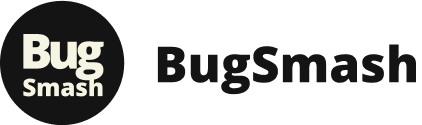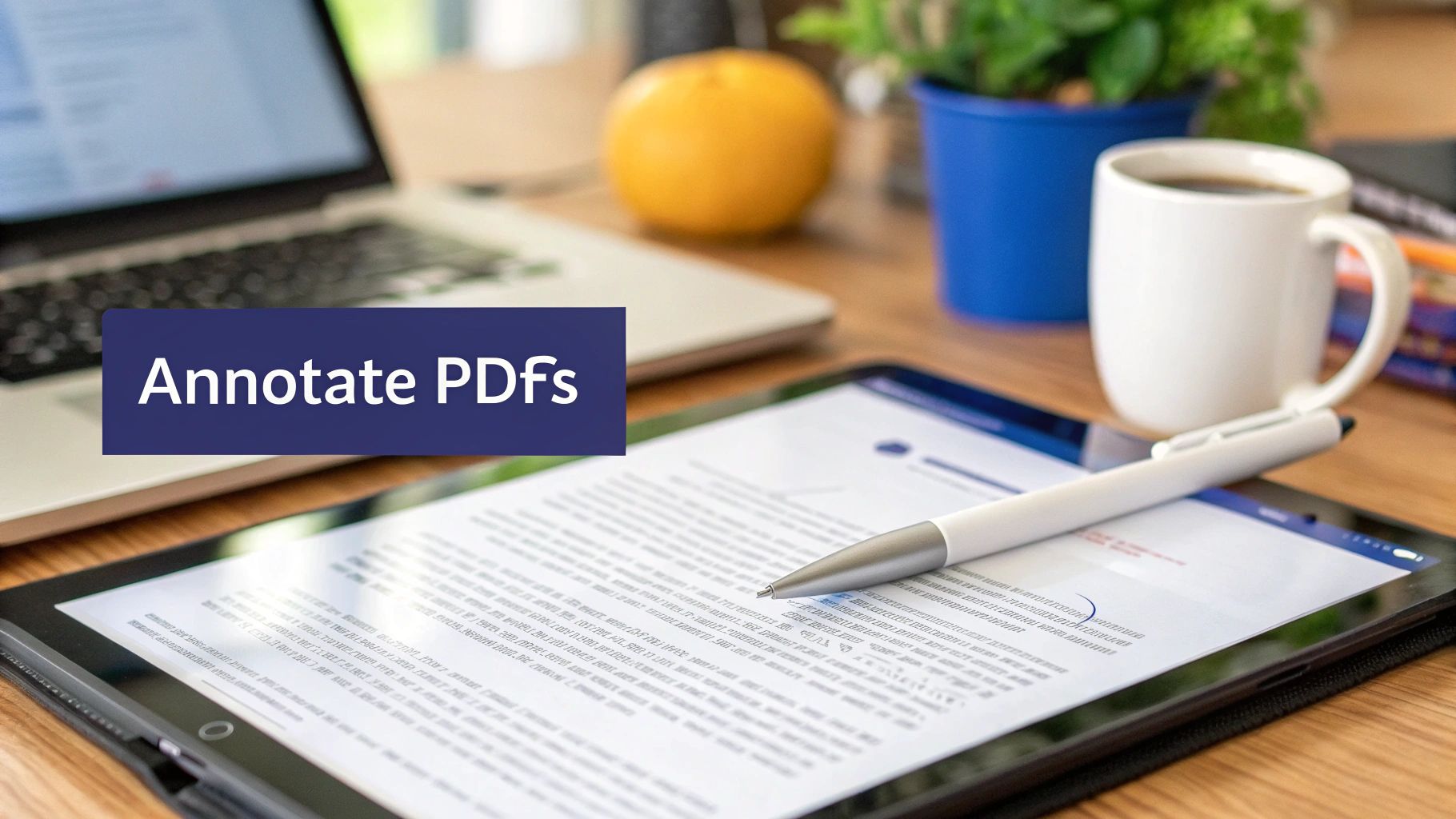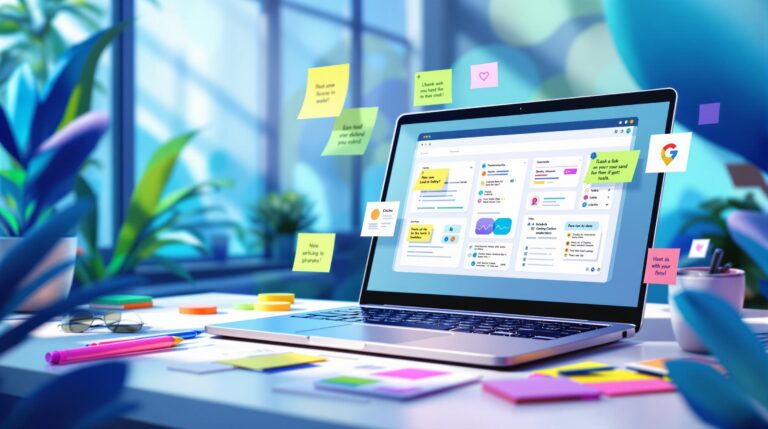Unlocking PDF Power: The Best Annotation Apps of 2025
Stop wasting time struggling with static PDFs. This list showcases the top 8 apps for annotating PDFs in 2025, empowering you to efficiently collaborate, streamline workflows, and maximize productivity. Whether you’re a product manager, marketer, developer, or content creator, find the perfect app for annotating PDFs to match your needs and budget. We’ve compiled the best, from robust editing software like Adobe Acrobat and Foxit PDF Editor to focused note-taking apps like Notability and LiquidText, including powerful options like BugSmash, PDF Expert, and Xodo PDF Reader & Editor. Discover your ideal tool and transform your PDF workflow.
1. BugSmash
Tired of juggling screenshots, email chains, and endless messages when gathering feedback on your PDFs? BugSmash offers a streamlined solution as an all-in-one feedback platform. While it excels with a wide range of media types including websites and videos, its powerful annotation features make it a strong contender as an app for annotating PDFs. Imagine consolidating all your PDF review comments, annotations, and progress tracking within a single, intuitive workspace. This is the power BugSmash brings to your team, enabling faster iterations and ultimately, a better final product. Whether you’re finalizing a crucial product document, reviewing marketing materials, or collaborating on a design proof, BugSmash helps eliminate feedback chaos and dramatically improve productivity.
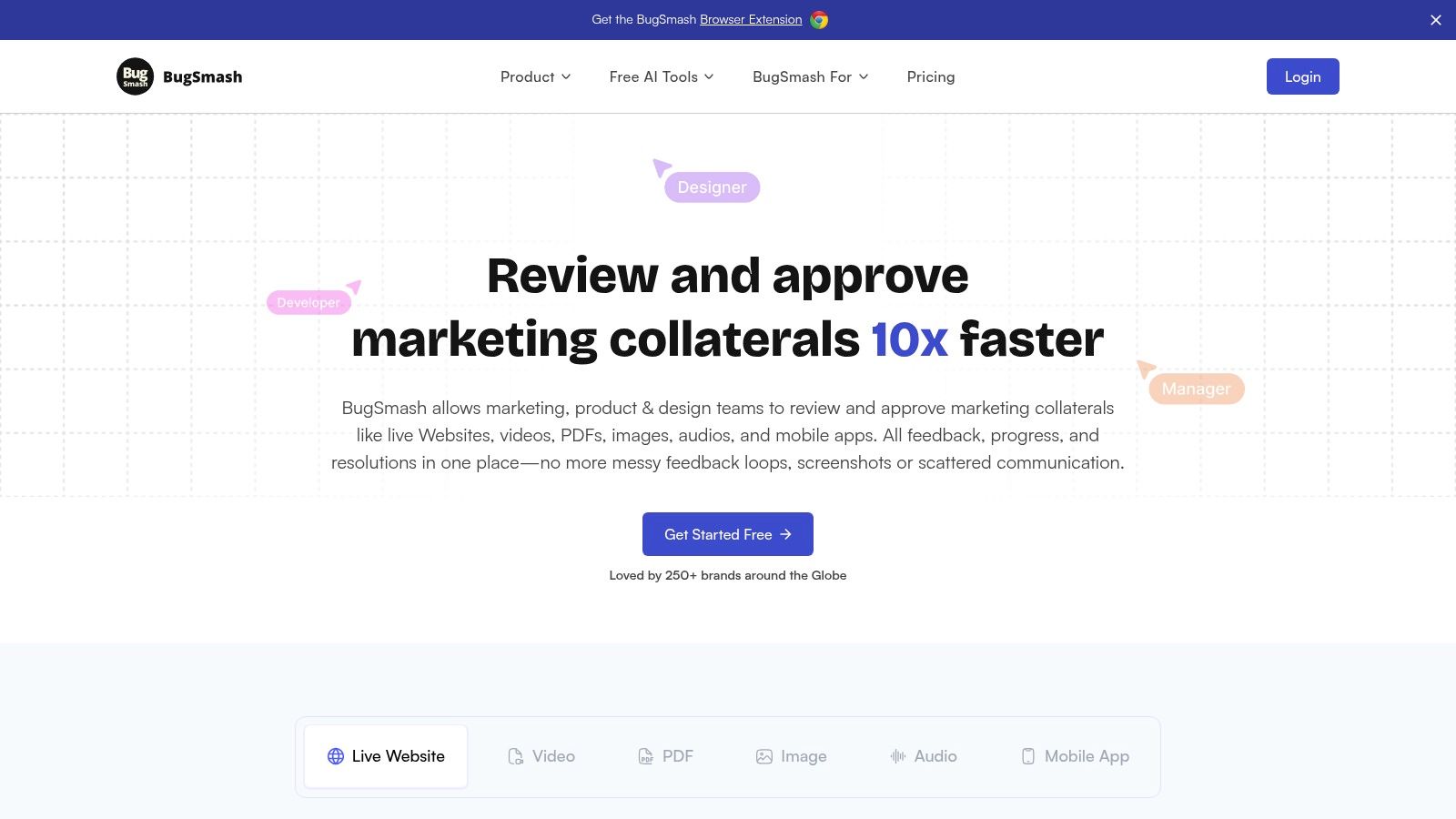
BugSmash’s threaded comments feature keeps conversations organized and focused, preventing important feedback from getting lost in the noise. Version control ensures everyone is working on the most up-to-date version, minimizing confusion and rework. Need to share your annotated PDF with external stakeholders? BugSmash offers flexible sharing options, including public and private links that don’t require sign-ups, streamlining the review process for everyone involved. For internal collaboration, real-time notifications keep your team informed of progress and new feedback. And for teams already invested in Jira and Slack, BugSmash integrates seamlessly, automatically creating tickets and alerting relevant team members instantly, further optimizing your existing workflows.
One of the most appealing aspects of BugSmash is its freemium model. You can experience the power of centralized feedback and annotation with unlimited users on the free plan. Paid plans unlock additional benefits such as increased storage and larger file size uploads, making it a scalable solution for growing teams and projects. This tiered approach allows you to test the waters and upgrade as your needs evolve.
Pros:
- Supports a wide range of media formats, including PDFs, for versatile feedback collection.
- Threaded comments, version control, and real-time notifications ensure organized and actionable feedback.
- Flexible sharing options (public/private links without sign-ups) simplify collaboration.
- Enterprise-grade security (SOC 2 compliant encrypted storage) guarantees data privacy.
- Jira and Slack integrations streamline workflows.
Cons:
- Advanced storage and larger file sizes require a paid subscription.
- Limited third-party integrations beyond Jira and Slack (though more are planned).
Website: https://bugsmash.io/
BugSmash deserves a top spot on this list because it goes beyond simple PDF annotation. It provides a comprehensive platform for managing the entire feedback lifecycle, fostering clear communication and efficient collaboration. If you’re seeking a robust app for annotating PDFs that also offers a suite of tools to streamline your feedback process, BugSmash is a compelling choice. From product managers to content creators, BugSmash empowers teams to deliver polished work faster and more effectively.
2. Adobe Acrobat
When it comes to annotating PDFs, Adobe Acrobat is the undisputed king. As the industry-standard PDF editor from the creators of the PDF format itself, it offers a comprehensive suite of annotation tools that cater to both casual users and power users across desktop and mobile devices. Whether you’re a product manager providing feedback on a design mockup, a marketing team collaborating on a campaign proposal, a quality analyst reviewing documentation, or a content creator marking up a script, Acrobat empowers you to communicate effectively and efficiently directly within your PDF documents. Need to highlight text, add comments, insert sticky notes, draw freehand, or apply text markups like strikethrough or underline? Acrobat has you covered.
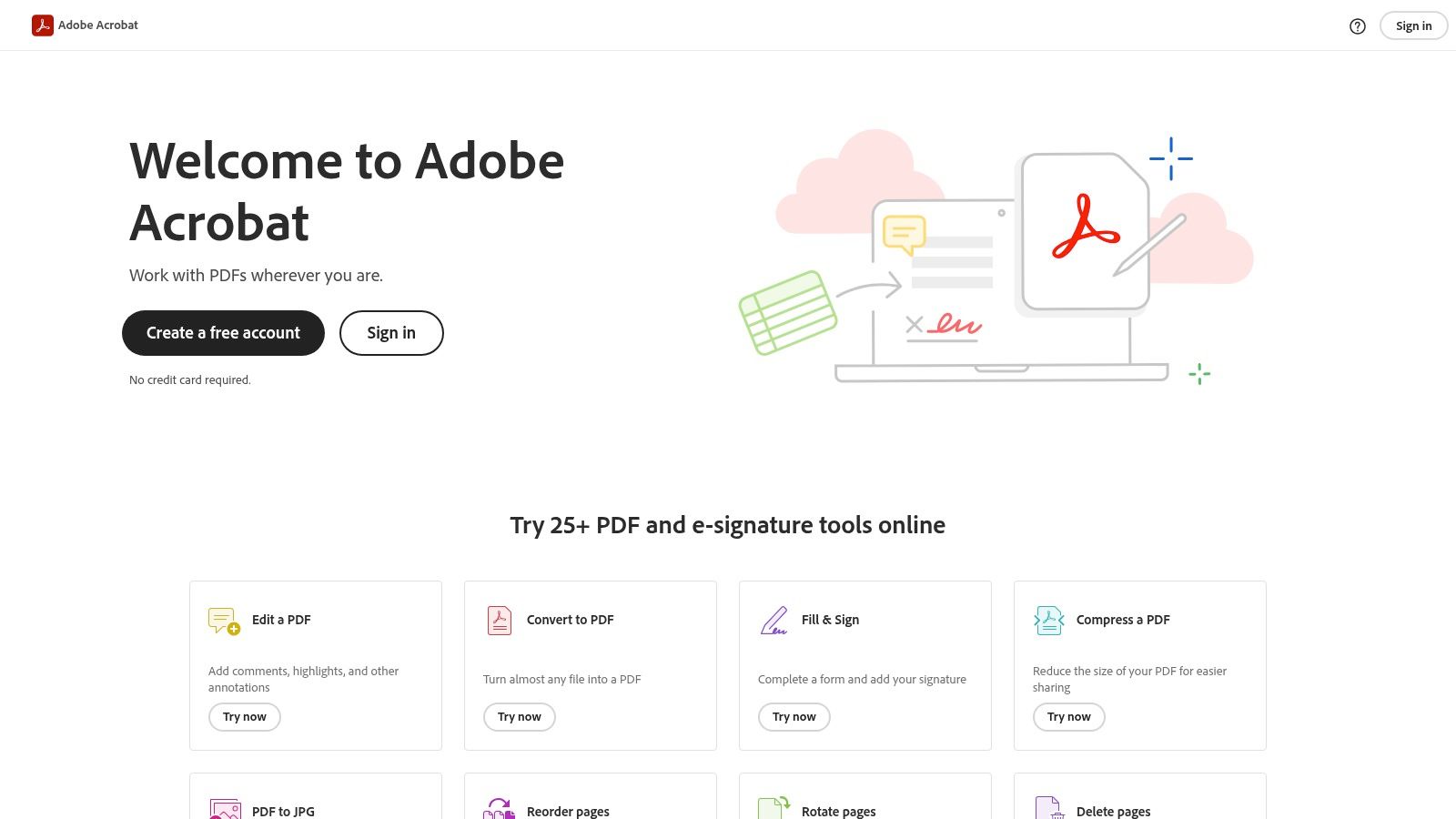
Acrobat’s dominance in the PDF arena isn’t just based on legacy. It’s reinforced by its robust feature set that goes beyond basic annotation. Think electronic signatures for contracts and agreements, form creation for gathering data, and even OCR (Optical Character Recognition) for making scanned documents searchable and editable. This makes it an all-in-one solution for anyone working extensively with PDFs. For those digging deeper into best practices, learn more about Adobe Acrobat and its powerful features for document collaboration. This guide provides valuable insights into maximizing your productivity with Acrobat.
For product teams iterating on designs, Acrobat’s annotation features facilitate clear and precise feedback directly on wireframes or mockups. Marketing teams can streamline their review processes by adding comments and suggestions directly within campaign briefs and presentations. Quality analysts benefit from standardized annotation tools for documenting bugs and issues in technical specifications. Even individual creators, from course creators to content creators, can leverage Acrobat’s powerful annotation features to improve their workflows. This app for annotating pdfs allows for seamless collaboration and keeps everyone on the same page.
While Acrobat is a premium product with a subscription model (starting around $15/month at the time of writing, depending on the plan), its capabilities far surpass free or freemium alternatives. The consistent performance, reliable cloud synchronization across devices, regular updates, and robust security features make it a worthwhile investment for professionals and teams who rely heavily on PDFs.
Pros:
- Complete PDF solution: Beyond annotation, Acrobat provides a complete suite of tools for creating, editing, and managing PDFs.
- Industry-standard: Excellent compatibility across different platforms and systems.
- Consistent performance and reliable cloud sync: Work seamlessly across devices without worrying about data loss.
- Regular updates and strong security features: Benefit from ongoing improvements and enhanced security.
Cons:
- Relatively expensive subscription model: Can be a barrier for casual users or those on a tight budget.
- Interface can be complex for casual users: The sheer number of features can be overwhelming for those who only need basic annotation.
- Resource-intensive on some systems: May require a powerful machine for optimal performance, especially with large or complex PDFs.
Website: https://acrobat.adobe.com/
3. PDF Expert
Looking for a top-tier app for annotating PDFs? PDF Expert is a powerful contender, designed specifically for Apple users seeking a seamless and intuitive experience. Whether you’re a product manager marking up specifications, a marketing team collaborating on presentations, a content creator reviewing drafts, or a student taking digital notes, PDF Expert offers a robust solution. Its clean interface combined with impressive annotation capabilities makes it a compelling choice for anyone working regularly with PDFs. Forget clunky interfaces and slow loading times; PDF Expert prioritizes smooth performance, even with large documents.
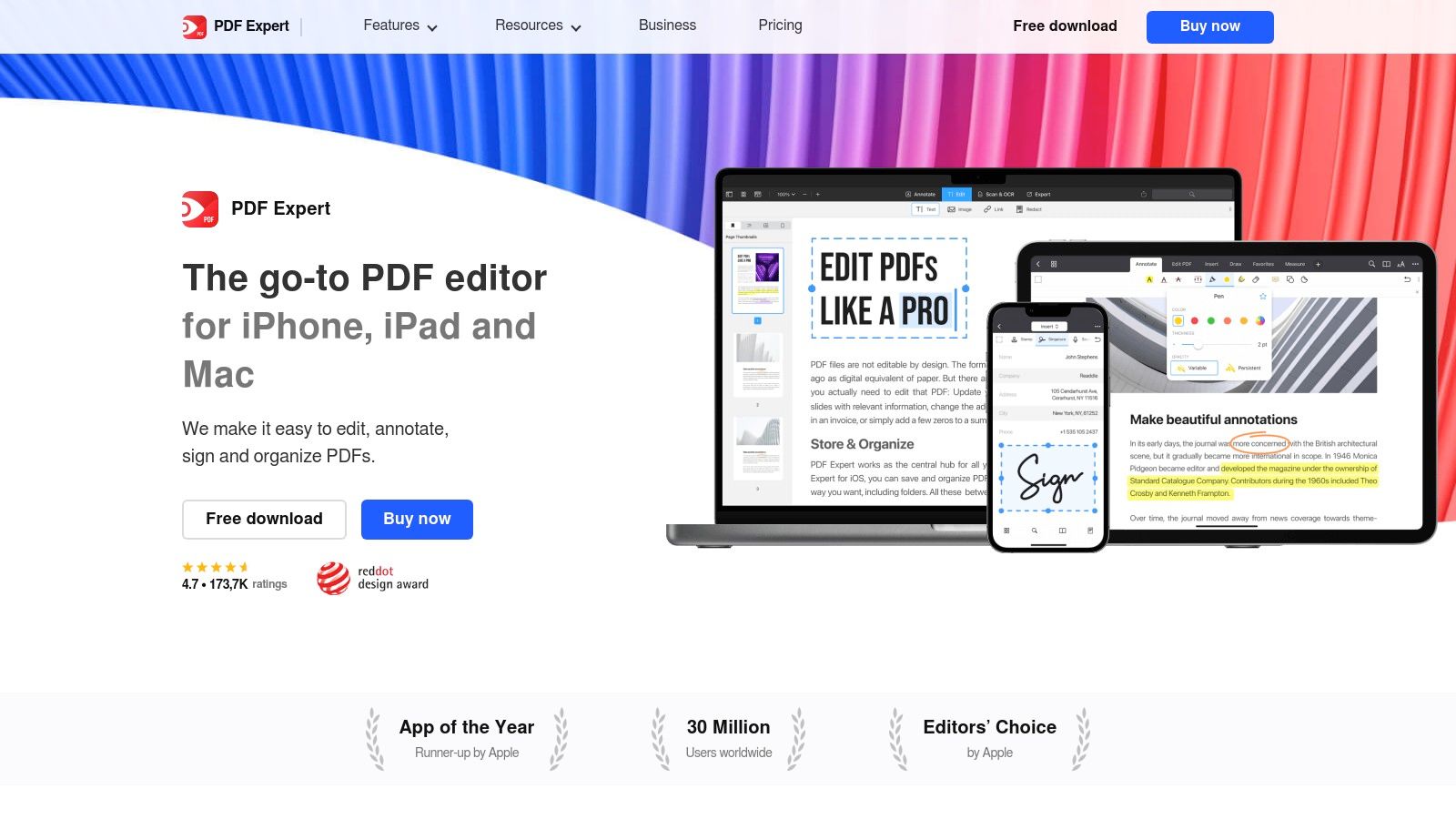
PDF Expert shines with its rich set of annotation features. Easily highlight text with customizable colors, add underlines and strikethroughs for emphasis, insert text notes for feedback and clarifications, and even draw freehand with adjustable thickness and color. Need to sign a document or fill out a form? PDF Expert has you covered. Beyond basic annotations, it offers advanced page management and the ability to merge documents, making it a versatile tool for organizing and manipulating PDFs. For iPad users, the exceptional Apple Pencil integration elevates the experience, providing unparalleled precision for note-taking and document markup. Imagine smoothly sketching diagrams directly onto a project proposal or effortlessly highlighting key takeaways from a research paper. This feature alone makes PDF Expert a game-changer for those who prefer a digital workflow.
While Adobe Acrobat often comes to mind when thinking about PDF software, PDF Expert provides a more affordable alternative, especially appealing to individual creators and smaller teams. Its speed and intuitive interface make it a strong contender, often outperforming Acrobat in terms of responsiveness. However, it’s important to note that some advanced features require a subscription, and the Windows version offers limited functionality compared to its macOS and iOS counterparts. For complex PDF tasks requiring extensive editing and manipulation, Adobe Acrobat may still be the better choice. However, for everyday annotation needs, PDF Expert provides an excellent balance of power and ease of use.
Key Features & Benefits:
- Text highlighting & markup: Customize colors, underline, strikethrough, and insert text.
- Freehand drawing: Adjustable thickness and color for flexible annotation.
- Digital signatures & form filling: Streamline administrative tasks.
- Advanced page management & document merging: Organize and combine PDFs effortlessly.
- Seamless Apple Pencil Integration: Precision and fluidity for iPad users.
- Fast performance: Handles large documents with ease.
Pros:
- Fast performance even with large documents
- Clean, intuitive interface
- Excellent Apple Pencil support on iPad
- More affordable than Adobe Acrobat
Cons:
- Limited Windows functionality compared to macOS version
- Some advanced features require a subscription
- Not as feature-rich as Adobe Acrobat for complex PDF tasks
Website: https://pdfexpert.com/
If you’re part of a product team, marketing agency, or simply an individual looking for an efficient and enjoyable app for annotating PDFs, especially within the Apple ecosystem, PDF Expert deserves a serious look. Its combination of performance, features, and intuitive design makes it a standout choice for enhancing your PDF workflow.
4. Xodo PDF Reader & Editor
Looking for a powerful, yet completely free app for annotating PDFs? Xodo PDF Reader & Editor might just be your perfect solution. This versatile tool offers a comprehensive suite of annotation features, allowing you to mark up documents with ease, whether you’re highlighting key takeaways, adding comments, or sketching diagrams. Its cross-platform compatibility means you can seamlessly switch between your Windows desktop, MacBook, Android tablet, iPhone, or even access it directly through your web browser – maintaining consistency in your workflow no matter where you are. This makes Xodo a particularly compelling choice for today’s dynamic work environments.
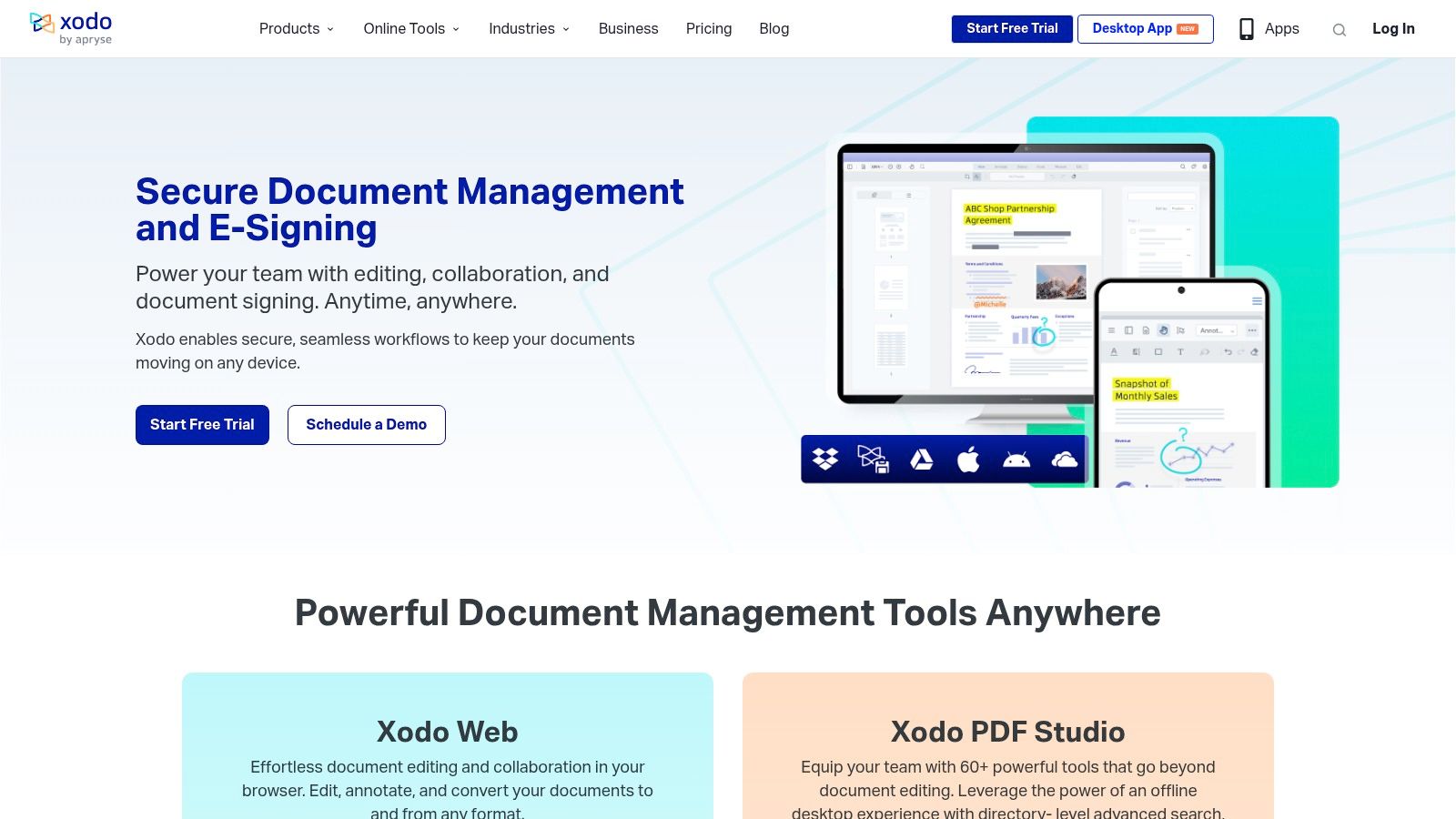
Imagine you’re a product manager reviewing a design spec. With Xodo, you can highlight critical points, add sticky notes with feedback for the design team, and even sketch directly on the document to suggest UI improvements. Or perhaps you’re a marketing team collaborating on a content strategy document. Xodo’s real-time collaboration features allow multiple team members to annotate the same PDF simultaneously, streamlining feedback loops and eliminating the need for lengthy email chains. For quality analysts, developers, and founders, Xodo provides a robust and efficient platform for reviewing documentation, bug reports, and contracts. Content creators and course creators can leverage its intuitive interface for marking up scripts, lesson plans, and ebooks. Digital, marketing, and ad agencies will find its collaborative features invaluable for client presentations and feedback sessions.
Xodo truly shines with its collaborative capabilities. Unlike some other free PDF annotation tools, Xodo allows for real-time collaborative editing, meaning multiple users can view and contribute to the same document simultaneously. This feature is a game-changer for teams working on shared projects, facilitating seamless communication and dramatically accelerating review cycles. You can learn more about Xodo PDF Reader & Editor and its role in collaborative annotation workflows in this insightful article.
While Xodo is remarkably powerful for a free tool, it’s important to be aware of its limitations. It may not offer the same depth of advanced features as some paid alternatives, and cloud storage options are somewhat limited. Occasionally, users have reported sync issues between devices. However, for most users, particularly those prioritizing cost-effectiveness and cross-platform accessibility, the pros significantly outweigh the cons.
Key Features:
- Text markup tools: Highlight, underline, and strikethrough text for emphasis.
- Sticky notes and comments: Add context and feedback directly within the document.
- Freehand drawing: Use customizable pens to sketch diagrams, highlight sections, or provide visual feedback.
- Real-time collaboration: Work on documents simultaneously with team members.
- Cross-platform support: Access Xodo on Windows, macOS, Android, iOS, and web browsers.
Pros:
- Completely free for most features.
- Available on virtually all platforms.
- Robust collaborative annotation capabilities.
- Intuitive, user-friendly interface.
Cons:
- Some advanced features not available compared to paid alternatives.
- Limited cloud storage options.
- Occasional sync issues between devices.
Website: https://www.xodo.com/
Xodo PDF Reader & Editor deserves its place on this list because it strikes a perfect balance between functionality and accessibility. It’s a powerful, free, and versatile tool that empowers individuals and teams to effectively annotate PDFs, regardless of their device or operating system.
5. Foxit PDF Editor
Looking for a robust yet affordable app for annotating PDFs? Foxit PDF Editor (formerly Foxit PhantomPDF) might be the perfect solution. This comprehensive PDF software provides a wealth of annotation features, making it a powerful tool for various professionals, from product managers reviewing design specs to marketing teams collaborating on content. Whether you need to highlight key information, add comments for developers, or draw diagrams directly onto a PDF, Foxit PDF Editor has you covered. It’s a versatile solution designed to streamline your workflow and enhance your productivity.
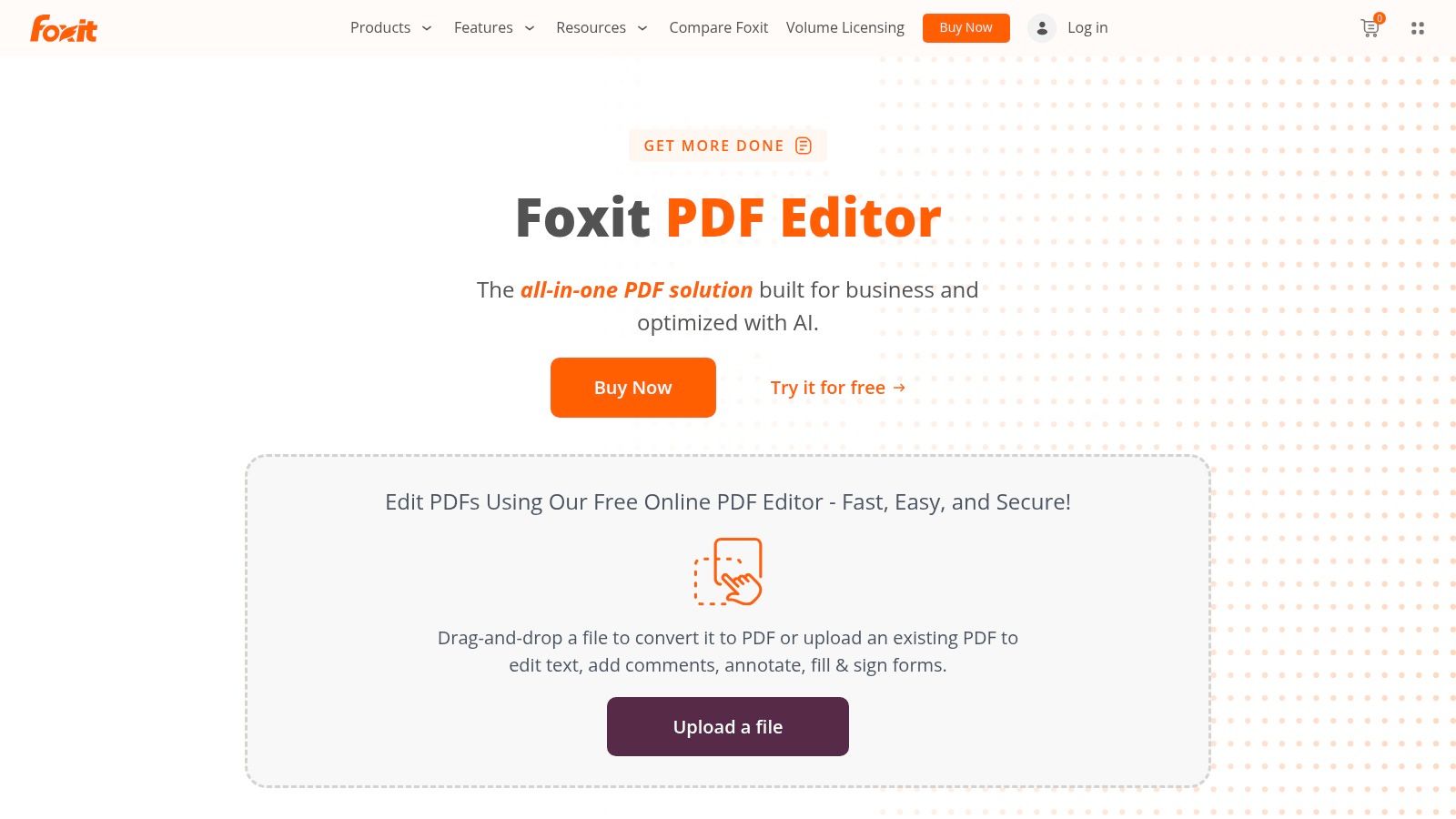
Foxit PDF Editor offers full text markup capabilities with customizable styles. Go beyond simple highlighting and underlining; you can strikethrough text, insert sticky notes, callouts, and text boxes, providing granular control over your annotations. Need to visualize concepts? Use the drawing tools to add shapes and freehand drawings directly onto the PDF. For teams working collaboratively, the shared review feature facilitates seamless feedback and revisions. Quality analysts can use it to mark up bugs directly on documentation, while marketing teams can provide feedback on creative assets. Developers will appreciate the ability to annotate design specifications efficiently.
Foxit PDF Editor shines with its robust security features. Protect sensitive information with password protection and utilize the redaction tools to permanently remove confidential data. This is particularly crucial for legal teams, product managers handling sensitive data, and anyone working with confidential documents. The software also boasts advanced features like OCR (Optical Character Recognition) for scanned documents and form creation, making it a truly all-in-one PDF solution. For instance, course creators can use it to create interactive worksheets and forms for their students.
Pros:
- More affordable than Adobe Acrobat with similar functionality: Foxit PDF Editor provides a cost-effective alternative to Adobe Acrobat, offering comparable features at a fraction of the price.
- Faster performance and lower resource usage than some competitors: Experience smoother performance and quicker loading times, even with large PDF files.
- Comprehensive feature set for business users: From basic annotations to advanced security options, Foxit PDF Editor caters to a wide range of business needs.
- Strong security options: Protect your sensitive information with password protection, encryption, and redaction tools.
Cons:
- Interface not as polished as some competitors: While functional, the interface may not be as intuitive or visually appealing as some alternatives.
- Mobile versions have fewer features than desktop: The mobile apps offer a more limited feature set compared to the desktop version.
- Some users report occasional stability issues: While generally stable, some users have reported occasional crashes or performance hiccups.
Website: https://www.foxit.com/pdf-editor/
Foxit PDF Editor deserves a spot on this list because it strikes a balance between powerful features, robust security, and affordability. Whether you’re a solo content creator or part of a larger product team, Foxit PDF Editor empowers you to efficiently annotate PDFs, collaborate effectively, and streamline your workflow. While the interface might not be as sleek as some competitors, the comprehensive feature set and competitive pricing make it a strong contender for anyone seeking a powerful app for annotating PDFs.
6. Notability: Your Go-To App for Annotating PDFs on Apple Devices
Looking for a seamless app for annotating PDFs, especially if you’re deeply embedded in the Apple ecosystem? Notability is a top contender, offering a powerful blend of note-taking and PDF annotation capabilities specifically designed for iPad, iPhone, and Mac. Its strength lies in delivering a natural, pen-and-paper-like experience, especially with the Apple Pencil, making it a favorite among students, professionals, and anyone who prefers the tactile feel of handwritten notes. Whether you’re marking up a design mockup, reviewing a contract, or studying research papers, Notability empowers you to engage with your documents actively.
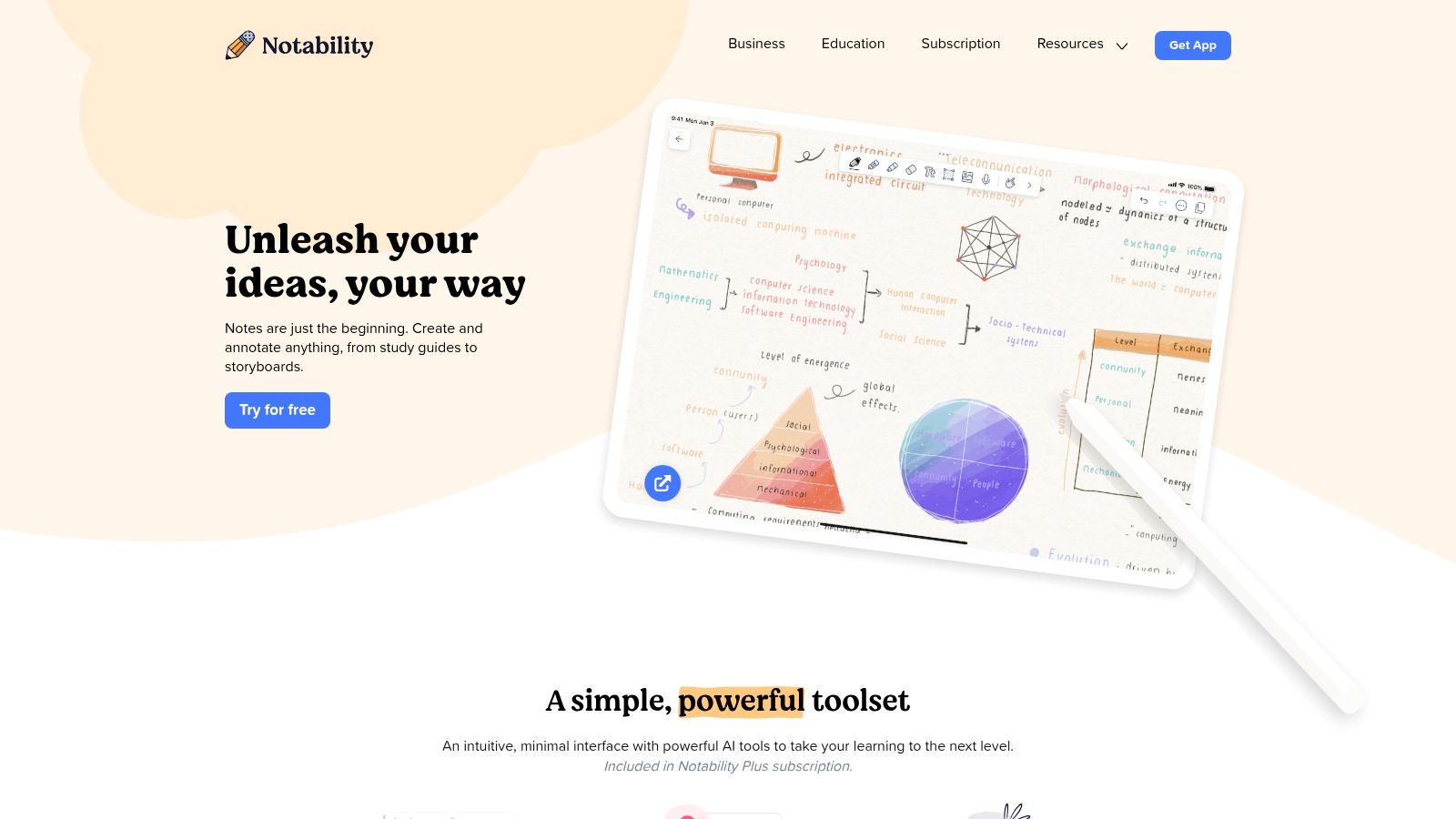
Notability truly shines when it comes to handwriting. Features like pressure sensitivity and palm rejection transform your iPad into a digital notebook. Beyond just writing, you can easily highlight text in multiple colors, underline key passages, and even sketch diagrams with various pen styles. Imagine effortlessly annotating a complex architectural blueprint or adding insightful comments to a marketing proposal directly on your iPad. And for those times when a voice note is quicker than typing, Notability’s audio recording feature, which syncs perfectly with your written notes, is invaluable. Picture yourself in a lecture, simultaneously taking handwritten notes and recording the audio. Later, review your notes and tap any section to hear exactly what was being discussed at that moment.
For product teams, Notability facilitates collaborative design reviews and feedback sessions. Individual creators can use it to brainstorm ideas and sketch concepts directly onto PDFs. Marketing teams can leverage Notability for annotating marketing materials and providing detailed feedback. Even developers can use it to mark up technical documentation and share annotated code snippets. The possibilities are endless.
Beyond its intuitive interface and handwriting prowess, Notability boasts an excellent organization system. Dividers and subjects keep your notes and annotated PDFs neatly categorized, ensuring you never lose track of important documents. iCloud sync across your Apple devices ensures seamless access to your work, whether you’re on your iPad, iPhone, or Mac.
While Notability excels in many areas, it’s important to be aware of its limitations. The biggest one is its Apple-centric nature. It’s not available on Windows or Android. Also, while Notability offers a free version with limited features, unlocking its full potential requires a one-time purchase or a yearly subscription. Lastly, its collaboration features, while present, aren’t as robust as those found in dedicated PDF collaboration tools.
Pricing: Notability offers a free version with limited features. A one-time purchase unlocks full functionality, or you can opt for a yearly subscription that includes additional features and iCloud syncing.
Technical Requirements: iOS, iPadOS, or macOS. Apple Pencil recommended for optimal handwriting experience.
Why Notability Deserves its Spot: Notability’s superior handwriting experience, combined with its robust annotation features and intuitive organization, makes it a compelling choice for anyone seeking a powerful yet easy-to-use app for annotating PDFs on Apple devices. While its ecosystem lock-in might be a drawback for some, for those within the Apple world, Notability delivers an unmatched experience for taking notes and annotating PDFs. Learn more at https://notability.com/.
7. GoodNotes 5
GoodNotes 5 stands out as a premier choice for anyone looking for a robust app for annotating PDFs, especially within the Apple ecosystem. While primarily known as a digital note-taking app, its PDF annotation capabilities are truly exceptional. Imagine seamlessly marking up research papers, adding comments to design proofs, or reviewing contracts with the ease and precision of pen and paper – GoodNotes 5 makes this a reality. It’s particularly appealing to those who prefer the natural feel of handwriting, thanks to its sophisticated integration with the Apple Pencil. This app allows you to move beyond simple highlighting and underlining, empowering you to truly interact with your PDFs.
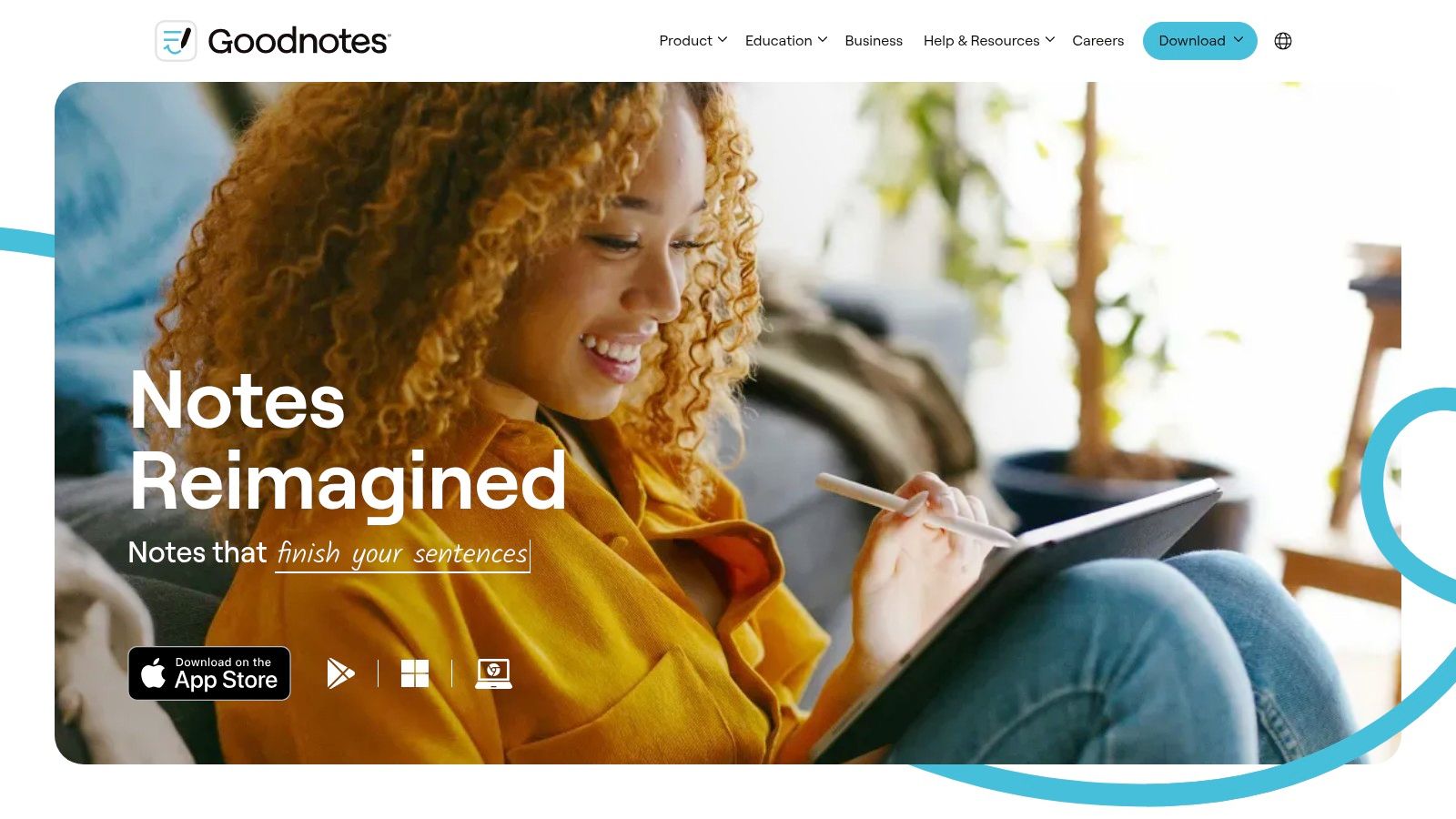
For product managers reviewing product specifications, GoodNotes 5 offers a streamlined way to add feedback and annotations directly onto the document. Marketing teams can use it to brainstorm campaign ideas on PDF briefs, while quality analysts can efficiently mark up test cases and reports. Developers can annotate design mockups, and content creators can directly edit and refine their PDF outlines and scripts. The possibilities are endless.
GoodNotes 5 shines with its advanced handwriting recognition, transforming your handwritten notes and annotations into searchable text. This feature is a game-changer for anyone who prefers the tactile experience of writing but also needs the convenience of digital search. No more sifting through pages of notes – simply search for a keyword and instantly locate what you’re looking for. Customizable pen styles, colors, and thicknesses provide a personalized writing experience, while the multiple highlighter options and shapes add visual clarity to your annotations. Its intuitive organization system, featuring notebooks, folders, and favorites, keeps your PDFs and notes neatly organized and easily accessible.
Features:
- Advanced handwriting recognition and search
- Customizable pen styles, colors, and thicknesses
- Multiple highlighter options and shapes
- Template library with various paper styles
- Powerful organization with folders and favorites
Pros:
- Exceptional handwriting experience with Apple Pencil
- Searchable handwritten notes and annotations
- Elegant user interface with intuitive organization
- One-time purchase model (no subscription)
Cons:
- Apple ecosystem only (iOS, iPadOS, macOS)
- Limited collaboration features
- No audio recording capabilities
- Less focused on complex PDF editing than dedicated PDF tools
While GoodNotes 5 might not replace dedicated PDF editing software for complex manipulations, its strength lies in providing a seamless and intuitive annotation experience. It’s a powerful tool for anyone who regularly works with PDFs and prefers the flexibility and natural feel of handwriting. The one-time purchase model is another attractive aspect, offering significant value compared to subscription-based alternatives. For users in the Apple ecosystem seeking an app for annotating PDFs that combines power and elegance, GoodNotes 5 deserves serious consideration. Download it today from https://www.goodnotes.com/ and experience the difference.
8. LiquidText: Reimagine PDF Annotation for Deeper Understanding
Are you tired of traditional PDF annotation apps that limit your ability to truly interact with and synthesize information? If you’re looking for an app for annotating PDFs that goes beyond simple highlighting and note-taking, then LiquidText is a game-changer. This innovative app reimagines how users work with documents, making it ideal for researchers, students, or anyone dealing with complex information. Forget static pages; LiquidText transforms your PDFs into a dynamic workspace. This approach makes it a powerful tool for product teams dissecting market research, marketing teams analyzing competitor strategies, or course creators developing comprehensive learning materials.
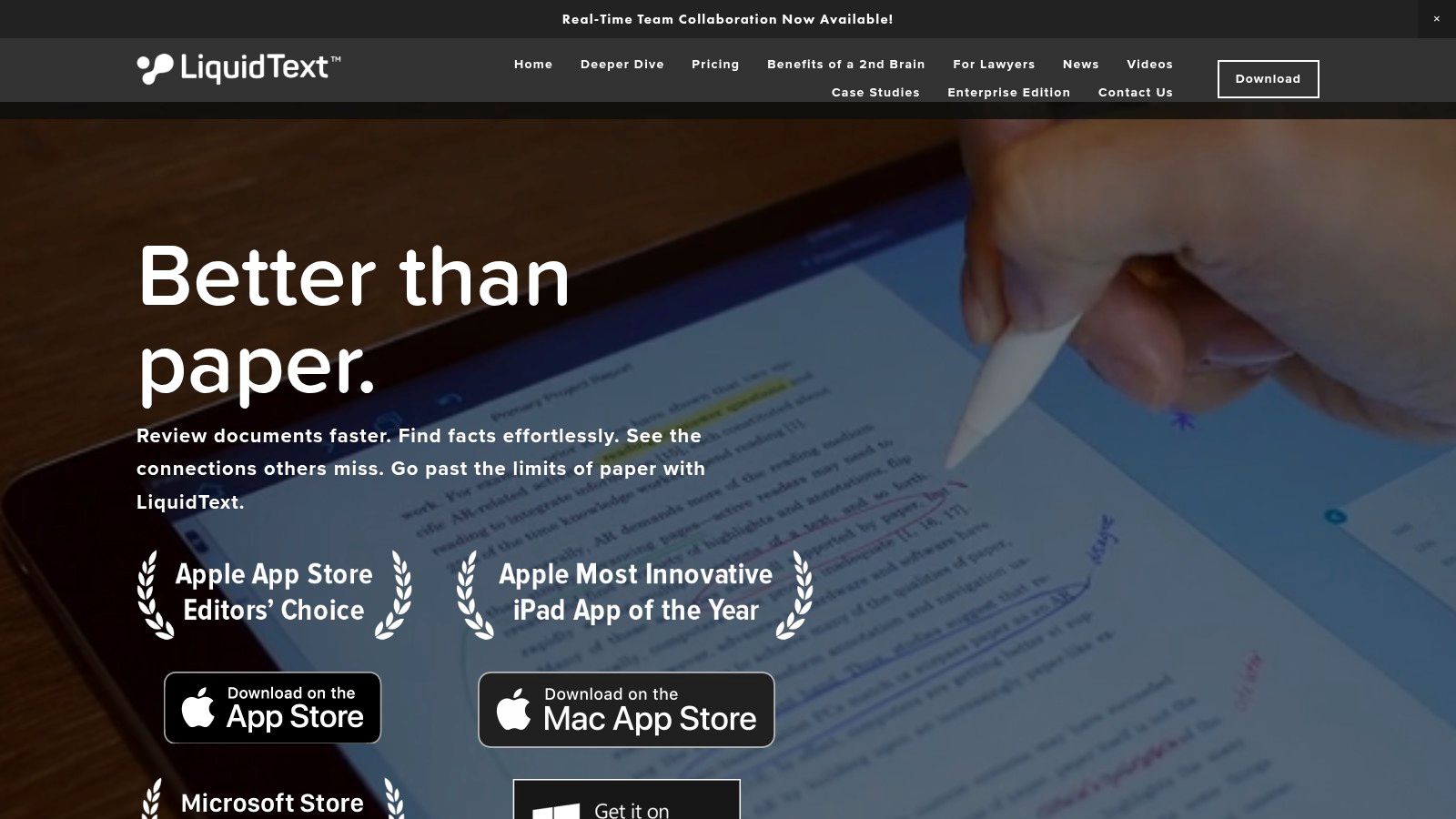
LiquidText’s core strength lies in its unique multi-touch workspace. Imagine being able to pinch to compare distant paragraphs, effortlessly dragging key excerpts to a dedicated workspace alongside your document, and visually linking related ideas with mind maps. This isn’t just about annotating PDFs; it’s about building a deep understanding of the material. Features like comment linking across different sections and the visual mind-mapping of connections offer an unparalleled level of document analysis. This is especially beneficial for product managers synthesizing user feedback, developers navigating complex documentation, or digital agencies crafting data-driven strategies.
While LiquidText does offer standard annotation tools like highlighting, underlining, and note-taking, its true power lies in its ability to facilitate research-intensive tasks. By allowing you to connect and synthesize information across multiple documents, LiquidText empowers you to draw insightful conclusions and build a more holistic understanding. This is a crucial advantage for quality analysts reviewing detailed reports, founders building comprehensive business plans, or ad agencies conducting in-depth campaign analysis.
Pros:
- Revolutionary approach to document analysis and synthesis: Move beyond basic annotation and delve into true document understanding.
- Excellent for research and complex document review: Ideal for academics, analysts, and anyone working with large volumes of information.
- Unique visualization of connections between document sections: See the bigger picture and understand the relationships between different parts of your documents.
- Strong Apple Pencil integration on iPad: Enhanced precision and a natural writing experience.
Cons:
- Steeper learning curve than traditional PDF apps: Investing time in mastering the interface is essential to unlock its full potential.
- More expensive than many competitors: The premium features come at a price, though the free version offers a good starting point.
- Limited availability outside Apple ecosystem: Primarily designed for iOS and macOS.
- Not ideal for simple annotation tasks: If your needs are basic, simpler (and cheaper) alternatives might suffice.
While pricing details aren’t included here, they can be found on the LiquidText website. Technical requirements are generally limited to iOS and macOS devices.
Compared to traditional apps for annotating PDFs, LiquidText offers a paradigm shift. While tools like GoodNotes and Notability excel at note-taking and basic annotation, LiquidText pushes the boundaries of document interaction. It empowers users to not just read and mark up PDFs, but to actively engage with the material and construct new knowledge.
Getting started with LiquidText might require a slight adjustment, but the rewards are well worth the effort. Begin by exploring the tutorials and experimenting with the multi-touch workspace. Once you grasp the core concepts, you’ll discover a powerful new way to interact with your PDFs. Download LiquidText today from https://www.liquidtext.net/ and transform your approach to document analysis.
PDF Annotation Apps Feature Comparison
| Product | Core Features/Formats | User Experience & Quality ★ | Value & Pricing 💰 | Target Audience 👥 | Unique Selling Points ✨ |
|---|---|---|---|---|---|
| BugSmash 🏆 | Multi-format (websites, videos, PDFs, images, audio, apps) | Threaded comments, versioning, real-time notifications ★★★★☆ | Freemium: free unlimited use; paid for more storage 💰💰 | Teams: product, marketing, devs, agencies 👥 | Centralized multi-format feedback, SOC 2 security, Jira/Slack integration ✨ |
| Adobe Acrobat | PDF editing, annotation, signatures | Industry standard, robust & reliable ★★★★☆ | Subscription, relatively expensive 💰💰💰 | Professionals requiring full PDF suite 👥 | Advanced PDF editing, form creation, OCR ✨ |
| PDF Expert | PDF annotation, form filling, Apple Pencil support | Fast, clean UI, Apple ecosystem optimized ★★★★☆ | One-time purchase or subscription; more affordable 💰💰 | Mac/iPad/iPhone users needing smooth annotation 👥 | Excellent Apple Pencil integration, performant ✨ |
| Xodo PDF Reader | PDF markup, real-time collaboration | Free, intuitive, multi-platform ★★★☆☆ | Free core features 💰 | Users needing free, cross-platform PDF tools 👥 | Real-time multi-user collaboration, web access ✨ |
| Foxit PDF Editor | PDF annotation, security, collaboration | Solid feature set, affordable, reliable ★★★★☆ | One-time or subscription; cheaper than Adobe 💰💰 | Business users seeking secure PDF editing 👥 | Strong security, OCR, fast performance ✨ |
| Notability | Handwriting, audio sync, note-taking | Premium handwriting with Apple Pencil ★★★★☆ | Paid: one-time or subscription 💰💰 | Students, professionals on Apple devices 👥 | Audio-recorded notes synced with handwriting ✨ |
| GoodNotes 5 | Handwriting recognition, PDF annotation | Elegant UI, searchable handwriting ★★★★☆ | One-time purchase 💰 | Apple device users focusing on note-taking 👥 | Searchable handwritten notes, no subscription ✨ |
| LiquidText | Document comparison, mind-mapping | Innovative but complex, research-focused ★★★☆☆ | Premium pricing 💰💰💰 | Researchers, complex document users 👥 | Visual mind-mapping, multi-touch workspace ✨ |
Choosing Your Perfect PDF Annotation Companion
Finding the right app for annotating PDFs can significantly impact your productivity and streamline your workflow. We’ve explored eight diverse options, from robust solutions like Adobe Acrobat and Foxit PDF Editor to more specialized tools like LiquidText and Notability, each offering unique features and catering to different needs. Free options like Xodo provide excellent functionality for basic annotation, while others like PDF Expert and GoodNotes 5 cater to power users seeking a premium experience. Remember, the best app for you depends on your specific requirements, budget, and preferred platform. Consider factors such as offline access, cloud syncing capabilities, collaboration features, and the types of annotations you frequently use (highlights, comments, drawings, etc.) when making your choice.
If you’re looking for more detailed guidance on PDF annotation techniques, check out this helpful resource on how to annotate a PDF from PDF AI, covering expert tips and tricks. Ultimately, mastering the art of PDF annotation empowers you to communicate ideas effectively, provide clear feedback, and engage with documents more deeply.
Implementing the right app for annotating PDFs is just one step in optimizing your workflow. For teams, especially those working in product development, design, or marketing, clear and efficient feedback is crucial. Streamline your visual feedback process with BugSmash, a powerful tool that allows for direct annotation on websites, web apps, and even PDFs. Visit BugSmash today to explore how it can enhance your collaboration and simplify your feedback loops.