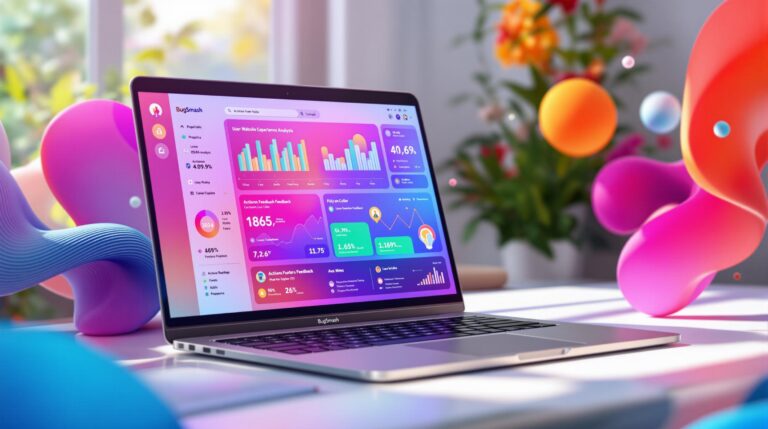Whether you’re a student, designer, or marketing professional, knowing how to annotate a PDF is essential in today’s collaborative work environment. With digital workflows becoming the norm in 2025, traditional printed markups are a thing of the past. Fortunately, annotating a PDF is easier than ever — and can greatly improve clarity, feedback cycles, and overall productivity.
In this guide, you’ll learn how to annotate a PDF in five straightforward steps using modern tools designed to meet the needs of creative teams and professionals.
Why Learning How to Annotate a PDF Matters
PDFs are everywhere — contracts, design proofs, reports, pitch decks, and more. But reviewing a PDF without the right annotation tools is like trying to write on glass with a pencil. That’s where PDF annotation comes in.
Benefits of PDF annotation include:
- Clear communication across teams
- Faster feedback cycles
- Better version control
- Contextual comments on exact design or content elements
- Enhanced project accuracy
For teams that regularly collaborate on visuals and documents, knowing how to annotate a PDF streamlines your workflow and cuts down on endless back-and-forth emails.
Step 1: Choose the Right Online PDF Annotation Tool
Your first move should be selecting a tool that matches your team’s workflow. Not all PDF tools are created equal. In 2025, cloud-based platforms are the go-to choice because they allow for real-time collaboration, easy access, and secure sharing.
✅ Pro tip: Use an online PDF annotation tool like BugSmash to add comments, highlight text, and insert suggestions directly on the file.
When evaluating PDF annotation tools, look for:
- No download or installation required
- Simple UI for fast onboarding
- Commenting, highlighting, drawing, and shape tools
- Integration with project management systems
- Mobile and desktop compatibility
Step 2: Upload or Import Your PDF
Once you’ve picked a reliable tool, the next step is uploading your file. This process should be frictionless.
Most tools offer:
- Drag-and-drop upload
- Cloud integration (Google Drive, Dropbox, OneDrive)
- Email import or direct PDF URL support
Using an all-in-one feedback platform like BugSmash makes uploading seamless, so you can jump straight into reviewing the document.
Step 3: Start Annotating with Precision
Now comes the fun part — adding your thoughts and feedback!
Here’s how to annotate a PDF with common tools:
💬 Add Comments
Click on a section of the document to leave a comment. Ideal for content suggestions, clarifications, and asking questions.
✍️ Highlight Text
Use the highlighter tool to draw attention to specific words, sentences, or paragraphs that need editing.
🖊️ Draw or Sketch
Freehand drawing helps visually explain layout changes or creative direction.
🟨 Use Shapes & Arrows
Box an area that needs revision or use arrows to guide the reviewer’s eyes to key elements.
✅ Tag Teammates
Many tools let you tag others in comments to assign responsibility or request specific edits.
These capabilities are particularly useful for creative professionals. In fact, BugSmash offers a feedback solution for creative agencies that enhances precision and collaboration when reviewing visual-heavy PDFs.
Step 4: Collaborate in Real-Time or Asynchronously
Modern workflows demand flexible collaboration options. Whether your team works in the same office or across time zones, annotating PDFs together should feel seamless.
Features to look for:
- Real-time updates
- Email notifications for new comments
- Reply threads to keep discussions organized
- Status tracking for marked items
If your team includes designers, writers, or marketers, try annotation tools built for marketing teams. These tools provide targeted features like brand guidelines integration, creative approval workflows, and marketing-specific annotations.
Step 5: Export or Share the Annotated PDF
Once annotations are complete, you have two options:
- Export the file with annotations (PDF with markup)
- Share a live link to the annotated file (best for continued collaboration)
This final step ensures your team or client gets a clear view of all suggestions and can implement them without confusion. Make sure to track changes and preserve previous versions for transparency.
Voice-Friendly CTA: Ready to Streamline Your PDF Review Process?
If you’re tired of email chains and unclear PDF edits, it’s time to simplify your workflow. Use BugSmash’s all-in-one feedback platform to annotate PDFs, assign tasks, and keep your team aligned.
Say goodbye to confusion — and hello to clarity.
Common PDF Annotation FAQs
Can I annotate a PDF on my phone?
Yes! Most online tools today are mobile-friendly, so you can highlight, comment, and draw directly from your phone or tablet.
Do I need Adobe Acrobat to annotate a PDF?
No. There are many alternatives that are simpler, faster, and don’t require installation.
Is it possible to collaborate on the same PDF with others?
Absolutely. Choose a cloud-based tool that supports real-time or asynchronous collaboration.
Final Thoughts: The Smarter Way to Annotate a PDF
Understanding how to annotate a PDF isn’t just about adding comments — it’s about transforming how your team communicates. With modern tools, you don’t need to print files or exchange countless emails. Just upload, annotate, and collaborate — all in one place.
Whether you’re in marketing, design, or project management, using the right annotation tool can save you hours and reduce project errors. So why wait?
Start annotating smarter today.
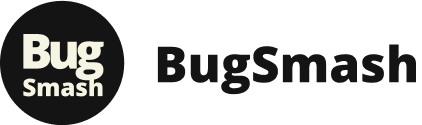
![You are currently viewing How to Annotate a PDF in 5 Simple Steps [2025 Workflow Guide]](https://bugsmash.io/blog/wp-content/uploads/2025/05/how-to-annotate-pdf-easily.jpg)