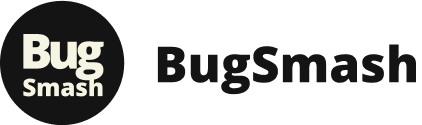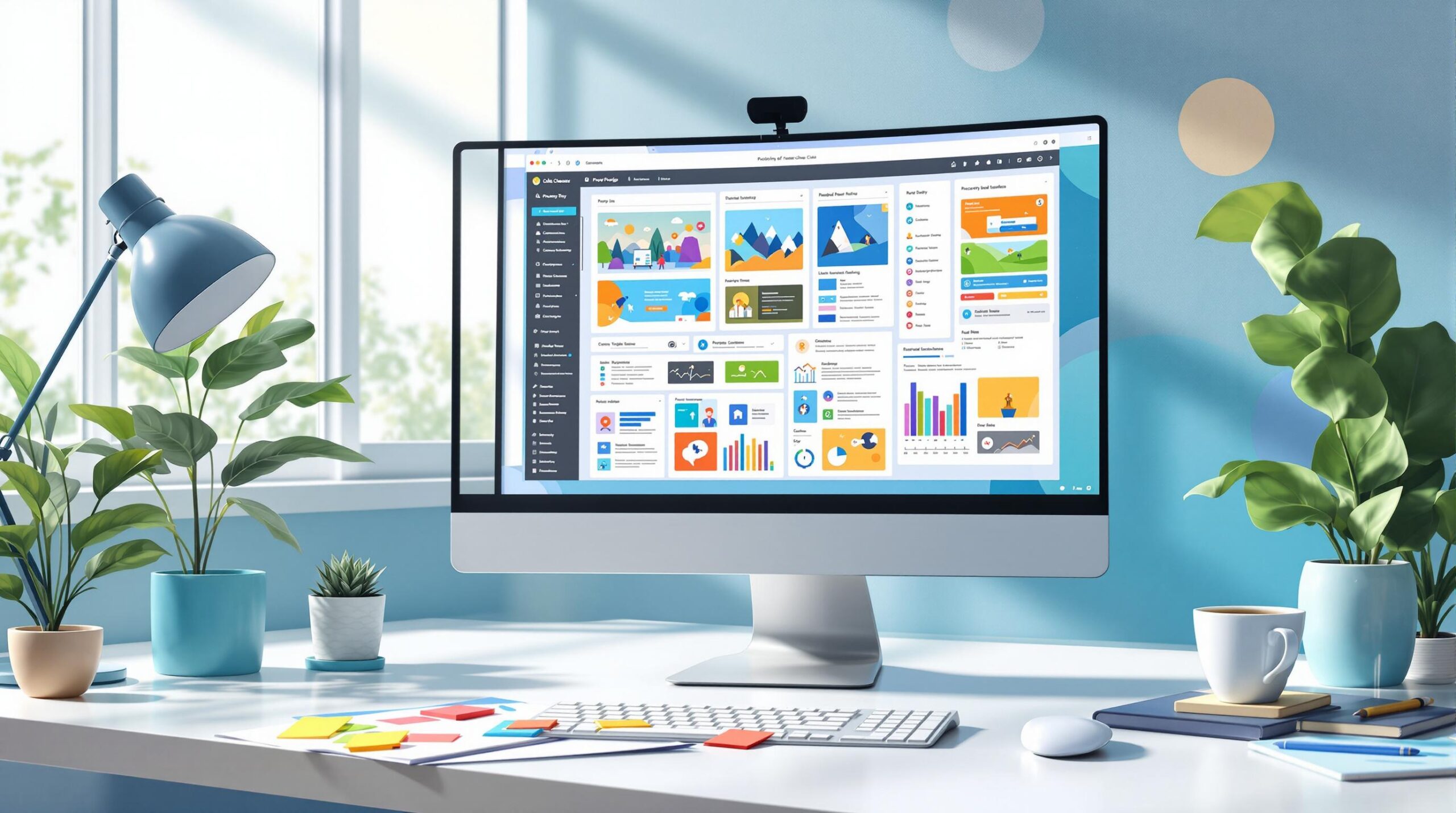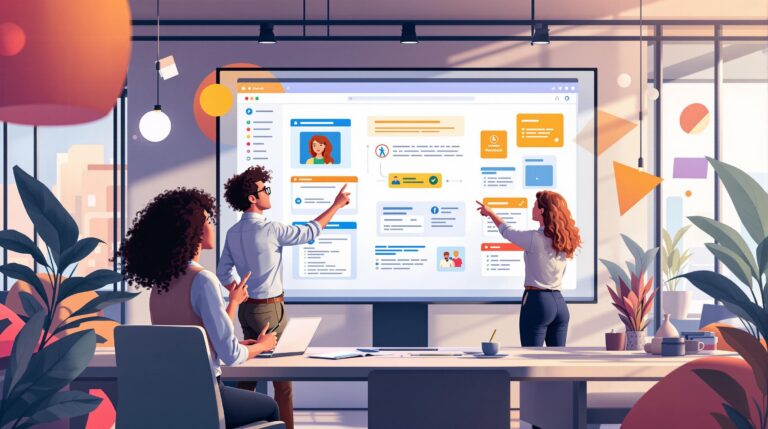Proofing workflows can either save or waste your time. Here’s how to make them work for you:
- Centralize Feedback: Use one system to reduce errors by 41%.
- Track Dependencies: Map tasks to cut delays by 30%.
- Automate Task Routing: Speed up completion by 30% with smart assignments.
- Set Feedback Guidelines: Clear rules reduce miscommunication by 28%.
- Define Roles: Assign responsibilities to finish projects 35% faster.
- Organize Files: Avoid version mix-ups and save 5+ hours weekly.
- Use Priority Alerts: Focus on what matters to deliver on time.
These strategies, backed by real data, can improve efficiency, cut costs, and reduce revision cycles. Ready to optimize your workflow? Let’s dive in.
4 Ways Online Proofing Tools Make Feedback Easier
1. Use One Central Feedback System
Using a single feedback system can dramatically improve team performance. In fact, teams that rely on centralized systems see 32% faster project turnaround [2] and 78% better workflow efficiency [7]. Splitting feedback across multiple channels often leads to confusion, missed deadlines, and messy version control.
An effective central feedback system should include these features:
- Multi-format support: Manage websites, videos, images, PDFs, and more in one place.
- Real-time collaboration: Allow instant feedback and quick responses.
- Version tracking: Keep a clear history of all revisions.
- Direct annotations: Let users mark up files directly for clarity.
Platforms like BugSmash simplify this process by offering a single dashboard where you can upload files and collect feedback through shared links. This eliminates the need for endless emails or managing screenshots manually. Centralized systems like these can cut revision cycles by 25% [3].
To make the most of your feedback system, establish clear protocols:
- Focus on actionable feedback.
- Define approval workflows upfront.
- Use consistent annotation methods.
- Set deadlines for reviews and responses.
The key to success is more than just picking the right tool – it’s ensuring that all stakeholders fully commit to using it. Teams that embrace centralized systems reduce feedback errors by 41% and save 33% of their time on admin tasks [1].
Once your feedback process is streamlined, you’ll be ready to tackle project dependencies – our next area of focus.
2. Track Project Dependencies
Managing project dependencies is crucial for keeping your proofing workflow on track. However, many teams struggle to identify and monitor these task relationships effectively.
Dependencies in proofing workflows generally fall into four types:
| Dependency Type | Example | Purpose |
|---|---|---|
| Finish-to-Start | Content approval before design begins | Helps maintain proper sequencing |
| Start-to-Start | Content and design reviews happening together | Allows parallel workflows |
| Finish-to-Finish | Resolving all feedback before final approval | Ensures thorough quality checks |
| Start-to-Finish | Task B can’t finish until Task A starts | Useful for meeting tight deadlines |
For instance, a marketing agency cut campaign timelines by 30% by mapping out dependencies between content creation, design, and client approvals. This streamlined their workflow and reduced delays.
To manage dependencies more effectively:
- Create visual maps and set up automated alerts: Use flow charts to show how tasks are connected and set alerts for status changes. This keeps everyone informed and ready to adapt if issues arise.
- Account for buffer time and cross-functional impacts: Build time buffers around critical tasks and regularly check in on dependency-related challenges. This minimizes disruptions and keeps collaboration smooth.
Dependency tracking is about more than just tools – it’s about fostering transparency. When each team member understands how their work ties into the bigger picture, they can prioritize tasks more effectively and allocate resources wisely.
Clearly mapping dependencies also opens the door to automated task routing, keeping your projects moving forward without unnecessary delays.
3. Set Up Automatic Task Routing
Using automatic task routing can speed up project completion by as much as 30%, ensuring tasks are sent to the right team members at the right time [1].
Here’s how you can set up smart task assignment rules:
| Routing Criteria | Purpose | Example |
|---|---|---|
| Project Type | Assigns tasks to specialists | Send design proofs to the creative team |
| Content Category | Matches tasks with expertise | Route legal content to the compliance team |
| Team Workload | Balances assignments evenly | Give tasks to the least busy team member |
| Priority Level | Prioritizes urgent tasks | Assign rush projects to senior reviewers |
To get the most out of automatic routing:
- Start with Clear Rules: Begin with straightforward routing logic and gradually add more advanced rules as your team becomes comfortable.
- Balance Workloads: Configure your system to account for each team member’s availability and workload. This avoids bottlenecks and ensures tasks are evenly spread.
- Allow Manual Adjustments: Automation is great, but keep room for flexibility. Project managers should be able to override the system for special cases or urgent projects.
Companies using automated task routing have seen a 25% boost in team productivity [2]. Regularly review turnaround times and the accuracy of assignments to fine-tune your system.
Once your routing process is running smoothly, you can move on to standardizing feedback protocols – our next step in optimizing workflows.
sbb-itb-54a62c3
4. Create Clear Feedback Guidelines
Having clear feedback guidelines is key to keeping proofing workflows consistent and avoiding confusion. When feedback is structured, teams communicate better and cut down on revision cycles. In fact, poor communication is behind 33% of project failures [5], so clear guidelines help keep reviews focused and avoid delays.
One way to create effective feedback guidelines is by using the C.L.E.A.R. framework:
| Component | Description | Tips for Use |
|---|---|---|
| Concise | Focus on one issue per comment | Keep feedback targeted |
| Logical | Use objective language | Share comments privately |
| Explicit | Provide specific examples | Include visuals or timecodes |
| Actionable | Suggest clear solutions | Focus on behaviors or fixes |
| Real-time | Respond promptly | Address issues quickly |
For example, instead of saying, "This doesn’t work", clarify your point: "The layout hides the search bar (timestamp 1:15), which could reduce conversions by 15%. Consider moving it to the top right."
To keep feedback consistent, you can also set up standardized annotation rules:
- Use color coding to show urgency (e.g., red for critical issues).
- Place comments next to the relevant elements.
- Align feedback with the overall project goals.
- Tag comments with priority levels.
Teams that follow structured feedback processes can reduce rework caused by miscommunication by 28% [3].
To keep your system effective, schedule regular training sessions and monthly reviews to assess how feedback is being handled. This ongoing refinement ensures your guidelines stay relevant and efficient as your team’s needs evolve.
Once your feedback system is in place, the next step is to clarify individual roles and responsibilities. Let’s dive into that next.
5. Define Team Member Responsibilities
Defining roles clearly is key to keeping your proofing workflow efficient. Studies show that teams with clear role assignments finish projects 35% faster [3], while 64% of employees say unclear responsibilities cause workplace stress [3].
One way to clarify responsibilities is by using a RACI matrix, which outlines four key aspects for each team member:
| Role | Description | Example Tasks |
|---|---|---|
| Responsible | Does the actual work | Drafting content, applying feedback |
| Accountable | Makes final decisions | Approving deliverables |
| Consulted | Offers expert input | Legal reviews, accessibility checks |
| Informed | Stays updated on progress | Progress updates, launch notices |
When assigning roles, make sure authority levels are clearly defined:
- Content Creators: Handle drafting and revising materials with editing autonomy.
- Editors: Ensure quality and maintain structural consistency.
- Reviewers: Check content accuracy and relevance. For example, technical reviewers focus on functionality, while brand reviewers ensure the messaging aligns with guidelines.
- Approvers: Make final decisions, often requiring multiple confirmations (e.g., two out of three stakeholders).
- Project Manager: Monitors progress, enforces deadlines, and escalates issues when needed.
Automating handoffs between these roles can save time. Teams using automation often complete tasks 30% faster [1].
Don’t forget to revisit role definitions regularly. Quarterly reviews can help identify gaps or overlaps, ensuring your team stays on track. Teams with well-maintained role clarity typically see a 25% productivity increase [1].
Workflow management tools, like BugSmash, can also help. These platforms offer permission controls and progress tracking to keep everything organized.
Clear roles are essential for building a strong foundation – and they set the stage for the next step: organizing your files systematically.
6. Organize File Versions
After defining team roles, it’s time to streamline version control – a key step in avoiding workflow slowdowns. Did you know that 83% of creative professionals lose 5 hours a week working on incorrect file versions? [3][4] That’s a lot of wasted time. Organizations using digital asset management systems report a 28% increase in productivity [8]. Here’s how you can take control of file versions:
Centralize file storage
Keep all project files in one shared location with automatic version tracking. This prevents team members from accidentally working on outdated files or losing track of updates.
Adopt check-in/check-out systems
These systems ensure only one person edits a file at a time, reducing file-related errors by up to 70% [6]. When someone "checks out" a file, it locks for others until the edits are done.
Archive older versions smartly
To keep your workspace organized, move old versions to an archive folder. This way, you maintain a full history while keeping the active workspace clutter-free and focused on the latest updates.
Add change notes
For every update, include clear notes about:
- Design tweaks
- Client feedback adjustments
- Content edits
- Bug fixes
This helps team members quickly understand what’s changed without digging through files. For larger projects, group related assets – like mockups and copy documents – into version packages to ensure everything stays aligned.
Pro Tip: Use clear naming conventions. Include the project name, version number (e.g., v1.0, v1.1), and date in file names. This makes it easy for everyone to identify the right version at a glance.
When combined with centralized storage, this approach creates a seamless workflow. Solid version control sets the stage for smoother communication and fewer mistakes, making it easier to tackle the next steps in your proofing process.
7. Set Up Priority Alerts
A well-organized priority alert system can make all the difference. In fact, research shows teams using such systems see a 23% boost in on-time project deliveries [1]. However, it’s important to strike a balance – too many alerts can overwhelm your team.
Use a Tiered Alert System
Organize alerts into three levels to keep things clear:
- Critical: Final approval deadlines, urgent client feedback.
- Important: Review requests, completed dependencies.
- Standard: General updates, minor revisions.
Tailor Alerts to Roles
Not everyone on your team needs the same notifications. For instance, designers may need instant updates on visual feedback, while project managers should focus on approval-related alerts. A role-specific approach has been shown to cut email volume by 15% [3].
Here’s an example of how to structure alerts:
| Role | Priority Triggers | Channels |
|---|---|---|
| Approvers | Final reviews, Budget changes | Email + SMS |
| Designers | Visual feedback, Asset requests | In-app + Slack |
| Content Team | Copy edits, Legal reviews | Email + In-app |
Time Alerts Wisely
Make sure alerts align with work hours and time zones. Time-sensitive notifications can reduce response times for critical issues by 37% [3].
Give Teams Control
Allow team members to adjust their alert preferences while keeping essential notifications mandatory. Platforms with customizable alerts and unified dashboards help teams stay efficient, with 80% reporting faster workflows [2].
Pro Tip: Evaluate your alert system every month. Track metrics like response times and team feedback to fine-tune settings. This ensures urgent tasks move forward without delays, helping you tackle bottlenecks and keep your workflow running smoothly.
Conclusion
Streamlining your proofing workflow is essential for creative teams today, especially since 68% of teams report inefficient feedback processes as a major productivity hurdle [5]. By applying the seven strategies discussed in this guide, teams can see real improvements in how they work.
For example, pairing priority alert systems (from Tip 7) with centralized platforms like BugSmash helps unify feedback across formats – whether it’s websites, PDFs, or other media – and encourages better collaboration across teams. A centralized system becomes the backbone of these workflow upgrades.
To keep the momentum going after implementing these strategies:
- Audit your current process: Identify inefficiencies and gaps.
- Choose the right tools: Ensure they align with your team’s needs.
- Monitor and adjust: Stay flexible as your team’s requirements change.