Want to turn messy customer feedback into clear insights? Here are 7 powerful visualization methods:
- Word Clouds – Quick topic overview from text feedback
- Heat Maps – Show interaction patterns on websites/products
- Bar Charts/Histograms – Compare categories or show data distribution
- Scatter Plots – Reveal relationships between two variables
- Line Charts – Track changes in feedback over time
- Sentiment Analysis Visuals – Gauge overall customer mood
- Interactive Dashboards – Combine multiple visualizations for deep exploration
Quick Comparison:
| Method | Best For | Ease of Use | Data Type |
|---|---|---|---|
| Word Clouds | Topic trends | Easy | Text |
| Heat Maps | User behavior | Medium | Interaction data |
| Bar Charts | Category comparison | Easy | Categorical |
| Scatter Plots | Variable relationships | Medium | Numerical |
| Line Charts | Time trends | Easy | Time-series |
| Sentiment Analysis | Overall mood | Medium | Text |
| Dashboards | Comprehensive view | Hard | Multiple |
Pick the right visualization based on your data type, goals, and audience. Each method has pros and cons, so mix and match for best results. Remember: the goal is to turn feedback into actionable insights that improve your product and customer experience.
Related video from YouTube
Word Clouds
Word clouds give you a quick visual snapshot of customer feedback. They’re great for text-based data, making the most common words and phrases pop out.
Here’s the scoop on word clouds:
- Work best with: Survey responses, reviews, comments
- Good for: Spotting trends, not deep dives
- Easy to make: Plenty of online tools available
Word clouds shine when you need to:
- Spot hot topics fast
- Show feedback visually
- Grab attention in presentations
But they’re not perfect:
- Miss context
- Overlook subtle feelings
- Can be misleading if not done right
To make word clouds work for you:
- Clean up your data
- Group similar words
- Use color or layout creatively
Real-world example:
Airbnb used word clouds on guest reviews in 2022. "Location" showed up 3x more than "clean" or "comfortable". This led to a new feature highlighting property locations.
"Word clouds showed us what we were missing. We focused on amenities, but guests cared more about location", said Brian Chesky, Airbnb CEO.
Word clouds are a good start, but don’t stop there. Pair them with other tools to get the full picture of your customer feedback.
2. Heat Maps
Heat maps show user behavior visually. They use colors to display how people interact with websites, stores, or products.
Here’s what heat maps do:
- Show clicks, scrolls, and mouse movements
- Give a quick overview of trends
- Can be static or interactive
- Easy to understand, but take some work to make
Heat maps are great for:
- Finding popular spots on a webpage
- Spotting user experience problems
- Comparing different customer groups
To use heat maps well:
- Pick the right type for your data
- Use clear colors to show intensity
- Mix with other data for the full picture
Here’s a real example:
Spotify used heat maps to study their mobile app in 2022. They found most users didn’t scroll past the first screen of playlists. So, they moved personalized content up top. Result? 15% more playlist engagement.
"Heat maps showed where users stopped. Putting relevant content first boosted satisfaction and app use", said Gustav Söderström, Spotify’s Chief R&D Officer.
3. Bar Charts and Histograms
Bar charts and histograms are key tools for showing customer feedback data. They’re easy to understand and pack a punch.
Bar charts are great for comparing categories. You might use them to show:
- Customer satisfaction across product features
- Complaints by department
- NPS for different customer groups
Histograms shine when showing how continuous data is spread out. They’re perfect for:
- How often each satisfaction rating is given
- How response times to customer questions are distributed
- The range of how long people use a product
Here’s the main difference:
| Bar Charts | Histograms |
|---|---|
| For categories | For continuous data |
| Gaps between bars | No gaps |
| Can reorder bars | Fixed order (low to high) |
| Compare things | Show distribution |
When making these charts:
- Start bar charts at zero
- Put longest bars first
- Choose histogram bins wisely
- Label directly on the chart
Real example: Spotify used bar charts to look at how people use different playlists. They found personalized playlists got 30% more use than generic ones. This made them focus more on AI-made playlists.
Spotify’s Chief R&D Officer said:
"The bar charts showed us how much better personalized playlists did. This visual made us invest more in AI for making playlists."
4. Scatter Plots
Scatter plots are your go-to tool for seeing how two things in your customer feedback relate. They’re like a visual matchmaker for your data.
Here’s the deal with scatter plots:
- They show how two things connect
- They reveal groups of similar data
- They point out the oddballs that don’t fit in
Making a scatter plot is simple:
- Choose two things to compare
- Put each data point on the graph as a dot
- Look for patterns in the dot spread
Scatter plots shine when you’ve got:
- Two things you can measure
- Enough data to see a pattern (but not a messy overload)
- A clear question to answer
Real-world example: A realtor used a scatter plot to compare house prices and size. Guess what? Bigger houses cost more. Shocking, right? But this helped them price homes better and explain why to clients.
Quick scatter plot reading guide:
| You see this | It probably means this |
|---|---|
| Dots going up and right | As one thing goes up, so does the other |
| Dots going down and right | As one thing goes up, the other goes down |
| Dots in a tight line | Strong connection |
| Dots all over the place | Weak connection |
| Dots in groups | You’ve got distinct data clusters |
Tips for customer feedback scatter plots:
- Label everything clearly
- Use color to make important stuff pop
- Add a trend line if there’s an obvious pattern
- Don’t cram too much in – sample your data if needed
You can whip up scatter plots in Excel, Google Sheets, or Tableau. They’re a quick way to get the scoop on your data without getting too fancy.
Just remember: Scatter plots show when things happen together, not why. Always dig deeper to get the full story.
sbb-itb-54a62c3
5. Line Charts for Time-Based Data
Line charts are your best friend for tracking customer feedback over time. They’re perfect for showing how satisfaction scores or product ratings change month to month.
Why use line charts for time-based feedback?
- Spot trends instantly
- See ups and downs clearly
- Compare multiple data sets easily
Making a good line chart is simple:
- Time goes on the bottom (x-axis)
- Feedback metric goes on the side (y-axis)
- Plot your data points
- Connect the dots
Line charts work best with:
- Continuous data (like daily website visits)
- Regular time intervals
- Multiple data sets to compare
For example, Netflix uses line charts to track user engagement over time, helping them make smart decisions about content and features.
Here’s a quick guide to reading line charts:
| You see this | It probably means this |
|---|---|
| Upward slope | Metric improving |
| Downward slope | Metric declining |
| Flat line | Metric stable |
| Sudden spikes or dips | Big event happened |
| Seasonal patterns | Regular ups and downs tied to time of year |
Tips for great customer feedback line charts:
- Label axes clearly
- Use different colors for multiple data sets
- Add data points for exact values
- Include a legend for comparisons
You can make line charts in Excel, Google Sheets, or fancier tools like Tableau or R for interactive versions.
Just remember: Line charts show changes over time, but they don’t explain why. Always dig deeper to get the full story behind your data.
"Line charts are the simplest and most common type of time series data visualization, using points to show how a dependent variable changes over time with respect to an independent variable, which is time." – Data Visualization Expert
6. Sentiment Analysis Visuals
Sentiment analysis visuals turn customer feelings into pictures. They show you what people think about your stuff quickly.
These visuals work with social media posts, support chats, surveys, and reviews.
Here’s how companies use them:
1. Nike‘s Social Media Watch
Nike tracked public opinion during their Kaepernick campaign. They looked at tweets and news, watching how feelings changed.
2. Repustate‘s Churn Prevention
This mobile company analyzed support chats to find unhappy customers. They scored each customer and reached out to the grumpy ones.
3. TechSmith‘s Product Fixes
TechSmith used survey results to make their software better. They put surveys on their site and used what they learned.
4. WatchShop‘s Customer Mood Tracking
This online shop gathered feedback from everywhere. They used AI to create a customer mood score, which became super important.
Sentiment visuals come in different flavors:
| Visual | Shows | Best For |
|---|---|---|
| Word Clouds | Common feedback words | Quick topic scan |
| Bar Charts | Sentiment spread | Good vs bad comparison |
| Line Graphs | Sentiment over time | Spotting changes |
| Donut Charts | Sentiment proportions | Overall feeling snapshot |
When picking a tool, look for:
- Solid data protection
- Lots of visual options
- Real-time updates
These visuals show WHAT customers feel, not WHY. Always dig deeper for the full story.
"Nike used social media tracking to keep an eye on public opinion during its Kaepernick sponsorship." – Sentieo
7. Interactive Dashboards
Interactive dashboards make customer feedback data come alive. They let teams dig into data on the fly, spot patterns, and make quick calls.
Here’s why they’re awesome:
1. Data Integration
Dashboards pull in data from all over. Zendesk‘s dashboard mixes chat logs, emails, and social media chatter. It’s like a one-stop shop for customer vibes.
2. Real-Time Updates
These things update on their own. Amazon‘s customer service crew uses this to watch satisfaction scores change throughout the day.
3. Customization
You can tweak dashboards to show what you care about. Airbnb lets hosts filter guest feedback by property type, location, and when it happened.
4. Drill-Down Features
Click on something interesting? Get more details. Uber’s driver satisfaction dashboard lets managers dive into low scores to see exactly what drivers said.
Here’s a quick look at some popular dashboard tools:
| Tool | Best For | Key Feature |
|---|---|---|
| Tableau | Big data | Fancy visuals |
| Power BI | Microsoft fans | Works with Excel |
| Looker | Tech-savvy folks | Make your own metrics |
| Domo | Non-techies | Drag-and-drop |
Building these dashboards isn’t a walk in the park. But it can pay off big time. Spotify saw 25% more user engagement after rolling out a custom feedback dashboard in 2022.
"Our interactive dashboard slashed our response time to big customer issues by 60%", says Sarah Chen, Customer Experience Lead at Dropbox.
Just remember: Dashboards are tools, not magic wands. They work best when you’ve got a solid feedback game plan and a team ready to act on what they learn.
Good and Bad Points
Each visualization method for customer feedback has its strengths and weaknesses. Let’s break it down:
| Method | Pros | Cons |
|---|---|---|
| Word Clouds | Quick theme overview, visually appealing, easy to grasp | Lack context, oversimplify, miss important but rare terms |
| Heat Maps | Show patterns in big datasets, highlight focus areas | Hard to interpret, unclear color-coding, not for all feedback |
| Bar Charts/Histograms | Easy category comparison, show frequency, simple to read | Limited for complex data, can get cluttered, may oversimplify |
| Scatter Plots | Show variable relationships, spot outliers, good for big data | Confusing with too many points, needs numerical data |
| Line Charts | Track time changes, compare metrics, show trends | Misleading if scaled wrong, only for time data, may oversimplify |
| Sentiment Analysis | Quick mood gauge, track changes, mix with other metrics | Miss nuances, depends on tool accuracy, may oversimplify |
| Interactive Dashboards | Combine visuals, allow exploration, customizable | Can overwhelm, need tech skills, potentially costly |
The key? Pick the right tool for your data and goals.
Airbnb uses interactive dashboards for hosts to dig into guest feedback by property type and location. It’s powerful but pricey.
A small online store might find a simple product rating bar chart more useful and budget-friendly.
The BEST visualization helps you act. Sarah Chen from Dropbox said:
"Our interactive dashboard slashed our response time to big customer issues by 60%."
That’s real, measurable improvement from the right visualization.
Wrap-up
Let’s recap the seven ways to visualize customer feedback:
- Word Clouds
- Heat Maps
- Bar Charts and Histograms
- Scatter Plots
- Line Charts for Time-Based Data
- Sentiment Analysis Visuals
- Interactive Dashboards
Each method has its pros and cons. Pick the right one for your needs.
When choosing a visualization:
- What’s your main goal?
- What kind of data do you have?
- Who’s your audience?
- How complex is your information?
For example: Use a bar chart for product ratings. Go for an interactive dashboard to explore customer satisfaction trends over time.
Here’s a quick guide:
| Method | Good For | Example |
|---|---|---|
| Word Clouds | Quick theme overview | Common topics in open feedback |
| Heat Maps | Patterns in big datasets | Customer satisfaction across features |
| Bar Charts/Histograms | Comparing categories | Distribution of customer ratings |
| Scatter Plots | Relationships between variables | Satisfaction vs. product usage |
| Line Charts | Changes over time | NPS trends |
| Sentiment Analysis | Overall customer mood | Sentiment after updates |
| Interactive Dashboards | Multiple visualizations | Comprehensive feedback view |
Match your visualization to your goals and audience. Keep improving as you learn more.
FAQs
How to visualize feedback?
Visualizing feedback doesn’t have to be complicated. Here are two simple ways:
- Pie charts: Show how ratings are split up. Great for 1-5 star reviews.
- Bar graphs: Compare satisfaction across different areas. Perfect for multiple-choice answers.
For example, use a pie chart to see the breakdown of your 5-star reviews. Or, try a bar graph to compare how satisfied customers are with different product features.
How to visualize satisfaction data?
Want to track satisfaction over time? Use a time series line chart. It’s simple:
- Send out surveys regularly (monthly or quarterly)
- Ask the same satisfaction question each time
- Plot the results on a chart
You’ll see trends, seasonal changes, and how your efforts impact satisfaction. It’s like watching your customer happiness evolve over time.
What is the best chart for customer satisfaction?
The time series line chart takes the cake. Why? It’s:
- Easy to understand
- Shows trends over time
- Great for comparing different periods
| Chart Type | Best For | Example |
|---|---|---|
| Time Series Line Chart | Long-term trends | NPS scores over a year |
| Bar Chart | Comparing categories | Satisfaction across products |
| Pie Chart | Showing proportions | Rating distribution |
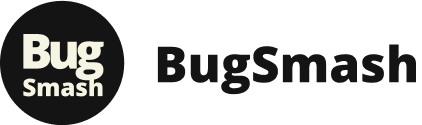




Pingback: 10 Proven Social Media Marketing Tips That Drive Real Results – BugSmash Blogs