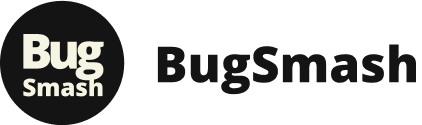Unlocking PDF Power: Finding the Right Annotation App
Stop wasting time sifting through countless PDF annotation apps. This list showcases the top 10 apps for annotating PDFs in 2025, helping you quickly find the perfect tool. Whether you're a product manager streamlining feedback, a marketing agency collaborating on creative, or a course creator marking up educational materials, we've got you covered. From free options like Xodo to robust software like Adobe Acrobat Pro, discover which app best suits your needs and budget, and finally unlock the power of efficient PDF editing.
1. BugSmash
Streamlining feedback and approvals can be a major pain point for any team, especially when dealing with a variety of file formats like PDFs. Sifting through email chains, deciphering screenshots, and consolidating feedback from various messaging apps can quickly become a chaotic and inefficient process. If you're looking for a comprehensive solution for annotating PDFs and much more, BugSmash deserves serious consideration. While primarily a feedback platform, its robust annotation features make it a valuable tool for anyone working with PDFs as part of a larger review and approval workflow. This app for annotating PDFs elevates collaboration and ensures no critical feedback gets lost in the noise.
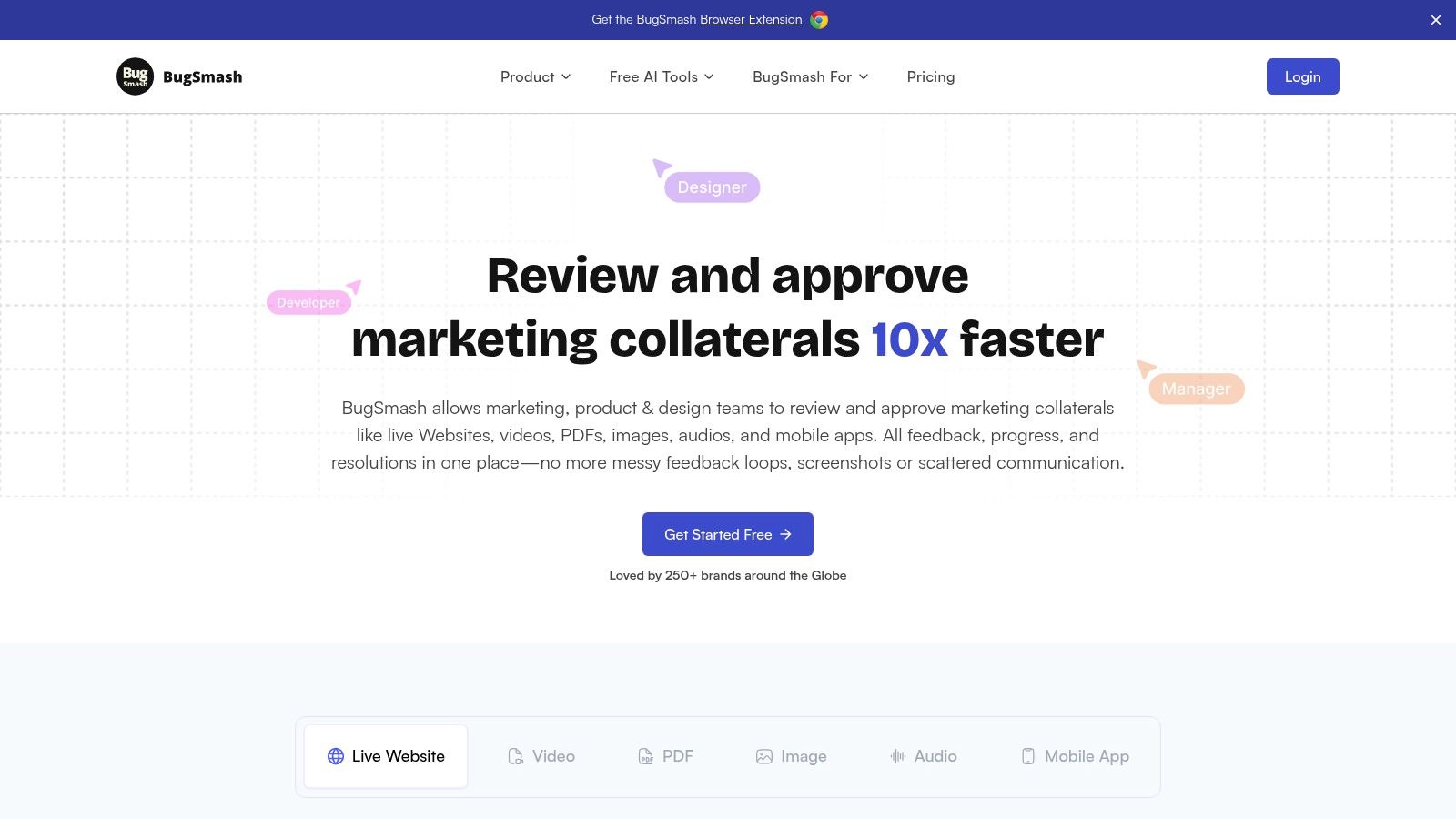
BugSmash goes beyond basic PDF annotation by offering a holistic feedback ecosystem. Imagine this: you're a product manager finalizing a new feature's design documentation, which includes several PDFs outlining user flows and wireframes. With BugSmash, you can upload these PDFs directly to the platform and invite your team to provide feedback. Designers can annotate directly on the PDF, highlighting specific areas for improvement, suggesting alternative layouts, and even drawing directly on the document. Developers can chime in with technical feasibility assessments, and marketing teams can provide input on the user experience. All of this feedback is centralized, threaded, and easily trackable, eliminating the need for lengthy email chains or confusing messaging app conversations.
Beyond product teams, BugSmash offers immense value to a wide range of users. Marketing agencies can leverage the platform for client approvals on creative assets, including PDF presentations and reports. Content creators can collect feedback on draft articles or ebook chapters in PDF format. Course creators can gather student feedback on learning materials. Even individual creators can utilize BugSmash for personal projects, ensuring polished and well-reviewed final products.
One of BugSmash's standout features is its versatility. Unlike dedicated PDF annotation apps that often limit you to just PDFs, BugSmash supports feedback on a wide variety of media types, including live websites, videos, images, audio files, and even mobile apps. This makes it an incredibly powerful tool for teams working with diverse content formats. Imagine being able to provide feedback on a live website mockup and a corresponding PDF specification document within the same platform. This level of integration significantly streamlines the feedback process.
BugSmash also shines when it comes to collaboration. Threaded comments allow for focused discussions around specific points of feedback. Version tracking ensures that everyone is working with the most up-to-date version of the document. Real-time notifications keep stakeholders informed of any updates or new comments, promoting transparency and accountability. Sharing feedback is also incredibly easy. Simply generate a secure link and share it with anyone, regardless of whether they have a BugSmash account. This eliminates the friction of requiring recipients to sign up or log in, simplifying the feedback process for both internal teams and external clients.
From a security perspective, BugSmash takes data protection seriously. With SOC 2 compliant encrypted storage, you can rest assured that your confidential files and feedback are secure. Integrations with popular tools like Jira and Slack further enhance BugSmash's utility. Automatically create Jira tickets from feedback comments or receive Slack notifications for new activity, seamlessly integrating BugSmash into your existing workflows.
BugSmash offers a generous free plan with unlimited use, making it an accessible option for freelancers and small teams. Paid plans offer extended storage and higher file size limits, catering to the needs of larger organizations and agencies. While some advanced features and integrations may require a paid subscription, the free tier provides substantial value for those primarily focused on basic PDF annotation and feedback collection.
While BugSmash offers a powerful and comprehensive solution, it's worth noting a couple of potential drawbacks. Certain advanced features, such as increased storage and larger file size limits, necessitate upgrading to a paid plan. Additionally, while the platform boasts integrations with popular tools like Jira and Slack, the development of some integrations is ongoing, which might temporarily restrict compatibility with specific team tools.
If you're searching for an "app for annotating PDFs" that surpasses basic annotation and provides a centralized platform for comprehensive feedback and collaboration, BugSmash is a compelling option. Its versatility, security features, and seamless integrations make it a valuable tool for a diverse range of users, from individual creators to large agencies. Explore BugSmash at https://bugsmash.io/ and revolutionize your feedback processes.
2. Adobe Acrobat Pro
When discussing apps for annotating PDFs, Adobe Acrobat Pro is the undisputed heavyweight champion. It's the industry standard for a reason, offering a comprehensive suite of tools that go far beyond basic highlighting and sticky notes. While other apps might handle simple annotation tasks, Acrobat Pro provides a powerful platform for in-depth document manipulation, collaboration, and review, making it an indispensable tool for professionals across various industries. From legal teams reviewing contracts to marketing agencies finalizing creative briefs, Acrobat Pro empowers users to interact with PDFs in ways that streamline workflows and enhance productivity. If you're serious about PDF annotation and editing, this is the gold standard.
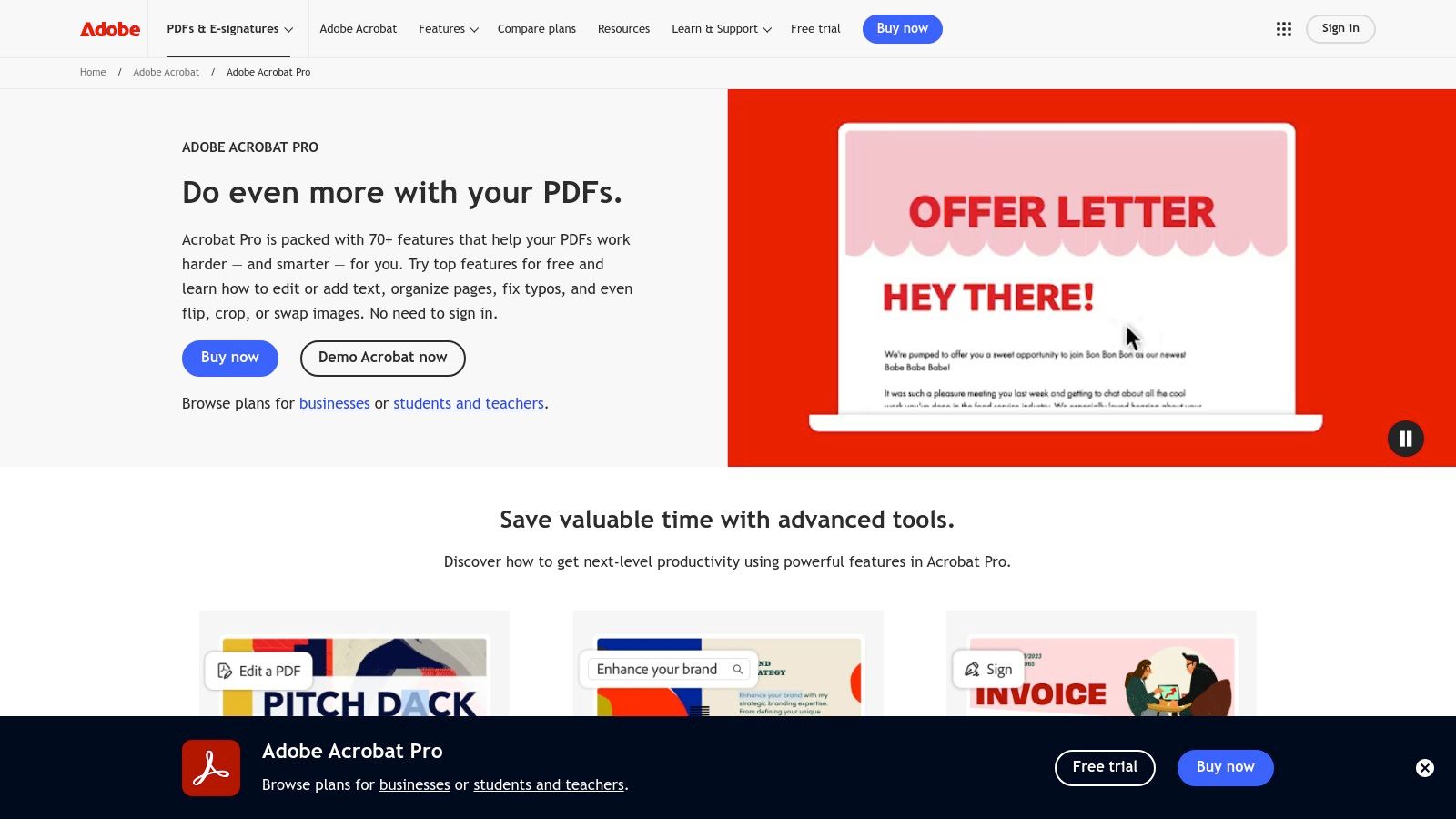
Adobe Acrobat Pro excels in its advanced annotation features. Beyond the standard sticky notes, highlights, and freehand drawing tools, you can add text boxes, callouts, stamps, and even audio annotations. This makes it ideal for collaborative projects where detailed feedback and revisions are essential. Imagine a product team dissecting a design document: developers can pinpoint specific areas needing attention, product managers can provide strategic direction through comments, and quality analysts can flag potential issues using customized stamps. The ability to add, reply to, and resolve comments directly within the document facilitates seamless communication and ensures everyone stays on the same page. You can even track changes and revert to previous versions, ensuring a clear audit trail of all modifications. Learn more about Adobe Acrobat Pro and discover its full potential.
Furthermore, Acrobat Pro’s OCR (Optical Character Recognition) technology is a game-changer for working with scanned documents. It converts scanned images into searchable and editable text, unlocking valuable information trapped in paper-based archives. This is especially beneficial for researchers, legal professionals, and anyone dealing with large volumes of digitized paperwork. Instead of manually retyping information, you can leverage OCR to quickly search, extract, and repurpose content from scanned PDFs.
Another key advantage of Acrobat Pro lies in its robust security features. You can protect sensitive documents with passwords, redact confidential information, and apply digital signatures for legally binding agreements. This is crucial for businesses dealing with contracts, legal documents, and intellectual property. Imagine a legal team finalizing a complex contract; with Acrobat Pro, they can ensure its integrity and authenticity by applying digital signatures, securing it against unauthorized modifications.
While Acrobat Pro offers unparalleled functionality, it's important to consider its drawbacks. The primary hurdle is the cost. At $19.99/month, it's a significant investment, especially for individuals or small teams with limited budgets. The software can also be resource-intensive and occasionally slow, particularly on older machines. Finally, mastering the extensive feature set requires a learning curve, and some users might find the interface overwhelming for simple annotation tasks. If your needs are basic, a simpler, more affordable alternative might suffice.
However, for teams and individuals who require advanced annotation capabilities, robust security features, and seamless collaboration tools, Adobe Acrobat Pro remains the premier choice. Its comprehensive features, industry-standard status, and powerful integration with the Adobe Creative Cloud suite make it a valuable asset for professionals across diverse fields. From streamlining document review processes to ensuring the security of sensitive information, Acrobat Pro empowers users to take full control of their PDF workflows. While other apps for annotating PDFs exist, few can match the sheer power and versatility of this industry giant. If you're ready to elevate your PDF annotation game and unlock the full potential of this essential document format, then investing in Adobe Acrobat Pro is a decision you won't regret.
3. PDF Expert
For those entrenched in the Apple ecosystem, PDF Expert by Readdle stands out as a premium, yet powerful solution for annotating PDFs. This app isn't just about adding notes; it offers a comprehensive suite of tools that streamline workflows for everyone from students meticulously marking up research papers to marketing teams collaborating on campaign assets. Its intuitive interface combined with robust features makes it a compelling choice for those seeking a seamless and efficient PDF annotation experience. Whether you're a product manager reviewing wireframes, a content creator adding feedback to drafts, or a quality analyst highlighting bugs in documentation, PDF Expert positions itself as a valuable asset in your digital toolkit. Its strength lies in its ability to blend powerful functionality with an elegant design, ensuring that annotating PDFs is both productive and enjoyable. This app earns its place on this list due to its outstanding performance within the Apple ecosystem, offering a near-perfect blend of speed, features, and user experience.
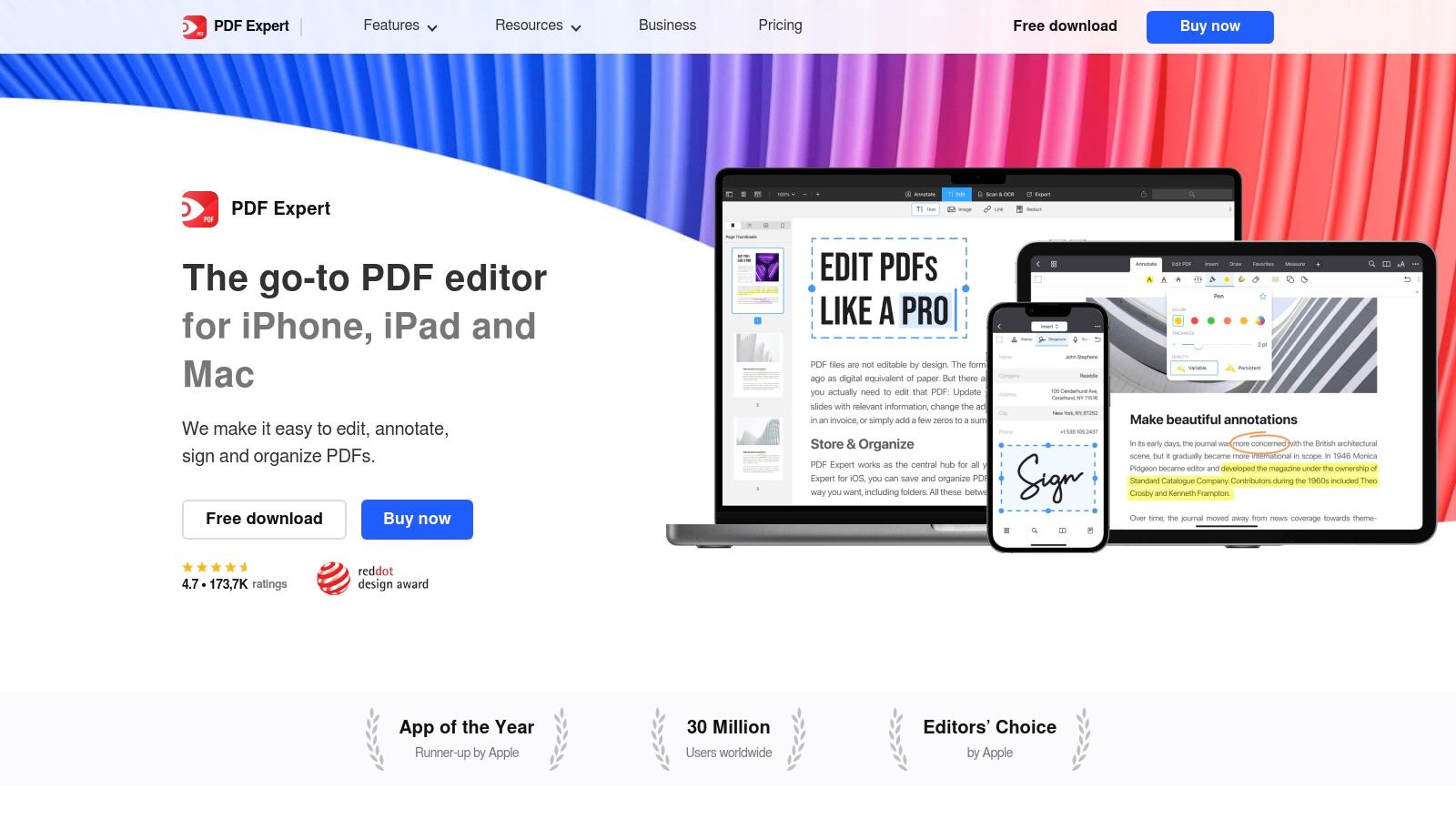
One of PDF Expert's most significant advantages is its exceptional integration with the Apple Pencil. This isn't just about scribbling notes; the precision and responsiveness offered elevate the annotation experience. Imagine a product designer sketching directly onto a wireframe with the fluidity of pen and paper, or a course creator adding handwritten annotations to student submissions. This level of interaction transforms the static PDF into a dynamic workspace, fostering creativity and enhancing collaboration. The intuitive annotation tools go beyond the basics, offering a wide array of highlighters, shapes, stamps, and even audio annotations, catering to diverse needs across different professions.
Beyond annotation, PDF Expert offers advanced features that streamline document workflows. Need to edit text directly within the PDF? No problem. Filling out forms? Effortless. The seamless cloud storage integration with iCloud, Dropbox, and Google Drive allows for easy access and collaboration across devices. Picture this: a marketing team working on a proposal, each member adding their annotations and edits in real-time, all synced seamlessly through the cloud. This level of integration saves time and eliminates the hassle of managing multiple versions of the same document.
For iPad users, the split-screen multitasking functionality adds another layer of productivity. Imagine reviewing a contract on one side of the screen while simultaneously annotating it on the other. This feature is a game-changer for legal professionals, developers reviewing documentation, or anyone working with multiple PDFs concurrently.
While PDF Expert shines brightly within the Apple ecosystem, its limitations lie in its exclusivity. It's unavailable for Windows or Android devices, restricting its accessibility. The premium pricing, a one-time purchase of $79.99 or a yearly subscription of $49.99, may be a barrier for some. Furthermore, some advanced features require a subscription, which can be a drawback for users looking for a complete package upfront.
Compared to free apps for annotating PDFs, PDF Expert justifies its price tag with superior performance, seamless integration with Apple devices, and advanced features. While free alternatives might suffice for basic annotation needs, they often lack the polish, performance, and extensive feature set that PDF Expert provides. If you're a power user within the Apple ecosystem seeking a robust, reliable, and intuitive PDF annotation tool, PDF Expert is a worthy investment.
Setting up PDF Expert is straightforward. Download the app from the App Store, and you're ready to go. Connecting your cloud storage accounts is a breeze, allowing you to access your documents from anywhere. The intuitive interface requires minimal learning, ensuring you can start annotating PDFs almost immediately. To maximize your experience, especially with an iPad, invest in an Apple Pencil. The precision and responsiveness it offers truly unlock the potential of PDF Expert’s annotation capabilities.
For professionals and students deeply invested in the Apple ecosystem looking for apps for annotating PDFs, PDF Expert delivers a premium experience. Its intuitive interface, robust features, and seamless Apple Pencil integration make it a powerful tool for anyone who interacts with PDFs regularly. While the price point might be higher than some alternatives, the performance, features, and overall user experience justify the investment. You can explore PDF Expert and download it from https://pdfexpert.com.
4. Foxit PDF Reader
Foxit PDF Reader stands out as a powerful and versatile solution for anyone looking for robust apps for annotating PDFs. It offers a compelling blend of features, performance, and affordability, making it a strong contender against industry giants like Adobe Acrobat. Whether you're a product manager marking up specifications, a marketing team collaborating on creative briefs, or a content creator adding feedback to drafts, Foxit PDF Reader empowers you to streamline your workflow and enhance communication directly within your PDF documents. This isn't just a simple PDF viewer; it's a comprehensive annotation tool designed to elevate your productivity.
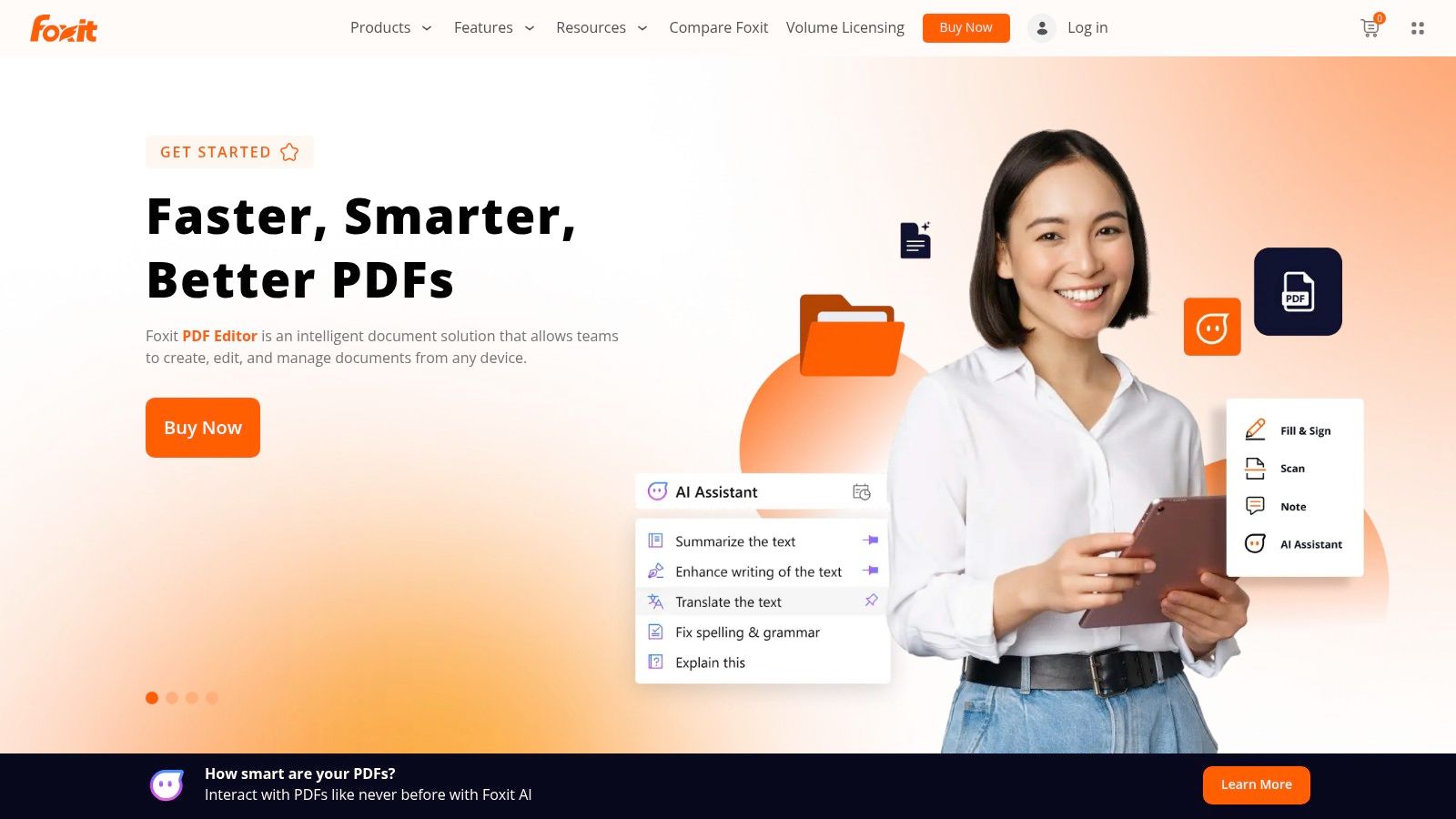
One of Foxit PDF Reader's most significant advantages is its availability in both free and paid versions. The free version provides a surprisingly comprehensive set of annotation tools, including highlighting, underlining, strikethrough, text boxes, shapes, and even freehand drawing. This makes it an incredibly accessible option for individuals and smaller teams who need basic annotation functionality without the hefty price tag. For power users seeking advanced features like redaction, Bates numbering, and advanced editing, the paid PhantomPDF version offers a robust solution. This tiered pricing model allows you to choose the option that best fits your needs and budget.
Foxit PDF Reader also shines in its performance. Known for being significantly lighter and faster than Adobe Acrobat, it offers a smoother, more responsive experience, especially when dealing with large or complex PDF files. This speed and efficiency can be a game-changer for teams working under tight deadlines or dealing with extensive documentation. Imagine seamlessly navigating through hundreds of pages of a technical document, adding annotations and comments without experiencing frustrating lags or delays – that's the power of Foxit PDF Reader.
Beyond basic annotations, Foxit PDF Reader offers valuable features that enhance collaboration and document management. Its ConnectedPDF technology allows for document tracking and version control, enabling teams to stay organized and easily manage revisions. The ability to create and fill forms within the application simplifies data collection and streamlines workflows, particularly beneficial for marketing agencies and quality analysts. Integration with popular cloud storage services like Dropbox, Google Drive, and OneDrive further strengthens its collaborative capabilities, ensuring easy access and sharing across teams.
While Foxit PDF Reader boasts an impressive array of features and performance benefits, it's essential to acknowledge some potential drawbacks. Some users find the interface slightly dated compared to more modern alternatives. However, the customizable toolbar and interface allow for some degree of personalization, mitigating this issue to some extent. Another consideration is that certain advanced features, like OCR and advanced editing capabilities, are exclusive to the paid PhantomPDF version. While this tiered approach offers flexibility, it might necessitate an upgrade for users requiring these specific functionalities. Lastly, while Foxit generally handles PDFs well, occasional compatibility issues can arise with highly complex or unusually formatted documents.
Setting up Foxit PDF Reader is straightforward. Download the chosen version (free or paid) from the official website (https://www.foxit.com) and follow the installation instructions. Once installed, you can immediately start annotating PDFs by opening them within the application. The intuitive interface makes it easy to access and utilize the various annotation tools. You can further enhance your experience by customizing the toolbar to prioritize the tools you use most frequently. For a deeper dive into Foxit’s features and capabilities, learn more about Foxit PDF Reader.
For product teams, individual creators, marketing teams, quality analysts, developers, product marketing managers, product managers, founders, digital agencies, marketing agencies, ad agencies, course creators, and content creators looking for a robust and efficient way to annotate PDFs, Foxit PDF Reader deserves serious consideration. Its blend of performance, features, and affordability makes it a compelling alternative to more expensive options, empowering you to enhance communication and streamline workflows within your document-centric processes. Whether you’re working with simple mockups or complex technical specifications, Foxit provides the tools you need to make your mark.
5. Notability: Your Digital Notebook for PDF Annotation and More
Notability stands out as a premier note-taking and PDF annotation app meticulously designed for the Apple ecosystem. While other apps on this list might offer broader platform compatibility, Notability shines with its focus on providing a seamless and intuitive experience for iPad and Mac users, particularly within educational settings. It’s more than just an annotation tool; it’s a powerful digital notebook that integrates typed text, handwritten notes, audio recordings, and PDF annotations into a unified workspace, streamlining workflows for a variety of users. If you're deeply embedded in the Apple world, Notability offers a compelling blend of features that could significantly enhance your productivity.
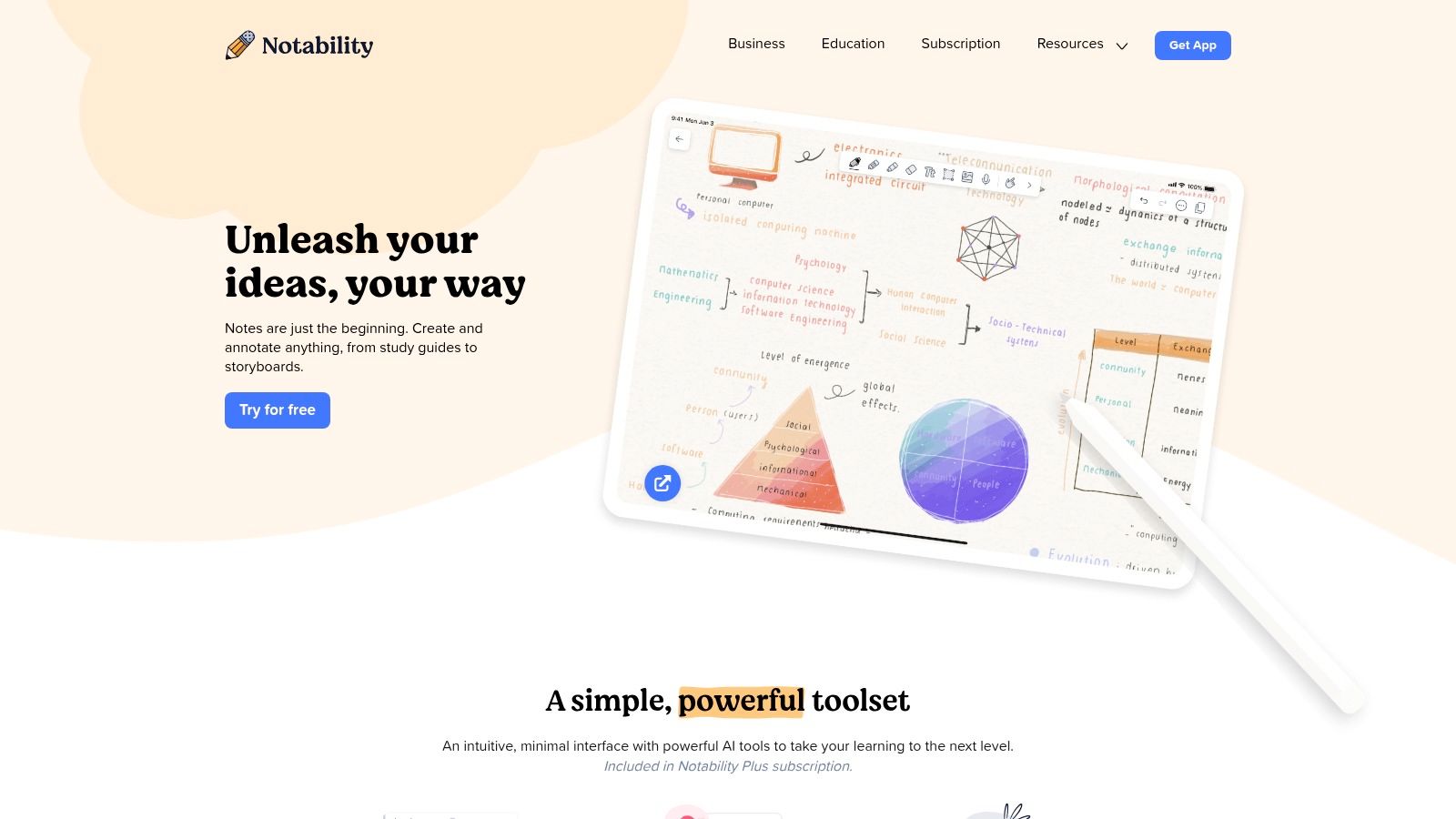
One of Notability's most compelling features is its exceptional handwriting recognition, easily converting handwritten notes into searchable text. This is a game-changer for students taking lecture notes, journalists conducting interviews, or anyone who prefers the tactile experience of writing but needs the convenience of digital text. Imagine effortlessly searching your handwritten notes for a specific keyword – Notability makes it possible. Beyond simple note-taking, this feature extends to PDF annotation, allowing you to handwrite comments and notes directly onto documents, which are then searchable and easily shared. This functionality sets it apart from basic PDF annotation apps that offer only typing or highlighting tools.
Further enhancing its note-taking capabilities is the synchronized audio recording feature. Notability links your audio recording to your written notes, allowing you to revisit specific moments in a lecture or meeting by simply tapping on the corresponding section in your notes. This is invaluable for students reviewing lecture material, professionals recapping meeting minutes, or anyone who needs to capture the context surrounding their notes.
Notability’s multi-note functionality and organizational features contribute significantly to its appeal. You can easily create multiple notes within a subject, organize them into dividers, and quickly navigate between them. This structured approach makes it ideal for managing complex projects, organizing research materials, or keeping track of multiple classes or client accounts. For product teams, this translates to streamlined meeting notes, efficient design feedback sessions, and a central repository for product documentation. Marketing teams can leverage Notability for content planning, brainstorming sessions, and client communication.
While Notability excels in its core features, its platform exclusivity is a significant limitation. It's currently unavailable for Windows or Android devices, restricting its accessibility for teams working across different operating systems. Furthermore, while its PDF annotation capabilities are robust for note-taking and basic markup, they lack the advanced editing features found in dedicated PDF editors like Adobe Acrobat or PDF Expert. If your workflow requires extensive PDF manipulation, you might need to supplement Notability with another tool. Lastly, while Notability offers a free version, its cloud synchronization and some premium features require a subscription ($9.99/year), a cost to consider when comparing it to free alternatives.
For users fully integrated into the Apple ecosystem, especially students and educators, Notability provides a compelling value proposition. The app’s intuitive design, coupled with its powerful handwriting recognition, audio recording, and organizational features, makes it a valuable tool for note-taking, PDF annotation, and overall productivity. Setting up Notability is straightforward – download it from the App Store, sign in with your Apple ID, and you're ready to go. Consider investing in an Apple Pencil for the optimal handwriting experience, especially for detailed annotations on PDFs. While its platform exclusivity and subscription model might deter some users, Notability’s strengths lie in its streamlined user experience and robust core features, earning it a deserved place on this list of top apps for annotating PDFs. Visit https://notability.com to learn more and download the app.
6. Xodo PDF Reader & Editor
Looking for a robust, free, and versatile solution for annotating PDFs? Xodo PDF Reader & Editor might just be the perfect fit. Whether you're a product manager streamlining workflows, a marketing team collaborating on campaign materials, a quality analyst providing feedback on documentation, or a content creator marking up drafts, Xodo offers a compelling set of features without the burden of a subscription fee. It's an excellent choice for individuals and teams seeking a seamless PDF annotation experience across multiple platforms. This versatile tool empowers users to mark up, comment on, and collaborate on PDF documents with ease, making it a standout choice among apps for annotating PDFs.
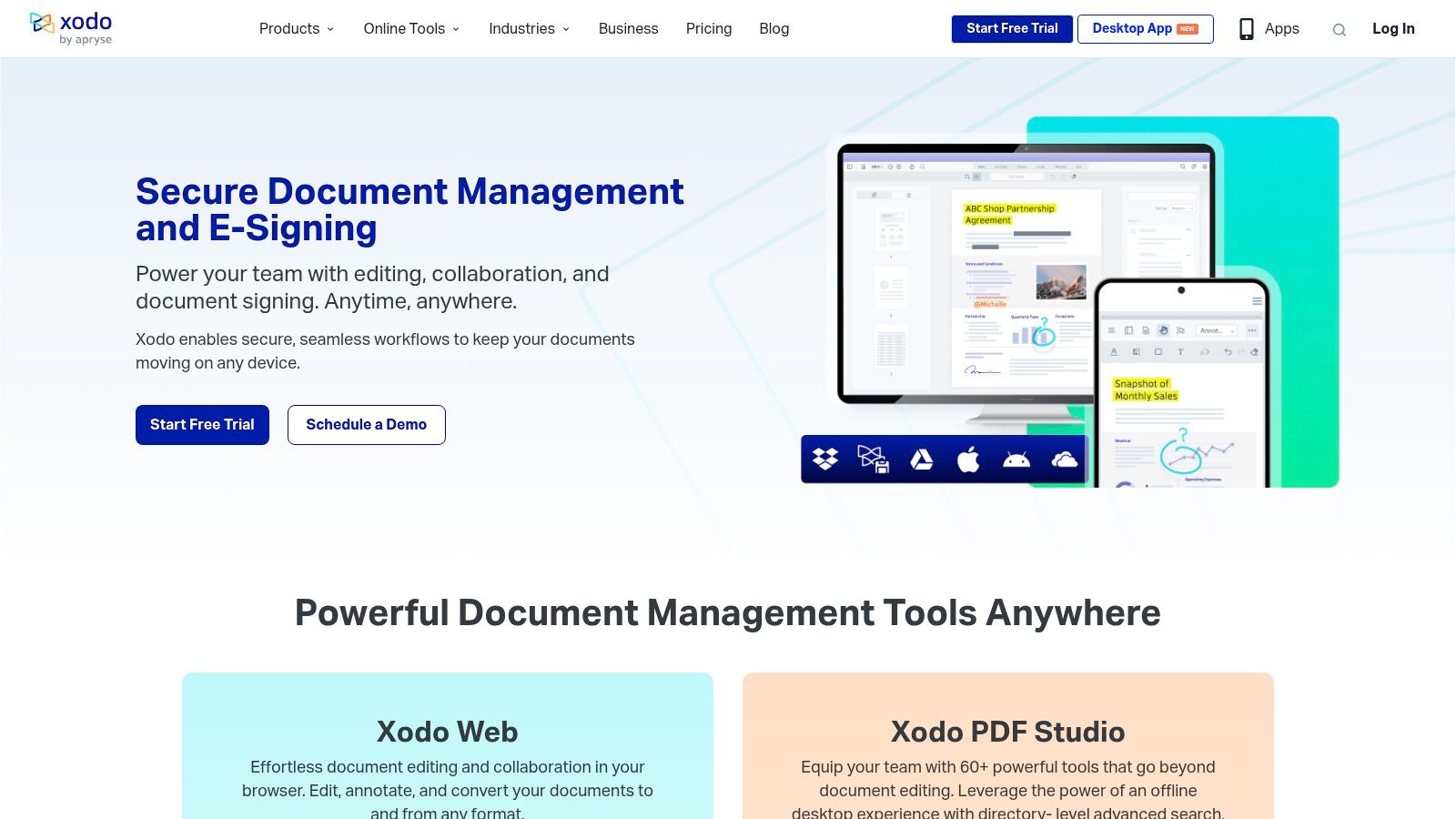
Xodo truly shines in its cross-platform compatibility. Available on Windows, macOS, iOS, Android, and even through a web browser, Xodo ensures that you can access and annotate your PDFs from virtually anywhere. Imagine a product manager reviewing wireframes on their tablet during a commute, a marketing team collaboratively adding feedback to a proposal in real-time, or a developer annotating technical specifications on their desktop – all seamlessly synced through Xodo's cloud integration. This consistent experience across devices makes Xodo a valuable asset for individuals and teams working across different operating systems. This cross-platform accessibility is a significant advantage over apps confined to a single operating system, simplifying workflows and boosting productivity for individuals and teams alike.
One of Xodo's key strengths is its real-time collaboration functionality. Multiple users can simultaneously access and annotate the same PDF document, fostering seamless teamwork and streamlining feedback processes. This feature is particularly beneficial for teams working on projects that require extensive document review and revision. Think of a product team finalizing a product specification document – with Xodo, everyone can contribute their comments and annotations in real-time, eliminating the need for cumbersome email chains and version control issues. This collaborative approach speeds up the review process, enhances communication, and ensures everyone stays on the same page.
Beyond collaborative annotation, Xodo offers a suite of essential features, including form filling, digital signatures, and a tabbed interface for managing multiple documents. These functionalities make Xodo a practical tool for various use cases, from signing contracts and filling out applications to reviewing multiple research papers simultaneously. The clean and modern interface design further enhances the user experience, making navigation intuitive and annotation effortless.
While Xodo offers an impressive array of features for a free app, it’s worth noting some limitations. Advanced editing capabilities, like page manipulation or content editing, are restricted. The range of annotation tools, while sufficient for basic needs, is less extensive than some premium PDF annotation software. Furthermore, occasional syncing issues have been reported with very large files, and offline OCR functionality is absent. However, for the majority of users, especially those seeking a free, cross-platform, and collaborative solution for annotating PDFs, Xodo provides an excellent balance of functionality and ease of use.
Pricing: Free
Technical Requirements: Minimal system requirements for Windows, macOS, iOS, Android, and web browsers.
Comparison with Similar Tools: While premium tools like Adobe Acrobat offer more advanced editing features, Xodo provides a compelling free alternative with strong collaborative features and excellent cross-platform compatibility. For users who don't require advanced editing capabilities, Xodo presents a cost-effective and efficient solution.
Implementation and Setup Tips: Simply download the Xodo app from the relevant app store or access the web version. Create a free account to unlock cloud synchronization and collaborative features. The intuitive interface makes it easy to get started with annotation and other functionalities.
Xodo's comprehensive free offering makes it a compelling choice for individuals and teams looking to streamline their PDF workflows. Visit their website at https://xodo.com to explore its capabilities and experience the benefits firsthand. This accessible, powerful, and collaborative tool deserves its place on this list of top apps for annotating PDFs, offering a compelling blend of functionality, accessibility, and affordability.
7. GoodNotes 5
For those seeking a seamless, pen-and-paper-like experience for annotating PDFs on Apple devices, GoodNotes 5 stands out as a top contender among apps for annotating PDFs. More than just a PDF annotation tool, it’s a powerful digital notebook that blends the tactile feel of traditional note-taking with the flexibility and power of digital organization. This makes it an invaluable tool for anyone from students meticulously annotating research papers to product managers sketching out wireframes on product specifications. Its robust features, combined with an intuitive interface, justify its inclusion in this list of top PDF annotation apps.
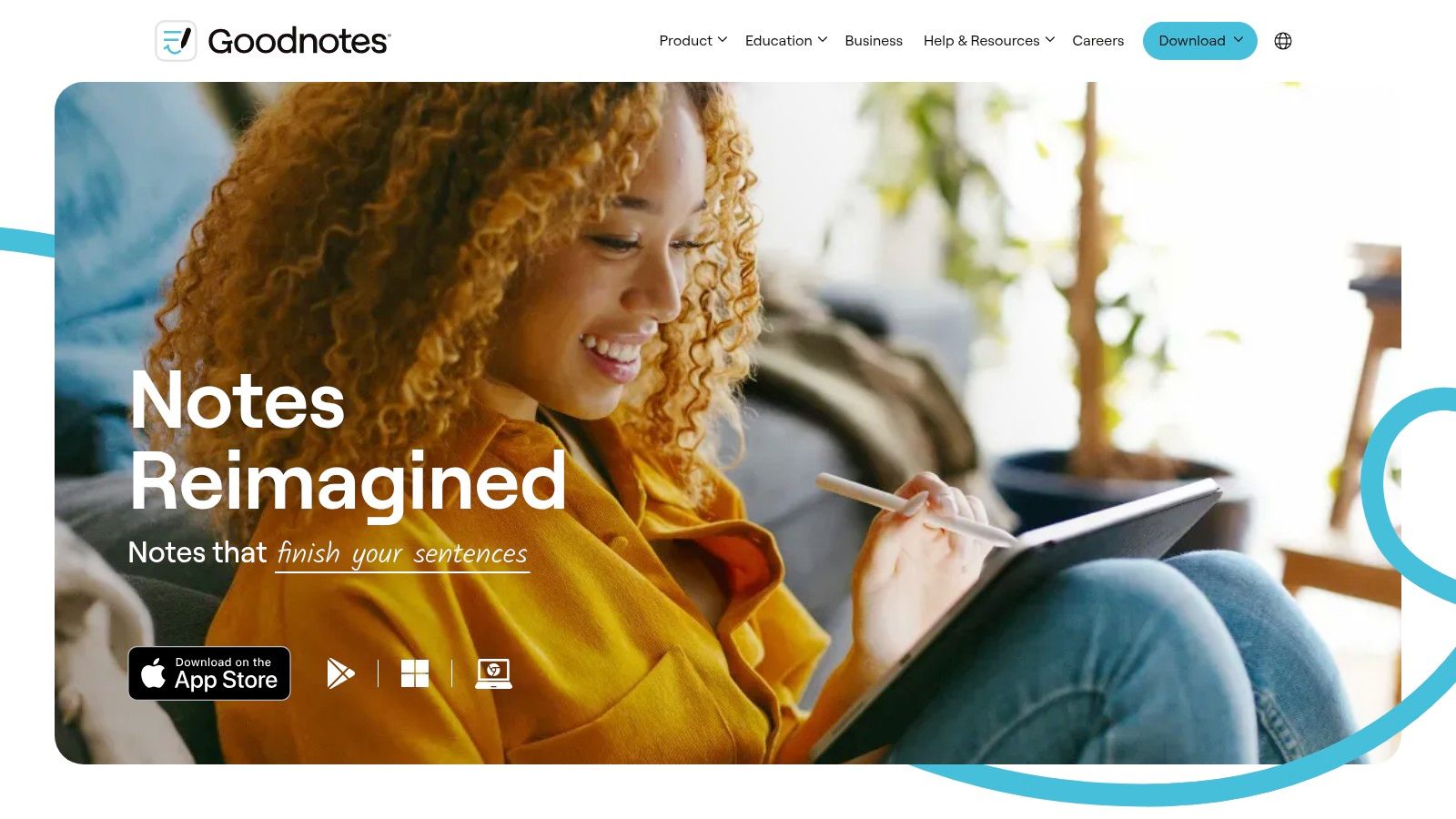
GoodNotes 5 shines brightest with its exceptional handwriting experience. The app boasts remarkably accurate handwriting recognition, allowing you to search your handwritten notes with ease, a feature that's a game-changer for those who prefer the organic flow of pen-to-screen note-taking. Imagine needing to find a specific point from a meeting recorded in your handwritten notes; instead of flipping through pages, a quick search pulls up exactly what you need. This capability significantly boosts productivity, especially for roles involving extensive note-taking, such as quality analysts reviewing documentation or marketing teams brainstorming campaign ideas.
Beyond just writing, GoodNotes 5 offers a highly customizable experience. You can choose from a variety of realistic paper textures and pen styles, effectively replicating the feel of writing in a physical notebook. This is particularly appealing for course creators crafting detailed lesson materials or content creators outlining scripts. The app also excels in PDF annotation, allowing users to highlight text, add sticky notes, and draw directly onto imported PDFs. This makes it an effective tool for developers annotating design specifications or product marketing managers reviewing marketing collateral.
The app's organizational features also contribute to its effectiveness. Its hierarchical notebook system allows for efficient categorization and retrieval of documents. For product teams managing multiple projects or digital agencies juggling client deliverables, this level of organization is crucial. This feature, coupled with the robust search functionality, makes navigating even large collections of documents a breeze.
GoodNotes 5 is a one-time purchase of $7.99, offering significant value compared to subscription-based alternatives. This pricing model makes it particularly attractive for individual creators and founders working with tight budgets. The app is specifically optimized for Apple Pencil, further enhancing the handwriting experience on iPad Pro and other compatible devices.
While GoodNotes 5 excels in several areas, it's important to be aware of its limitations. It’s currently confined to the Apple ecosystem, meaning users on Windows or Android are out of luck. While it handles basic PDF annotation well, it lacks the advanced editing capabilities found in dedicated PDF editors. Real-time collaboration features, a mainstay in many modern productivity apps, are also absent. Finally, the text formatting options are somewhat basic, which might be a drawback for those who require more advanced text manipulation features.
For those already entrenched in the Apple ecosystem and prioritize a superior handwriting experience for note-taking and PDF annotation, GoodNotes 5 offers an exceptional value proposition. Its intuitive design, powerful features, and one-time purchase pricing make it a worthwhile investment. Visit their website at https://www.goodnotes.com for more information and to download the app.
Setting up GoodNotes 5 is straightforward. Simply download it from the App Store and you're ready to go. Consider creating a dedicated notebook for each project or subject area to maximize the organizational features. Experiment with the different pen and paper styles to personalize your digital note-taking experience. Leverage the handwriting recognition feature to quickly search your notes and annotations. While the basic features are easy to grasp, exploring the app's comprehensive documentation will unlock its full potential. For example, learning how to use custom templates can greatly enhance your workflow when annotating specific types of documents, like legal agreements or academic papers.
8. Kami
Kami stands out as a leading contender among the best apps for annotating PDFs, particularly excelling in the educational and collaborative spheres. This web-based tool offers a robust suite of features designed to streamline workflows for students, educators, and teams working with digital documents. Its seamless integration with popular educational platforms like Google Classroom and Google Drive makes it a natural choice for schools and universities. Beyond education, Kami's collaborative features make it an invaluable asset for businesses, marketing teams, product managers, and anyone who needs to review and annotate PDFs as a team.
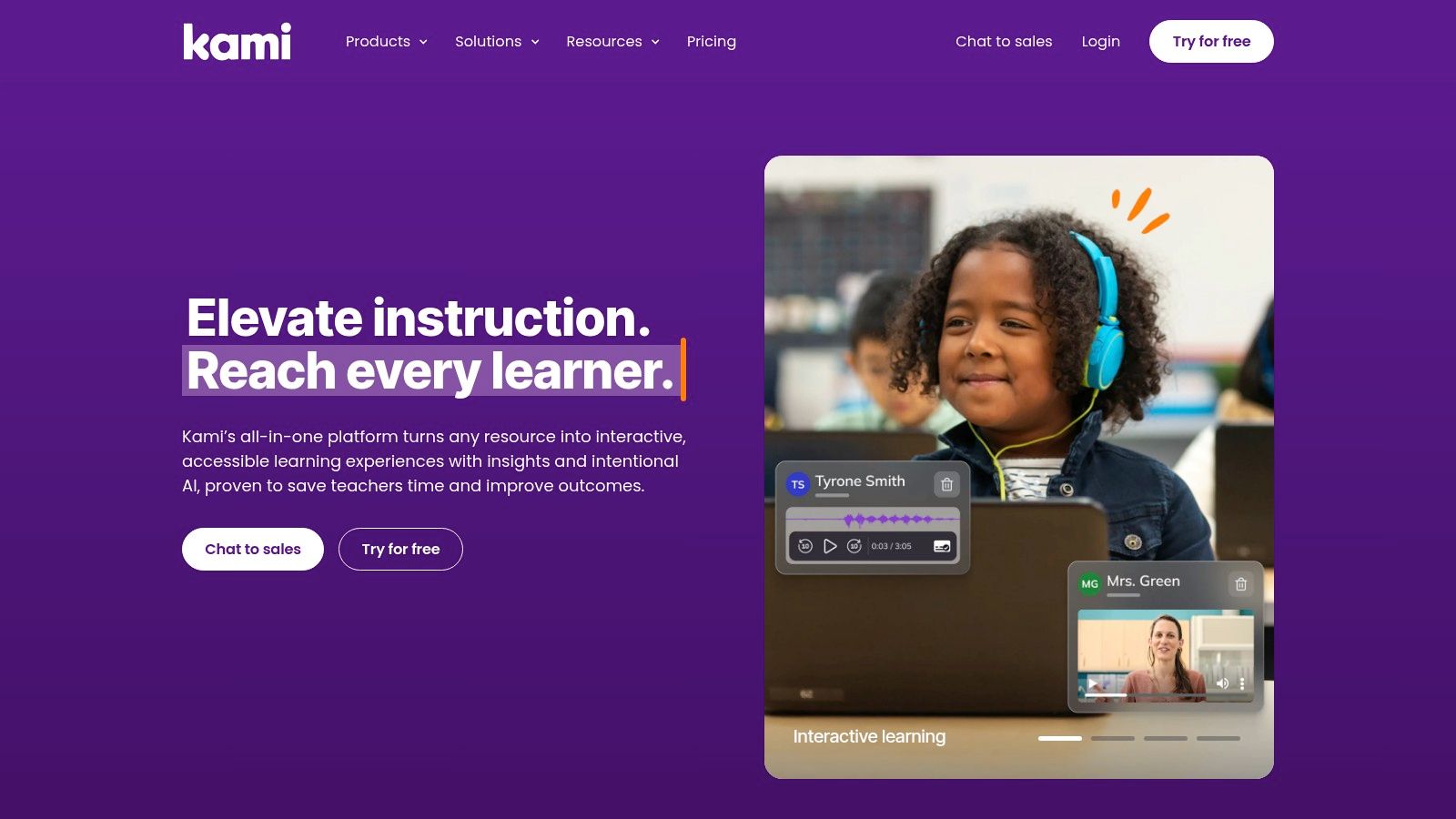
Imagine a product team reviewing a design mockup PDF. With Kami, everyone can simultaneously access the document, highlight areas of interest, add comments, and even insert voice notes directly onto the PDF. This real-time collaboration eliminates lengthy email chains and keeps everyone on the same page, literally. Similarly, marketing teams can use Kami to collaboratively review and annotate marketing materials, ensuring consistent branding and messaging. Quality analysts can leverage the tool to provide feedback on documentation or reports, while course creators can directly annotate learning materials for student engagement.
One of Kami's biggest strengths lies in its accessibility. Being browser-based, there's no need for cumbersome software installations. Whether you're on a Chromebook, a Mac, a Windows PC, or even a tablet, all you need is a web browser and an internet connection to access Kami's full functionality. This cross-platform compatibility is a boon for teams working with diverse devices. Developers can use it to annotate API documentation, digital agencies can collaborate on client proposals, and ad agencies can streamline the review process for creative assets.
Let’s delve into some of Kami’s standout features: real-time collaborative annotation and comments, which allow multiple users to work on a document simultaneously; seamless integration with Google Classroom and other Learning Management Systems (LMS) platforms, making it easy to assign and collect annotated documents; voice comments and audio annotations, adding a personal touch to feedback; and a host of accessibility features, including text-to-speech, catering to diverse learning needs. For product managers, this means efficiently collecting feedback on product specifications; for content creators, it's a powerful tool for collaborative editing and review.
While the free tier offers basic functionality, unlocking Kami’s full potential requires a subscription. Ranging from $3 to $6 per month, the premium plans provide access to advanced features, such as more robust collaboration tools, enhanced annotation options, and increased storage. For the value it provides, especially in educational and collaborative settings, the subscription cost is generally justifiable. However, the reliance on an internet connection can be a drawback for those who frequently work offline. While Kami does offer limited offline capabilities, the full suite of features requires an active internet connection. Another minor drawback is the interface, which can feel slightly overwhelming for first-time users. Compared to simpler annotation tools like Xodo or Adobe Acrobat Reader DC (which also offer free annotation features), Kami has a steeper learning curve, though the added functionality makes it worth the effort for power users.
Setting up Kami is remarkably straightforward. Simply visit the website (https://www.kamiapp.com) and sign up for an account. You can then upload your PDF documents directly from your computer or integrate with your preferred cloud storage platform. Kami's intuitive interface makes it easy to navigate and quickly access the various annotation tools. From highlighting and underlining to adding shapes, signatures, and even embedding videos, Kami provides a comprehensive toolkit for effective PDF annotation.
In conclusion, Kami earns its place on this list of top PDF annotation apps thanks to its robust feature set, focus on collaboration, and seamless integration with educational platforms. While the internet dependency and potentially overwhelming interface pose minor drawbacks, the benefits of real-time collaboration, accessibility across devices, and powerful annotation tools make Kami an exceptional choice for a wide range of users, from students and educators to product teams and marketing agencies. If you’re seeking a versatile and powerful app for annotating PDFs, particularly in a collaborative setting, Kami deserves serious consideration.
9. PDF Annotator
For those seeking a robust, handwriting-focused approach to PDF annotation, especially on Windows tablets, PDF Annotator stands out as a powerful solution. While numerous apps for annotating PDFs exist, PDF Annotator carves its niche by prioritizing a natural, pen-and-paper-like experience. This makes it a particularly compelling choice for users who prefer the tactile feel of writing and sketching directly onto their documents. Imagine effortlessly marking up design proofs, adding handwritten notes to contracts, or sketching diagrams directly onto presentations – all within the digital realm. This is the power PDF Annotator brings to the table. It transcends simple text-based annotations, enabling a more visceral and engaging interaction with your PDF files.
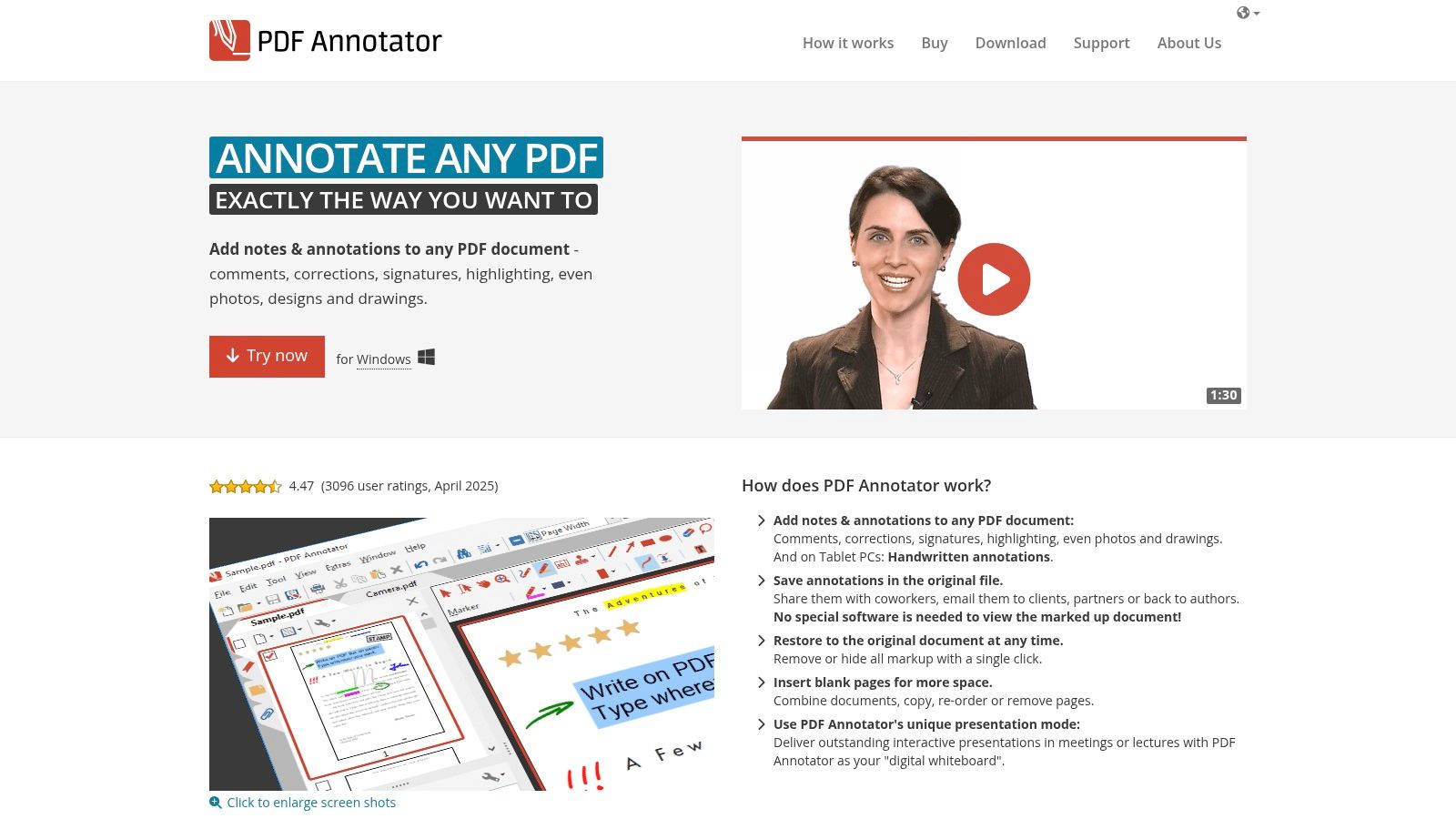
PDF Annotator shines in scenarios where visual communication is key. Consider the product designer sketching UI/UX modifications directly onto wireframes, the architect annotating blueprints with handwritten notes, or the quality analyst marking up test documents with precise observations. Beyond these individual use cases, PDF Annotator also offers significant value for teams. For example, marketing teams can use it for collaborative feedback on creative assets, while product managers can leverage it for detailed product specifications and roadmap annotations. Even in educational settings, PDF Annotator proves its worth, allowing educators to create engaging presentations with live annotations and students to take handwritten notes directly onto lecture slides.
One of the key strengths of PDF Annotator is its sophisticated stylus support. Unlike some apps for annotating PDFs that offer rudimentary handwriting features, PDF Annotator delivers a truly smooth and responsive writing experience, especially when used with a stylus or on a touchscreen device. This makes it feel like you're writing on actual paper, allowing for greater precision and a more natural flow. You can choose from multiple pen types and colors, creating visually rich and informative annotations. Its layer-based annotation system provides further flexibility, allowing you to organize and manage your annotations effectively.
Another standout feature is its presentation mode. Imagine delivering a presentation and being able to annotate slides in real-time, highlighting key points, sketching diagrams, or responding to audience questions with handwritten notes. This dynamic functionality sets PDF Annotator apart from traditional presentation software and enhances audience engagement.
Learn more about PDF Annotator and other real-time annotation options.
While PDF Annotator excels in its handwriting capabilities and presentation mode, it’s important to consider its limitations. Being a Windows-only application restricts its accessibility for users on other operating systems. While its one-time purchase pricing of around $99 is attractive compared to subscription-based models, the lack of a mobile app version might be a drawback for users who need to annotate PDFs on the go. Additionally, its collaboration features are less extensive compared to some cloud-based PDF annotation tools. The interface, while functional, could benefit from a more modern refresh.
Despite these drawbacks, PDF Annotator remains a top contender for apps for annotating PDFs, particularly for Windows users who value a natural handwriting experience. Its specialized focus, combined with its robust features and smooth performance, makes it an invaluable tool for anyone who regularly works with PDF documents and requires more than just basic annotation capabilities. The software is particularly well-suited for educational environments, design reviews, and any situation requiring detailed visual markups. Its intuitive interface and comprehensive feature set ensure a streamlined workflow, empowering users to efficiently annotate, present, and share their PDF files. If your workflow revolves around Windows and you prioritize a natural, pen-on-paper-like annotation experience, PDF Annotator is well worth considering. You can explore further details and download the software from their website: https://www.pdfannotator.com.
10. Drawboard PDF
When it comes to precision and professional-grade PDF annotation, Drawboard PDF stands out as a powerful tool tailored for Windows 10/11 users. Unlike many generic PDF annotation apps, Drawboard PDF focuses on delivering a top-tier experience specifically for marking up technical documents, blueprints, and other complex files. This makes it a perfect choice for professionals in fields like architecture, engineering, construction, and design, as well as anyone working with detailed visuals needing precise annotations. If you're looking for one of the best apps for annotating PDFs on a Windows device, Drawboard PDF deserves serious consideration.
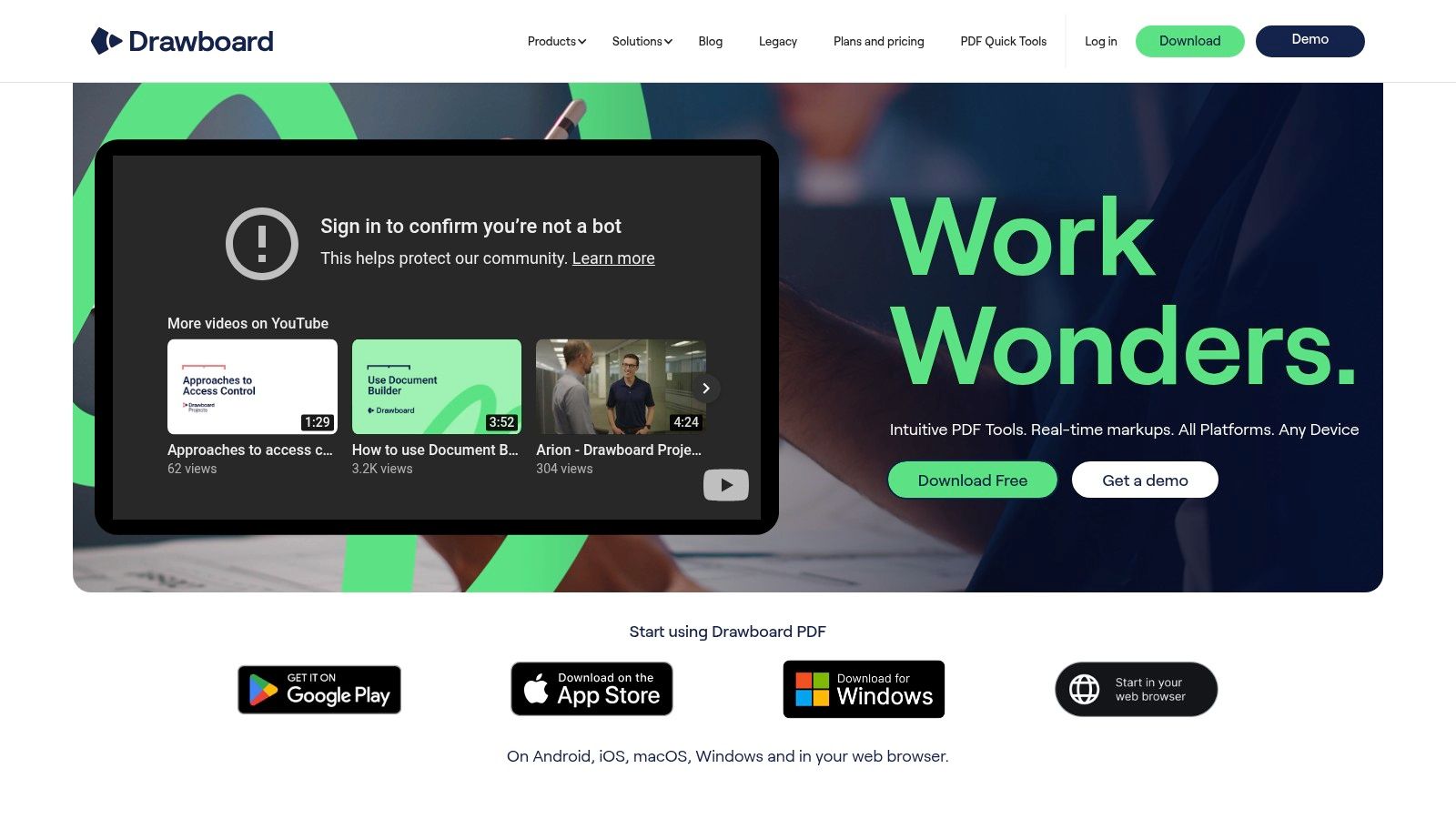
Drawboard PDF's strength lies in its intuitive interface designed specifically for touch and stylus input. While mouse support is available, the true potential of the application shines through when used with a Surface Pen or similar stylus. Imagine seamlessly marking up blueprints with the precision of a pen on paper, adding accurate measurements directly onto architectural drawings, or sketching design revisions directly within a PDF proposal. This is the level of workflow efficiency Drawboard PDF offers.
This focus on technical drawing and professional workflows makes it a compelling alternative to more general-purpose PDF annotation apps. While other options may offer basic annotation features, Drawboard PDF goes further by offering specialized tools. For example, the measurement and calibration tools allow for accurate dimensioning directly on PDFs. This feature is invaluable for professionals needing to verify or add measurements to existing plans. Layer management provides a clean and organized approach for complex annotations, keeping different markup categories separate and easily manageable. This is particularly useful when collaborating on projects or tracking revisions.
Further enhancing the experience is Drawboard PDF's tight integration with Windows Ink and the Surface Pen. Pressure sensitivity, tilt recognition, and palm rejection are all seamlessly supported, providing a natural and intuitive writing and drawing experience. This combination of features makes Drawboard PDF feel less like a software application and more like a natural extension of your creative process.
Setting up Drawboard PDF is straightforward. Download the app from the Microsoft Store and you're ready to begin. The free version provides a solid foundation for basic annotation. However, unlocking the full potential of Drawboard PDF requires a subscription to access premium features like layer management, advanced measurement tools, and cloud storage synchronization. While the $9.99/month price might seem like an investment, the increased efficiency and professional features quickly justify the cost for serious users.
For product teams, Drawboard PDF facilitates precise feedback on design mockups and prototypes. Marketing teams can use it to annotate marketing materials and presentations. Quality analysts can accurately document issues directly on product specifications. Developers benefit from the ability to mark up technical documentation and wireframes. In short, Drawboard PDF has applications across a wide range of professional disciplines.
While Drawboard PDF excels in its niche, it's important to be aware of its limitations. The biggest constraint is its exclusivity to the Windows 10/11 ecosystem. Users on MacOS, iOS, or Android will need to look elsewhere. Additionally, the lack of built-in collaboration features limits its usefulness for teams requiring real-time co-annotation. Finally, while text editing capabilities are present, they are not as robust as those found in some other PDF editors.
Despite these limitations, Drawboard PDF's strengths outweigh its weaknesses for its target audience. If you’re a Windows user requiring precise and powerful PDF annotation tools, especially for technical documents, Drawboard PDF provides a truly exceptional experience. Its focus on stylus and touch input, coupled with its professional-grade features, solidifies its position as a top contender among apps for annotating PDFs. You can explore Drawboard PDF further by visiting their website: https://www.drawboard.com.
Top 10 PDF Annotation Apps Comparison
| Product | Core Features & Capabilities | User Experience & Quality ★ | Unique Selling Points ✨ | Target Audience 👥 | Pricing & Value 💰 |
|---|---|---|---|---|---|
| 🏆 BugSmash | Annotate websites, videos, PDFs, images, audio; versioning | Intuitive UI; SOC 2 security ★★★★ | Sign-up-free shareable links; Jira & Slack integration | Teams (Product, Marketing, Design) | Free unlimited; paid plans for storage |
| Adobe Acrobat Pro | Advanced PDF editing, OCR, digital signatures | Industry standard; feature-rich ★★★ | Robust PDF tools; Creative Cloud integration | Professionals needing PDF mastery | $19.99/month subscription |
| PDF Expert | Annotation, text editing, cloud sync (Apple-only) | Sleek UI; Apple Pencil optimized ★★★ | Best for Apple ecosystem; fast performance | Mac/iOS users, professionals | $79.99 one-time / $49.99 yearly |
| Foxit PDF Reader | Annotation, form filling, ConnectedPDF document tracking | Lightweight & fast; reliable ★★★ | Free tier with solid features | General PDF users | Free + paid upgrade options |
| Notability | Handwriting + audio notes, Apple Pencil support | Clean UI; excellent handwriting ★★★ | Audio sync with notes; education-focused | Students, educators | $9.99/year subscription |
| Xodo PDF Reader | Real-time collaboration, multitab, cross-platform | Modern UI; cross-device sync ★★★ | Completely free; wide platform support | Teams & individual users | Free |
| GoodNotes 5 | Handwriting recognition, organization | Best handwriting experience ★★★★ | Paper-like feel; one-time purchase | Students & professionals (Apple) | $7.99 one-time |
| Kami | Web-based, real-time education collaboration | Browser-based, simple ★★ | Google Classroom & LMS integration | Educators & students | Free basic; $3-6/month premium |
| PDF Annotator | Stylus handwriting, drawing, presentation mode | Smooth on tablets ★★★ | Natural pen experience; Windows-only | Tablet PC users & presenters | ~$99 one-time |
| Drawboard PDF | Precision tools, measurement, touch & stylus optimized | Professional, precise ★★★ | Technical annotation; Windows Ink integration | Engineers, architects | $9.99/month subscription |
Making the Mark: Choosing Your Ideal PDF Annotation Solution
From collaborative product development to in-depth quality analysis, the right PDF annotation app can revolutionize your workflow. This list of top 10 apps for annotating PDFs provides a diverse range of options catering to various needs and budgets. Remember to consider factors like platform compatibility, feature set (basic markup vs. advanced editing), collaboration capabilities, and cost when making your decision. Whether you’re a student using Notability for note-taking, a marketing team collaborating on creative briefs with Adobe Acrobat Pro, or a product team providing feedback using BugSmash, the right tool can significantly impact efficiency and communication.
While these tools offer powerful annotation features, sometimes your document needs require more advanced manipulation. For instance, you might need to extract key data points, summarize lengthy reports, or even translate documents into different languages. In these cases, exploring the power of AI document analysis tools can unlock further insights and boost efficiency. These tools represent the next generation of document interaction, automating tasks that were previously time-consuming and manual. Source: AI Document Analysis: Unlock Insights & Boost Efficiency from MultitaskAI.
Choosing the optimal app for annotating PDFs is an investment in streamlined workflows and improved communication. By carefully considering your individual or team's requirements, you can empower yourselves to extract maximum value from digital documents and unlock a new level of productivity. Ready to take your feedback and collaboration to the next level? Streamline your PDF annotation and feedback processes across all media types with BugSmash. It's the perfect solution for teams that need a centralized platform to efficiently communicate and manage feedback.