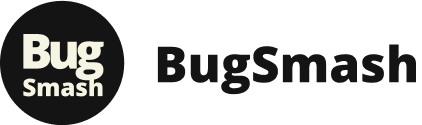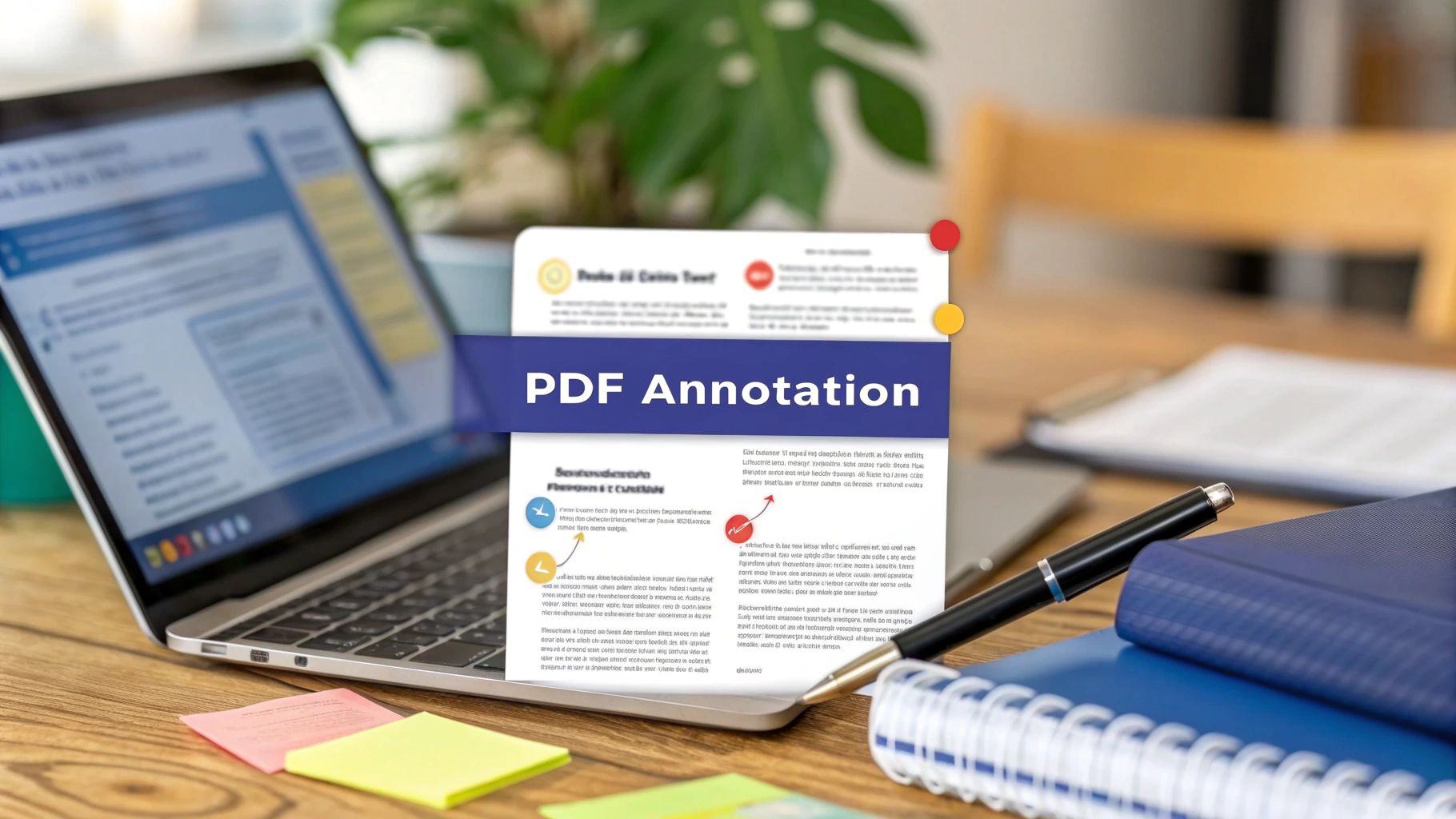In a world dominated by digital documents, the PDF remains king. Yet, providing clear, actionable feedback on them can feel like a trip back to the dial-up era. Juggling screenshots, endless email chains, and vague comments isn't just inefficient; it's a recipe for miscommunication and project delays. If you're tired of this clunky workflow, understanding the modern document review process can provide a holistic solution, making your annotations far more effective.
The right annotation software for PDF transforms this chaotic process into a streamlined, collaborative powerhouse. It's not just about highlighting text or adding a sticky note. It’s about embedding precise feedback directly onto mockups, tracking version changes with clarity, and ensuring every stakeholder, from marketing to development, is on the same page-literally. This guide cuts through the noise.
We have meticulously reviewed the 12 best options available today, diving deep into their real-world applications. Whether you're a product manager refining user flows, a course creator marking up materials, or an individual researcher organizing notes, this list is your shortcut to a better workflow. Each review includes screenshots, direct links, and an honest assessment of strengths and weaknesses to help you find the perfect fit. Get ready to find the tool that will not only simplify your annotation tasks but also supercharge your team's productivity.
1. BugSmash
Best for All-in-One Media Feedback & Centralized PDF Annotation
BugSmash positions itself as a powerhouse, not just as annotation software for PDF documents, but as a comprehensive feedback hub for nearly any digital asset. It excels by unifying the review process across diverse media types like websites, videos, images, and audio, all within one streamlined interface. This versatility is its core strength, making it an ideal choice for teams that work with more than just static documents and want to eliminate fragmented communication across emails, Slack, and spreadsheets.
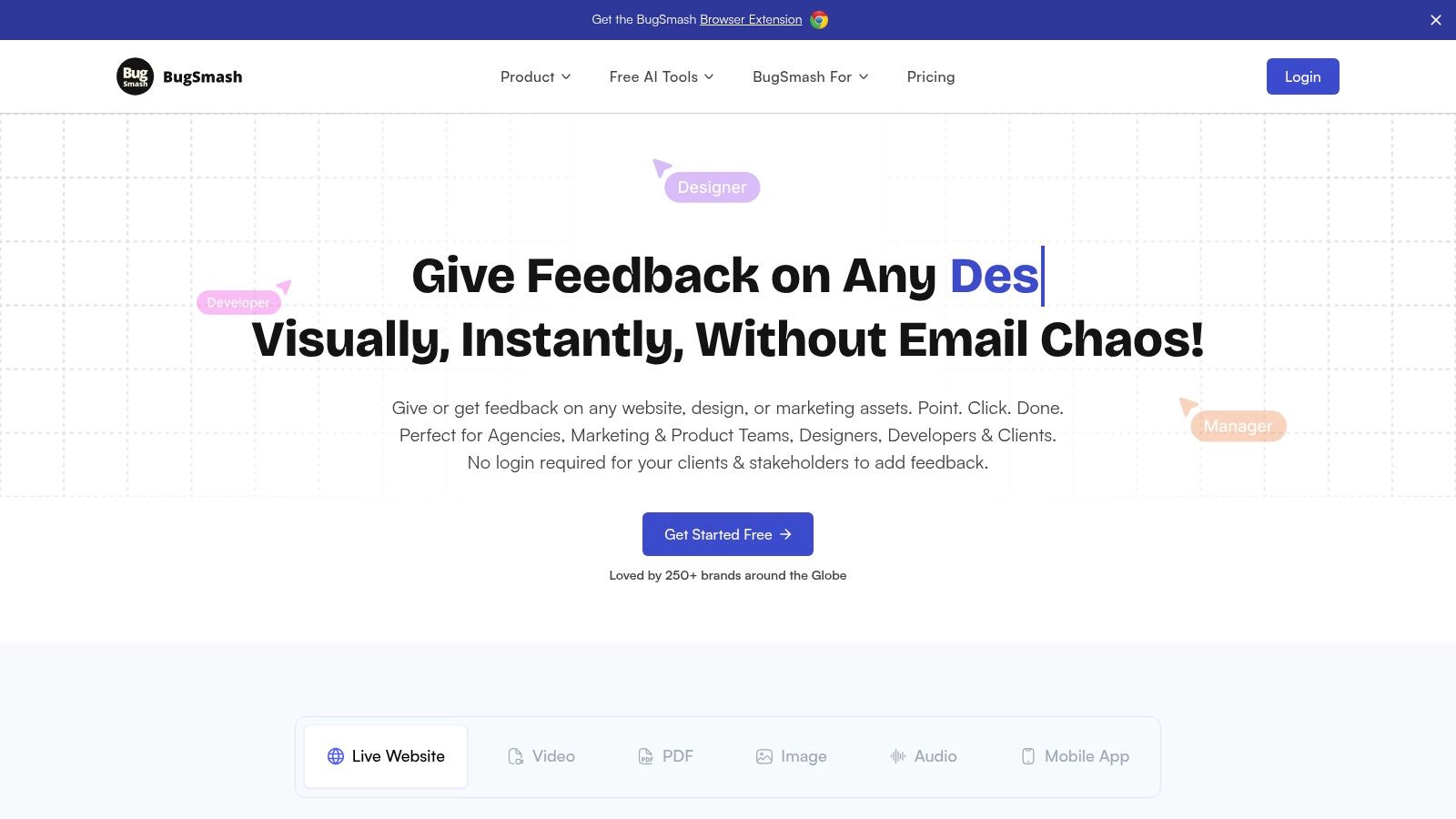
The platform’s user experience is designed for speed and clarity. Users can upload a PDF, add precise, point-and-click comments directly on the page, and instantly generate a secure, shareable link. This eliminates the cumbersome cycle of downloading, marking up, saving, and re-attaching files. For product managers, marketers, and agencies, this translates into significantly faster feedback loops and clearer, actionable insights.
Key Takeaway: BugSmash shines by consolidating feedback for all media types into one secure, collaborative space, moving beyond traditional PDF-only tools to offer a truly unified review workflow.
Unique Strengths & Features
BugSmash’s true value lies in its centralized, multi-format approach. While many tools handle PDFs well, BugSmash allows a team to use the exact same workflow to annotate a marketing brochure PDF, review a new website build, and provide feedback on a promotional video.
- Multi-Media Support: Its ability to handle PDFs alongside websites, video, audio, and images is a game-changer for cross-functional teams.
- Centralized Feedback Hub: All comments and annotations are collected in one place, creating a single source of truth and ending the hunt for scattered feedback.
- Robust Security: With encrypted data transmission and SOC 2 compliant storage, it’s a trusted choice for organizations handling sensitive information.
- Instant Sharing: Create and share review links instantly, with options for both public and private access, streamlining collaboration with internal and external stakeholders.
Practical Use Cases
- Product Teams: Gather feedback on UI mockups in PDF format and user flows on a staging website using the same tool.
- Marketing Agencies: Collaborate with clients on ad copy (PDFs), video ads, and landing page designs simultaneously.
- Content Creators: Get precise feedback on e-books (PDFs) and accompanying audio narration files in one consolidated project.
Pricing & Access
- Free Plan: Offers unlimited usage with basic storage, making it highly accessible for individuals and small teams.
- Paid Plans: Unlock extended storage and larger file size allowances for power users and larger organizations.
| Pros | Cons |
|---|---|
| Supports annotation on a wide array of media formats | Advanced features like extended storage are behind a paywall |
| Centralizes all feedback to eliminate fragmented communication | Niche or highly specialized file formats may not be supported |
| Strong security features with SOC 2 compliance | |
| A generous free plan makes it easy to get started |
2. Adobe Acrobat Pro DC
Adobe Acrobat Pro DC stands as the industry benchmark for PDF management, and for good reason. It transcends basic annotation by offering a complete ecosystem for document workflows. While its highlighting, commenting, and drawing tools are robust and intuitive, its true power lies in its comprehensive feature set. This is the annotation software for PDF professionals who need to do more than just mark up a document; they need to fundamentally alter, secure, and collaborate on it.
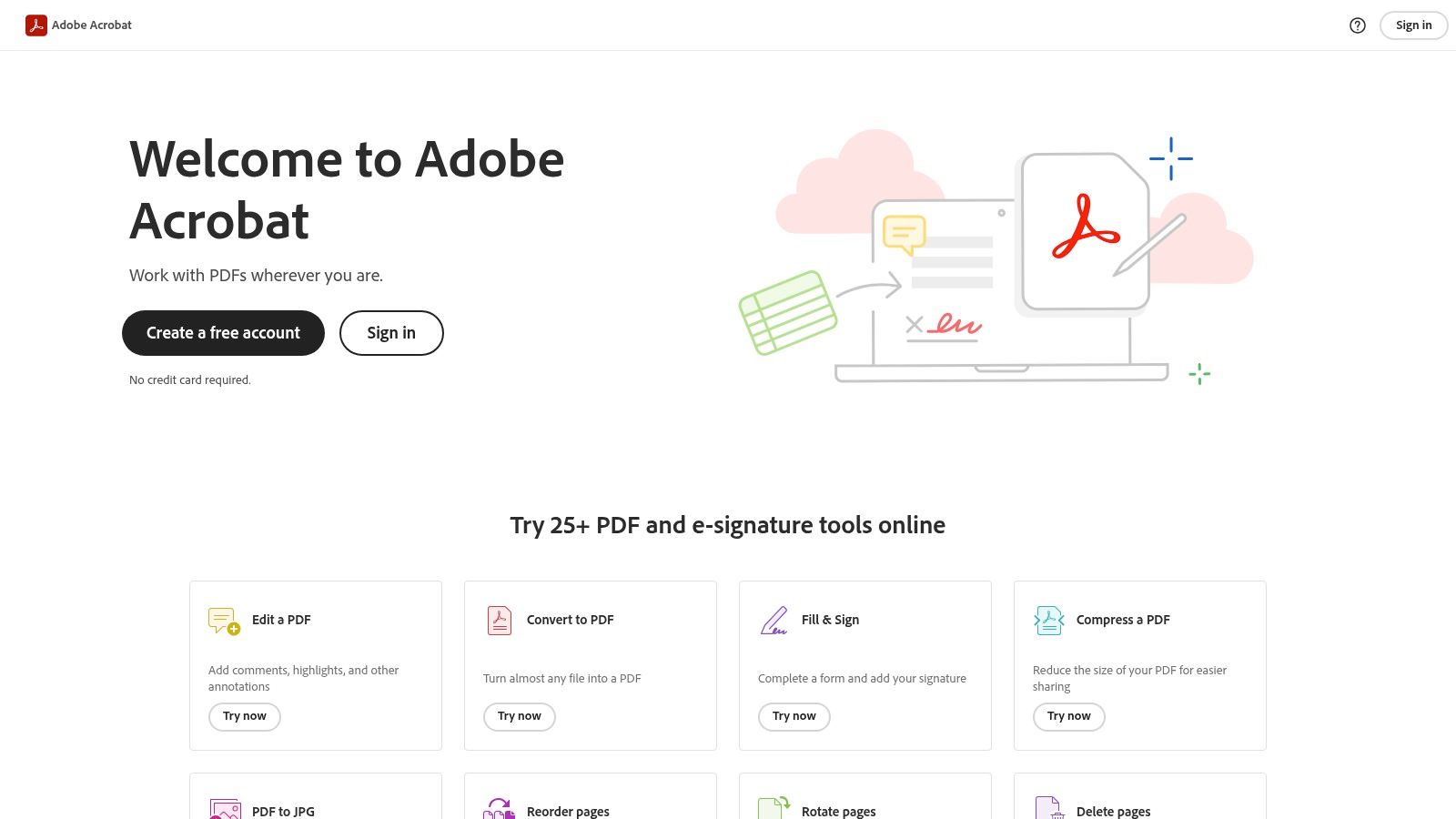
Unlike simpler tools, Acrobat Pro DC lets you directly edit text and images within the PDF, converting static documents into dynamic assets. Its Optical Character Recognition (OCR) is exceptionally accurate, making scanned documents fully searchable and editable. For teams, the cloud integration ensures that all annotations and edits are synced across devices, creating a seamless collaborative environment. While the subscription cost is higher, the investment pays off for any business that relies heavily on PDF workflows.
Key Details & Features
- Best For: Professional teams, legal departments, and anyone needing advanced PDF editing capabilities alongside annotation.
- Pricing: Subscription-based, starting at $19.99/month for the Pro version. A free reader version is also available with limited annotation features.
- Standout Features:
- Advanced Editing: Modify text, replace images, and reflow paragraphs directly in the PDF.
- OCR Technology: Convert scanned papers or image files into editable and searchable PDFs.
- Robust Security: Set permissions, redact sensitive information, and password-protect documents.
- E-Signatures: Collect legally binding e-signatures and track document status.
- Pros: Unmatched feature depth, seamless integration with Adobe Creative Cloud, gold-standard reliability.
- Cons: Premium pricing model, can be overwhelming for users with basic needs.
For an in-depth exploration of how Adobe stacks up against other tools, you can discover more about using Adobe Acrobat Pro DC to annotate documents.
3. Foxit PDF Editor
Foxit PDF Editor emerges as a powerful and highly regarded alternative for those who find Adobe's ecosystem too costly or complex. It delivers a comprehensive suite of tools that closely mirrors the functionality of industry leaders but at a more accessible price point. This makes it an excellent piece of annotation software for PDF documents where budget and performance are equally important. It provides a familiar, ribbon-style interface that is intuitive for users accustomed to Microsoft Office.
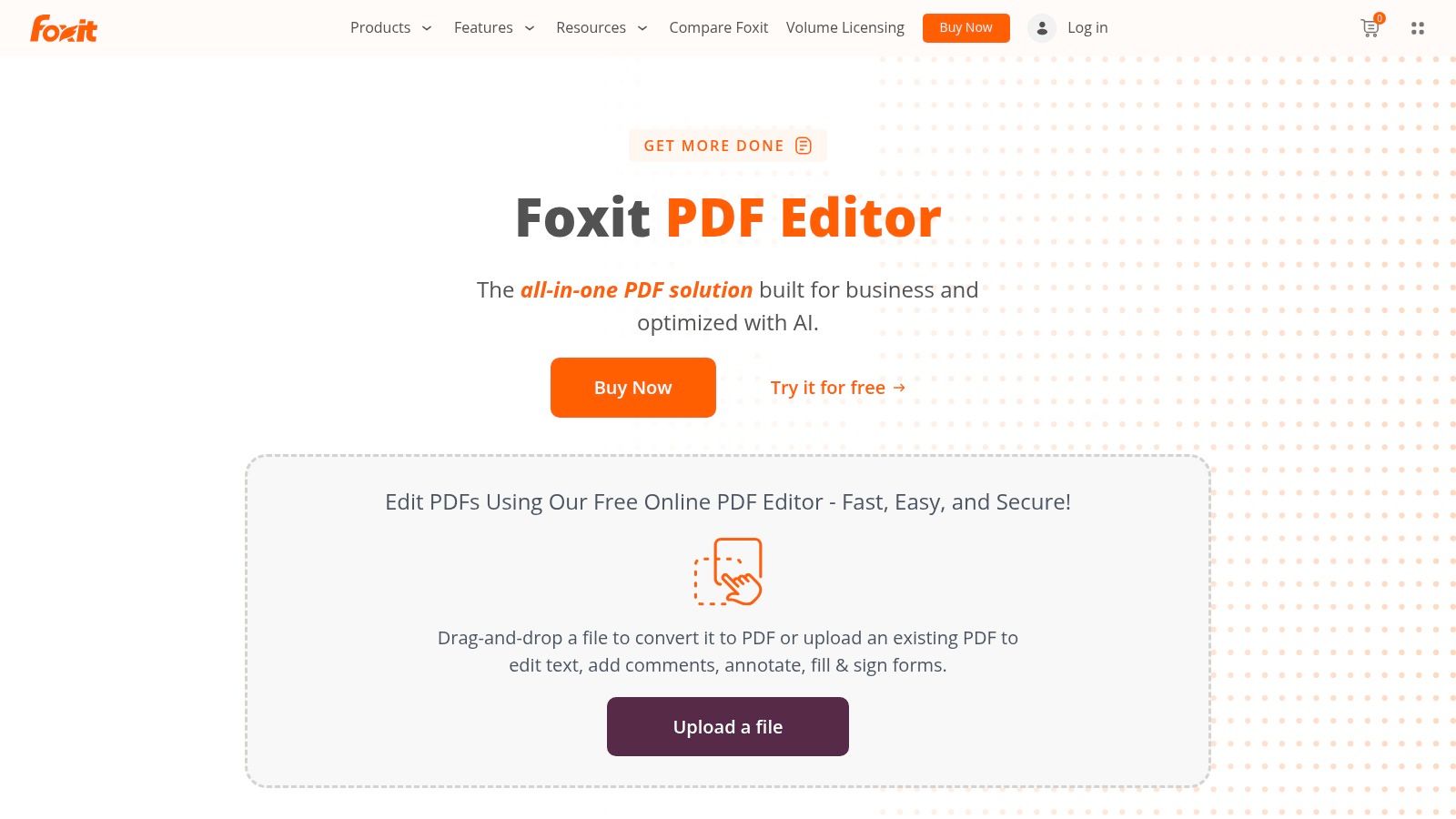
The platform excels in both annotation and collaboration, offering real-time commenting and markup features that streamline team-based reviews. Its OCR engine is robust, effectively converting scanned documents into searchable and editable text. Unlike many lighter tools, Foxit provides advanced features like document security and cloud storage integration without a steep learning curve. This balance of power, usability, and affordability makes it a compelling choice for businesses and individuals seeking a capable PDF solution.
Key Details & Features
- Best For: Small to medium-sized businesses, students, and individuals looking for a feature-rich, cost-effective Adobe alternative.
- Pricing: Offers one-time purchase options and subscriptions, with the standard Editor starting around $14.99/month or a perpetual license.
- Standout Features:
- Comprehensive Annotation: Includes typewriter, note, highlight, and drawing tools for detailed feedback.
- Real-time Collaboration: Allows multiple users to comment on and review a document simultaneously.
- OCR Functionality: Accurately transforms images and scanned files into editable PDF content.
- Cloud Integration: Connects seamlessly with services like Google Drive, Dropbox, and OneDrive.
- Pros: Affordable pricing models, fast performance even with large files, user-friendly interface.
- Cons: Some advanced features are locked behind higher-tier plans, the interface can feel cluttered to new users.
To see how Foxit's features can enhance your document workflow, you can learn more directly at the Foxit PDF Editor website.
4. PDF Annotator
PDF Annotator is a dedicated Windows application that excels at one thing: providing an exceptional annotation experience. It bypasses the complexity of full-suite PDF editors to focus entirely on tools for marking up documents. For users who need to take handwritten notes, grade papers, or review reports directly on a screen, this software offers a streamlined and tactile workflow. It’s the perfect annotation software for PDF users on Windows who want a powerful, specialized tool without a recurring subscription.
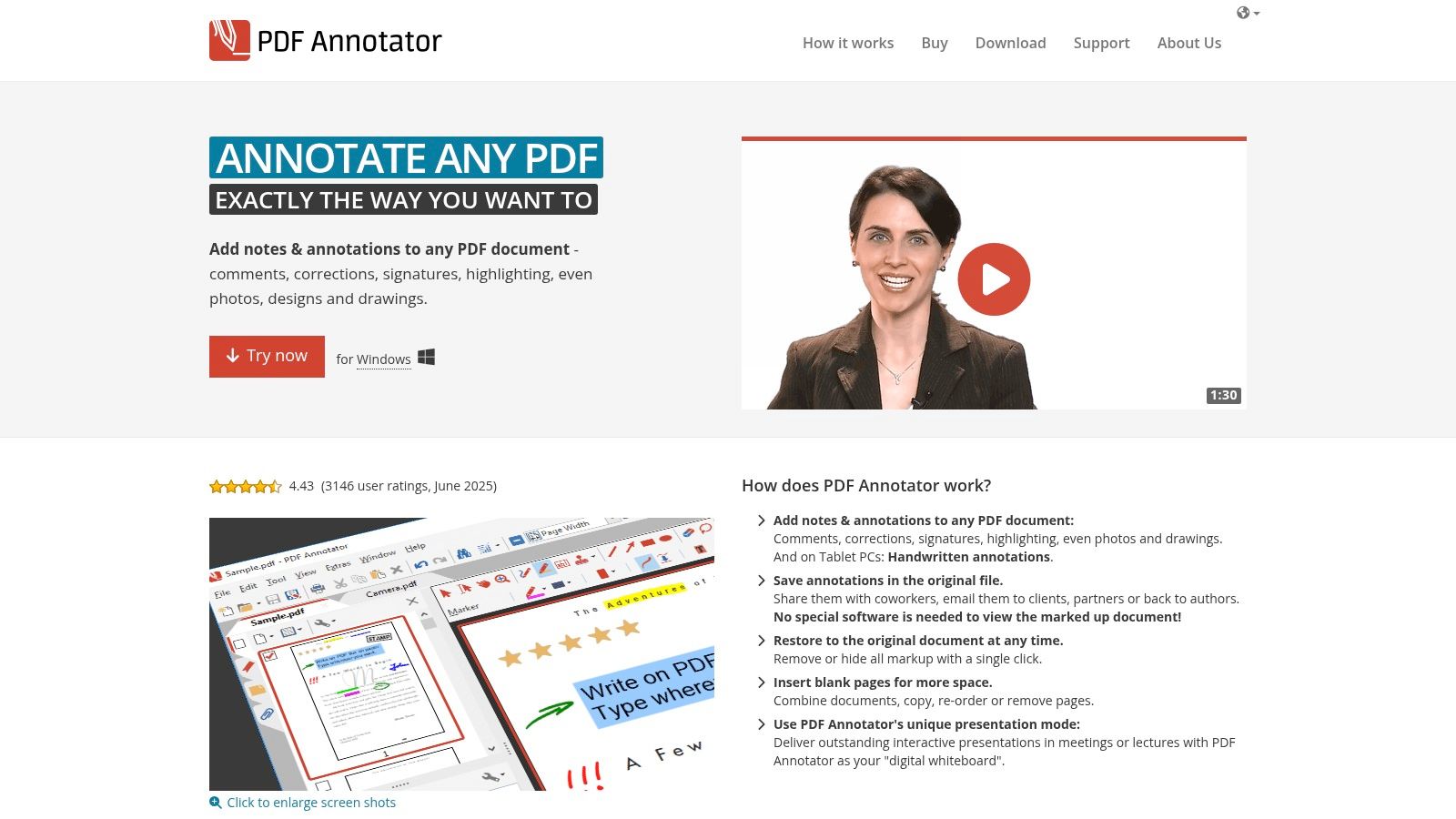
Unlike web-based or multi-functional programs, PDF Annotator feels like working with pen and paper. Its strength lies in its extensive set of marking tools, from various pens and highlighters to customizable stamps. The Presentation Mode is a unique feature that turns a PDF into a digital whiteboard, ideal for real-time collaboration during meetings or lectures. While it lacks the advanced document editing of competitors, its focus on annotation makes it incredibly fast and intuitive for its intended purpose.
Key Details & Features
- Best For: Academics, students, and professionals on Windows who prioritize handwritten annotations and a one-time purchase.
- Pricing: A one-time license purchase starting at $69.95. A free 30-day trial is available.
- Standout Features:
- Handwritten Annotations: Superb support for stylus input, allowing for natural writing and drawing directly on the PDF.
- Custom Stamps: Create and save custom stamps, including signatures or common feedback phrases.
- Presentation Mode: Use the PDF as a virtual whiteboard for live presentations, hiding all UI elements.
- Page Management: Easily insert, reorder, or delete pages within the document.
- Pros: Highly intuitive interface, extensive annotation toolset, one-time purchase model is cost-effective.
- Cons: Exclusive to the Windows platform, lacks advanced PDF editing capabilities like text reflowing.
To see how its specialized tools can enhance your review process, you can learn more at the official PDF Annotator website.
5. PDF Expert
For Apple ecosystem loyalists, PDF Expert is the go-to annotation software for PDF documents, delivering a fast, elegant, and powerful experience exclusively on macOS and iOS. It excels by providing a seamless and intuitive interface that feels native to Apple devices, making PDF markup feel fluid rather than clunky. Its strength lies not in an overwhelming number of features but in the flawless execution of essential annotation tasks like highlighting, drawing, and commenting.
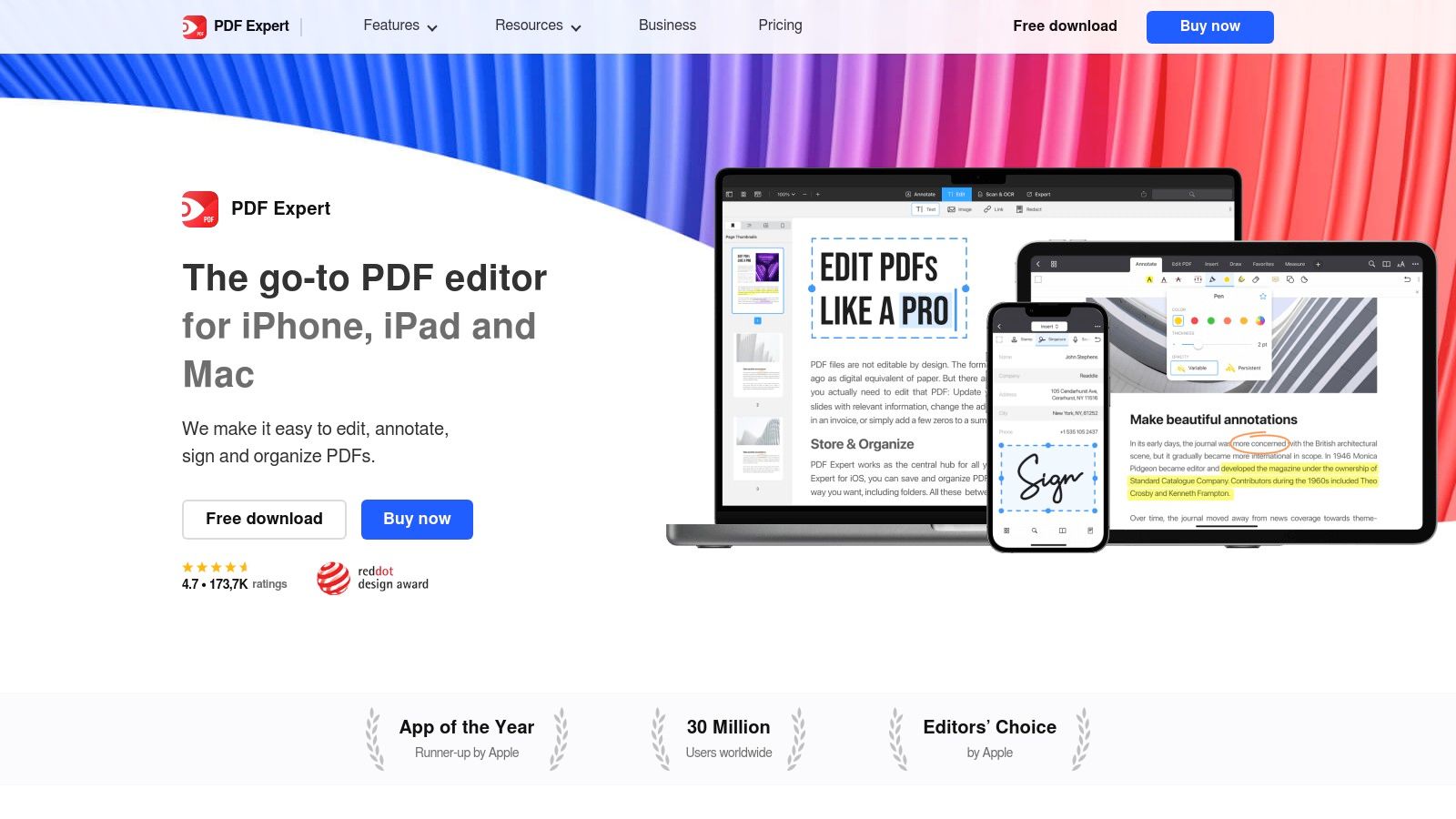
PDF Expert is designed for speed and simplicity, allowing users to read, annotate, and edit documents without the lag often associated with more complex software. The cross-device syncing via iCloud is impeccable, ensuring that notes made on an iPad with an Apple Pencil are instantly available on a MacBook. This makes it an ideal choice for students, academics, and professionals who work primarily within the Apple environment and need a reliable tool that just works.
Key Details & Features
- Best For: Mac and iOS users, students, and anyone who values a fast, clean, and responsive user experience for core PDF tasks.
- Pricing: A one-time purchase of $79.99 for Mac, with a free version offering basic viewing and annotation. iOS version has subscription options.
- Standout Features:
- Blazing-Fast Performance: Opens and renders large PDF files almost instantaneously.
- Superior Annotation Tools: Offers a smooth and responsive set of tools including highlighters, pens, shapes, and text notes.
- Effortless Form Filling: Intelligently detects and fills out PDF forms and allows for easy e-signing.
- Seamless Apple Sync: Perfect integration with iCloud ensures your documents and annotations are synced across your Mac, iPhone, and iPad.
- Pros: Exceptional user-friendly design, high-speed performance, excellent integration with the Apple ecosystem.
- Cons: Exclusively for Apple devices, lacks advanced features like OCR functionality.
Learn more about its capabilities and how it fits into a modern workflow by visiting the official PDF Expert website.
6. Nitro PDF Pro
Nitro PDF Pro positions itself as a powerful, business-oriented alternative to Adobe, offering a robust suite of tools without the commitment of a monthly subscription. It excels as an all-in-one platform for those who need to create, edit, and sign documents, in addition to using it as annotation software for PDF files. Its user-friendly interface, reminiscent of the Microsoft Office suite, lowers the learning curve, making it accessible for teams to adopt quickly.
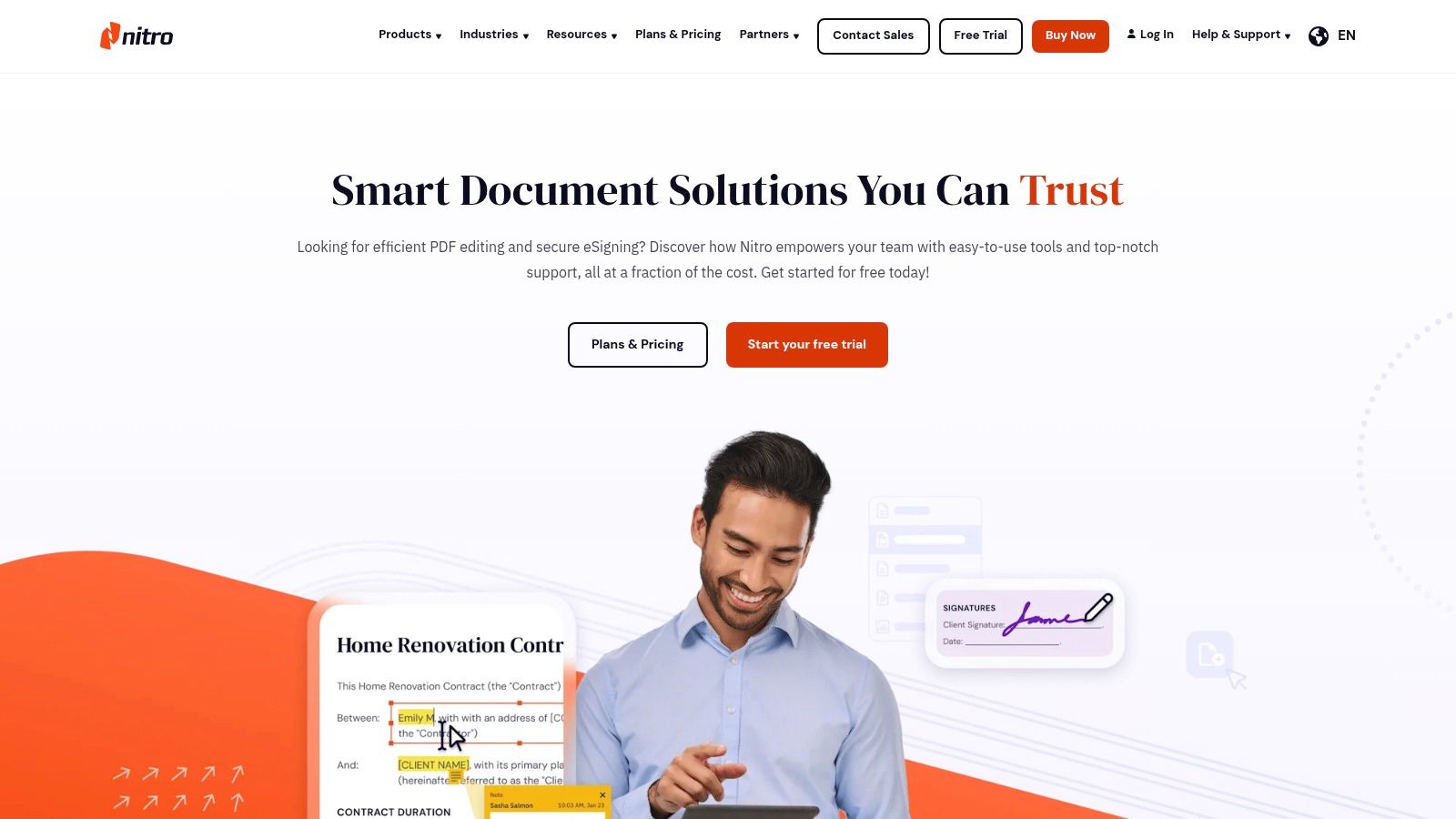
This tool is designed for high-volume document workflows, allowing users to batch process files, create fillable forms, and securely share information. Nitro’s strength lies in providing a comprehensive feature set-including text editing, e-signatures, and cloud integration-at a competitive one-time price point. This makes it a cost-effective solution for businesses looking to equip their teams with a versatile PDF editor without recurring expenses.
Key Details & Features
- Best For: Businesses and professionals looking for a full-featured Adobe Acrobat alternative with a perpetual license option.
- Pricing: A one-time purchase of $143.99 for a perpetual license, with subscription options also available.
- Standout Features:
- Intuitive Interface: A Microsoft Office-style ribbon makes navigation and tool discovery straightforward.
- Batch Processing: Apply actions like converting, printing, or securing multiple PDFs at once.
- Form Creation: Easily design and distribute fillable forms with advanced field options.
- Cloud & E-Signature Integration: Connects with services like Dropbox, Google Drive, and Nitro Sign for seamless workflows.
- Pros: Strong feature set for the price, user-friendly design, attractive one-time purchase model.
- Cons: The perpetual license lacks major version upgrades, and the initial cost is higher than basic annotators.
To see how Nitro's productivity tools can enhance your team's document handling, visit the official Nitro PDF Pro website.
7. Drawboard PDF
Drawboard PDF excels by bringing a tactile, pen-on-paper feel to the digital world, making it a standout choice for Windows users, especially those using a stylus. It was built from the ground up for freehand markup, catering to architects, engineers, and designers who need to sketch, measure, and comment directly on complex plans and schematics. This focus on natural interaction makes it a top-tier annotation software for PDF workflows that prioritize drawing and handwritten notes over simple text comments.
Unlike many general-purpose editors, Drawboard PDF's interface is optimized for touch and pen input, offering pressure-sensitive inks and a customizable radial menu for quick tool access. This allows for a fluid and intuitive markup experience that mimics physical drafting. While it offers standard features like highlighting and text boxes, its real value is in its specialized toolset for technical documents, including precise measurement tools and layer management for organizing complex annotations.
Key Details & Features
- Best For: Designers, engineers, architects, and students who frequently use a stylus for detailed, freehand PDF annotation on Windows devices.
- Pricing: A free version is available with core annotation tools. The Pro plan unlocks advanced features like measurement tools and layer management.
- Standout Features:
- Superior Inking: Pressure-sensitive pens and realistic textures provide an unmatched natural writing and drawing experience.
- Measurement Tools: Calibrate documents to scale and perform precise length, area, and angle measurements.
- Layer Management: Organize annotations into distinct layers that can be toggled on or off, perfect for complex markups.
- Customizable Interface: A radial menu and customizable toolbars provide quick access to your favorite functions.
- Pros: Exceptional for stylus-based freehand annotation, powerful tools for technical and design documents, intuitive interface for touch devices.
- Cons: Exclusively available on the Windows platform, most advanced features are locked behind a subscription.
Learn more about its capabilities and start marking up your documents by visiting Drawboard PDF.
8. Kami
Kami transforms the static PDF into a dynamic, interactive classroom experience, making it a standout choice in the education sector. It is designed from the ground up for collaborative learning, allowing teachers and students to interact with documents in real time. Beyond standard markups like highlighting and text comments, Kami introduces rich media annotations, including voice and video comments, which create a more engaging and personalized feedback loop.
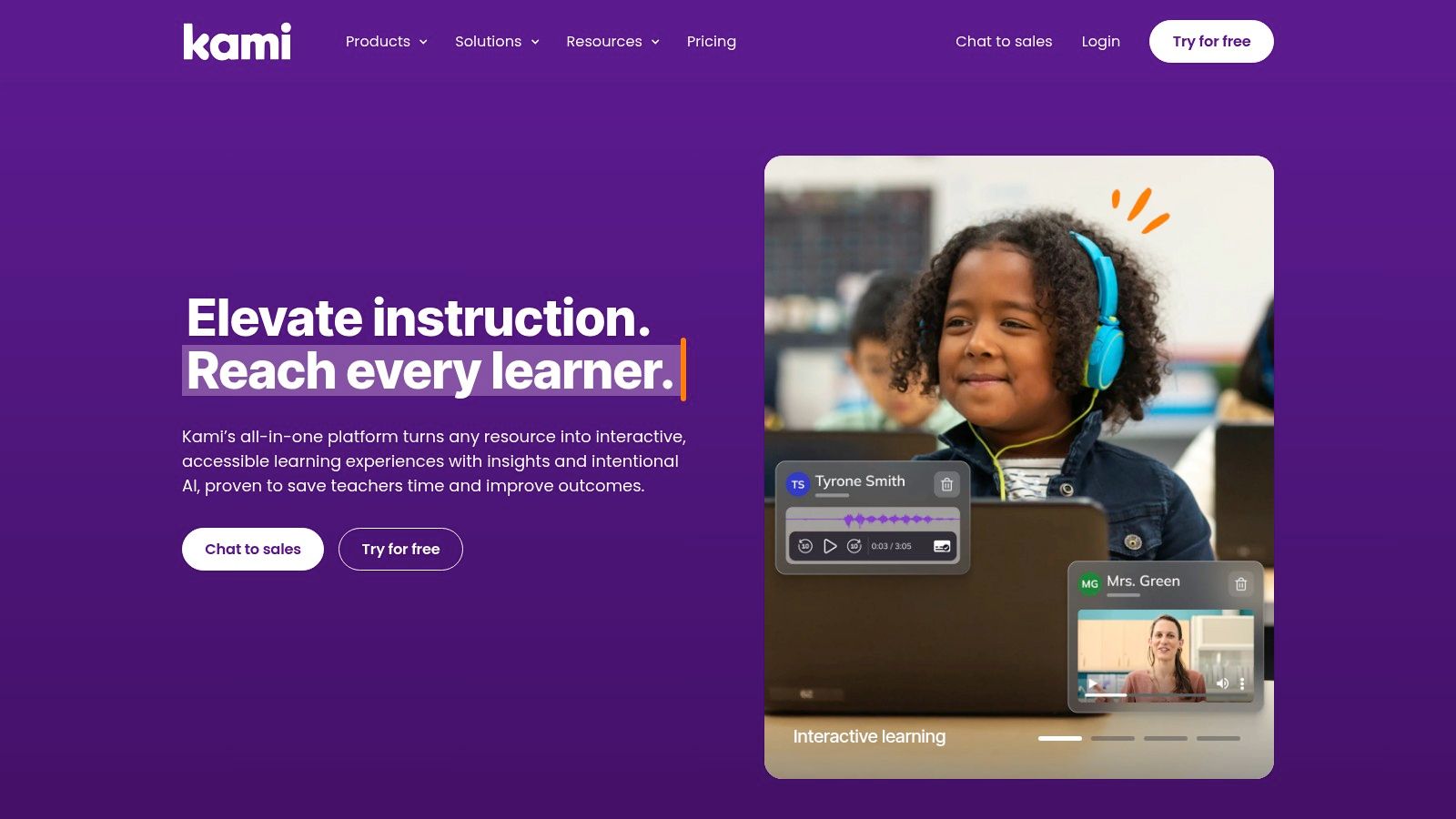
This web-based platform shines with its seamless integration into learning management systems like Google Classroom, Canvas, and Schoology. This makes distributing and collecting assignments effortless for educators. The user-friendly interface ensures that both teachers and students can start annotating without a steep learning curve. While it offers a capable free version, the full potential of this annotation software for PDF collaboration is unlocked with a paid plan, which provides access to advanced tools and deeper integrations.
Key Details & Features
- Best For: K-12 and higher education teachers, students, and instructional designers seeking an interactive digital classroom tool.
- Pricing: A free basic plan is available. Paid plans for educators start at $99/year. School-wide and district-wide licenses are also offered.
- Standout Features:
- Rich Media Comments: Add voice notes, video comments, and screen captures directly onto the PDF.
- Real-Time Collaboration: Work on the same document simultaneously with other users, seeing changes as they happen.
- LMS Integration: Integrates directly with Google Classroom, Schoology, Canvas, and more.
- Offline Mode: Annotate documents even without an internet connection; changes sync automatically once you are back online.
- Pros: Superb for educational collaboration, intuitive and accessible interface, unique multimedia annotation options.
- Cons: Advanced features are behind a paywall, offline capabilities are more limited than in the online version.
To see how Kami facilitates group work, you can explore more about the best tools for collaborative annotation workflows.
9. Sejda PDF Editor
Sejda PDF Editor offers a refreshing approach for users who need quick, powerful PDF annotation without the commitment of a software download. As a browser-based tool, it provides immediate access to a surprisingly robust set of features, making it ideal for on-the-go edits or one-off tasks. Its major differentiator is a strong commitment to privacy; files are automatically deleted from its servers after just two hours, a crucial feature for anyone handling sensitive documents.
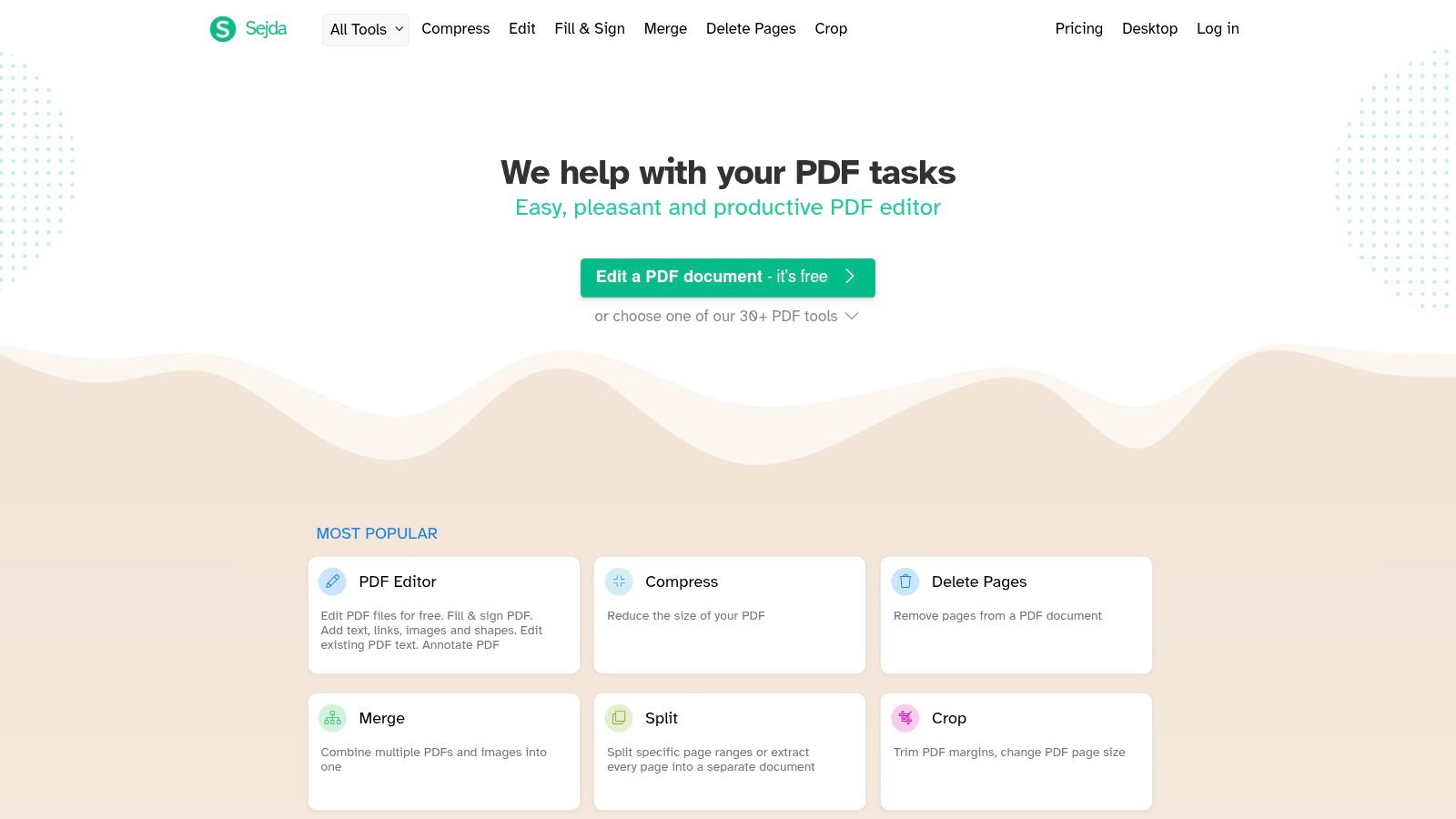
Beyond standard highlighting and commenting, Sejda includes valuable tools like e-signatures, form filling, and even OCR functionality to make scanned text selectable. This makes it more than a simple markup tool; it’s a versatile document processor available directly in your web browser. While the free version imposes limits on daily tasks, its accessibility and clean interface make it a top-tier choice for users who prioritize convenience and security in their annotation software for PDF.
Key Details & Features
- Best For: Users needing fast, secure, browser-based PDF edits without software installation, and those handling confidential information.
- Pricing: A generous free plan is available with daily limits. Paid plans start at $7.50/month for unlimited access.
- Standout Features:
- Privacy-First: Automatically deletes all uploaded files after two hours to protect user data.
- Web-Based Convenience: Full functionality directly in the browser, no downloads or installation required.
- OCR Capability: Processes scanned documents to make text recognizable and editable.
- Comprehensive Toolset: Includes merging, splitting, compressing, and e-signing in addition to annotation.
- Pros: Excellent for quick tasks, strong security focus, very user-friendly interface.
- Cons: Free version has usage limitations (e.g., number of tasks per day), advanced features require a paid plan.
To start editing your documents securely online, visit the Sejda PDF Editor website.
10. PDF-XChange Editor
PDF-XChange Editor is a powerful, feature-rich application designed for Windows users who need more than just basic markup capabilities. It strikes an impressive balance between advanced functionality and affordability, positioning itself as a formidable alternative to more expensive software. This tool is ideal for users in technical fields like engineering or architecture, where precision is key, as well as anyone who needs detailed control over their PDF documents without a hefty price tag.
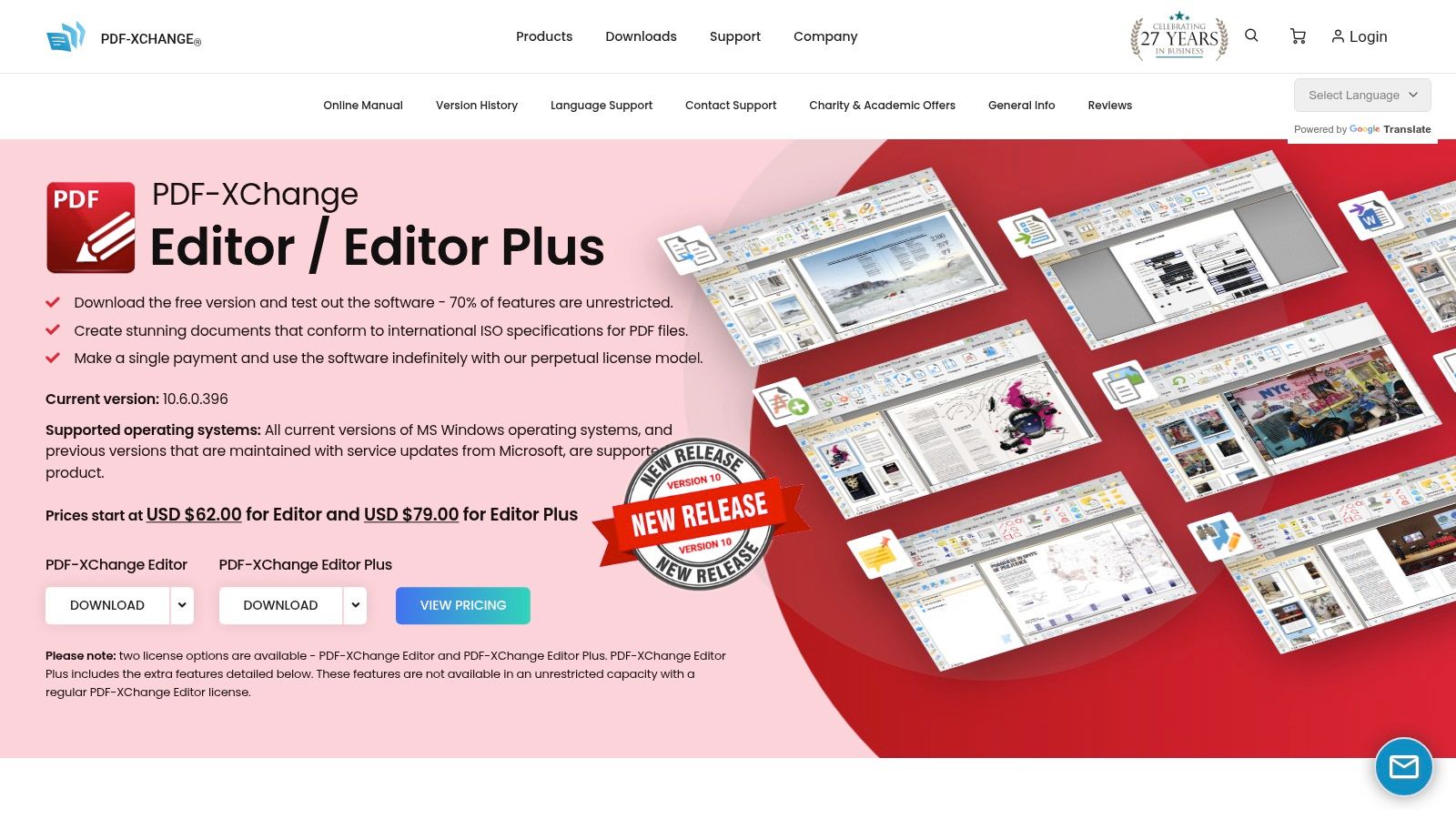
What sets PDF-XChange Editor apart is its combination of speed and depth. The application is noticeably lightweight and responsive, even when handling large, complex files. Its Optical Character Recognition (OCR) engine adds significant value, allowing you to convert scanned documents into fully searchable text. For those needing more specialized annotation software for PDF, its measurement and calibration tools are invaluable for adding precise dimensions to technical drawings or blueprints.
Key Details & Features
- Best For: Windows users, technical professionals, and anyone seeking advanced features with a one-time purchase option.
- Pricing: A free version is available (adds a watermark). A single-user license for the Plus version starts at a one-time fee of $62.00.
- Standout Features:
- Advanced Commenting: Extensive markup tools, including shapes, callouts, and text boxes.
- Measurement Tools: Calibrate and measure distance, perimeter, and area directly on the PDF.
- Custom Stamps: Create and manage your own library of stamps for quick document marking.
- OCR Engine: Makes image-based or scanned PDFs searchable and editable.
- Pros: Fast performance, comprehensive toolset at a competitive price, no subscription required.
- Cons: The user interface can feel cluttered and less modern; the free version applies a watermark upon saving.
For users on Windows who want a powerful, non-subscription PDF editor, PDF-XChange Editor is an excellent choice.
11. Lumin PDF
Lumin PDF excels by bringing powerful annotation and collaboration directly into your web browser, with a special focus on deep integration with Google Drive. It eliminates the need for desktop software, positioning itself as the go-to solution for users heavily invested in cloud-based workflows. This platform is more than just a viewer; it’s a dynamic workspace for teams who need to mark up, sign, and discuss documents in real-time without ever leaving their cloud storage environment.
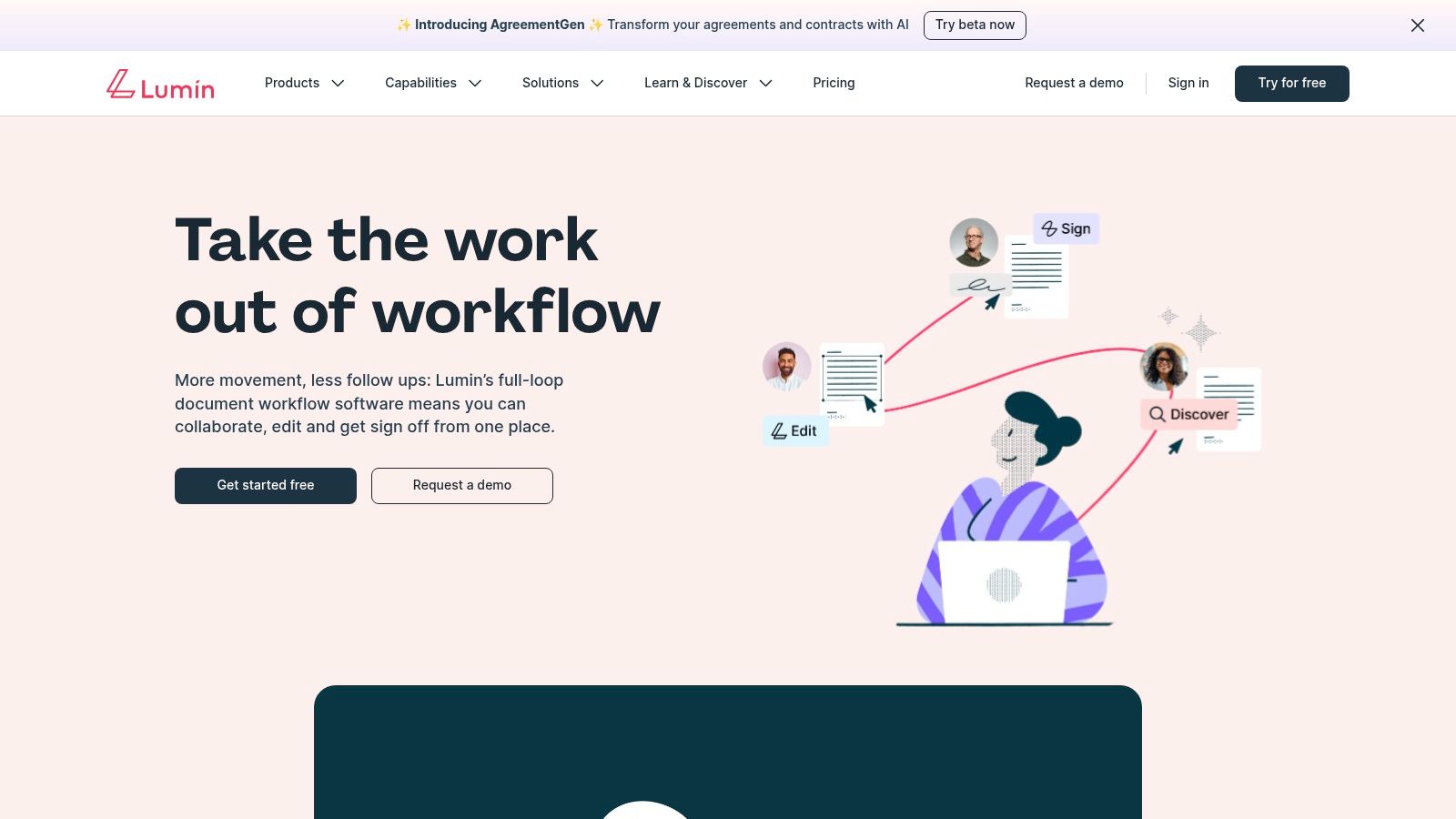
The platform shines with its real-time sync capabilities, allowing multiple users to see each other’s highlights, comments, and drawings as they happen. This makes it an ideal piece of annotation software for PDF-centric team projects, remote classrooms, or any scenario where immediate feedback is crucial. While a free version offers core annotation tools, the premium plans unlock the full suite of collaborative and editing features, making it a scalable choice for growing teams.
Key Details & Features
- Best For: Google ecosystem users, students, and teams needing seamless, browser-based PDF collaboration.
- Pricing: A free basic plan is available. Paid plans with advanced features start at $9/month.
- Standout Features:
- Google Workspace Integration: Open, edit, and save PDFs directly from Google Drive and Classroom.
- Real-Time Collaboration: Co-edit and annotate documents simultaneously with team members.
- E-Signatures and Forms: Fill out forms and add legally binding electronic signatures.
- Cloud-First Workflow: Syncs automatically with Google Drive and Dropbox, ensuring documents are always up-to-date.
- Pros: Excellent cloud storage integration, intuitive user interface, effective real-time collaboration.
- Cons: Relies on a stable internet connection for performance, advanced tools are behind a paywall.
For those prioritizing cloud convenience, you can learn more about how to annotate a PDF online using Lumin PDF.
12. Smallpdf
Smallpdf is the epitome of a user-friendly, web-based PDF toolkit, designed for speed and simplicity. It carves out its niche by offering a surprisingly robust suite of tools, including effective annotation, without the complexity or cost of heavyweight desktop software. For users who need to quickly highlight text, add comments, or draw on a document without installing anything, Smallpdf is an outstanding choice. Its clean, intuitive interface makes it one of the most approachable options available.
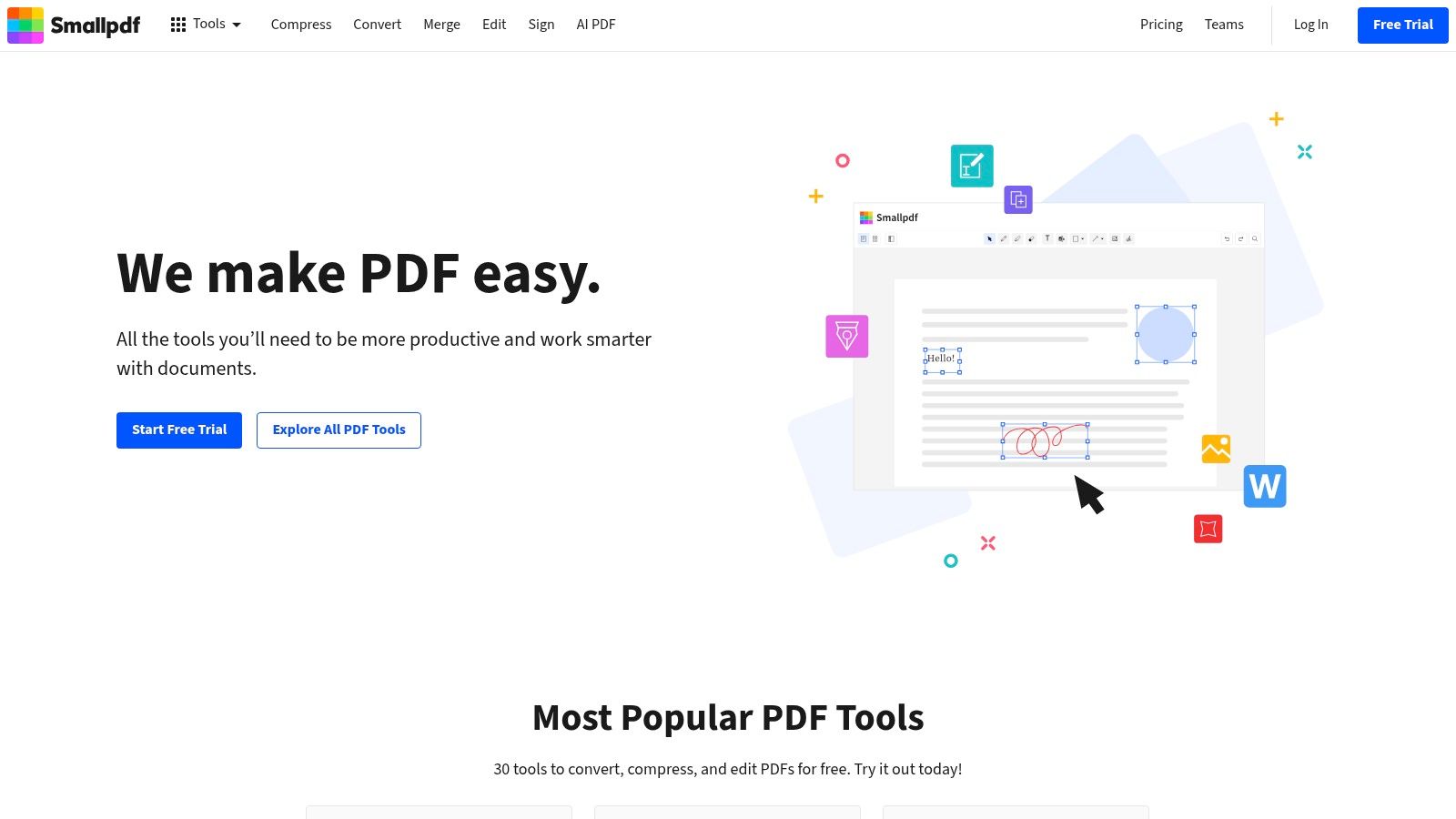
The platform is more than just an annotation tool; it’s a versatile solution for everyday PDF tasks like compressing, converting, merging, and e-signing documents. This makes it a fantastic all-in-one resource for students, freelancers, or anyone with occasional but varied PDF needs. While the free version has daily limits, it’s generous enough for most casual users, positioning Smallpdf as a go-to online annotation software for PDF tasks that need to be done right now.
Key Details & Features
- Best For: Students, freelancers, and occasional users who need a fast, free, and intuitive online tool for basic edits and annotations.
- Pricing: A generous free plan allows processing up to two documents per day. Pro plans start at $9/month for unlimited access and advanced features.
- Standout Features:
- All-in-One Toolkit: Includes tools for PDF conversion, compression, merging, splitting, and e-signatures.
- Cloud Integration: Seamlessly connects with Google Drive and Dropbox for easy file import and export.
- Simple Annotation: Offers straightforward highlighting, freehand drawing, and text commenting tools.
- No Installation: Fully browser-based, allowing for instant access on any device with an internet connection.
- Pros: Extremely intuitive and easy to use, requires no software installation, generous free tier for occasional use.
- Cons: Free version is limited to two documents per day, advanced features require a Pro subscription.
Learn more about this versatile online tool at Smallpdf.
Annotation Software Comparison: Top 12 PDF Tools
| Product | Core Features/Characteristics | User Experience/Quality ★ | Value & Pricing 💰 | Target Audience 👥 | Unique Selling Points ✨ |
|---|---|---|---|---|---|
| 🏆 BugSmash | Multi-format annotation (web, video, PDF, audio) | ★★★★☆ | Free plan unlimited; paid: extended storage | Product teams, marketers, agencies | Centralized feedback, SOC 2 security, fast & secure |
| Adobe Acrobat Pro DC | PDF editing, OCR, e-signatures, cloud integration | ★★★★★ | Higher cost, subscription-based | Professionals, businesses | Advanced editing, OCR, reliable cloud sync |
| Foxit PDF Editor | Annotation, OCR, real-time collaboration | ★★★★☆ | Affordable subscriptions | Individuals, teams | Fast, user-friendly, cloud integration |
| PDF Annotator | Handwritten annotations, stamps, page management | ★★★★ | One-time purchase | Windows users seeking PDF annotation | Extensive annotation tools, intuitive UI |
| PDF Expert | Highlighting, note-taking, drawing, form filling | ★★★★☆ | Paid; Apple devices only | macOS & iOS users | Apple ecosystem integration, smooth UI |
| Nitro PDF Pro | PDF editing, annotation, form creation, e-signatures | ★★★★ | One-time purchase, higher initial cost | Business users | All-in-one PDF solution |
| Drawboard PDF | Freehand drawing, measurement tools | ★★★★ | Affordable, subscription for some features | Designers, engineers, Windows users | Natural pen input, layered annotations |
| Kami | Text, voice & video annotations, real-time collaboration | ★★★★ | Free with limits, paid advanced features | Education: teachers & students | Google Classroom integration, rich media |
| Sejda PDF Editor | Browser-based, OCR, e-signatures | ★★★★ | Limited free use, paid plans | Casual to power users | No install, auto file deletion for privacy |
| PDF-XChange Editor | Annotation, text editing, OCR, stamps, measurement | ★★★★☆ | Free version with watermark, paid tiers | Windows users | Affordable, powerful annotation tools |
| Lumin PDF | Cloud-based, real-time collaboration, e-signatures | ★★★★ | Free limited, paid advanced features | Cloud-focused users | Google Drive/Dropbox integration |
| Smallpdf | Annotation, conversion, compression, cloud storage | ★★★★ | Generous free tier, paid Pro version | Casual users | Easy-to-use, no install, wide toolset |
Choosing Your Perfect PDF Annotation Partner
Navigating the landscape of annotation software for PDF can feel overwhelming, but the journey to find your ideal tool is a strategic investment in your productivity. We've explored a dozen powerful contenders, from the comprehensive, industry-defining features of Adobe Acrobat Pro to the streamlined, user-friendly interface of PDF Expert. It's clear that there is no single "best" solution for everyone; the right choice is deeply personal and depends entirely on your unique workflow and objectives.
The key takeaway is to shift your perspective from simply finding a PDF editor to selecting a true workflow partner. Your decision should be guided by a clear understanding of your primary use cases. Are you a product manager orchestrating feedback across multiple teams? Or a course creator compiling research and student notes? The demands of these roles are vastly different and require distinct toolsets.
A Framework for Your Decision
To make a confident choice, consider these critical factors:
- Collaboration vs. Solo Work: If your work involves extensive team reviews, prioritize tools with real-time collaboration, version history, and robust commenting features like Kami or Drawboard PDF. For individual researchers or creators, a powerful standalone editor like PDF-XChange Editor or Nitro PDF Pro might offer more value without the collaborative overhead.
- Ecosystem Integration: The most powerful tools don't exist in a vacuum. Think about how your chosen software will fit into your broader digital ecosystem. When selecting your ideal PDF annotation partner, consider how the software can help you seamlessly integrate your notes and feedback to efficiently build your second brain and enhance your overall digital workflow. A tool that complements your existing systems will amplify your efficiency far more than an isolated application.
- Beyond the PDF: Assess whether your annotation needs are confined to PDFs or extend to other media. While dedicated PDF tools are excellent, a platform like BugSmash breaks down content silos by allowing you to annotate websites, images, and videos alongside your documents, creating a unified feedback hub for your entire project.
Your Actionable Next Steps
Don't let analysis paralysis stall your progress. The most effective way to validate your choice is through hands-on experience. Nearly every tool on our list, from Foxit PDF Editor to Smallpdf, offers a free trial or a capable free version.
Create a short-list of two or three top contenders based on this guide. Dedicate time to test each one with your actual, real-world documents and workflows. This practical test drive is the single most important step you can take. It will reveal the nuances, expose the limitations, and ultimately illuminate the tool that feels like a natural extension of your work. The perfect annotation software for PDF is waiting to transform how you engage with your most important documents and streamline your collaborative efforts.
Ready to unify your feedback process beyond just PDFs? While dedicated PDF tools are great, BugSmash empowers your team to annotate live websites, videos, images, and documents all in one place. Streamline your review cycles and centralize all project feedback with BugSmash.