Unlocking Efficiency: The Power of PDF Annotation Software
Stop wasting time with clunky PDF workflows. This listicle presents the top 8 software solutions to annotate PDF documents, empowering you to streamline feedback, improve collaboration, and boost productivity. Whether you're a product manager, marketer, developer, or content creator, discover the perfect tool to mark up, comment on, and edit PDFs with ease. Find the best software to annotate PDF documents below, ranging from lightweight readers to full-featured editors like BugSmash, Adobe Acrobat Pro DC, and more.
1. BugSmash
Tired of juggling multiple tools and endless email chains just to gather feedback on a PDF document? BugSmash offers a refreshing solution to the often-fragmented process of PDF annotation, making it a top choice for software to annotate PDF documents. This versatile platform streamlines collaboration by centralizing feedback and providing a single secure location for all your annotation needs. Whether you're a product manager finalizing design specs, a marketing team reviewing a brochure, or a developer debugging a user manual, BugSmash simplifies the entire process. Forget cumbersome screenshots and confusing email threads; with BugSmash, you can upload your PDF, annotate directly on the document, and share it instantly with stakeholders via public or private links.
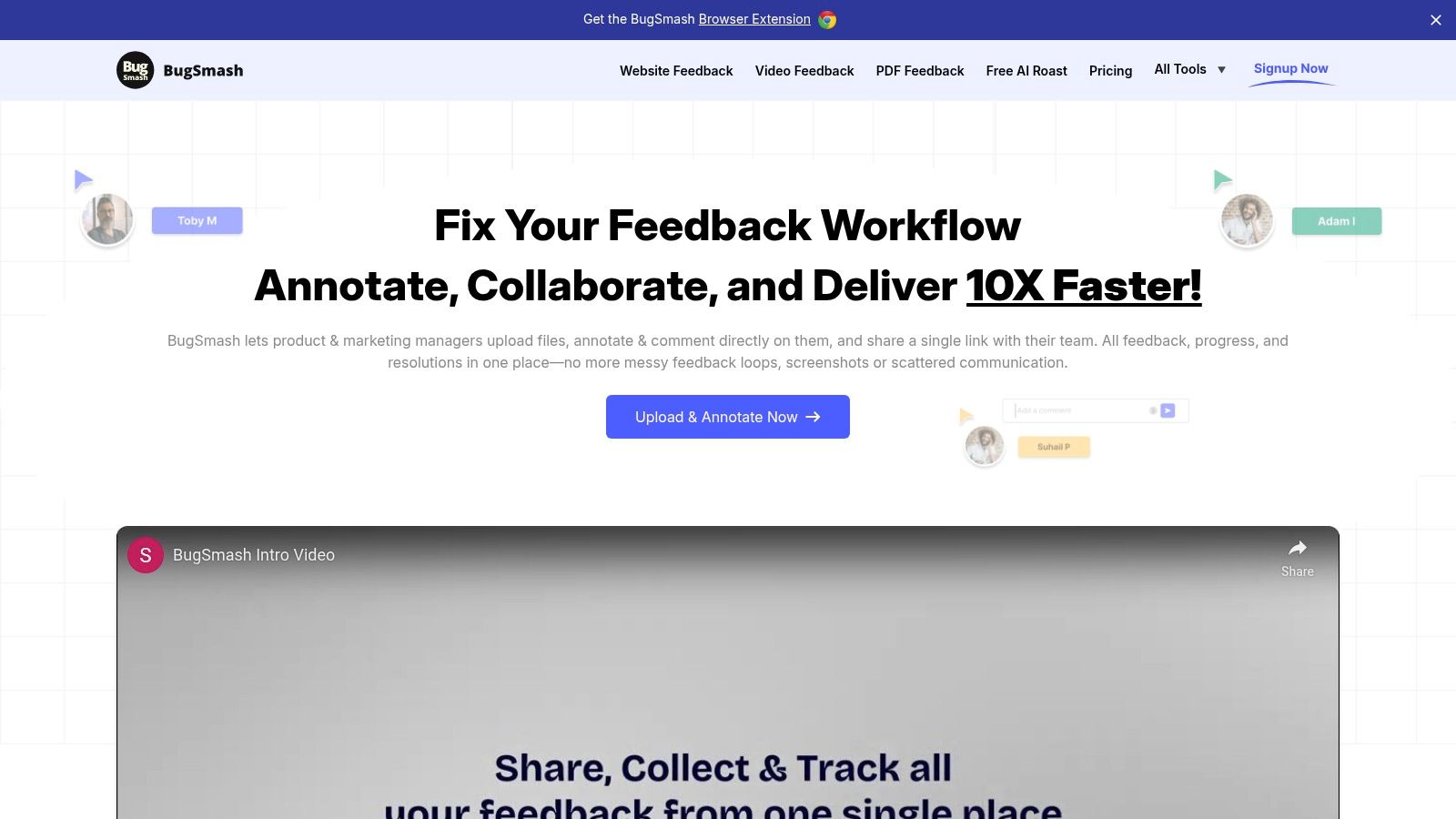
BugSmash’s key strength lies in its ability to handle more than just PDFs. This platform supports a wide array of media types including websites, videos, images, and audio files, making it a truly unified workspace for all your review and feedback needs. Imagine getting feedback on a website mockup, a product demo video, and the accompanying PDF documentation all within the same platform – that’s the power BugSmash brings to the table. This centralized approach eliminates the need for multiple specialized tools, saving you time and enhancing team communication. Real-time tracking ensures that every comment is captured and addressed, promoting accountability and driving projects forward. Robust security features, including industry-standard encryption and SOC 2 compliant storage, provide peace of mind knowing your valuable data is protected.
BugSmash’s intuitive interface makes it incredibly easy to use. Simply upload your PDF, and team members can immediately start annotating directly on the document. Comments are threaded and easily manageable, eliminating the confusion that often arises with traditional feedback methods. For example, a product marketing manager can upload a draft PDF of a new product guide and share it with the development team for technical review. Developers can then pinpoint specific sections requiring clarification or modification, leaving clear and concise annotations directly on the relevant parts of the document. This process significantly reduces ambiguity and speeds up the review cycle.
While BugSmash offers a robust free plan, heavy users might find the file size and storage limits restrictive. Upgrading to a paid plan unlocks increased storage and larger file uploads. Currently, there’s no dedicated mobile app, although the platform is fully mobile-responsive, allowing for access and annotation on the go.
Pros:
- Centralized platform for all media file feedback
- Direct, on-file annotation
- Enhanced security with encryption and SOC 2 compliant storage
- Streamlined collaboration and real-time feedback tracking
- Flexible pricing with a free plan and upgrade options
Cons:
- File size and storage limits on the free plan
- No dedicated mobile app
Website: https://bugsmash.io/
BugSmash earns its place on this list because it offers a comprehensive and secure solution for annotating PDF documents and much more. Its centralized platform, ease of use, and robust features make it a valuable asset for any team looking to streamline their feedback and review process. Whether you’re a solo content creator or part of a large agency, BugSmash offers the tools you need to work faster, smarter, and more collaboratively.
2. Adobe Acrobat Pro DC
Adobe Acrobat Pro DC is the industry standard when it comes to software to annotate PDF documents, and for good reason. It's a powerhouse packed with features that go far beyond basic annotation, making it an indispensable tool for product teams, marketers, developers, quality analysts, content creators, and anyone who works with PDFs regularly. Whether you're marking up design proofs, providing feedback on marketing materials, reviewing legal documents, or adding comments to a course syllabus, Acrobat Pro DC offers a robust solution.
This software provides comprehensive tools not just for annotating PDFs, but also for creating, editing, signing, and managing them. Need to highlight text, add sticky notes, insert text boxes, or even draw freehand? Acrobat Pro DC has you covered. Its advanced features, such as the ability to add multimedia, create interactive forms, and apply redactions, are simply unmatched by most other PDF software. Learn more about Adobe Acrobat Pro DC to explore its full potential.
Key Features and Benefits for Annotation:
- Comprehensive Annotation Toolkit: Highlighting, underlining, strikethrough, sticky notes, text boxes, callouts, freehand drawing – Acrobat Pro DC provides every annotation tool you could possibly need. This allows for clear and precise feedback, ensuring everyone is on the same page.
- Advanced Text Markup: Go beyond basic highlighting and utilize tools to insert, delete, or replace text directly within the PDF. This is especially helpful for editing and proofreading documents.
- Collaboration Features: Share your annotated PDFs with colleagues and clients, enabling seamless collaboration and streamlining review cycles. Track changes and comments to maintain version control.
- OCR Technology: Scanned documents are easily converted into searchable and editable PDFs, making them accessible and manageable. This eliminates the need to retype information from paper documents.
- Cloud Synchronization: Access your files from anywhere and on any device thanks to Adobe Document Cloud integration. This ensures your work is always up-to-date and readily available.
Pros:
- Professional-Grade Solution: Acrobat Pro DC is the undisputed leader in PDF software, offering the most comprehensive set of features.
- Seamless Integration: Works flawlessly with other Adobe Creative Cloud applications like Photoshop and Illustrator.
- Robust Security: Protect sensitive information with password protection, redaction, and digital signatures.
- Handles Complex Documents: Maintains reliable performance even with large and complex PDFs.
Cons:
- Pricing: Acrobat Pro DC comes with a subscription-based pricing model, which can be expensive for individual users or small teams.
- Resource Intensive: The software can be demanding on older or less powerful systems.
- Learning Curve: The sheer number of features can create a steeper learning curve compared to simpler annotation tools.
- Interface: Some users may find the interface slightly cluttered due to the abundance of tools.
Pricing: Adobe Acrobat Pro DC offers various subscription plans. Check their website for the most up-to-date pricing information.
Technical Requirements: System requirements vary depending on the operating system. Visit the Adobe Acrobat website for specific details.
Implementation Tip: Familiarize yourself with the various annotation tools and customization options available within Acrobat Pro DC. Take advantage of the online resources and tutorials to maximize your efficiency.
Website: https://acrobat.adobe.com/us/en/acrobat/acrobat-pro.html
If you need the absolute best software to annotate PDF documents and are willing to invest in a premium solution, Adobe Acrobat Pro DC is the clear choice. Its extensive features, professional-grade performance, and seamless integration with other Adobe products make it an invaluable asset for any team or individual working with PDFs extensively.
3. PDF Expert
Looking for efficient software to annotate PDF documents? PDF Expert is a powerful, yet user-friendly option primarily designed for the Apple ecosystem. Whether you're a product manager reviewing design specs, a marketing team collaborating on a proposal, or a content creator marking up a draft, PDF Expert offers a smooth and intuitive experience for annotating PDFs. It’s known for its clean interface and snappy performance, even when handling large files, making it a valuable tool for anyone working with PDFs. With robust features extending beyond simple annotation, PDF Expert allows you to edit text and images, fill forms, sign documents, and even merge multiple PDFs, streamlining your document workflow.
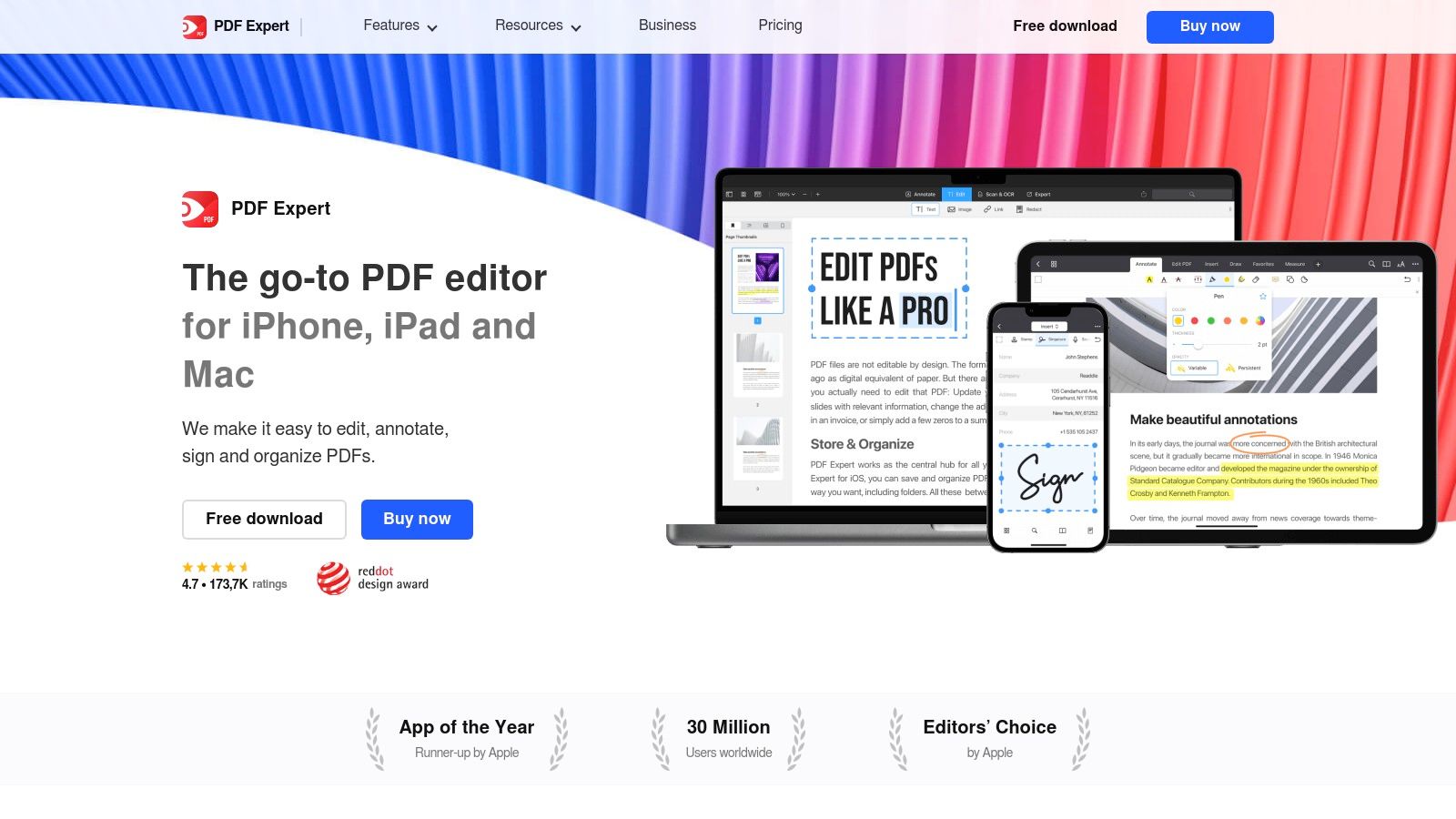
PDF Expert earns its spot on this list due to its exceptional blend of speed, simplicity, and functionality. Unlike some more cumbersome software to annotate PDF documents, PDF Expert maintains a light footprint while offering a comprehensive suite of annotation tools. Quickly highlight key passages, add insightful notes, draw shapes to emphasize areas of interest, and insert text directly onto the PDF. The excellent Apple Pencil support on iPad transforms the annotation process into a natural, pen-and-paper-like experience, perfect for individual creators and designers.
For teams, PDF Expert facilitates seamless collaboration through features like digital signatures and form filling. Quality analysts can efficiently mark up reports, while developers can annotate technical documentation with ease. Furthermore, PDF Expert’s iCloud synchronization ensures your annotated documents are accessible across all your Apple devices, keeping you productive on the go. Think of it as your mobile office for PDF management.
While Adobe Acrobat Pro remains the industry standard for enterprise-level PDF manipulation, PDF Expert provides a more affordable and arguably more user-friendly alternative for individuals and teams primarily working within the Apple ecosystem.
Features:
- Intuitive annotation tools including highlighting, notes, shapes, and text markup
- Edit text and images directly in PDF documents
- Digital signature support and form filling capabilities
- PDF merging, page management, and document organization
- Seamless iCloud synchronization across Apple devices
Pros:
- Fast performance even with large documents
- Clean, intuitive user interface
- Excellent Apple Pencil support on iPad
- More affordable than Adobe Acrobat Pro
Cons:
- Limited to Apple ecosystem (macOS and iOS)
- Some advanced features require the paid version (pricing details available on their website)
- Fewer enterprise-level features compared to Adobe Acrobat Pro
Website: https://pdfexpert.com/
Implementation Tip: For optimal performance, ensure your macOS and iOS devices are updated to the latest versions. Leverage the iCloud synchronization to maintain consistency across all your devices. Explore the available tutorials on the PDF Expert website to quickly master the software’s features and unlock its full potential. If you’re looking for a fast, efficient, and aesthetically pleasing way to annotate PDF documents within the Apple ecosystem, PDF Expert is definitely worth considering.
4. Foxit PDF Editor: A Powerful and Affordable PDF Annotation Powerhouse
Looking for robust software to annotate PDF documents without breaking the bank? Foxit PDF Editor (formerly Foxit PhantomPDF) is a compelling alternative to Adobe Acrobat, offering a comprehensive suite of annotation tools and PDF editing capabilities at a more affordable price. Whether you're a product manager marking up specifications, a marketing team collaborating on creative briefs, or a quality analyst reviewing test reports, Foxit PDF Editor empowers you to streamline your workflow and enhance communication directly within your PDF files. This software deserves its place on this list due to its balance of powerful features and competitive pricing, making professional PDF annotation accessible to a wider audience.
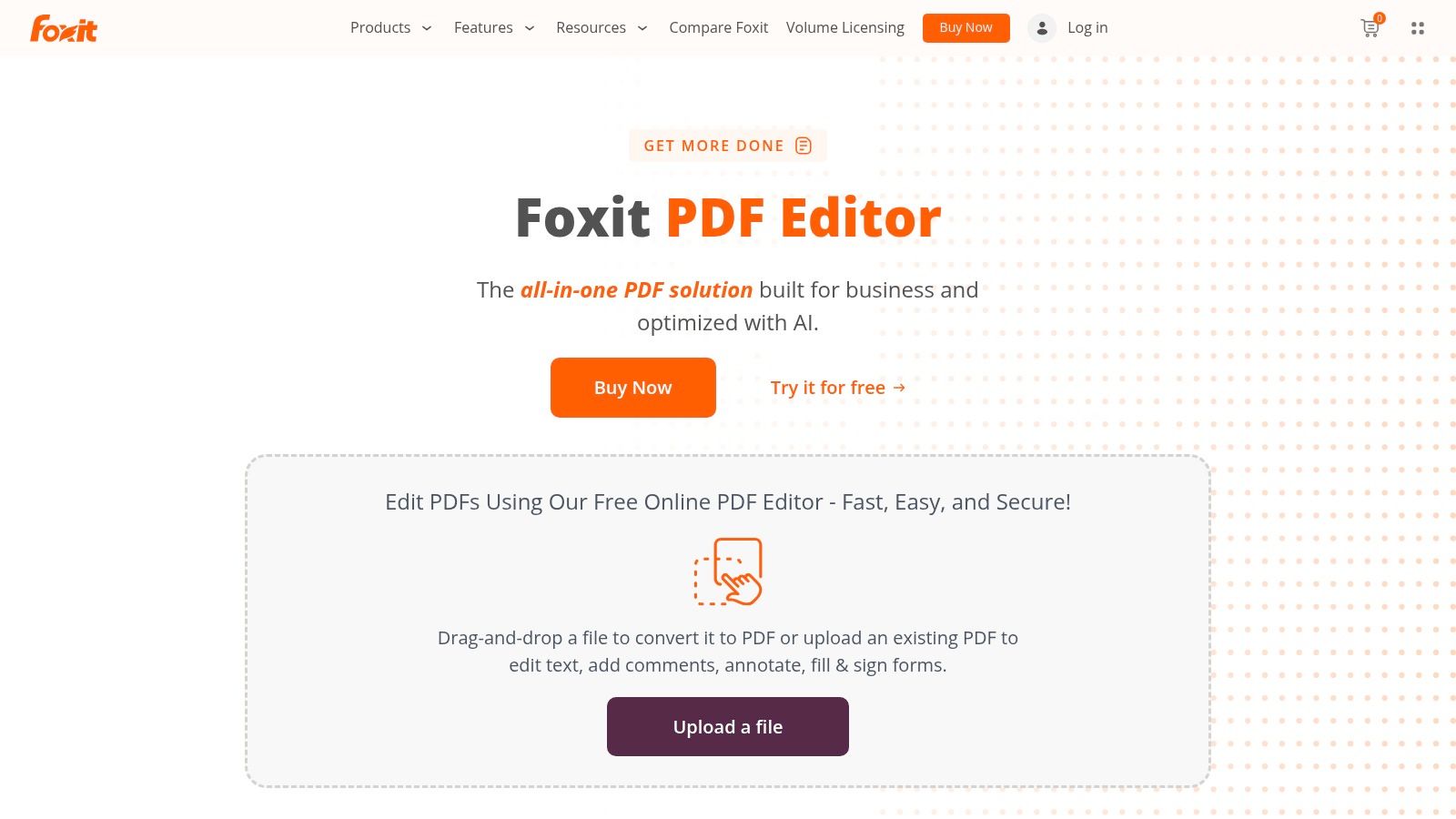
Foxit PDF Editor boasts a complete annotation toolkit that goes beyond basic highlighting and underlining. Add sticky notes for in-context feedback, use text markup tools to insert, delete, or modify text directly within the PDF, and leverage drawing options to sketch diagrams or highlight specific areas. For example, product teams can use callouts to pinpoint design changes, while marketing teams can leverage shapes and stamps to visually approve or reject content. Beyond annotation, its built-in PDF creation and editing features make it a versatile tool for a wide range of document-related tasks. You can create PDFs from scratch, merge multiple documents, and even convert scanned documents to searchable text using the integrated OCR functionality.
Foxit PDF Editor also simplifies collaboration with integrated cloud services, allowing you to easily store and share annotated documents with your team. ConnectedPDF technology adds another layer of security and control, enabling document tracking and enhanced permission management. This is especially useful for sensitive documents requiring strict access control, a crucial feature for legal teams, founders, and digital agencies.
Pricing: Foxit PDF Editor offers various licensing options tailored to individual and business needs, including perpetual licenses and subscriptions. Check their website for the most up-to-date pricing details.
Technical Requirements: Foxit PDF Editor is available for both Windows and macOS. System requirements are relatively low compared to some competitors, ensuring smooth performance even on less powerful machines.
Pros:
- More affordable than Adobe Acrobat Pro: Get comparable functionality without the hefty price tag.
- Fast performance and low system requirements: Enjoy a smooth user experience even on older hardware.
- Cross-platform compatibility (Windows and macOS): Work seamlessly across different operating systems.
- Strong security features and enterprise deployment options: Ideal for businesses requiring robust document security.
Cons:
- Interface can feel cluttered: The abundance of features can sometimes make navigation challenging for new users.
- Occasional stability issues: Some users have reported occasional crashes or unexpected behavior.
- Limited mobile app functionality: The mobile versions offer fewer features compared to the desktop counterparts.
Implementation Tip: Spend some time exploring the various annotation tools and customizing the interface to fit your specific workflow. Creating custom stamps for frequently used annotations can significantly boost productivity.
Foxit PDF Editor is an excellent choice for anyone seeking powerful software to annotate PDF documents without the premium price of Adobe Acrobat. Its comprehensive feature set, combined with its affordability and cross-platform compatibility, makes it a valuable tool for individuals and businesses alike. Explore its capabilities further on their official website: https://www.foxit.com/pdf-editor/
5. Xodo PDF Reader & Editor
Looking for robust software to annotate PDF documents without breaking the bank? Xodo PDF Reader & Editor might just be the perfect solution. This free, cross-platform tool offers a surprisingly comprehensive suite of annotation features, making it an excellent choice for individuals and teams alike. Whether you're a product manager marking up a design spec, a marketing team collaborating on a presentation, or a quality analyst reviewing documentation, Xodo provides the tools you need to streamline your workflow. Imagine effortlessly highlighting key passages, adding insightful notes, inserting precise drawings, and even applying digital signatures, all within a clean and responsive interface.
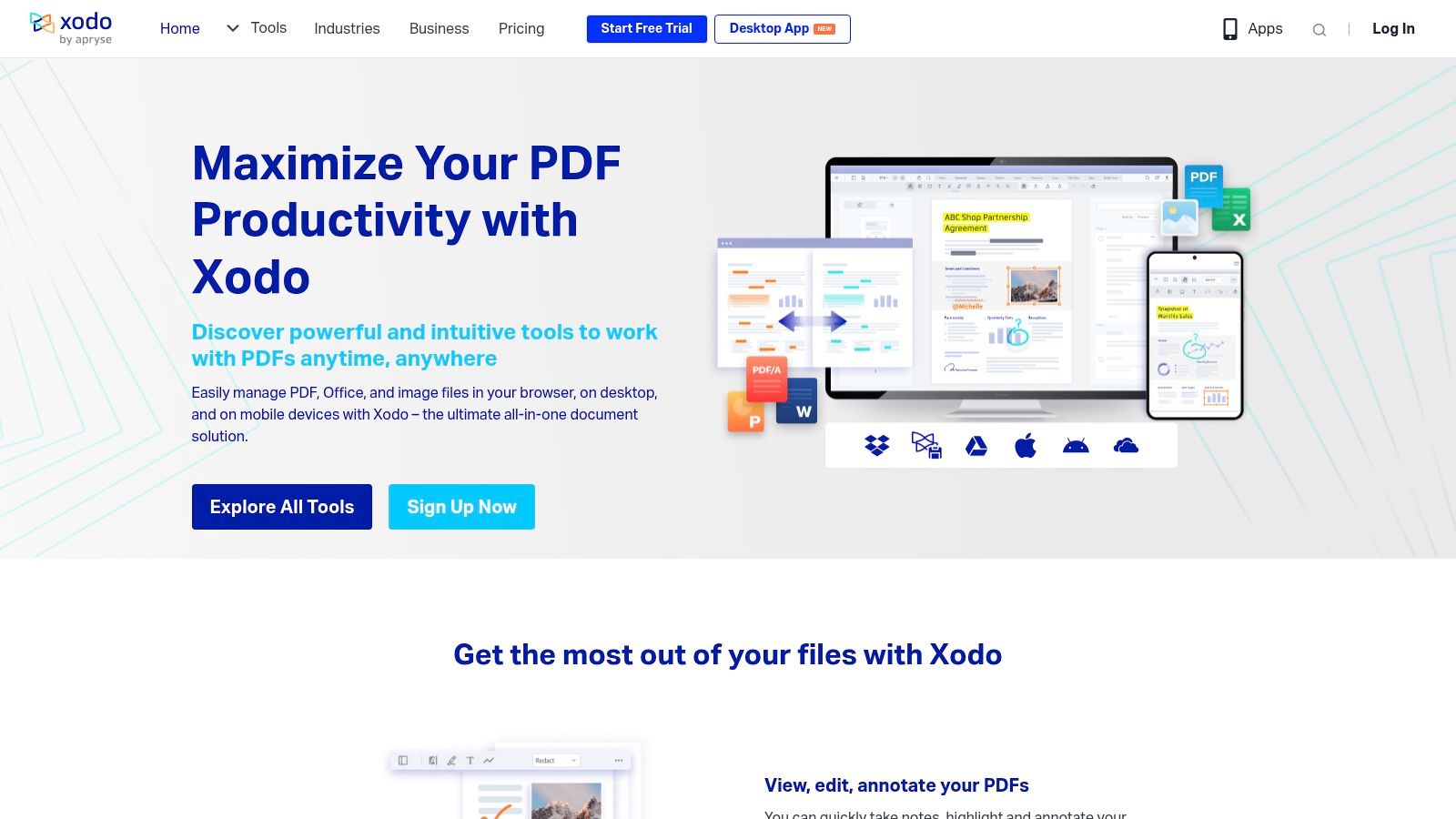
Xodo's real-time collaboration feature truly sets it apart. Teams can annotate the same PDF simultaneously, eliminating the need for cumbersome email chains and version control issues. This is invaluable for product teams working on software specifications, marketing agencies reviewing client proposals, or course creators providing feedback on student assignments. This powerful feature, often found only in premium software, is available in Xodo completely free, making it a game-changer for collaborative workflows. Learn more about Xodo PDF Reader & Editor to delve deeper into its functionalities.
Xodo’s cross-platform availability is another major advantage. Whether you’re on Windows, Android, iOS, or even working directly in your web browser, Xodo provides a seamless experience. This flexibility is crucial for today's dynamic work environments, allowing you to access and annotate your PDFs from virtually anywhere. For developers reviewing technical documentation on their laptops or content creators marking up scripts on their tablets, Xodo ensures consistent access to essential annotation tools.
Key Features and Benefits:
- Complete Annotation Toolset: Highlighter, underline, strikethrough, notes, drawings, and digital signatures – Xodo covers all the essential annotation features.
- Real-Time Collaboration: Work together on the same PDF in real time, boosting team productivity and efficiency.
- Cross-Platform Availability: Access and annotate PDFs seamlessly across Windows, Android, iOS, and web browsers.
- Form Filling and Digital Signatures: Fill out forms and apply legally binding digital signatures directly within Xodo.
- Customizable Viewing Options: Tailor your reading experience with features like night mode.
Pros:
- Completely Free: Enjoy most features without any cost or intrusive ads.
- Excellent Mobile Performance: Experience smooth and responsive performance on mobile devices.
- Seamless Collaboration: Collaborate in real time without the need for account creation.
- Broad Platform Support: Work with your PDFs from virtually any device.
Cons:
- Limited Editing: Offers fewer editing options compared to premium PDF editors.
- Fewer Enterprise Features: Lacks advanced features found in enterprise-grade solutions.
- Some Advanced Annotations Missing: Certain specialized annotation tools may not be available.
Website: https://www.xodo.com/
Xodo PDF Reader & Editor earns its place on this list by offering a compelling combination of powerful features and a completely free price tag. While it may not replace full-fledged PDF editors for complex editing tasks, its robust annotation capabilities, real-time collaboration, and cross-platform availability make it an invaluable tool for anyone working with PDF documents. If you're seeking a free and effective solution for software to annotate PDF documents, Xodo is definitely worth exploring.
6. Drawboard PDF: Precision Annotation for Professionals
If you're searching for robust software to annotate PDF documents, especially if you're working with technical drawings or detailed visuals, Drawboard PDF deserves serious consideration. This Windows-based application distinguishes itself through its focus on pen and touch input, making it an ideal choice for architects, engineers, designers, and anyone who values precise marking and sketching within digital documents. Whether you're marking up blueprints, reviewing design proofs, or adding annotations to reports, Drawboard PDF provides the tools you need to work efficiently and effectively.
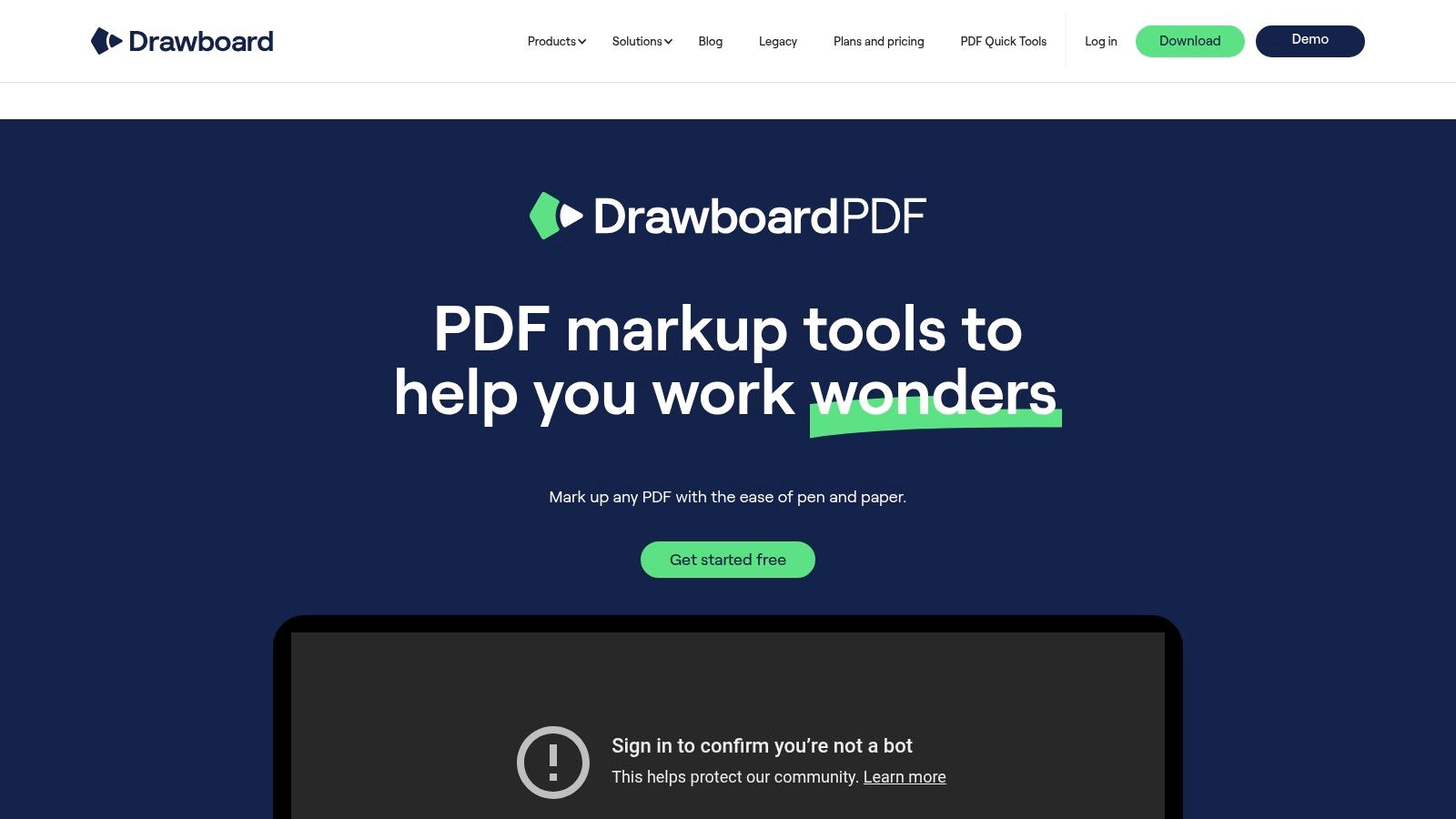
Drawboard PDF’s strength lies in its intuitive interface designed for a natural pen-and-paper feel on tablets and 2-in-1 devices like the Microsoft Surface. The pressure sensitivity support enhances this experience further, allowing for varying line weights and nuanced annotations just like you would achieve with a real pen. While it offers the standard array of annotation features—highlighting, underlining, text boxes, and shapes—the pen-based annotation capabilities are what truly set it apart. Imagine effortlessly sketching design modifications directly onto a blueprint, or using varying line thickness to highlight critical areas in a technical document – all with the precision and control of traditional pen and paper.
Features like document calibration ensure accurate measurements and scaling directly within your PDFs, which is crucial for technical drawings and architectural plans. The overlay comparison tool allows you to review changes between document versions, simplifying the revision process. Customizable toolbars and workflows empower users to tailor the software to their specific needs, boosting productivity. For teams working with large documents, Drawboard PDF shines, offering features specifically designed for streamlined navigation, annotation and collaboration.
While Drawboard PDF excels in its pen-optimized interface and robust feature set, it’s important to note its Windows exclusivity. This platform limitation might be a drawback for teams or individuals using other operating systems. Also, while the basic version offers essential annotation features, unlocking the full potential of Drawboard PDF requires a subscription for the Pro version. Some users have reported occasional performance hiccups with very large or complex documents.
Drawboard PDF earns its spot on this list of software to annotate PDF documents due to its unparalleled pen and touch input optimization, making it the best choice for professionals who require precise and intuitive digital markup. Its specialization in handling technical drawings and seamless integration with Windows devices like the Microsoft Surface make it a valuable tool for specific industries and workflows. You can explore its capabilities and pricing tiers on their website: https://www.drawboard.com/pdf/
7. LiquidText: Reimagine PDF Annotation
LiquidText isn't just another software to annotate PDF documents; it's a revolutionary tool that transforms how you interact with information. Forget static highlighting and sticky notes. LiquidText empowers you to actively engage with your PDFs, pulling out key excerpts, connecting ideas visually, and building a dynamic workspace where your research comes alive. This makes it a powerful asset for anyone working with complex documents, from legal professionals preparing case files to product managers analyzing market research.
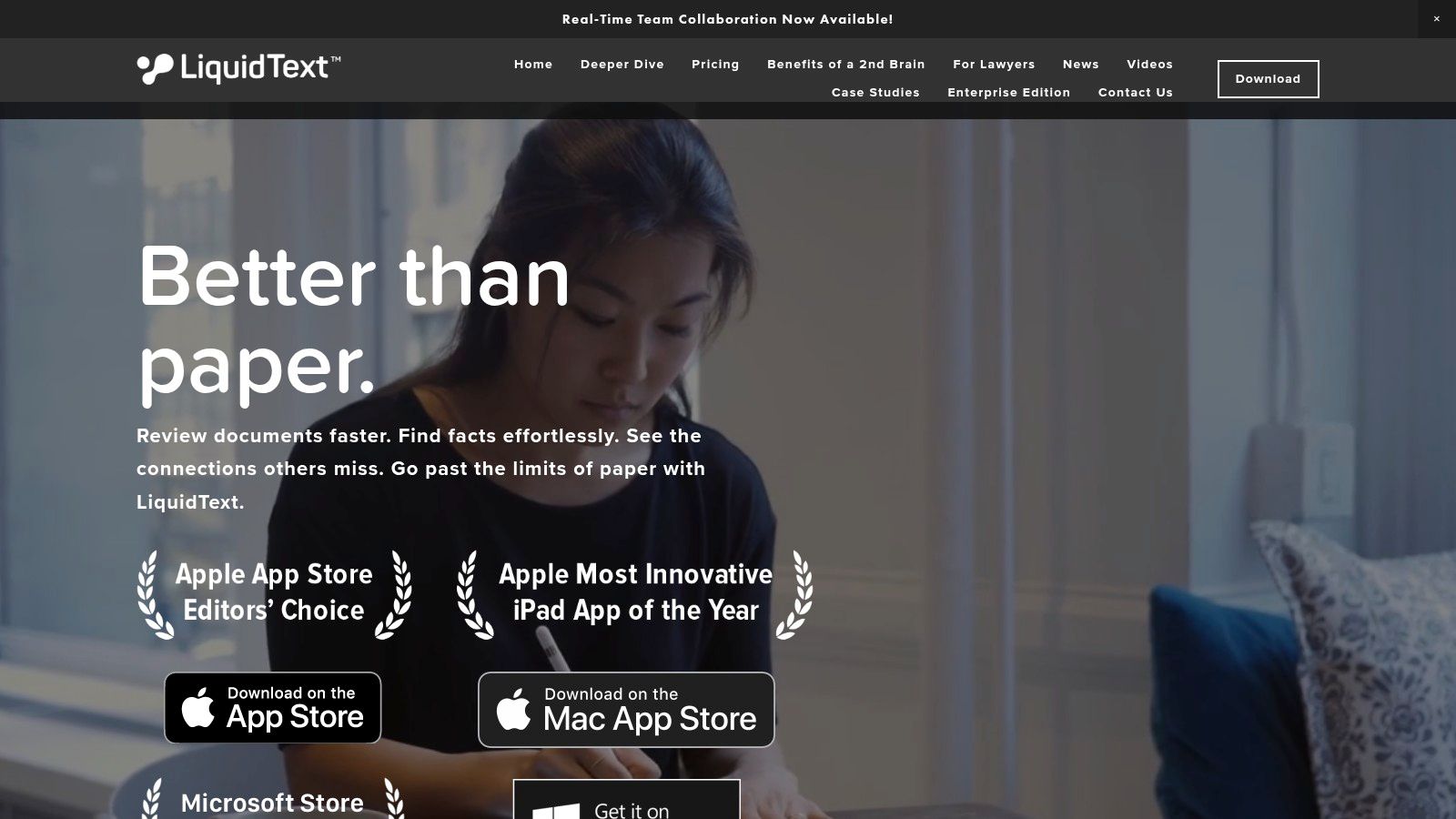
Imagine being able to literally pull out sentences from a PDF, group them together, and link them visually to other excerpts or your own notes. This is the core of LiquidText's unique workspace concept. Instead of passively highlighting text, you're actively constructing an understanding of the material. This is invaluable for tasks like literature reviews, competitive analysis, or simply deep-diving into a complex report. For product teams, this means more efficient product requirement documentation and competitive analysis. Marketing teams can leverage it for content creation and market research analysis. Legal professionals can use it for evidence review and case preparation. The potential applications are vast.
LiquidText goes beyond just visual organization. It offers the standard software to annotate PDF documents features, like highlighting, notes, and commenting. But it takes it further with features like a document comparison view, allowing you to analyze multiple sources side-by-side and visually link related information. The multi-touch gestures on iPad, particularly with Apple Pencil support, make interacting with documents incredibly intuitive. Pinch, pull, and connect information with effortless ease.
While primarily designed for iPad, LiquidText is expanding to Windows and Mac, bringing its unique workflow to a wider audience. It's worth noting that the full feature set is currently most robust on the iPad version. Pricing for LiquidText follows a freemium model. While basic annotation features are available for free, unlocking the full power of the workspace and advanced features requires a subscription. You can find more details about specific pricing tiers on their website.
Pros:
- Revolutionary Approach: LiquidText offers a completely new paradigm for document analysis and annotation, moving beyond traditional static highlighting and notes.
- Ideal for Complex Research: Connecting ideas across documents and visually organizing information is a game-changer for in-depth research.
- Intuitive Touch Interface: The iPad app, especially with Apple Pencil, provides a seamless and natural user experience.
- Powerful Visual Organization: Clearly see the connections between your notes, excerpts, and different documents.
Cons:
- Learning Curve: The non-traditional approach requires a shift in mindset and some time to master.
- Subscription Model: Premium features necessitate a paid subscription.
- Platform Limitations: While expanding, the full feature set is still primarily focused on iPadOS.
Website: https://www.liquidtext.net/
LiquidText deserves a spot on this list because it offers a truly innovative approach to document interaction. If you’re looking for more than just basic PDF annotation and want a tool that helps you actively synthesize information, LiquidText is worth exploring. While the non-traditional workflow and subscription model might not suit everyone, the power and flexibility it offers for complex document analysis make it a standout choice for those who need it.
8. PDF-XChange Editor
Looking for robust software to annotate PDF documents without sacrificing speed and efficiency? PDF-XChange Editor is a powerful, lightweight Windows application specifically designed to make working with PDFs a breeze, especially for those dealing with large or complex files. Whether you’re a product manager marking up specifications, a marketing team reviewing campaign materials, or a quality analyst highlighting critical points, PDF-XChange Editor offers the features and performance you need without the bloat of larger, more resource-intensive applications. Its comprehensive annotation toolkit rivals that of industry giants, making it an ideal choice for anyone seeking a balance of functionality and performance.
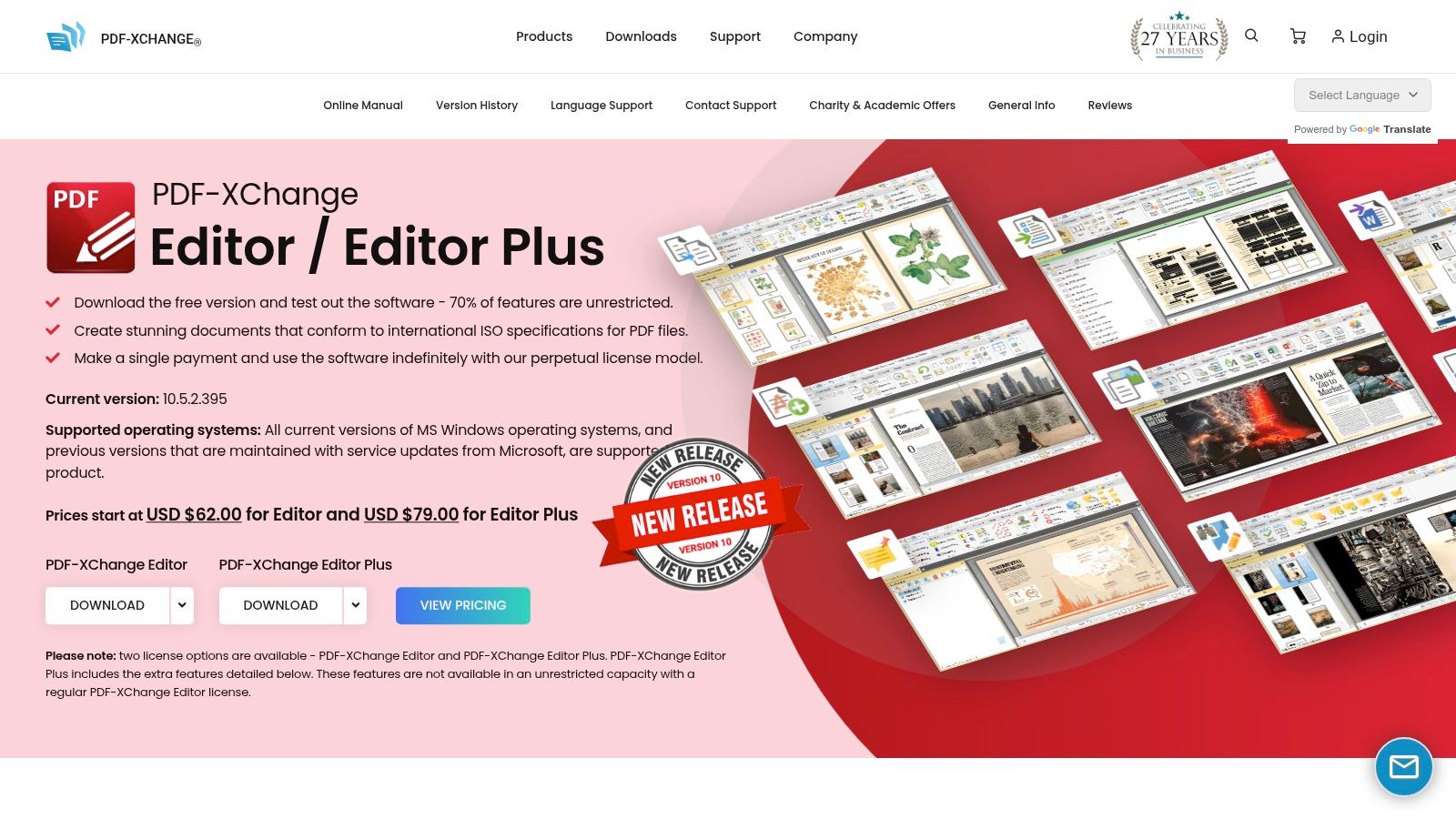
PDF-XChange Editor stands out for its extensive range of annotation features. Highlighting, adding notes and shapes, applying stamps, and even using measuring tools are all readily available. Imagine a product designer precisely measuring dimensions on a product blueprint within the PDF itself, or a content creator adding detailed feedback directly onto a draft article – PDF-XChange Editor empowers these workflows and many more. Its built-in OCR capabilities further enhance its utility by making scanned documents searchable and annotatable, a game-changer for anyone working with legacy materials. Need to extract information from a scanned contract? PDF-XChange Editor makes it possible. Furthermore, its plugin architecture allows for extended functionality, catering to even the most specialized needs.
Beyond annotations, PDF-XChange Editor boasts robust form creation and editing tools. This is invaluable for product teams collecting user feedback, marketing agencies creating interactive forms for lead generation, or course creators designing assessments for their students. The advanced measurement tools, complete with calibration options, make it particularly suitable for architects, engineers, and anyone requiring precise measurements from within PDF documents.
Pros:
- Exceptional performance and low resource usage: Even with large files, PDF-XChange Editor maintains its responsiveness, making it ideal for demanding projects.
- Feature-rich free version: Enjoy access to a substantial set of tools without spending a dime.
- One-time purchase option: Avoid recurring subscription fees and own the software outright.
- Highly customizable interface: Tailor the toolbar and layout to your specific preferences.
Cons:
- Windows-only: Currently unavailable for macOS or Linux.
- Steep learning curve: The interface can be initially overwhelming for new users.
- Watermarks in the free version: Edited documents in the free version will have watermarks.
- Less intuitive for casual users: Compared to some simpler alternatives, it may require more time to master.
Website: https://www.tracker-software.com/product/pdf-xchange-editor
While the interface might appear technical at first glance, the sheer power and flexibility offered by PDF-XChange Editor make it a compelling choice. The extensive features available even in the free version, combined with the one-time purchase option, makes it a cost-effective solution for individuals and teams alike. If you're on Windows and need powerful software to annotate PDF documents efficiently and effectively, PDF-XChange Editor deserves serious consideration. For power users seeking advanced features and customization, the investment in the paid license will unlock even more potential. Its place in this list is well-earned thanks to its blend of performance, comprehensive features, and value.
Side-by-Side PDF Annotation Software Comparison
| Product | Key Features | UX | Value & Pricing | Target Audience |
|---|---|---|---|---|
| 🏆 BugSmash | Centralized media feedback, encrypted & real‑time tracking ✨ | ★★★★ | Free plan available, affordable upgrades 💰 | Product teams, marketers, devs 👥 |
| Adobe Acrobat Pro DC | Comprehensive PDF suite with cloud sync & advanced tools ✨ | ★★★★ | Subscription premium 💰 | Professionals, enterprises 👥 |
| PDF Expert | Clean UI, fast performance & seamless Apple integration ✨ | ★★★★ | One‑time & subscription options 💰 | Apple users, professionals 👥 |
| Foxit PDF Editor | Full annotation toolkit, OCR & cost‑effective features ✨ | ★★★★ | Affordable subscription model 💰 | Businesses, enterprises 👥 |
| Xodo PDF Reader & Editor | Free, cross‑platform with real‑time collaboration ✨ | ★★★★ | Completely free, ad‑free 💰 | Students, casual users 👥 |
| Drawboard PDF | Pen‑optimized, touch‑friendly for stylus input ✨ | ★★★★ | Pro features via subscription 💰 | Designers, architects 👥 |
| LiquidText | Innovative workspace with visual links & touch interaction ✨ | ★★★ | Subscription for premium features 💰 | Researchers, lawyers, students 👥 |
| PDF-XChange Editor | Lightweight with extensive free tools & customizability ✨ | ★★★★ | Free version with paid upgrade 💰 | Windows users, tech pros 👥 |
Choosing the Right PDF Annotation Software for Your Needs
Finding the perfect software to annotate PDF documents can significantly improve your team's productivity and streamline your workflows. From the robust feature set of Adobe Acrobat Pro DC to the free and accessible Xodo PDF Reader & Editor, we've explored a range of powerful tools, each with its own strengths. Remember the key takeaways: consider your budget, the specific annotation tools you require (like highlighting, sticky notes, or freehand drawing), and whether you need collaboration features for team projects. Platform compatibility is also crucial – do you need something that works seamlessly across Windows, macOS, iOS, and Android?
If you're looking for a comprehensive guide on the actual process of annotating PDFs, check out this helpful resource from PDF AI: how to annotate PDFs. It provides a quick and easy guide to get you started.
Choosing the right software to annotate PDF documents ultimately comes down to understanding your individual or team needs. Do you prioritize advanced editing capabilities, or is a simple, clean interface for quick markups more your style? By carefully evaluating these factors, you can choose the tool that empowers you to communicate effectively, provide clear feedback, and ultimately achieve your goals.
Want a streamlined way to gather and manage feedback on your PDFs and designs? BugSmash makes it easy for collaborators to visually annotate and report bugs directly on your website or web application, simplifying the feedback process and speeding up your development cycle. Check out BugSmash today and see how it can revolutionize your workflow.
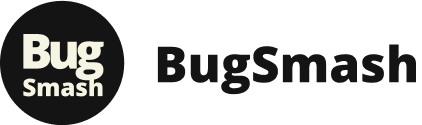
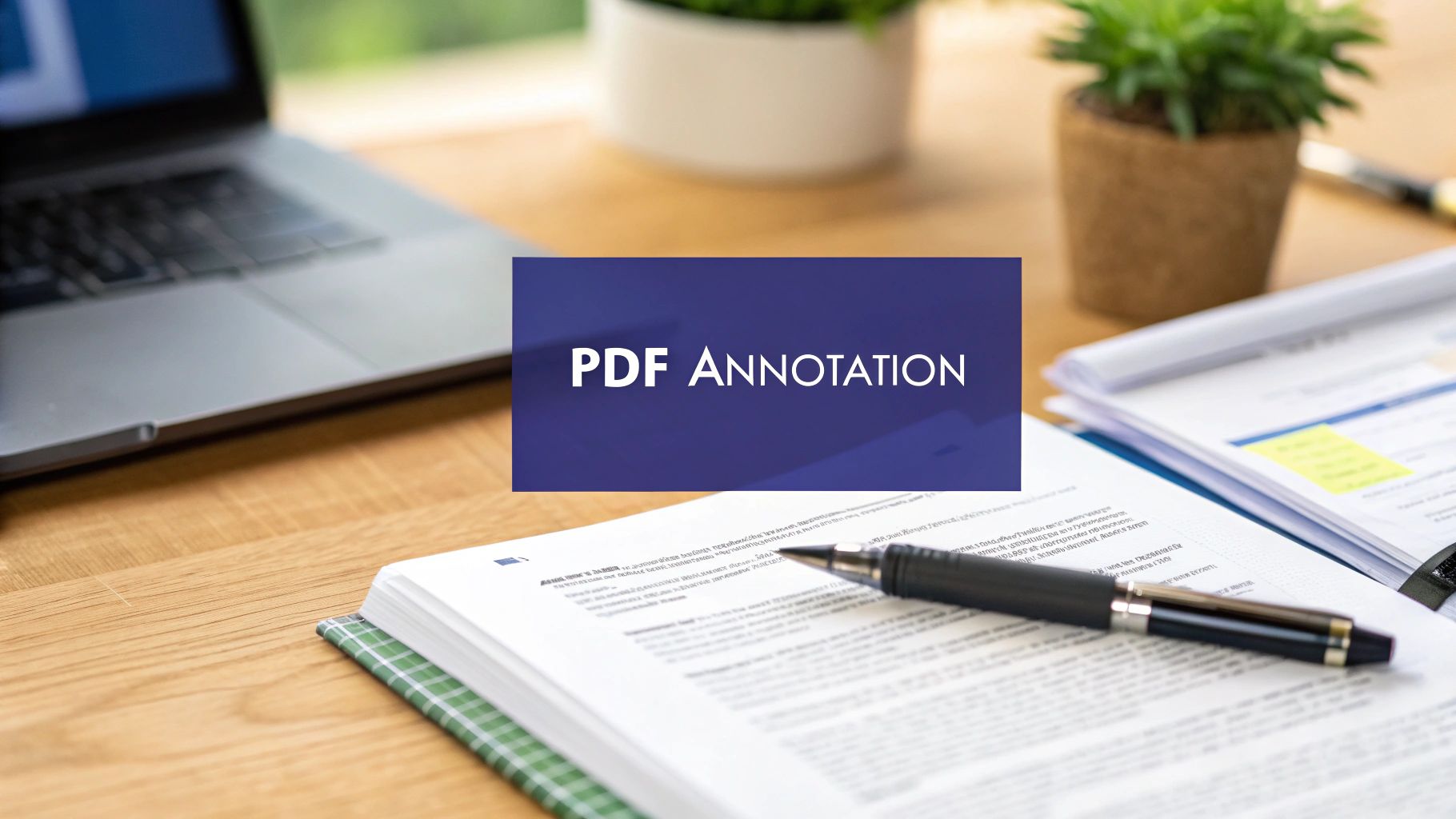


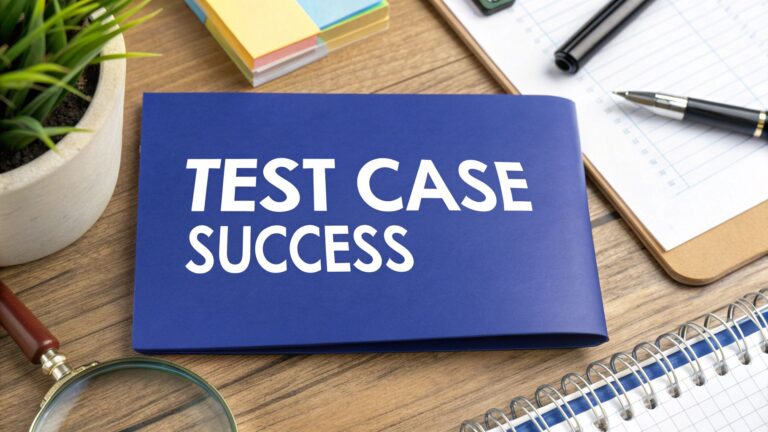
Pingback: Master Online PDF Annotation in Your Digital Workflow – BugSmash Blogs