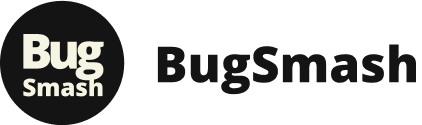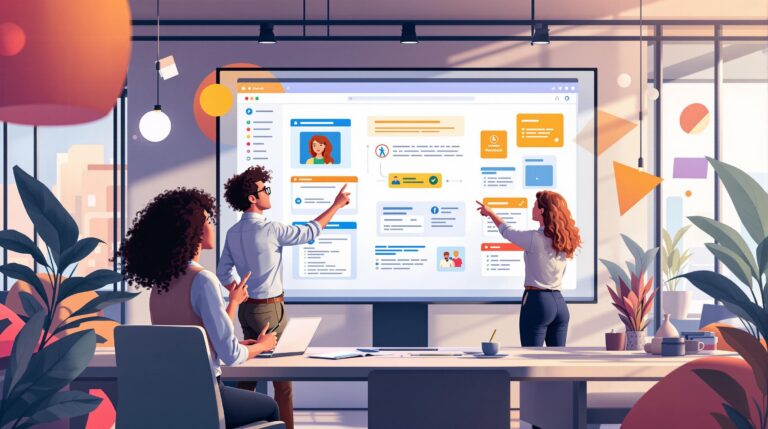Unlocking the Power of Free PDF Annotation Software
Clear communication is essential for any successful project. PDFs are the standard for document review, but providing detailed feedback and collaborating effectively can be challenging without expensive software. Annotating PDFs is the solution, and free annotation tools are more powerful than you might think.
Whether you're a product manager refining workflows, a marketing agency perfecting deliverables, or a developer tracking bugs, the right PDF annotation software can transform your process. Choosing the best tool depends on your specific needs, including annotation complexity, operating system compatibility, desired features (like highlighting, sticky notes, freehand drawing, and image insertion), and the level of collaboration required. The ideal tool should be intuitive, reliable, and integrate seamlessly with your current workflow, boosting productivity without added complexity.
Finding the Perfect Free Annotation Tool
In 2025, numerous free PDF annotation software options are available. Finding the right fit can feel overwhelming. We’ve curated the top 8 free tools, catering to diverse needs and skill levels.
-
Consider Your Operating System: Ensure the software is compatible with your OS, whether it's Windows, macOS, Linux, Android, or iOS. Some tools offer web-based versions, providing flexibility across different platforms.
-
Essential Features for Effective Annotation: Look for tools that offer features like highlighting, sticky notes, freehand drawing, text boxes, and image insertion. Some advanced tools even allow you to add audio and video annotations.
-
Collaboration Capabilities: If you need to work with others on a document, choose a tool that supports real-time collaboration or allows you to share annotations easily. Features like comment threads and version history can be incredibly helpful.
Exploring the Top 8 Free PDF Annotation Tools
We’ll delve into the strengths and weaknesses of each tool, comparing key features and addressing any relevant technical aspects. This detailed analysis will empower you to make an informed decision and choose the perfect tool for your specific requirements.
This table summarizes the key features of some popular PDF annotation tools:
| Tool | OS Compatibility | Highlighting | Sticky Notes | Freehand Drawing | Image Insertion | Collaboration |
|---|---|---|---|---|---|---|
| Adobe Acrobat Reader | Windows, macOS, Android, iOS | Yes | Yes | Yes | Yes | Limited |
| Foxit Reader | Windows, macOS, Linux | Yes | Yes | Yes | Yes | Limited |
| Xodo PDF Reader & Editor | Windows, macOS, Android, iOS, Web | Yes | Yes | Yes | Yes | Yes |
| Smallpdf | Web | Yes | Yes | Yes | Yes | Yes |
Prepare to discover how free PDF annotation software can unlock new levels of efficiency and collaboration for your team, without spending a dime.
1. BugSmash
Tired of endless email chains and confusing screenshots when gathering project feedback? BugSmash offers a powerful solution, centralizing the entire review and annotation process. This versatile platform supports a wide range of media, including websites, videos, PDFs, images, and even audio files, making it an indispensable tool for any creative project. Whether you're a product manager perfecting a design, a marketer evaluating ad creatives, or a developer squashing bugs (pun intended!), BugSmash simplifies collaboration and speeds up project approvals.
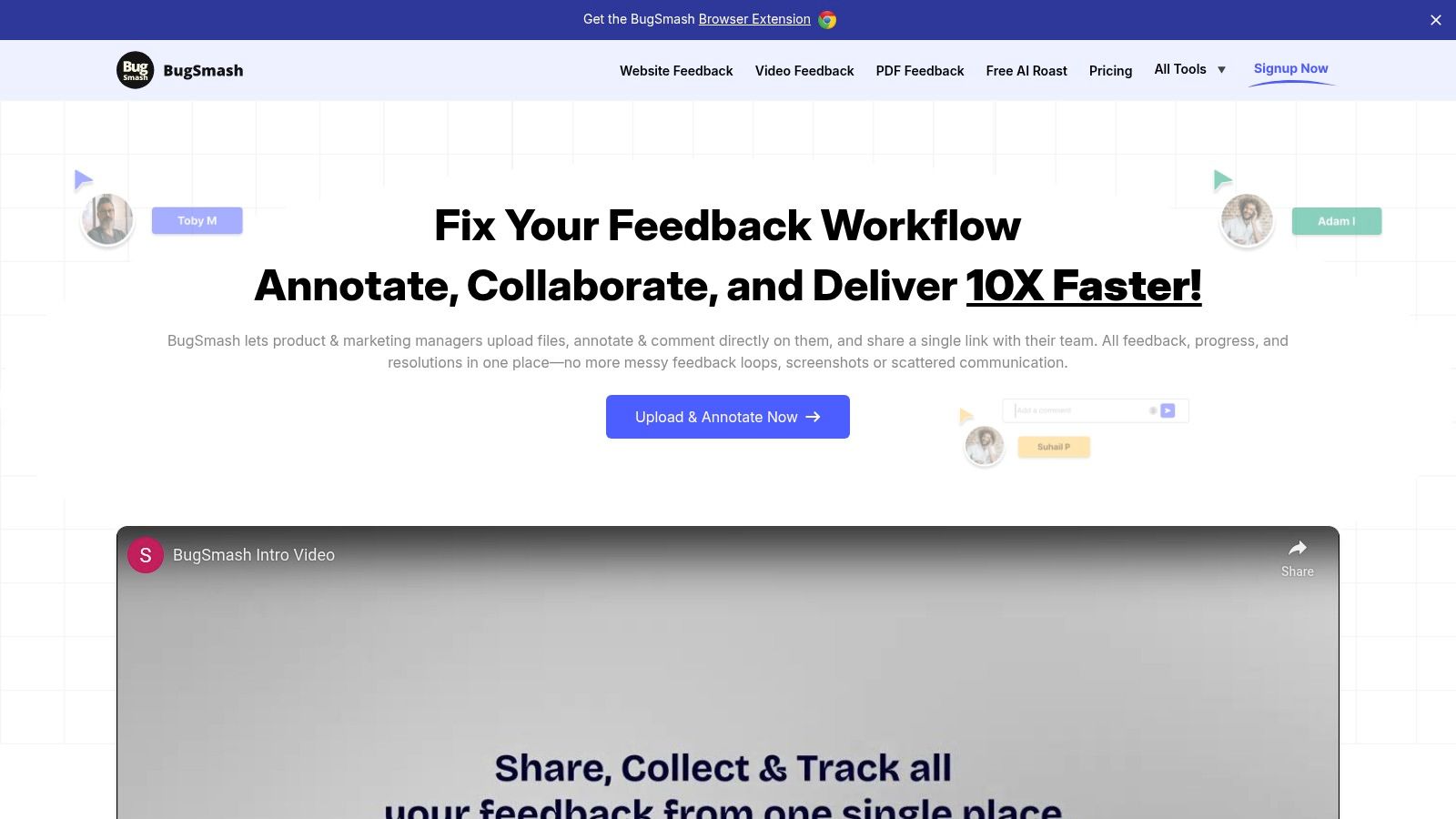
Imagine uploading your latest website landing page design directly to BugSmash. Your team can then provide precise feedback by annotating directly on the page, eliminating the confusion of deciphering feedback scattered across multiple emails. BugSmash keeps all feedback organized and accessible via a single, trackable link. No more miscommunication or lost feedback!
What sets BugSmash apart? Its unique blend of versatility, user-friendliness, and robust security. Unlike tools that specialize in just PDF annotation, BugSmash handles a wider range of file types. This consolidated approach streamlines your workflow and significantly reduces communication overhead, leading to a more efficient review process.
Key Features and Benefits
-
Centralized Feedback Hub: Consolidate feedback across diverse media, including websites, videos, PDFs, images, and audio.
-
In-File Annotations: Provide clear, contextual feedback by annotating directly within the files.
-
Shareable Links: Share feedback effortlessly with stakeholders using a single, trackable link.
-
Collaboration Features: Enhance teamwork through file versioning and direct assignment of comments to team members.
-
Robust Security: Benefit from encrypted data transmission and SOC 2 compliant storage, ensuring the safety of your valuable data.
-
Flexible Pricing: BugSmash offers a forever-free plan with a generous feature set and scalable paid plans for larger file sizes and extended storage. This makes it accessible for individual creators and scalable for large teams.
Pros and Cons
Pros:
- Centralizes feedback, eliminating scattered communication across multiple platforms.
- Streamlines the review process with direct annotations and shareable links.
- Improves team collaboration with versioning and assignment features.
- Offers robust security measures, including data encryption and SOC 2 compliance.
- Provides flexible pricing plans, including a feature-rich free option.
Cons:
- Lacks a dedicated mobile app (although the platform is mobile-responsive).
- Integrations with other popular tools are currently under development.
Getting Started with BugSmash
Getting started is easy. Simply visit the BugSmash website, sign up for a free or paid account, and start uploading your files. The intuitive interface simplifies adding annotations, inviting collaborators, and managing feedback.
BugSmash is more than just a PDF annotation tool. It’s a comprehensive feedback platform empowering teams to work smarter, not harder. Its versatility, ease of use, and robust security make it a valuable asset for anyone looking to optimize their review and approval processes. Whether you're working on a small personal project or a large-scale enterprise initiative, BugSmash can significantly improve your workflow and accelerate your time to market.
2. PDF-XChange Editor Free
Are you searching for a free PDF annotation tool that's both powerful and packed with features? Look no further than PDF-XChange Editor Free. This remarkable software offers a surprisingly complete set of annotation tools, going far beyond basic highlighting and underlining. Whether you're a product manager marking up specifications, a marketer collaborating on briefs, or a quality analyst reviewing test cases, PDF-XChange Editor Free makes in-document communication effortless.
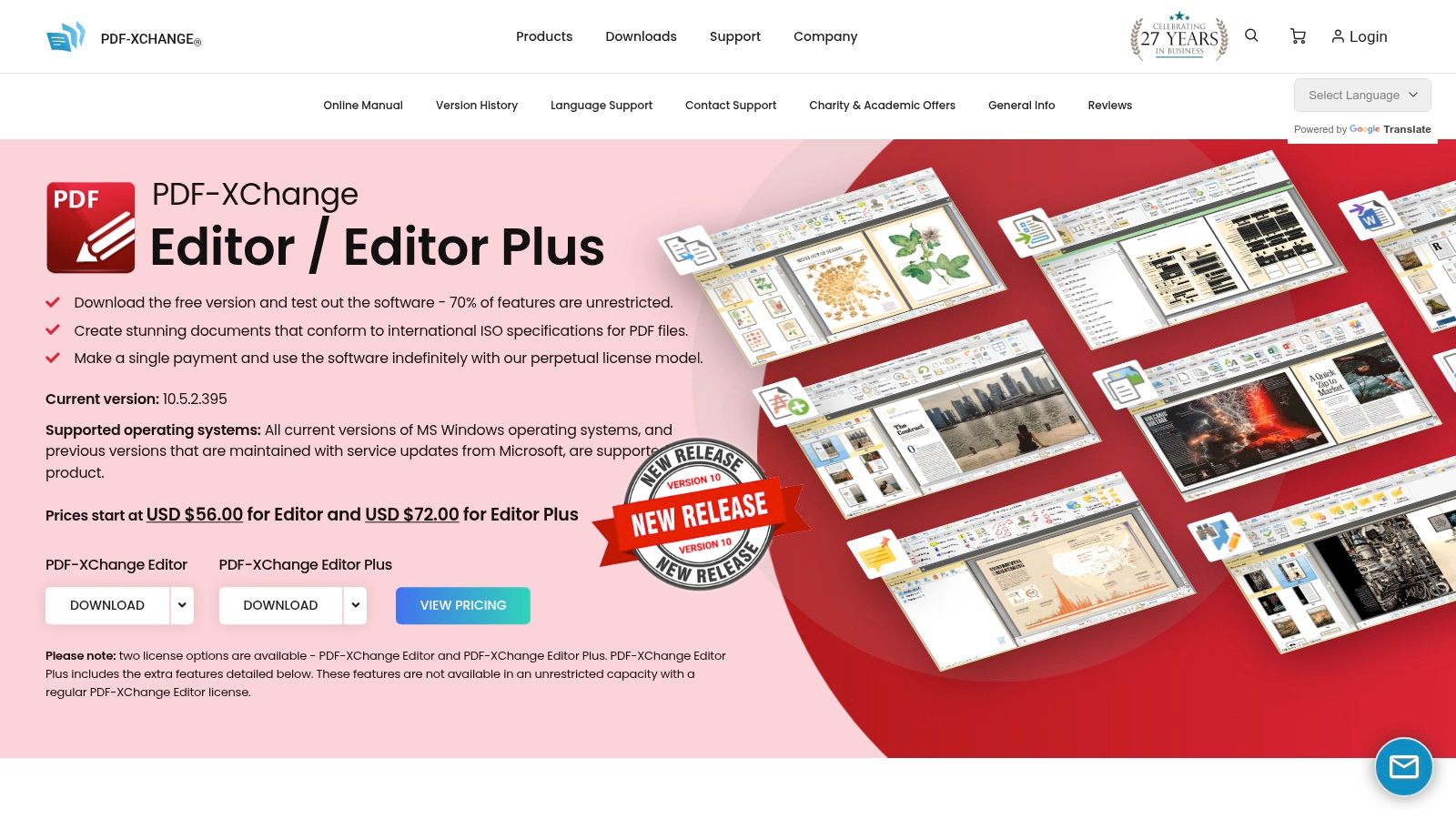
Picture this: effortlessly adding sticky notes to explain complex ideas, inserting shapes and arrows to direct attention to critical areas, or using the stamp tool for quick approvals and rejections. The free version even includes measurement tools—ideal for architects, engineers, or anyone working with scaled drawings. Beyond annotations, PDF-XChange Editor Free allows you to view and edit PDF files, making it a truly versatile tool for all your document needs.
While the free version shines in its annotation capabilities, some advanced features, such as OCR (Optical Character Recognition), are limited and watermarked. However, the sheer number of annotation tools available in the free version makes it a compelling choice. For more helpful advice, check out our guide on how to annotate a PDF.
Key Features and Benefits
Here’s a closer look at what PDF-XChange Editor Free brings to the table:
- Highlight, underline, and strikethrough text: Quickly emphasize important information.
- Add sticky notes and text boxes: Provide context and detailed explanations.
- Insert shapes, arrows, and lines: Visually connect and highlight key sections.
- Stamp tools: Streamline approvals and rejections.
- Measurement tools: Precisely measure distances within your documents.
- OCR functionality: Convert scanned documents into editable text (limited in the free version).
Weighing the Pros and Cons
Pros:
- Lightweight and Fast: Enjoy quick loading times and a smooth experience.
- Comprehensive Annotation Tools: Access a wide range of tools for free.
- Intuitive Interface: Navigate and use the software with ease (after a short learning curve).
- Low Resource Usage: Minimize the strain on your system's resources.
Cons:
- Watermarked Advanced Features: Some advanced features are watermarked in the free version.
- Limited OCR: OCR capabilities are restricted in the free version.
- Initial Learning Curve: The extensive feature set may require some time to master.
- Windows Only: Currently only available for Windows operating systems.
Get Started with PDF-XChange Editor Free
Ready to experience the power of PDF-XChange Editor Free? Visit the official website: https://www.tracker-software.com/product/pdf-xchange-editor
PDF-XChange Editor Free secures its spot on this list by providing a powerful and versatile free solution for PDF annotation. Its extensive features, combined with a lightweight design, make it an excellent option for anyone seeking a robust annotation experience without the cost. While there's a slight learning curve, the wealth of functionality is well worth the effort.
3. Xodo PDF Reader & Editor
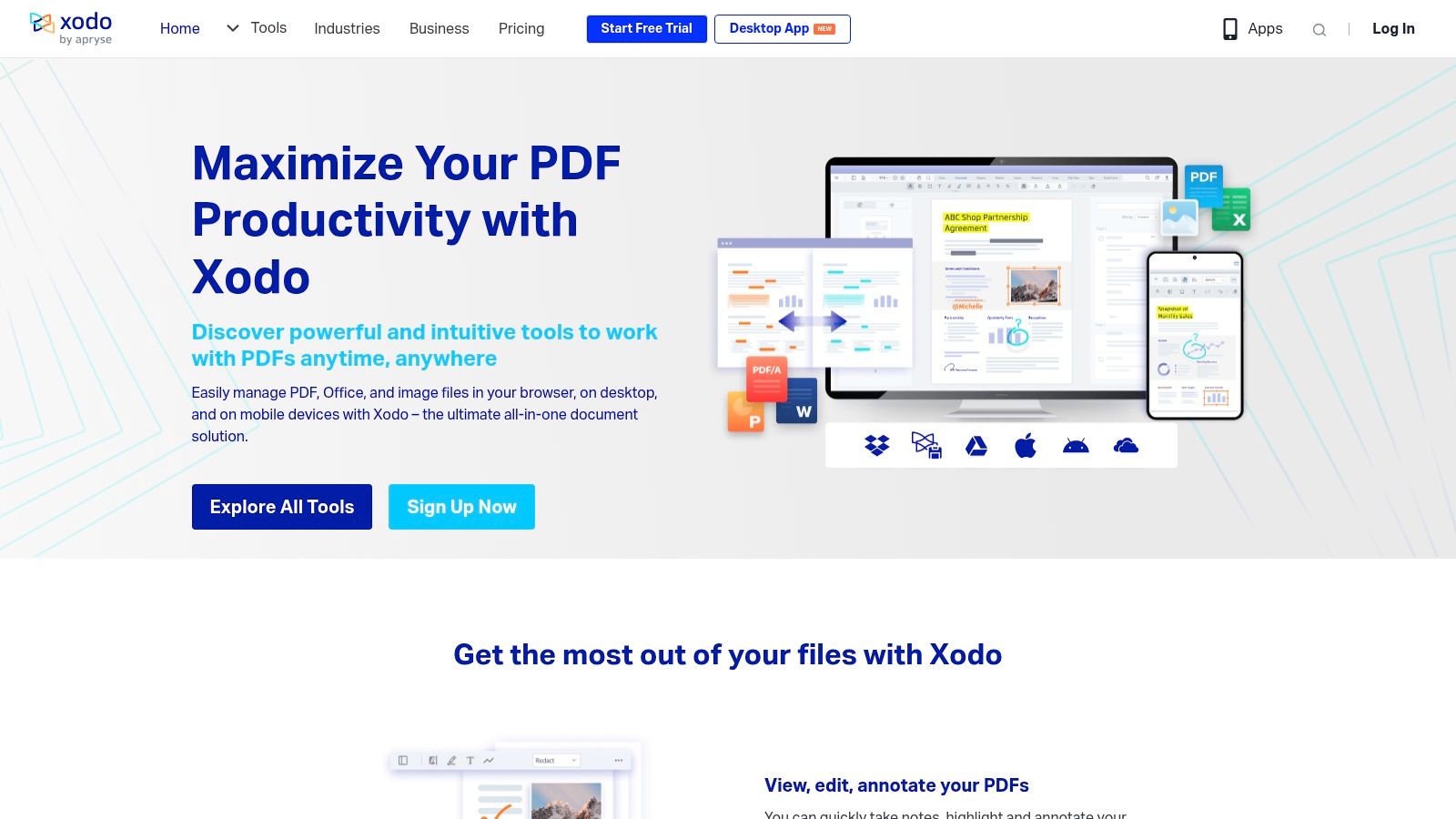
Xodo PDF Reader & Editor secures its place on this list as a truly versatile and powerful freeware solution for PDF annotation. Whether you're a product manager scrutinizing design specs, a marketing team perfecting a proposal, a quality analyst marking up test documents, or a content creator giving feedback, Xodo offers the tools you need, completely free of charge. Its cross-platform availability and collaborative features make it a smart option for any team looking to optimize their workflow.
Imagine your product team needs to review the latest wireframes. With Xodo, everyone can access the PDF, add comments, highlight key areas, and even sketch directly onto the document simultaneously. No more endless email chains with conflicting edits! This real-time collaboration boosts efficiency and keeps everyone aligned. Marketing teams can use Xodo to fine-tune campaign assets, ensuring consistent messaging and visuals. Quality analysts will appreciate the robust tools for meticulously documenting bugs and issues directly within test reports.
Key Features That Set Xodo Apart
Xodo’s features rival many premium alternatives, offering incredible value:
- Full Annotation Toolkit: All the essentials are here, including highlighting, underlining, and strikethrough.
- Rich Comments & Markups: Provide in-depth feedback with text boxes, sticky notes, freehand drawings, and shapes.
- Form Filling & Signing: Complete and sign PDF forms directly within the app—no printing or scanning required.
- Real-Time Collaboration: Work together on documents simultaneously, improving team communication and productivity.
Weighing the Pros and Cons
Pros:
- Completely Free: Enjoy all these features without any hidden costs, watermarks, or intrusive upsells.
- Cross-Platform Accessibility: Work from anywhere on any device—Xodo is available on web browsers, iOS, Android, and Windows.
- Clean & Modern Interface: Xodo’s intuitive interface makes it easy to navigate and use its features effectively.
- Collaborative Powerhouse: Real-time collaboration empowers teams to work together seamlessly.
Cons:
- Limited Desktop Availability: Currently, the desktop version is only available for Windows through the Microsoft Store.
- Fewer Advanced Editing Features: While excellent for annotation, Xodo lacks some advanced editing capabilities found in premium PDF editors like Adobe Acrobat.
- Occasional Sync Issues: Although generally reliable, occasional sync hiccups can occur during collaborative editing.
Getting Started with Xodo
Website: https://www.xodo.com/
Implementation Tip: For the best collaborative experience, ensure all team members have the latest version of Xodo and a stable internet connection.
While Xodo may not fully replace premium PDF editors for highly specialized tasks, it's an invaluable freeware tool for everyday annotation needs. Its powerful features, cross-platform availability, and real-time collaboration capabilities make it a compelling choice for individuals and teams alike. Experience the difference Xodo can make in your workflow today.
4. Sumatra PDF: Lightning-Fast PDF Annotation for the Essentials
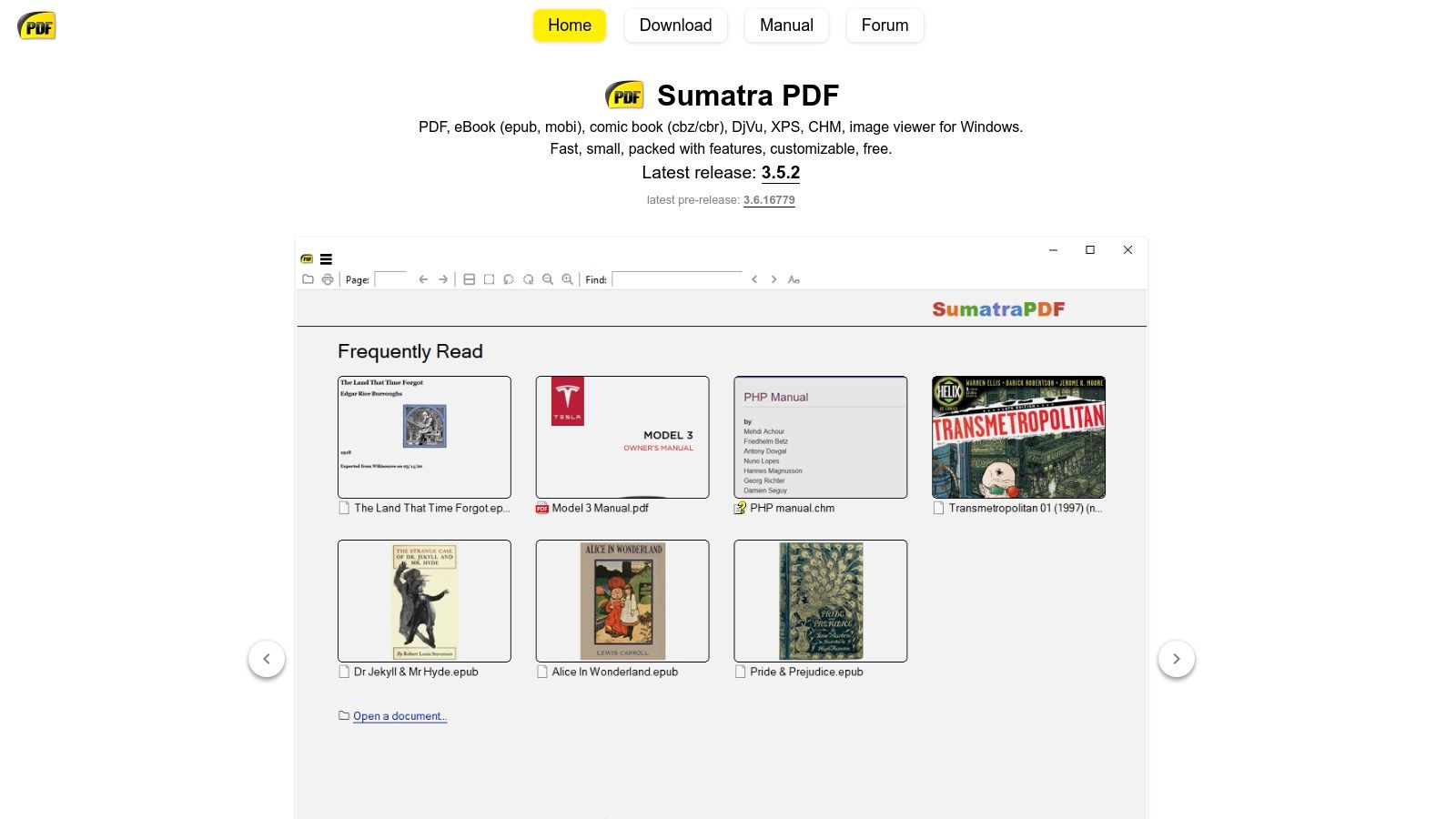
Need to annotate a PDF quickly without sacrificing system performance? Sumatra PDF is the answer. This incredibly lightweight, open-source PDF reader for Windows prioritizes speed and simplicity. While it may not have the extensive feature set of more robust software, it shines where it matters most for many users: rapid performance and essential annotation tools. This makes it ideal for product teams reviewing mockups, marketers providing feedback on content, or developers quickly marking up documentation.
Imagine reviewing the latest design iterations as a product manager. You need to highlight key changes, add quick notes, and move on to the next task efficiently. Sumatra PDF lets you do precisely that, opening even large PDFs instantaneously and allowing for immediate annotation without the frustrating lag experienced with other software. For quality analysts reviewing documentation, Sumatra PDF’s speed and portability make it indispensable for reviews on the go.
Streamlined Annotation and a Minimalist Interface
Sumatra PDF offers core annotation features, including highlighting, underlining, and adding notes. While it doesn't offer the granular control found in dedicated annotation software like Adobe Acrobat, its streamlined functionality is perfect for those prioritizing speed and efficiency. Its minimalist interface is clean and easy to navigate, allowing you to focus on the content.
Key Benefits of Choosing Sumatra PDF
-
Blazing Fast: Experience incredibly fast loading times and a highly responsive interface, even with large PDF files. This translates directly into improved productivity and reduced waiting time.
-
Featherlight Footprint: At under 15MB, Sumatra PDF has a minimal impact on your system. This is particularly beneficial for users working on machines with limited resources.
-
Portable Power: The portable version allows you to take Sumatra PDF with you on a USB drive and use it on any Windows machine without installation, offering ultimate convenience for use on the go.
-
Open-Source Advantage: As an open-source project, Sumatra PDF is free to use and benefits from continuous community development and improvements.
-
Multi-Format Support: Sumatra PDF supports other document formats like ePub, MOBI, and more, consolidating your reading experience into a single application.
Weighing the Pros and Cons
-
Pros: Extremely lightweight, fast startup and loading times, minimal system resource usage, and free, open-source software.
-
Cons: Limited annotation capabilities compared to other options, a minimalist interface that might be too basic for some, Windows-only compatibility, and the inability to save annotations in some older PDF formats.
Pricing and Technical Requirements
Sumatra PDF is completely free. It requires a Windows operating system.
Implementation: Getting Started with Sumatra PDF
Download the installer or the portable version from the official website, and you're ready to begin. The interface is intuitive and requires minimal learning time.
Why Sumatra PDF Made the List
Sumatra PDF earns its place due to its remarkable speed and efficiency. While other tools may offer more advanced features, few can match its performance, especially when handling large PDF files. If your primary annotation needs are basic and you value speed and a light footprint, Sumatra PDF is an exceptional choice.
Website: https://www.sumatrapdfreader.org/
5. PDF Candy: Your Swiss Army Knife for PDF Editing and Annotation
Need to annotate a PDF quickly and easily, without any software installation headaches? Look no further than PDF Candy, the free online platform that offers a remarkable 44 PDF tools. It truly is a Swiss Army Knife for all your PDF needs. Whether you’re a product manager marking up specs, a marketer collaborating on a presentation, or a writer adding notes to a script, PDF Candy’s accessibility and user-friendly design make it an invaluable tool.
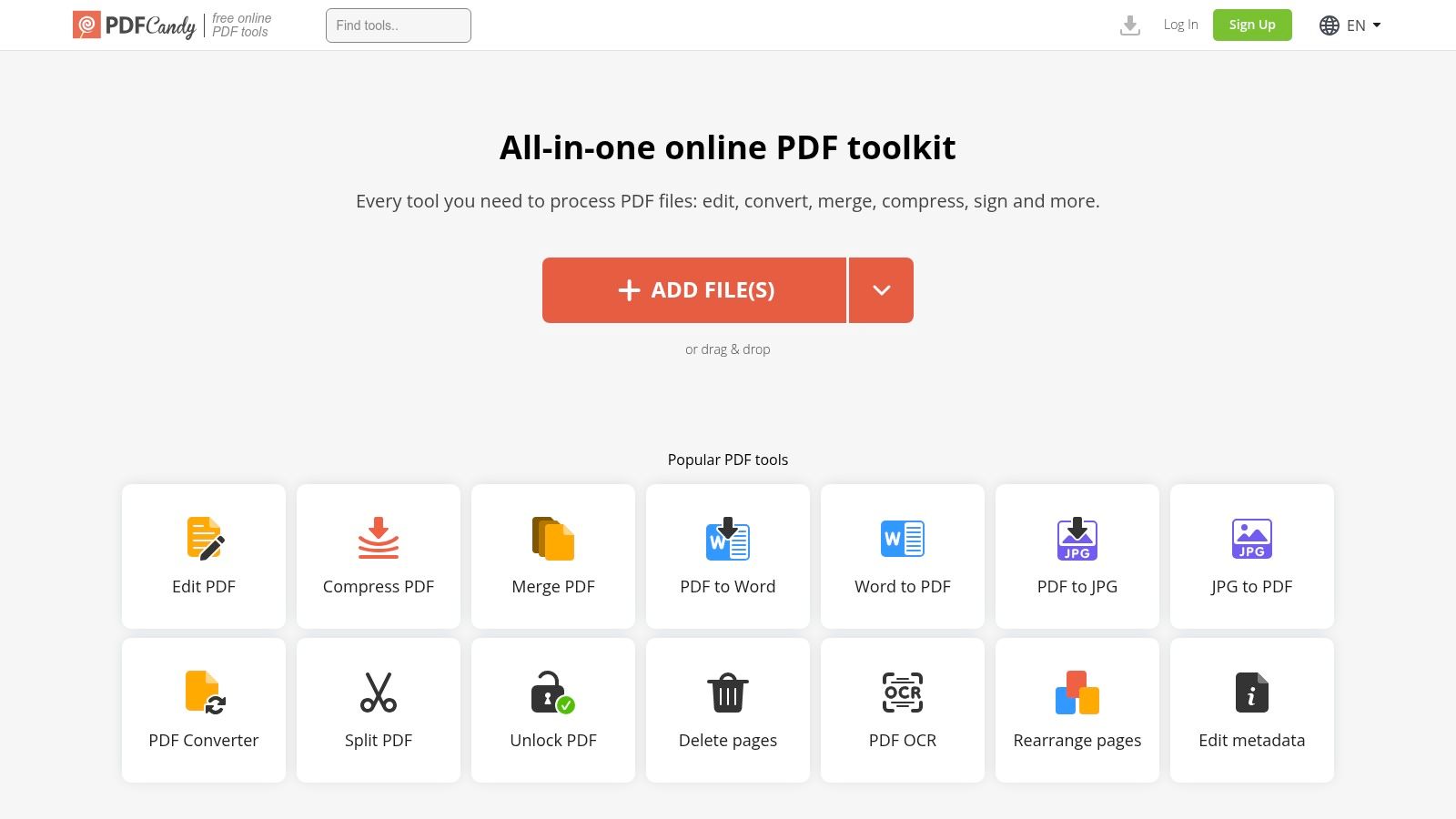
Picture this: you’re on the move, reviewing an important document on your tablet, and need to add some quick annotations. With PDF Candy, simply open the website, upload the file, and you’re ready to go. No downloads, no installations, just pure efficiency. This browser-based functionality ensures access from any internet-connected device, whether it's your laptop, tablet, or even your smartphone.
PDF Candy offers more than just basic annotations like adding text, drawings, and shapes. Its extensive toolkit is what truly sets it apart. Need to convert a PDF to Word? Merge multiple PDFs? Extract images? PDF Candy has you covered. This all-in-one platform streamlines your workflow, saving you valuable time by eliminating the need for multiple, specialized tools. For quality analysts reviewing reports or developers working on documentation, this versatility is a game-changer.
Key Features and Benefits
- Basic Annotation Tools: Effortlessly add text, drawings, and shapes to your PDFs.
- All-in-One Platform: Access an impressive 44 different PDF tools, covering everything from conversion and merging to splitting and OCR.
- Cross-Platform Compatibility: Works seamlessly on any device with a web browser.
- No Installation Required: Access the website and start using the tools immediately.
- No Watermarks: Enjoy clean, watermark-free PDFs, even with the free version.
- No Registration for Basic Use: Quickly perform tasks without needing an account.
- OCR Functionality: Convert scanned documents into editable text with ease.
Pros
- Access from any device with an internet connection.
- Comprehensive suite of additional PDF tools.
- Simple and intuitive interface.
- Watermark-free PDFs, even in the free version.
Cons
- Limited to processing one file at a time in the free version.
- Requires an active internet connection.
- Annotation features are less robust than dedicated annotation applications.
- 5MB file size limit for free users.
Pricing
Free for basic use, with premium subscriptions available for enhanced features and increased file size limits.
Getting Started
- Visit the PDF Candy website: https://pdfcandy.com/
- Select the "Annotate PDF" tool.
- Upload your PDF file.
- Annotate your document using the available tools.
- Download your annotated PDF.
PDF Candy earns its spot on this list thanks to its winning combination of accessibility, versatility, and user-friendliness. While its annotation features might not be as comprehensive as dedicated software, its extensive toolset and cross-platform compatibility make it an excellent choice for anyone needing to quickly annotate PDFs and perform a variety of other PDF-related tasks without software installation. It’s the ideal solution for busy professionals, agile teams, and anyone seeking a free and effective online PDF tool.
6. Okular
Looking for a robust, free PDF annotation tool that prioritizes your privacy? Okular, a universal document viewer from KDE, might be exactly what you need. While it originated on Linux, it's now cross-platform, bringing its powerful annotation capabilities to Windows and macOS. This open-source solution earns its place on this list by offering a compelling blend of features and flexibility, especially for technically-inclined users.
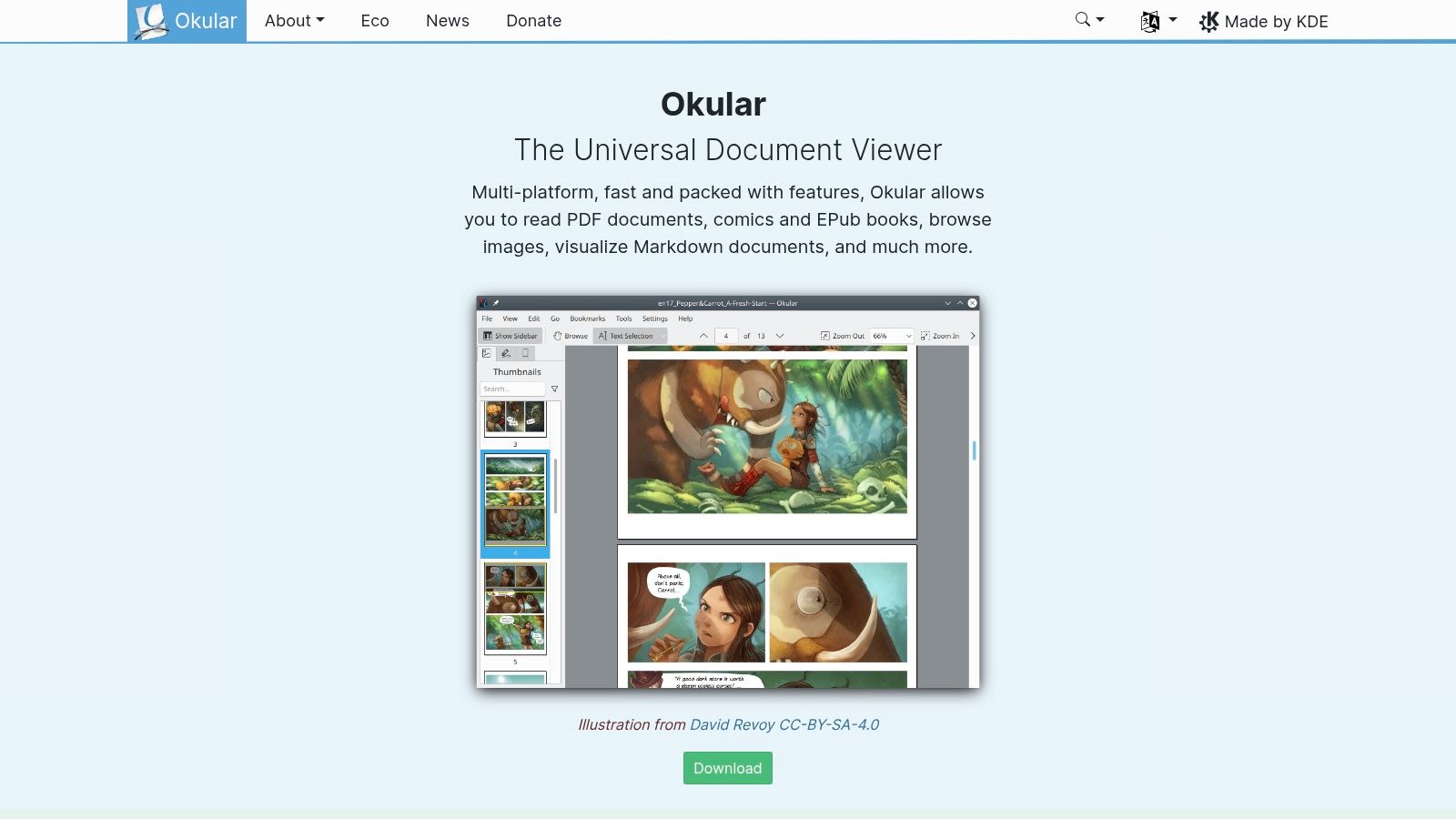
Picture this: you're a product manager reviewing design specifications. With Okular, you can highlight key requirements, add inline notes for detailed feedback, and even use shapes to visually mark areas needing revision. For quality analysts poring over test reports, Okular lets you strikethrough outdated information, add stamps of approval, and consolidate all annotations in a dedicated pane for streamlined review. Content creators can use Okular to annotate scripts, manuscripts, or research papers, keeping their revisions and ideas organized within the document itself.
Okular surpasses basic PDF markup. It supports a diverse range of document formats, making it an adaptable tool for teams working with various file types. One unique advantage is its approach to annotation handling: annotations are saved separately, preserving the original PDF. This is invaluable for version control and maintaining pristine source documents.
Key Features and Benefits
- Highlight, underline, and strikethrough text: Emphasize important sections for quick review.
- Pop-up and inline notes: Provide in-depth feedback directly within the document.
- Shapes, lines, and stamps: Visually enhance annotations and highlight critical areas.
- Review annotations in a separate pane: Effortlessly manage and navigate your feedback.
- Multiple document format support: Work across various file types with ease.
- Open-source freedom: Enjoy the flexibility and transparency of open-source software.
- Cross-platform compatibility: Use Okular on Linux, Windows, and macOS.
Pros
- Fully open-source software: Free to use, modify, and distribute.
- Cross-platform (Linux, Windows, macOS): A consistent experience across different operating systems.
- Integrates well with KDE environment: Seamless integration for KDE users.
- Annotations stored separately: Maintains the integrity of your original documents.
Cons
- Interface less polished than commercial alternatives: Might require a slight learning curve for users of commercial software.
- Windows and macOS versions less refined than Linux version: Feature parity may not be perfect across all platforms.
- Annotation system has steeper learning curve: Investing time upfront will unlock its full potential.
- Limited support for collaborative annotations: Not designed for real-time co-editing.
Website: https://okular.kde.org/
Implementation Tip
For the best performance and integration, use Okular within a KDE environment on Linux. While Windows and macOS versions are available, the Linux version offers greater stability and a richer feature set.
Okular might not have the visual polish of some paid options, but its open-source nature, robust features, and distinct approach to annotation management make it a powerful tool. It’s a great choice for those who value flexibility, control, and privacy when working with PDFs and other document types, particularly technical teams, individual creators, and anyone operating within a Linux environment.
7. Foxit Reader
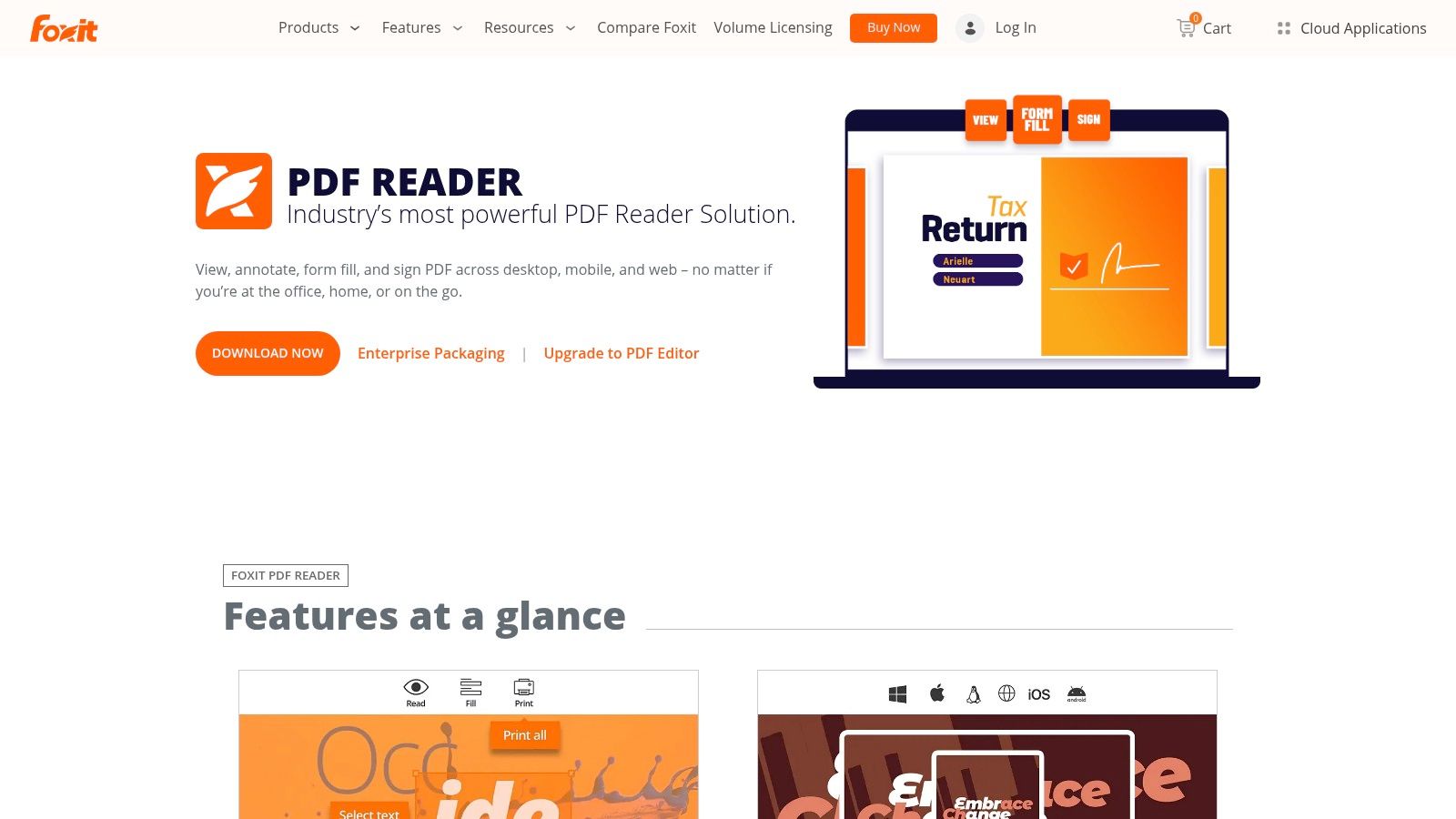
Foxit Reader earns its place on this list thanks to a robust free version overflowing with annotation features. This makes it a smart choice for a wide range of users. Whether you're a product manager fine-tuning specifications, a marketing team polishing creative briefs, or a quality analyst delivering feedback, Foxit Reader has the tools you need.
From highlighting and underlining text to adding comments, text boxes, callouts, shapes, and even stamps, Foxit Reader facilitates clear and efficient communication directly within your documents. The inclusion of digital signature support boosts security and simplifies approval workflows.
Cross-Platform Compatibility and a Familiar Interface
Beyond its extensive feature set, Foxit Reader offers impressive cross-platform compatibility, working seamlessly across Windows, macOS, Linux, iOS, and Android. This ensures your team can collaborate and access annotated documents regardless of their operating system. The modern, ribbon-based interface, similar to Microsoft Office, provides a familiar and user-friendly experience, minimizing any learning curve.
Foxit Reader also benefits from consistent updates and security patches. This provides a secure and reliable platform for all your annotation needs. You can rest assured your documents and data are safe.
Weighing the Free Version Against Premium Features
While the free version is exceptionally capable, the interface highlights certain premium features, enticing users to consider an upgrade. The installation process also includes optional software, so pay close attention during setup. Compared to more minimalist PDF readers, Foxit Reader may use slightly more system resources. Finally, occasional promotional content appears in the free version.
However, for most users, the free version's powerful features easily outweigh these minor trade-offs. The sheer functionality and flexibility offered make it a compelling choice.
Streamline Your Workflow With Powerful PDF Annotation
For teams seeking to enhance their workflows and boost communication through efficient document annotation, Foxit Reader presents a powerful solution. For a broader look at streamlining your document processes, check out our guide on the best free PDF annotation software. Download Foxit Reader today and discover how a robust, free PDF annotator can transform your productivity.
8. Inkscape (With PDF Capabilities)
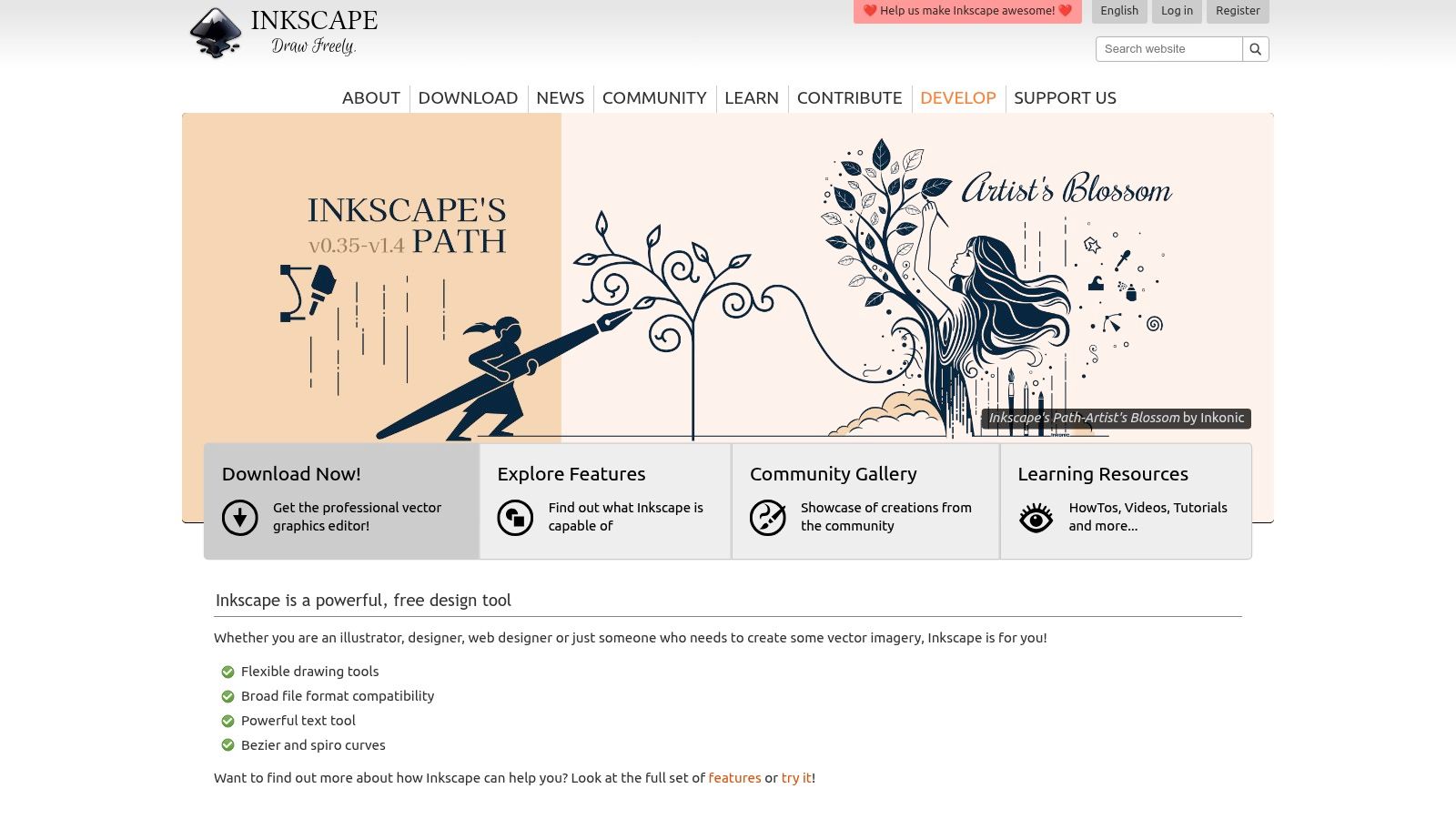
Are you tired of PDF annotation tools that offer only basic highlighting and sticky notes? If so, you might find an unexpected solution in Inkscape, a robust, open-source vector graphics editor. While not specifically designed for PDF annotation, Inkscape's ability to import, edit, and export PDFs makes it a powerful tool for precise and flexible annotation control. This is especially valuable for visually-driven teams, like those in marketing, design, and content creation, where detailed feedback and revisions are essential.
Imagine, as a product manager, reviewing a website mockup in PDF format. With Inkscape, you can move beyond generic comments and draw precise vector shapes directly onto the design, pinpointing specific areas for improvement. As a course creator, imagine embedding intricate diagrams and illustrations directly into your PDF learning materials. This level of detail simply isn't achievable with basic PDF annotation tools. Inkscape offers a new level of precision and control over your feedback process.
Inkscape excels where pixel-based annotations fall short. Its vector-based tools offer unmatched precision, allowing for the creation of clean lines, shapes, and freehand drawings. It even supports pressure sensitivity, providing a natural drawing experience. Need to add complex annotations with multiple layers? Inkscape has you covered. Furthermore, its advanced typography options enable the creation of stylized text annotations that maintain a professional appearance.
Key Features & Benefits
-
Vector-based annotation tools: Achieve pixel-perfect precision for all your markups and annotations.
-
Freehand drawing with pressure sensitivity: Enjoy a natural drawing experience for sketches, diagrams, and more.
-
Advanced text formatting and typography: Create visually appealing and professional text annotations.
-
Layer support: Organize complex annotations effectively, making editing and management a breeze.
-
Import and export PDF: Work within the familiar PDF format while preserving all your annotations.
Pros
-
Completely free and open-source: No subscription fees, no hidden costs, just pure functionality.
-
Cross-platform (Windows, macOS, Linux): Use Inkscape on your preferred operating system.
-
Unmatched precision: Vector editing gives you unparalleled control over your annotations.
-
No watermarks or feature restrictions: Enjoy the full range of features without limitations.
Cons
-
Steeper learning curve: Mastering Inkscape's powerful features requires some time investment.
-
Not optimized for PDF workflows: It lacks some conveniences found in dedicated PDF annotators.
-
Potential compatibility issues: Extensive edits could impact PDF compatibility with other software.
-
Interface can be overwhelming: The interface might feel overly complex for basic annotation tasks.
Website: https://inkscape.org/
Inkscape offers a unique blend of vector editing power and PDF compatibility, earning its place on this list. While dedicated PDF annotators might suffice for simpler tasks, Inkscape unlocks a new level of precision and flexibility that caters to the needs of professionals seeking more from their annotation tools. If you're willing to invest a little time in learning the software, Inkscape can become an indispensable tool for enhancing your PDF workflows. It's a valuable asset for anyone, from product managers refining designs to content creators enriching their educational materials.
Quick Comparison: 8 PDF Annotation Freeware Tools
| Product | Core Features ✨ | User Experience ★ | Target Audience 👥 | Pricing 💰 |
|---|---|---|---|---|
| BugSmash 🏆 | All-media annotation, centralized feedback, secure storage | Intuitive, fast, streamlined collaboration | Product managers, marketers, developers, quality analysts | Free plan + premium options |
| PDF-XChange Editor Free | Comprehensive PDF toolkit, detailed annotation tools | Lightweight, intuitive, some watermarks noted | Windows professionals needing advanced PDF editing | Free (watermarked features in advanced tools) |
| Xodo PDF Reader & Editor | Full annotation suite, real-time collaboration | Clean interface, reliable, watermark-free | Cross-platform teams and mobile users | Free |
| Sumatra PDF | Basic annotation, ultra-lightweight, fast document loading | Minimalistic, blazing fast | Windows users needing simple, speedy PDF viewing | Free |
| PDF Candy | Browser-based PDF editing, 44 tools, easy online access | User-friendly, accessible on any device | Casual users and on-the-go professionals | Free (5MB limit for free users) |
| Okular | Multi-format support, robust annotations, separate file storage | Open-source, cross-platform, learning curve | Linux, Windows, macOS users, especially KDE enthusiasts | Free |
| Foxit Reader | Rich feature set, versatile annotation, digital signatures | Modern interface, some promo content in free | Casual and professional users across various platforms | Free with optional premium upgrades |
| Inkscape (with PDF capabilities) | Vector-based editing, precise annotation, advanced typography | Powerful but with a steeper learning curve | Designers and advanced users needing detailed PDF editing | Free |
Choosing The Right Annotate PDF Freeware For You
With a plethora of annotate PDF freeware options available, finding the perfect fit for your specific needs can feel like searching for a needle in a haystack. The ideal choice hinges on several key factors, ranging from the complexity of your annotation tasks to platform compatibility and overall user-friendliness. Are your needs basic, like highlighting text and adding sticky notes? Or do you require more advanced features like vector editing and freehand drawing? Which operating system do you primarily use: Windows, macOS, or Linux? And how important is a smooth, intuitive user experience?
Let's delve into some critical considerations when evaluating the tools we've discussed:
-
Feature Set: Some tools, like PDF-XChange Editor Free, boast a comprehensive suite of annotation features, while others, such as SumatraPDF, embrace a minimalist design. Pinpoint the features that are indispensable to your workflow.
-
Platform Compatibility: Not all freeware is universally compatible. Xodo, for instance, shines with its cross-platform support, while Okular is tailored for Linux environments.
-
Ease of Use: Some tools, like PDF Candy, prioritize simplicity and ease of navigation. Others, such as Inkscape, offer powerful capabilities but demand a steeper learning curve.
-
Implementation: Most of these tools are easy to get started with. Simply download the software, install it, and open your PDF. However, some, like Inkscape, require a slightly different approach because it's primarily a vector graphics editor.
-
Budget & Resources: While all the tools mentioned are free to use, some offer premium versions with enhanced functionality. Assess your budget and determine if the paid features would significantly boost your productivity. Also, consider storage space, as some tools may have a larger footprint than others.
-
Integration & Compatibility: How seamlessly does the tool integrate with your existing software? Does it support the specific PDF standards crucial for your work?
By carefully weighing these factors, you can select the annotate PDF freeware that best aligns with your individual or team requirements. Whether you're a product manager reviewing design mockups, a marketing team offering feedback on creative assets, or a quality analyst flagging bugs in documentation, the right tool can dramatically improve your efficiency and output.
Streamline Your Feedback Process
However, if you crave a truly seamless and comprehensive solution for annotating PDFs and much more, consider BugSmash. Eliminate the hassle of juggling multiple tools and cumbersome communication channels. BugSmash simplifies the entire feedback process, enabling you to annotate PDFs, websites, videos, images, and audio files directly within the platform. Centralize your feedback, collaborate seamlessly, and accelerate your workflow. Benefit from enhanced security with encrypted data transmission and SOC 2 compliant storage. Start for free and discover the transformative power of a streamlined feedback process. Propel your team's productivity and elevate product quality with BugSmash.