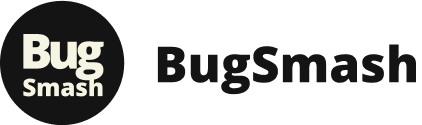Combine file sharing and collaboration tools to save time, reduce confusion, and improve team workflows. Integrated platforms allow direct feedback on files, centralized access, and automated updates, making teamwork smoother and more efficient.
Key Benefits:
- Direct Feedback: Add comments or annotations directly on files to avoid long email chains.
- Centralized Access: Keep all files and feedback in one place for easy access.
- Version Control: Automatically track changes to ensure everyone works on the latest file.
- Automated Notifications: Sync updates with tools like Jira or Slack to keep your team informed.
Quick Setup Steps:
- Check system compatibility and set access permissions.
- Configure integration settings (e.g., link file sharing with collaboration tools).
- Create shared workspaces with clear folder structures and version tracking.
- Train your team to annotate files, manage versions, and use dashboards effectively.
Pro Tip: Tools like BugSmash simplify this process by combining file sharing, feedback, and task management in one platform. Start integrating today to streamline your workflows and boost productivity.
Basics of Tool Integration
File Sharing Basics
File sharing platforms help teams store and manage digital assets effectively. They provide features like version tracking, access permissions, and organized file structures.
Key components of file sharing include:
- Version tracking: Keeps a record of all file changes and updates.
- Access controls: Determines who can view, edit, or share specific files.
- Storage management: Ensures files are organized in a logical and easy-to-navigate structure.
Collaboration Tool Basics
Collaboration tools are designed to facilitate team communication and streamline shared tasks. They offer features like real-time messaging, task tracking, and centralized feedback.
For instance, BugSmash automates notifications and creates tickets automatically. This type of integration simplifies workflows and ensures feedback is tied to the right versions of files.
Why Teams Need Integration
Integrated systems take file management and collaboration to the next level, making processes smoother and more efficient.
Simplified Feedback Process
With integration, teams can annotate files directly within the same platform. This eliminates the need to switch tools, reduces confusion, and speeds up reviews.
Automated Workflow Updates
When systems are synced, feedback triggers automated notifications and ticket creation. This reduces manual tasks and ensures no communication gets overlooked.
Clear Version History
Integrated platforms keep detailed records of file versions and related feedback. Teams can always access the latest version while still having a history of previous changes and discussions.
| Integration Benefit | Workflow Impact |
|---|---|
| Direct Annotations | Removes the need for separate feedback channels |
| Automated Notifications | Keeps everyone updated instantly |
| Centralized Access | Saves time spent searching for files and comments |
| Version Tracking | Avoids confusion over changes and file versions |
Integration Setup Guide
Before You Start
Before diving into the integration process, make sure you’ve completed these essential checks:
System Requirements Check
- Confirm your platform is compatible with the tools you’re integrating.
- Ensure all team members have the necessary permissions to access the system.
- Verify there’s enough storage space and that file size limits are acceptable.
- Review your security protocols to ensure compliance with any relevant standards.
Access Level Configuration
Define access levels for your team based on their roles:
| Role | Access Level | Permissions |
|---|---|---|
| Project Managers | Admin | Full control, including managing all settings |
| Team Leaders | Editor | Can upload, edit, and manage feedback |
| Team Members | Contributor | Can view and provide feedback |
| External Stakeholders | Viewer | Can only view and comment |
Once access levels are set, establish secure connections to link your tools effectively.
Setting Up Connections
Your setup should support smooth file sharing and quick feedback loops.
Configure Integration Settings
When configuring the integration, set up automated workflows that link your file-sharing system to collaboration tools. BugSmash integrates directly with Jira and Slack, allowing feedback to automatically generate issue tickets and send team notifications.
Create Shared Workspaces
Organize your workspace for clarity and efficiency:
- Create project-specific folders with version tracking and well-defined access controls.
- Set up notification preferences to keep everyone in the loop.
Using BugSmash for Team Feedback
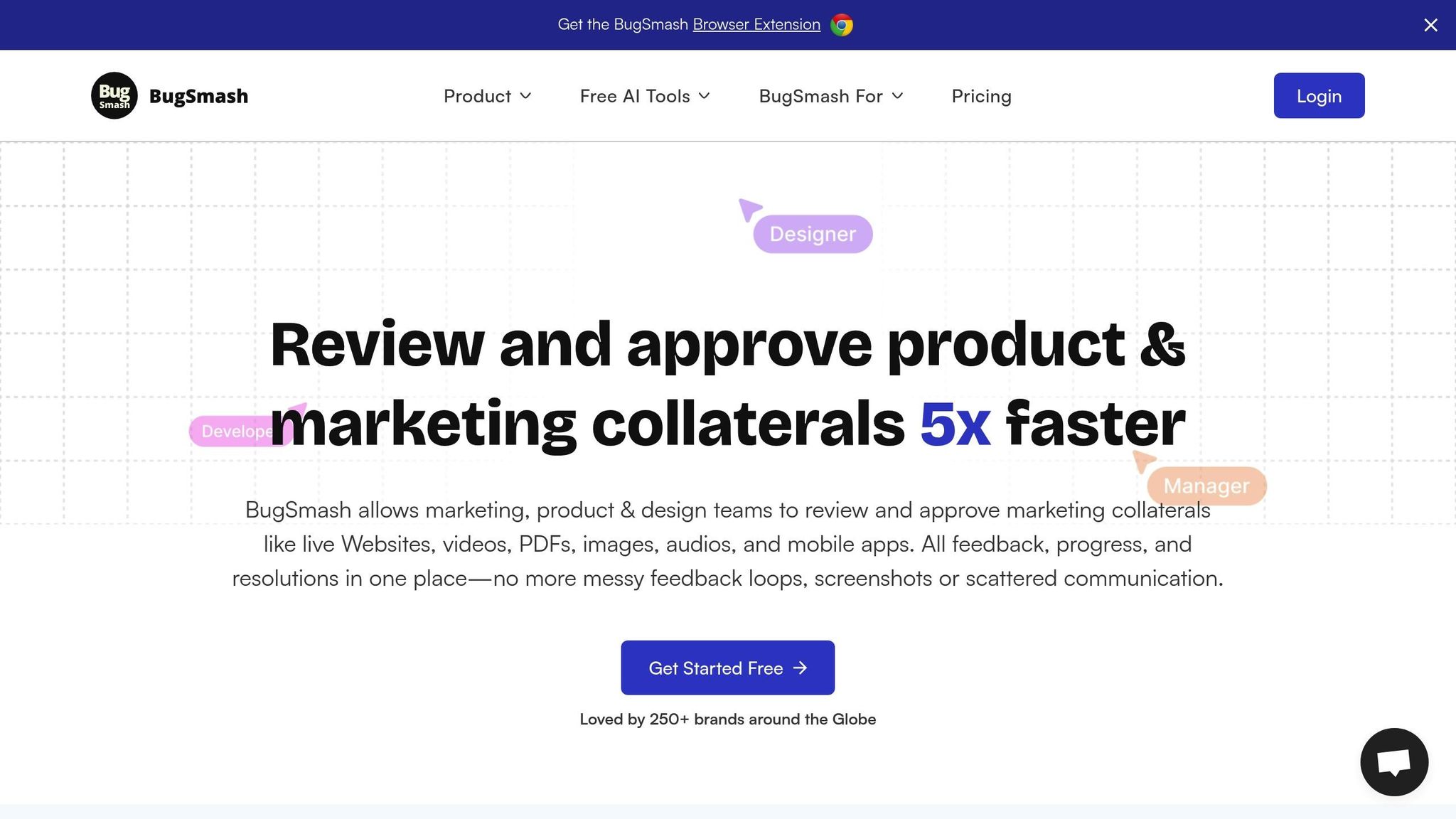
Streamlined Feedback Process
Upload your files to BugSmash and share a single project link with your team. From there, team members can:
- Add annotations directly to files.
- Share detailed feedback using threaded comments.
- Automatically track version updates.
- Monitor feedback progress through the unified dashboard.
Integration Advantages
BugSmash’s integration features improve workflow by:
- Automatically creating Jira tickets from feedback.
- Sending real-time updates to Slack channels.
- Keeping a detailed version history with feedback attached.
- Centralizing all project communications in one place.
How to Manage and Collaborate on Files in Microsoft Teams
sbb-itb-54a62c3
Workflow Tips and Methods
These tips can help streamline file sharing and feedback processes, making collaboration smoother and more efficient.
File and Feedback Management
Keep files organized by project, type, and version. A naming format like ProjectName_FileType_v1.0_MMDDYY works well to avoid confusion.
Version Control Tips
Maintain clear and concise version histories. When uploading updates to BugSmash, include a short description of the changes to keep everyone informed.
Feedback Prioritization
Sort feedback into three priority levels to manage responses effectively:
| Priority Level | Response Time | Examples |
|---|---|---|
| Critical | Within 24 hours | Layout issues, broken functionality |
| Important | Within 72 hours | Design tweaks, content revisions |
| Minor | Within 1 week | Font adjustments, color changes |
Make sure your team understands these protocols for file naming and feedback management.
Team Training Guide
Key Skills to Teach
Focus on these essential skills during training:
- How to upload and organize files
- Using annotation tools for feedback
- Tracking versions and managing updates
Practical Training Tips
Start with small groups and hold 30-minute daily sessions during the first week to address any issues. Provide easy-to-access reference guides so team members can quickly look up processes when needed.
These steps will help your team use the system effectively and stay on top of their tasks.
Using Central Dashboards
A unified dashboard serves as the hub for tracking feedback and progress. BugSmash’s dashboard offers real-time updates on project status and team activities.
Dashboard Setup Tips
Organize your dashboard views based on:
- Project status
- Team member assignments
- Feedback priority levels
- Deadlines
Tracking Progress
Use the dashboard to monitor task completion and spot delays. Set up automated notifications for:
- New feedback submissions
- Changes in assignments
- Version updates
- Upcoming deadlines
This approach ensures that file sharing and feedback stay connected and easy to manage in real time.
Problem-Solving and Security
Fixing Common Problems
File sharing integration can sometimes cause headaches. Here’s how to tackle common issues:
Access and Permission Issues
If team members are struggling to access shared files, check their permission settings. With BugSmash, you can adjust viewing and commenting permissions easily through the admin dashboard.
Version Control Conflicts
Avoid version mix-ups by following these steps:
| Problem | Solution | How to Avoid |
|---|---|---|
| Multiple versions | Use BugSmash’s versioning system | Turn on automatic version tracking |
| Lost feedback | Centralize comments in BugSmash | Keep all feedback consolidated within BugSmash |
Addressing these issues is just the first step. Keeping security tight is just as important.
Security Guidelines
When integrating file sharing with collaboration tools, protecting sensitive data should be a priority. Here’s how to manage access and keep information safe:
Access Management
- Project-Level Access: Limit project visibility based on roles. BugSmash lets you create private feedback threads for sensitive discussions while keeping general comments accessible to the team.
- File-Level Security: Store files securely with encryption. BugSmash encrypts all uploaded files automatically and uses enterprise-grade security measures.
Wrapping It Up
Let’s recap the key advantages of integrating file sharing with collaboration tools, as outlined earlier.
Combining these tools is a game-changer for simplifying workflows and increasing efficiency. For example, the Fire Safe Council found that BugSmash made handling complex feedback processes much easier.
Success hinges on bringing together feedback management, version control, and security in a meaningful way:
| Area | Impact | Best Practice |
|---|---|---|
| Feedback & Version Control | Speeds up reviews by 5x, ensures clarity | Use visual annotations and automatic version tracking |
| Security | Keeps data secure and intact | Use encrypted storage and controlled sharing options |
| Tool Integration | Simplifies workflows | Link directly with tools like Jira and Slack |
Key Steps to Get Started:
- Use annotations to provide clear, actionable feedback
- Ensure secure file storage with restricted access controls
- Connect your tools (e.g., Jira, Slack) for a smoother workflow
- Track progress in real time to stay on top of tasks
To stay ahead, teams should regularly assess how well their integrations are working and tweak their processes as collaboration needs evolve.
FAQs
How can I manage access permissions for my team when integrating file sharing with collaboration tools?
To effectively manage access permissions during file sharing and collaboration tool integration, use a platform like BugSmash. It allows you to control who can view, comment, or edit shared files, ensuring secure and streamlined collaboration. Simply upload your files, adjust permissions for each team member, and share a single link to keep everything organized and accessible.
BugSmash simplifies the process by centralizing feedback and annotations, so your team can focus on collaboration without worrying about lost files or scattered input.
What are the best practices for managing version control and preventing conflicts during file sharing integration?
To maintain version control and avoid conflicts during file sharing integration, consider these best practices:
- Use a centralized platform: Ensure all files are shared and updated in a single location to prevent duplication and confusion.
- Implement clear naming conventions: Use consistent file names that include version numbers or dates to track updates easily.
- Set permissions carefully: Limit editing access to specific team members and assign clear roles to maintain accountability.
- Leverage feedback tools: Platforms like BugSmash can streamline the feedback process by consolidating input and updates in one place, reducing miscommunication.
By following these steps, you can keep your workflow organized, minimize errors, and improve team collaboration.
How can integrating file sharing with collaboration tools boost team productivity and simplify workflows?
Integrating file sharing with collaboration tools enhances team productivity by creating a unified space for sharing, reviewing, and discussing files. This eliminates the need for scattered email threads, manual screenshots, or juggling multiple platforms, saving time and reducing miscommunication.
With tools like BugSmash, teams can upload files, provide detailed feedback through annotations, and track all input in one centralized dashboard. This streamlined process ensures no feedback is overlooked and helps teams stay focused on completing tasks efficiently.
Related posts
- Feedback Version Tracking: How It Works
- Ultimate Guide to Feedback Version Control
- How BugSmash Simplifies Feedback with Third-Party Tools
- How to Automate Feedback on Design Files
{“@context”:”https://schema.org”,”@type”:”FAQPage”,”mainEntity”:[{“@type”:”Question”,”name”:”How can I manage access permissions for my team when integrating file sharing with collaboration tools?”,”acceptedAnswer”:{“@type”:”Answer”,”text”:”
To effectively manage access permissions during file sharing and collaboration tool integration, use a platform like BugSmash. It allows you to control who can view, comment, or edit shared files, ensuring secure and streamlined collaboration. Simply upload your files, adjust permissions for each team member, and share a single link to keep everything organized and accessible.
\n
BugSmash simplifies the process by centralizing feedback and annotations, so your team can focus on collaboration without worrying about lost files or scattered input.
“}},{“@type”:”Question”,”name”:”What are the best practices for managing version control and preventing conflicts during file sharing integration?”,”acceptedAnswer”:{“@type”:”Answer”,”text”:”
To maintain version control and avoid conflicts during file sharing integration, consider these best practices:
\n
- \n
- Use a centralized platform: Ensure all files are shared and updated in a single location to prevent duplication and confusion.
- Implement clear naming conventions: Use consistent file names that include version numbers or dates to track updates easily.
- Set permissions carefully: Limit editing access to specific team members and assign clear roles to maintain accountability.
- Leverage feedback tools: Platforms like BugSmash can streamline the feedback process by consolidating input and updates in one place, reducing miscommunication.
\n
\n
\n
\n
\n
By following these steps, you can keep your workflow organized, minimize errors, and improve team collaboration.
“}},{“@type”:”Question”,”name”:”How can integrating file sharing with collaboration tools boost team productivity and simplify workflows?”,”acceptedAnswer”:{“@type”:”Answer”,”text”:”
Integrating file sharing with collaboration tools enhances team productivity by creating a unified space for sharing, reviewing, and discussing files. This eliminates the need for scattered email threads, manual screenshots, or juggling multiple platforms, saving time and reducing miscommunication.
\n
With tools like BugSmash, teams can upload files, provide detailed feedback through annotations, and track all input in one centralized dashboard. This streamlined process ensures no feedback is overlooked and helps teams stay focused on completing tasks efficiently.
“}}]}