Introduction to PDF Annotation

PDF annotation is more than just adding notes; it’s a powerful way to interact with documents. Highlighting key takeaways in a research paper, adding comments to a contract, or sketching diagrams on a blueprint are just a few examples. This interactivity transforms static PDFs into active workspaces, promoting deeper understanding and better communication. As digital workflows become increasingly prevalent, PDF annotation is essential for both individuals and teams. It facilitates efficient feedback, collaboration, and clear communication within the document itself.
Why Use Free PDF Annotation Software?
Free PDF annotation software offers an accessible entry point for experiencing the benefits of annotation without cost. Tools like PDF-XChange Editor, a popular free option, provide a surprising number of features, even in their free versions. These often include adding text boxes, highlighting text, drawing shapes, and even inserting audio files. This makes them useful for students, professionals, and anyone working with PDFs regularly. With numerous excellent freeware options available, finding a suitable tool is straightforward.
Free PDF Annotation: Firefox Example
The widespread use of PDF annotation is evident in everyday tools. Firefox, for example, offers built-in PDF markup tools. This allows you to highlight, underline, strikethrough, and comment on PDFs directly within Firefox without additional software. This integration simplifies the markup process while browsing the web. This simple functionality contributes to Firefox’s popularity for quick and easy annotation. The demand for accessible PDF annotation drives the development of such free and integrated tools.
Choosing the Right Free PDF Annotation Software
While freeware is a great start, choosing a tool that aligns with your workflow is important. Consider essential features. Do you require collaboration features? Will you annotate complex documents? Some freeware options, like Xodo, prioritize cross-platform compatibility for seamless work across devices. Others, like PDF24 Creator, offer a robust set of editing tools for more intensive PDF work. Identifying your needs helps you find the perfect free solution for your workflow, improving productivity and making working with PDFs more enjoyable.
Top Free PDF Annotation Tools
Looking for a great free PDF annotation tool? You’re in luck! Many free options are available, each with its strengths and weaknesses. The right choice depends on your specific requirements. Let’s explore some top contenders.
BugSmash: The Simplest and Quickest of All!
BugSmash lets you upload your PDF file. Quickly tap on the areas where you need to annotate & drop comments. In the comment box, you can add styles to your font, upload images or videos for adding more context to your feedback/comment. Once you are done annotating and commenting on your file, you can simply create in Share the link with your peers and colleagues. They can click and open the link to view your PDF file along with all your annotations. Thats’s it! Try BugSmash now?
PDF-XChange Editor: A Powerful Free Option
PDF-XChange Editor often tops the list of recommended free PDF annotation software. Its robust feature set rivals many paid programs. Adding text boxes, highlighting, drawing shapes, and inserting audio files are all possible, making it versatile for various uses, from note-taking to document review. Beyond annotation, PDF-XChange Editor offers advanced features like OCR, converting scanned documents into searchable and editable text. It also integrates with cloud services like Dropbox and Google Drive.
Firefox: Built-in Browser Annotation
For quick annotations, your browser might suffice. Firefox has built-in PDF markup tools for highlighting, underlining, striking through, and commenting directly within the browser. This integrated approach is ideal for quickly marking up PDFs found online, eliminating the need for separate software or switching applications.
Xodo: Cross-Platform Compatibility
If you use multiple devices, Xodo is an excellent free choice. Its cross-platform compatibility allows seamless switching between desktop, phone, and tablet. Start annotating on your computer and continue on your iPad. This flexibility is valuable. Xodo also features a user-friendly interface and fast file handling.
PDF24 Creator: Free and Versatile PDF Editor
PDF24 Creator, a Windows-only PDF editor, deserves mention for its free annotation capabilities. With a clean interface and robust tools, it simplifies adding comments, highlights, and other annotations. Its online accessibility lets you use it from any device with an internet connection, including Android and iOS phones.
Zotero: For the Researcher
For academics and researchers, Zotero might be the ideal free tool. This open-source research management tool includes a built-in PDF reader with excellent annotation features. Uniquely, Zotero stores annotations in its database, not the PDF itself, keeping your original PDFs clean. It also integrates seamlessly with your research library for managing and citing annotated PDFs.
Choosing the right free PDF annotation software depends on your workflow. Consider your needs and explore the options. You’re sure to find a perfect fit.
Essential Annotation Features
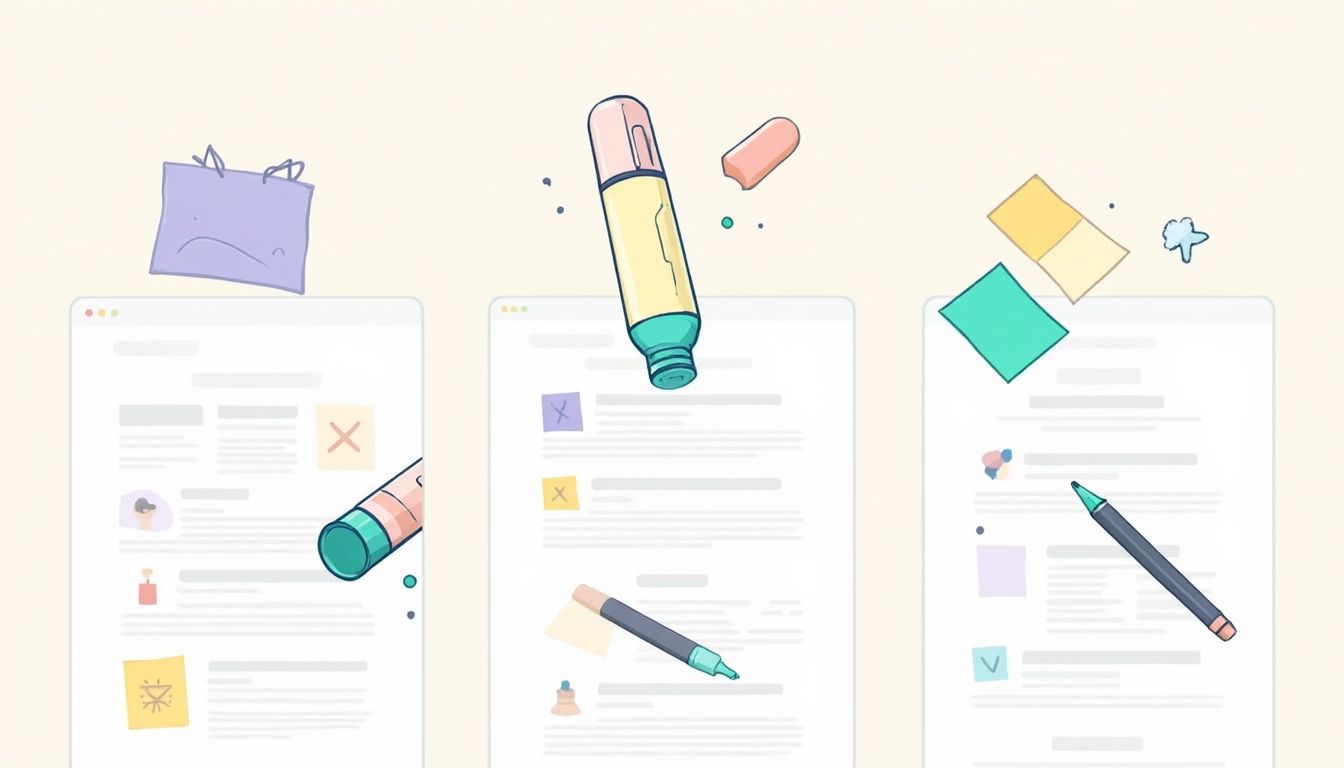
We’ve looked at top free PDF annotation options. Now, let’s explore must-have features when choosing the right tool. The best choice depends on your specific needs.
Basic Annotation Tools: The Foundation
Good free PDF annotation software should offer basic tools like highlighting, underlining, strikethrough, and freehand drawing. These features are fundamental for quickly marking up text and adding visual cues. Look for tools with a smooth and intuitive experience for these core functions, as a clunky interface can hinder your workflow.
Adding Comments and Notes: Context is Key
Beyond markup, adding comments and notes is crucial for providing context and explanations. A robust commenting system is essential, whether for personal notes or discussions with colleagues. Look for features like threaded comments for organized discussions and the ability to reply directly to annotations, promoting clear communication and collaboration.
Shapes and Stamps: Visual Communication
Shapes and stamps enhance annotations. Use shapes to highlight areas or create diagrams directly on the PDF. Stamps quickly convey common feedback like “Approved” or “Needs Review.” This visual communication adds clarity, making annotations easier to understand. Free options like PDF-XChange Editor often offer extensive shape and stamp libraries.
Advanced Features: Taking it Further
While not always free, advanced features can boost productivity. Consider whether you need text extraction, OCR, or the ability to fill out and sign PDF forms. Some freeware packages, like PDF24 Creator, offer a selection of these features. OCR is invaluable for scanned documents, converting image-based text into searchable and editable text.
Collaboration and Sharing: Teamwork
Collaboration features are essential for teams. Look for software enabling shared annotated PDFs and collaborative work on the same document. Real-time co-annotation, where multiple users annotate simultaneously, can streamline workflows. While less common in freeware, some options like Xodo offer cross-platform compatibility, enabling collaboration across devices. Choosing software with the right features can improve your PDF workflow.
Getting Started Guide

Ready to start PDF annotation? This guide will walk you through the process, from choosing the right free software to making your first annotations.
Choosing Your Freeware
First, select a free PDF annotation tool. We’ve discussed popular options like PDF-XChange Editor, Firefox’s built-in tools, Xodo, and PDF24 Creator. Each has its strengths: PDF-XChange Editor for its powerful features, Firefox for quick solutions, Xodo for cross-platform compatibility, and PDF24 Creator as a versatile editor. The best choice depends on your needs and workflow.
Download and Installation (If Needed)
Standalone applications like PDF-XChange Editor or PDF24 Creator require downloading and installing. This is usually straightforward: visit the official website, find the download link, and follow the instructions. Browser-integrated tools like Firefox’s features require no download – just open a PDF in Firefox.
Opening Your PDF Document
Once your chosen software is ready, open the PDF you want to annotate. Most tools support opening PDFs directly from your computer. Some, like PDF-XChange Editor, integrate with cloud services, allowing you to open PDFs from cloud storage.
Exploring the Annotation Toolbar
Familiarize yourself with the annotation toolbar. You’ll typically find tools for highlighting, underlining, striking through text, adding comments, drawing shapes, and inserting stamps. PDF-XChange Editor, for instance, offers a comprehensive toolbar with numerous options.
Making Your First Annotations
Experiment with different annotation tools. Highlight text by selecting the tool and dragging over the text. Add a comment by clicking the comment tool and then clicking the desired area in the PDF. Play around with colors, shapes, and stamps.
Saving and Sharing Your Annotated PDF
Save your work after annotating. Most software lets you save the annotated PDF as a new file, preserving the original. This is good practice. Some tools, like Xodo, offer seamless sharing for distributing annotated PDFs.
Using free PDF annotation software enhances productivity and improves workflow. With many user-friendly options available, there’s no reason not to start annotating your PDFs today.
Collaboration and Sharing

Free PDF annotation software isn’t just for individual use. Many tools offer features that simplify collaboration and sharing, turning annotated PDFs into communication hubs. This is especially useful for teams, students studying together, or anyone providing feedback.
Sharing Options: Simple and Secure
Most free PDF annotation software allows saving and sharing annotated PDFs like any other file – via email, cloud storage, or messaging apps. Some tools offer built-in sharing features. Xodo, for instance, excels with its cross-platform compatibility and cloud integration, making it easy to share and synchronize annotated PDFs across devices. When choosing software for collaboration, look for secure sharing options like password protection.
Co-Annotation: Real-Time Collaboration
Real-time co-annotation transforms collaborative work. This feature allows multiple users to annotate the same PDF at the same time, eliminating the need for back-and-forth file exchanges. Imagine a team reviewing a contract together, seeing each other’s comments and suggestions instantly. While not as prevalent in freeware, some online PDF editors offer this feature.
Commenting and Reply Features: Structured Feedback
Look for software that supports threaded comments and replies. This allows for structured conversations within the document, where team members can directly reply to specific comments, promoting clear communication. Imagine a design review where team members reply to comments about specific images, creating a focused discussion thread.
Cloud Integration: Seamless Access and Synchronization
Cloud integration is crucial for collaboration. Software that integrates with services like Google Drive or Dropbox simplifies file sharing and synchronization. Team members can access the latest version from anywhere, ensuring everyone is on the same page, which is particularly important for remote teams.
Tips and Best Practices
Choosing the right free PDF annotation software is the first step. Mastering best practices can significantly enhance your workflow.
Organize Your Annotations: A System for Success
A consistent system for your annotations saves time. Consider color-coding for different annotation types. For example, yellow for key information, green for positive feedback, and red for revisions. This visual organization simplifies navigating annotations. PDF-XChange Editor offers a wide range of color options for a personalized system.
Leverage Keyboard Shortcuts: Speed Up Your Workflow
Most tools offer keyboard shortcuts for common actions. Learning these shortcuts can significantly speed up annotation. For example, Ctrl+H for highlighting in Firefox. Mastering these streamlines the process and maintains focus.
Choose the Right Tool for the Job: Freeware Variety
Different tools excel in different areas. PDF-XChange Editor offers robust features for in-depth review, while Firefox’s tools are perfect for quick markups. Xodo’s cross-platform compatibility is ideal for annotations on the go. Understanding the strengths of different options helps tailor your approach.
Backup Your Work: Avoid Losing Valuable Annotations
While many tools autosave, manually saving frequently is good practice to prevent data loss. Some, like PDF-XChange Editor, allow saving annotated PDFs as new files, preserving the original. Consider backing up to cloud storage or an external drive.
Practice Makes Perfect: Experiment and Explore
Practice is key to mastering PDF annotation software. Experiment with tools and features, try different annotation styles, and explore software options. Don’t be afraid to try new approaches to discover what suits your workflow.
Conclusion
Free PDF annotation software is vital for modern digital workflows, simplifying feedback and streamlining collaboration. We’ve explored various free options, each with its own strengths. Whether you prioritize the features of PDF-XChange Editor, the convenience of Firefox, the flexibility of Xodo, or the versatility of PDF24 Creator, the right software can transform how you work with PDFs.
Finding the Perfect Fit
The ideal software depends on your specific needs. Consider essential features, whether basic annotation tools, advanced features like OCR, or collaboration options. Experiment with different tools to find what best suits your workflow, enabling you to work more efficiently with PDFs.
Beyond the Basics
Beyond software choice, best practices enhance productivity. Develop a consistent organization system for annotations, learn keyboard shortcuts, and back up your work. Free PDF annotation software offers a powerful way to engage with information, improve communication, and streamline workflows.
Ready to improve your workflow and simplify feedback? Try BugSmash, a platform for annotating and reviewing various file types, including PDFs, websites, videos, and more. Centralize feedback, enhance collaboration, and boost efficiency. Start for free now: https://bugsmash.io/
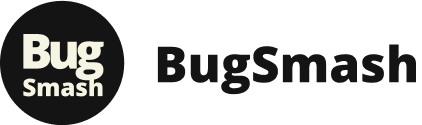
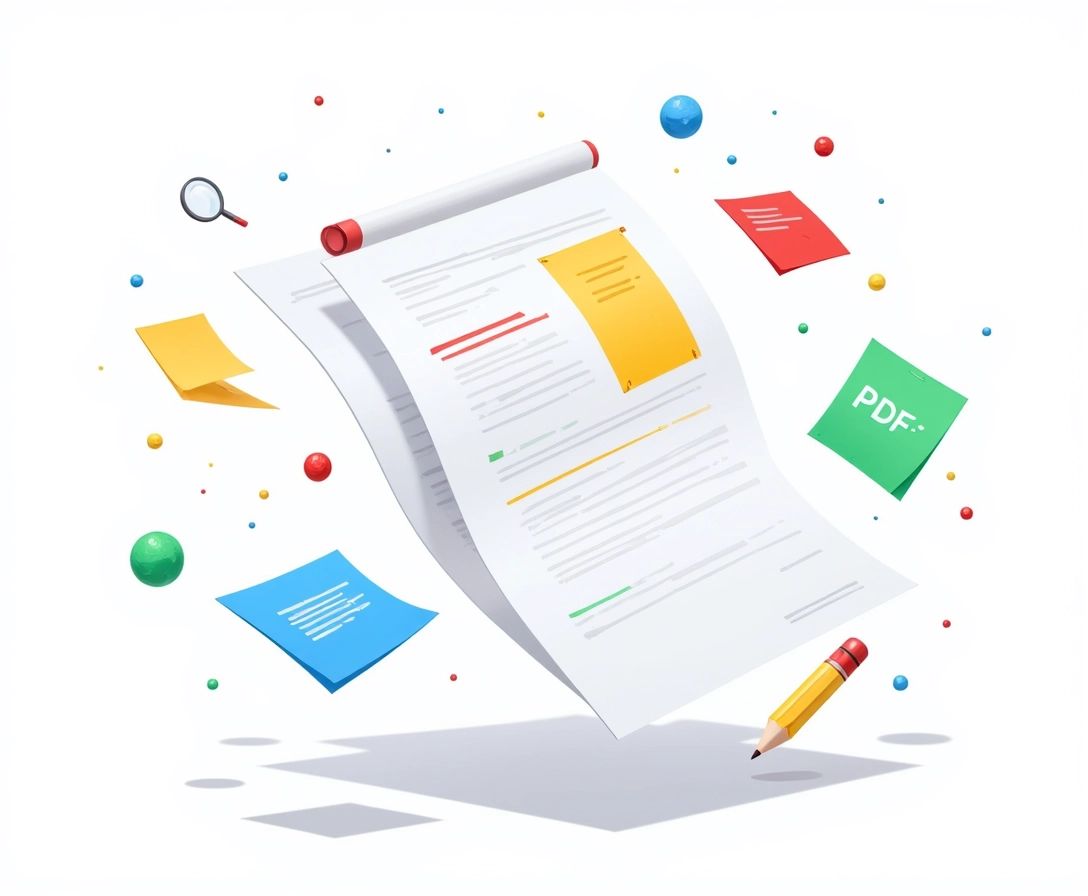



Pingback: How to Annotate in PDF: A Comprehensive Guide – BugSmash Blogs
Pingback: How to Annotate in PDF: Your Complete Guide to Smarter Document Collaboration – BugSmash Blogs
Pingback: How to Annotate PDF Documents: The Ultimate Guide to Smart Digital Markup – BugSmash Blogs
Pingback: How to Add Comments on a PDF Document: Expert Tips and Methods for Seamless Collaboration – BugSmash Blogs
Pingback: How Do You Write on PDF Files: Your Expert Guide to Effortless Document Editing – BugSmash Blogs
Pingback: How to Annotate PDFs: Quick Tips & Expert Tricks – BugSmash Blogs
Pingback: How to Annotate PDF: The Ultimate Guide – BugSmash Blogs
Pingback: Annotate a PDF Online: Top 5 Free Tools – BugSmash Blogs
Pingback: How to Send PDF File: 6 Quick Methods – BugSmash Blogs
Pingback: Top Annotate PDF Freeware Picks for 2025 – BugSmash Blogs
Pingback: How Annotate PDF: Expert Tips & Tools – BugSmash Blogs
Pingback: Insert Comment in PDF: Quick Collaboration Tips – BugSmash Blogs
Pingback: what is pdf annotation: A Quick Guide – BugSmash Blogs