Introduction to PDF Annotation
Imagine having a conversation directly within a document. You can highlight key points, add your thoughts, and even sketch diagrams to illustrate your ideas. That's the power of PDF annotation!

PDF annotation eliminates the need for paper and makes managing multiple documents easier. It allows you to add electronic notes, comments, and markings directly onto a PDF file. This can be as simple as highlighting important text or as complex as inserting voice recordings or digital signatures.
Why is this so important? PDF annotation facilitates communication and increases productivity. It allows for real-time collaboration, enabling teams to work together seamlessly regardless of their location. For students, it's a great tool for studying and note-taking. For professionals, it transforms contract reviews, design approvals, and other document-heavy tasks.
Common PDF Annotation Tools
Now that you understand the benefits of PDF annotation, let's explore the tools that make it possible. Just like a carpenter wouldn't start building without a hammer and nails, effective PDF annotation requires understanding the right tools.

Fortunately, modern PDF software offers a variety of tools designed to make digital marking easy. Here are some of the most common and essential tools:
Highlighting
This is the digital equivalent of using a highlighter on paper. Select your desired color, then click and drag your cursor over the text you want to emphasize. It's a simple way to draw attention to important information.
Sticky Notes
Remember those colorful squares you used to stick on book pages? Sticky notes in PDF annotation work similarly, allowing you to add comments and thoughts directly on the document. Click on the sticky note icon, place it where you want, and type in your message.
Drawing Tools
Need to illustrate a point visually? Drawing tools allow you to add diagrams, mark up images, or add visual cues to your document using freehand drawing, shapes, and arrows.
Text Boxes
Sometimes, you need to add more than just a quick note. Text boxes allow you to insert larger blocks of text directly into the PDF. This is especially helpful for adding detailed explanations, summaries, or feedback.
Stamps
Stamps offer a visual shortcut for common annotations. Need to quickly indicate "Approved," "Confidential," or "Revised?" There's likely a stamp for that! Stamps save time and provide clear, standardized markings.
These tools, along with many others, are the foundation of PDF annotation, enabling you to interact with digital documents productively. By understanding how to use these tools effectively, you can unlock the full potential of PDF annotation.
Step-by-Step Annotation Guide
Knowing the right tools is one thing, but how do you annotate PDF documents efficiently? Let's walk through a step-by-step guide using a common scenario: reviewing a design proposal.
1. Choose Your PDF Annotation Software
First, you'll need to select your PDF annotation software. Whether it's Adobe Acrobat, a browser extension, or a dedicated online platform, each option comes with its own set of features. For this example, let's assume you're using a robust online platform like BugSmash.
2. Upload and Prepare Your PDF
With BugSmash, you can drag and drop your design proposal PDF directly into the platform. The platform will quickly process the file, making it ready for your annotations.
3. Highlight Key Elements
Now, let's say you want to draw attention to a particular section of the design, perhaps a logo placement or a specific color scheme. Simply select the highlighting tool in your annotation toolbar and drag it across the relevant area. You can even use different colors to categorize your highlights.
4. Add Your Thoughts With Sticky Notes
Next to the logo, you might want to leave a comment suggesting an alternative font. This is where sticky notes are useful. Click on the sticky note icon, place it near the logo, and type in your feedback. You can keep your comments concise or go into detail.
5. Use Drawing Tools to Get Visual
Imagine you want to propose a new layout for a section of the design. Using the drawing tools, you can sketch out your idea directly on the PDF. Circles, arrows, rectangles – use them to visually communicate your suggestions.
6. Use Stamps to Deliver the Verdict
Once you've reviewed the entire proposal, you can use stamps to provide an overall assessment. A green "Approved" stamp for sections that meet your criteria, or a yellow "Needs Revision" stamp for areas that require further attention.
7. Collaborate and Share
With BugSmash, you can invite team members or clients to view and interact with your annotated PDF. They can add their own comments, reply to yours, or use the available tools to contribute to the review process. This collaborative approach streamlines feedback and keeps everyone on the same page.
By following these simple steps, you can use PDF annotation to provide clear, concise, and actionable feedback on a design proposal. The more you use PDF annotation, the more you'll discover its versatility in your digital workflow.
Advanced Annotation Features

As you become more comfortable with basic PDF annotation, you'll discover advanced features designed to improve your digital workflow. These tools offer greater precision and flexibility when interacting with your documents.
Text Editing
Advanced annotation software often includes text editing capabilities. You can directly modify existing text, correct typos, or even insert entirely new paragraphs within the document. This is incredibly useful for updating information or collaborating on drafts without switching between different file formats.
Shape Tools
Advanced shape tools let you create professional-looking diagrams and illustrations directly within your PDF. Whether you're outlining a process flow, mapping out a user interface, or adding visual emphasis to a presentation, these tools offer the precision and control you need to communicate effectively.
Signatures
Securely sign contracts, approve proposals, or acknowledge documents electronically without the need for printing and scanning. Most platforms use encryption and authentication methods to ensure the validity and security of your digital signature.
Measuring Tools
For industries like architecture, engineering, and design, accurate measurements are critical. Advanced annotation software often includes measuring tools that let you determine distances, areas, and perimeters within your PDF. This is perfect for verifying dimensions on blueprints, analyzing floor plans, or simply making precise markings on technical drawings.
Cloud Integration
Cloud integration allows you to start an annotation on your laptop and pick up right where you left off on your tablet. Many advanced platforms offer cloud syncing, ensuring your annotations are automatically saved and accessible across all your devices. This is particularly helpful for professionals on the go or teams collaborating from different locations.
By incorporating these advanced annotation features into your workflow, you'll unlock new levels of efficiency and productivity. Remember, choosing the right PDF annotation software is crucial for accessing these advanced features. So explore your options, experiment with different tools, and discover how to annotate in PDF to fit your specific needs.
Collaboration Through Annotations

Remember emailing documents back and forth, struggling to consolidate everyone's feedback? PDF annotation changes that. It's a powerful tool for collaboration, bringing teams together to review, refine, and finalize documents efficiently.
Real-Time Feedback
Teams can access the same PDF on a platform like BugSmash. Team members can add their thoughts directly to the document using sticky notes, highlights, or even voice recordings. This real-time interaction keeps everyone in the loop and fosters a more dynamic review process.
Streamlined Document Review
With PDF annotation, all feedback is neatly organized within the document itself. This makes it easy for the document owner to track suggestions, address concerns, and incorporate feedback.
Version Control and Tracking
PDF annotation platforms often include version history, showing you who made what changes and when. This ensures everyone is working with the most up-to-date version and provides a clear audit trail of the entire review process.
Enhanced Communication and Clarity
Annotations encourage clear and concise communication. Reviewers can pinpoint exact words or phrases that need attention. They can also use drawing tools to visually illustrate their suggestions, eliminating ambiguity and misunderstandings.
Remote Team Collaboration
PDF annotation bridges the gap for remote teams. Team members can contribute to a document review asynchronously, fostering inclusivity and ensuring everyone has a voice in the final product.
By embracing PDF annotation as a collaborative tool, teams can transform their workflow, improve communication, and produce high-quality documents efficiently.
Best Practices and Tips
You've seen the tools and techniques, but how do you annotate PDF documents effectively? Here are some practical tips to improve your annotations:
Keep it Organized
- Color-Coding: Develop a consistent color-coding system for your highlights and annotations. For example, use yellow for key findings, green for actionable items, and red for areas of concern.
- Meaningful Notes: Avoid vague comments like "interesting" or "check this." Be specific about your thoughts and suggestions to provide clear and actionable feedback.
- Use Folders and Tags: If you're working with multiple PDFs, organize them into folders and use tags to categorize them by project, topic, or any other relevant criteria.
Think About Your Audience
- Context is Key: If you're sharing annotations with others, provide enough context so they understand your perspective. Explain your thought process and the reasoning behind your suggestions.
- Tone Matters: Keep your tone professional and constructive, especially when providing feedback or criticism.
- Use @ Mentions: If you're collaborating on a platform like Bugsmash, use @ mentions to directly address specific team members in your comments.
Make it Visual
- Don't Be Afraid to Draw: A simple diagram or flowchart can often communicate an idea more effectively than a lengthy text comment.
- Screenshots for Reference: If you're referring to something outside the PDF, include a screenshot directly in your annotation for easy reference.
By incorporating these best practices into your workflow, you'll not only become more efficient with PDF annotation but also unlock its full potential for collaboration, communication, and knowledge sharing.
Ready to experience the power of seamless PDF annotation? Try BugSmash today and transform the way you review, collaborate, and provide feedback on digital documents. Get started with BugSmash for free!
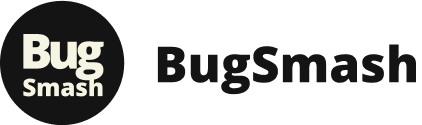



Pingback: Streamline Legal Workflows: The Power of Legal Feedback and Annotation Tools – BugSmash Blogs
Pingback: Level Up Your Computer Vision: Essential Image Annotation Tips – BugSmash Blogs
Pingback: How to Annotate a Video: A Comprehensive Guide – BugSmash Blogs
Pingback: How to Annotate an Image: A Comprehensive Guide for 2024 and Beyond – BugSmash Blogs
Pingback: How to Add Comments in PDF: The Complete Guide with Pro Tips – BugSmash Blogs
Pingback: How to Annotate in PDF: Your Complete Guide to Smarter Document Collaboration – BugSmash Blogs
Pingback: How to Annotate Documents: An Expert Guide to Digital and Manual Mastery – BugSmash Blogs
Pingback: How to Annotate PDF Documents: The Ultimate Guide to Smart Digital Markup – BugSmash Blogs
Pingback: How to Add Comments on a PDF Document: Expert Tips and Methods for Seamless Collaboration – BugSmash Blogs
Pingback: How Do You Write on PDF Files: Your Expert Guide to Effortless Document Editing – BugSmash Blogs
Pingback: Learn How to Show Bookmarks Bar on Chrome Easily – BugSmash Blogs
Pingback: How to Annotate PDFs: Quick Tips & Expert Tricks – BugSmash Blogs
Pingback: Annotating the Web: Essential Techniques – BugSmash Blogs
Pingback: 10 Best PDF Annotation Online Tools for 2025 – BugSmash Blogs
Pingback: Annotate a PDF Online: Top 5 Free Tools – BugSmash Blogs
Pingback: How to Send PDF File: 6 Quick Methods – BugSmash Blogs
Pingback: Top Annotate PDF Freeware Picks for 2025 – BugSmash Blogs
Pingback: Boost Productivity with Our Online Annotation Tool – BugSmash Blogs
Pingback: 2025: Best Software to Annotate PDF Documents – BugSmash Blogs
Pingback: Top Online Annotation Tools for Seamless Collaboration – BugSmash Blogs
Pingback: what is pdf annotation: A Quick Guide – BugSmash Blogs