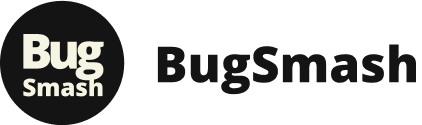Finding the right pdf annotating app can transform your workflow from a frustrating bottleneck into a streamlined, collaborative process. Whether you're a product manager marking up wireframes, a marketing team reviewing ad copy, or a course creator providing feedback on student work, the right tool is critical for clear communication and efficient revisions. The challenge isn't a lack of options; it's the overwhelming number of them, each with a slightly different focus, feature set, and pricing model.
This comprehensive guide cuts through the noise. We've meticulously reviewed the top 12 PDF annotation tools available, going beyond surface-level feature lists to give you practical, real-world insights. Forget sifting through marketing copy. Instead, you'll find an honest assessment of each app's strengths and limitations, tailored to specific use cases. We'll explore which tools excel for real-time collaboration, which are best for solo creators on a budget, and which offer the power needed for enterprise-level document management. As you explore these dedicated apps, it's also worth understanding how they can integrate with broader cloud-based document management solutions to significantly enhance your entire document lifecycle.
Our goal is simple: to help you confidently select the perfect pdf annotating app for your specific needs, whether you're part of a large product team or a solo digital creator. Each review includes detailed analysis, screenshots, and direct links to get you started immediately. Let's dive in and find the tool that will unlock your team's productivity.
1. BugSmash
Best For: All-in-one collaborative feedback across multiple formats.
BugSmash positions itself as more than just a PDF annotating app; it's a comprehensive, all-in-one feedback and review ecosystem. Designed to eliminate the chaotic back-and-forth of email threads and scattered messages, it centralizes annotations for websites, videos, images, audio files, and, of course, PDFs. This multi-format support is its core strength, making it an ideal solution for teams managing diverse creative assets.
The platform excels at simplifying the review process, especially with external stakeholders. Clients can add comments and visual feedback directly onto a PDF via a secure link without needing to create an account. This frictionless experience removes barriers to collaboration and significantly accelerates approval cycles, a crucial advantage for agencies and client-facing teams.
“Being able to upload complex, 20-page PDFs with technical information and get clear, specific feedback directly on the page has been a game-changer for our projects. No more confusing email chains.” – Michael Caplin, Director, Fire Safe Council
Key Features & Use Cases
BugSmash’s feature set is built for efficiency. For product managers and development teams, the ability to create threaded comments, track versions, and assign priorities directly within the platform is invaluable. A marketing team can use it to get feedback on a new brochure PDF, while a video team simultaneously reviews a promotional cut, all within the same unified workspace.
- Threaded Feedback: Keep conversations organized by replying directly to specific annotations.
- Version Tracking: Easily compare different versions of a PDF to ensure all requested changes have been implemented correctly.
- Real-Time Notifications: Stay informed when new feedback is added, keeping projects moving forward without delay.
- Seamless Integrations: Connect BugSmash to your existing workflows with integrations for Jira, Slack, Trello, and Asana, turning feedback directly into actionable tasks.
Practical Considerations & Pricing
Security is a paramount concern, and BugSmash addresses this with SOC 2 compliance and encrypted data transmission, ensuring all feedback remains private and secure.
-
Pros:
- Supports a wide range of media formats beyond PDFs.
- Guest access allows stakeholders to comment without signing up.
- Advanced features like versioning and priority assignment streamline team workflows.
- Robust security with SOC 2 compliance.
- Integrates with essential project management tools.
-
Cons:
- The $249 lifetime deal is limited, which may affect long-term affordability for some users.
- Advanced integrations beyond the main platforms are still under development.
BugSmash offers a free plan with unlimited usage, but its standout offering is the $249 one-time payment for lifetime access, an unbeatable value proposition in a market dominated by recurring subscriptions.
Learn more at BugSmash.io
2. Adobe Acrobat Pro DC
When discussing any pdf annotating app, Adobe Acrobat Pro DC inevitably enters the conversation as the industry titan. It's the original and, for many professionals, the definitive tool for all things PDF. Acrobat Pro isn't just about adding notes; it offers an exhaustive suite of features that transform static documents into dynamic, collaborative assets. From initial creation to final archival, it covers every stage of a document's lifecycle.
What truly sets Acrobat Pro apart is its professional-grade power and reliability. For teams in marketing, legal, or product development, the ability to create, edit, combine, and secure PDFs with precision is non-negotiable. The platform’s Optical Character Recognition (OCR) is particularly powerful, flawlessly converting scanned documents or images into fully searchable and editable text, a critical function for digitizing archives or client paperwork.
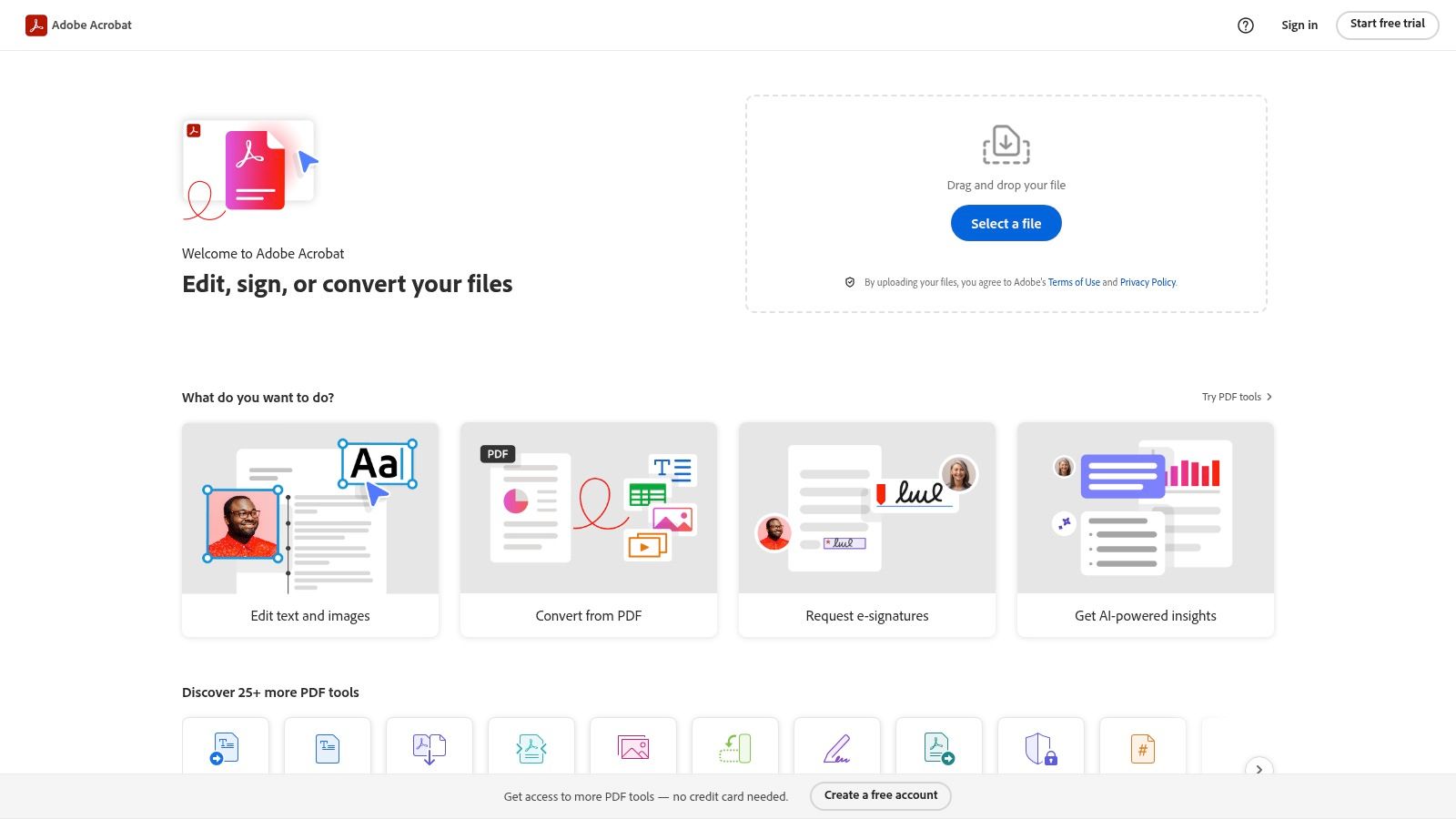
Core Features & User Experience
Acrobat Pro’s user interface is polished and, while dense with features, remains relatively intuitive for those familiar with Adobe’s ecosystem. The annotation tools are robust, allowing for detailed comments, custom stamps, drawings, and precise highlighting. Integration with Adobe Document Cloud is a key benefit, ensuring seamless synchronization of documents and comments across desktop, web, and mobile apps. This makes it ideal for teams that require constant access and real-time updates on shared files.
- Advanced Editing: Go beyond annotations to edit text and images directly within the PDF.
- Document Cloud: Store and access your PDFs from any device, anywhere.
- Security: Apply passwords, redactions, and permissions to protect sensitive information.
Pricing and Suitability
The primary drawback for individual creators or small teams is the cost. Acrobat Pro operates on a subscription model, starting at around $19.99 per month. While this investment provides access to regular updates and unparalleled functionality, it can be a significant expense compared to other options. However, for businesses where document integrity and advanced features are paramount, the price is often justified by the sheer capability and reliability it offers. Learn more about the various software options for PDF annotation to see how it compares.
Website: https://acrobat.adobe.com
3. Foxit PDF Editor
Foxit PDF Editor has carved out a strong reputation as a fast, affordable, and powerful alternative in the pdf annotating app space. It strikes an impressive balance between comprehensive features and lightweight performance, making it a compelling choice for users who find other industry-standard tools to be overly complex or resource-intensive. Foxit delivers a familiar, ribbon-style interface reminiscent of Microsoft Office, which significantly lowers the learning curve for new users.
What makes Foxit a standout is its combination of speed and capability without a hefty price tag. It handles large, complex documents with remarkable agility, preventing the frustrating lag that can plague other editors. For teams and individuals who need reliable annotation and editing tools daily, Foxit provides a robust solution that doesn't compromise on core functionalities like OCR, form creation, and document security.
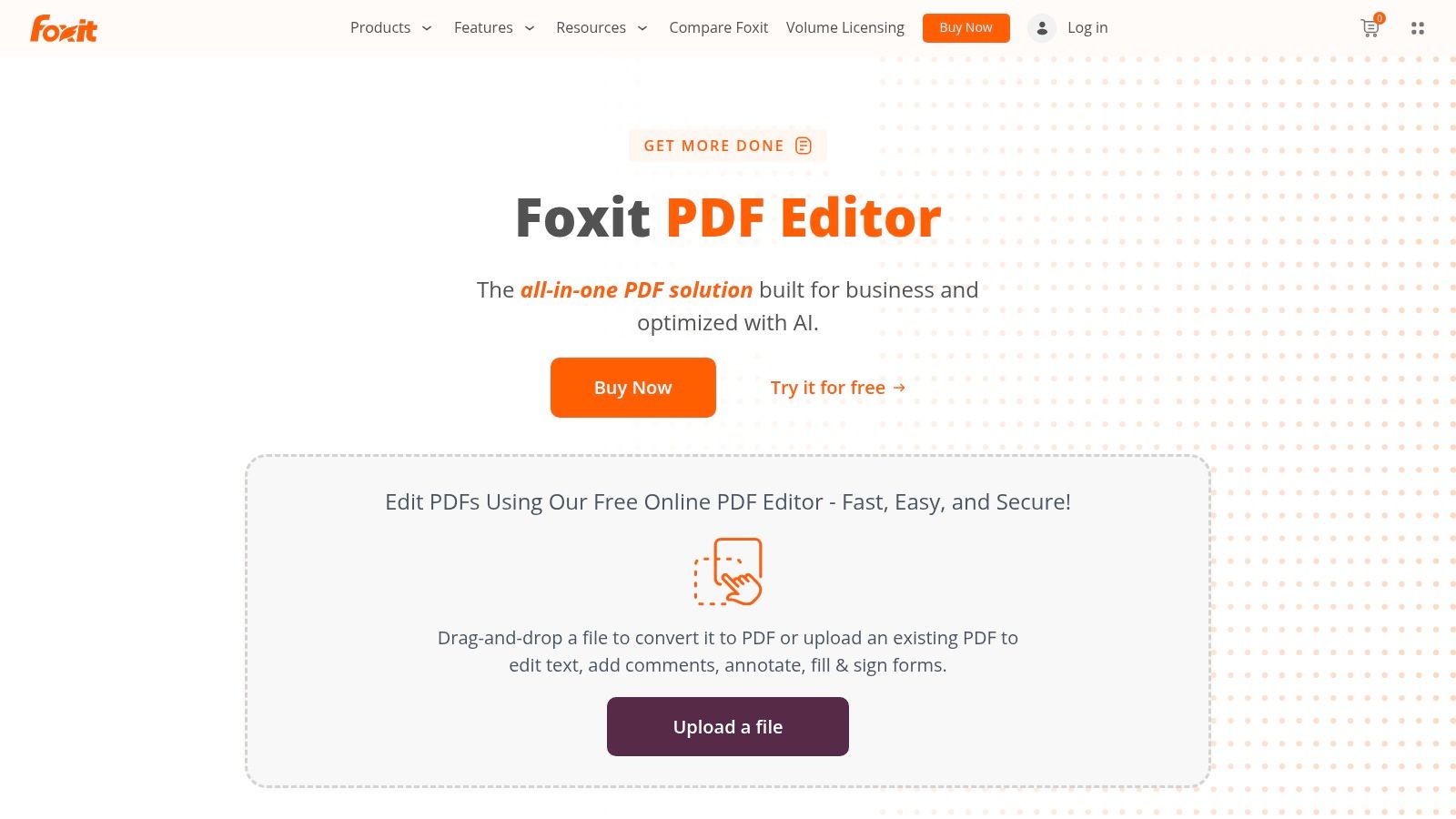
Core Features & User Experience
The user experience in Foxit is smooth and efficient. Annotation tools are easily accessible, offering everything from standard highlighting, underlining, and comments to more advanced options like custom stamps, drawing tools, and measurement aids. The platform's OCR engine is highly effective, accurately converting scanned documents into searchable and editable files, which is a major asset for digitizing paper workflows.
- Fast Performance: Opens and renders large PDF files quickly, ensuring a smooth workflow.
- Collaboration Tools: Integrates with popular cloud services and offers shared review features for team-based projects.
- Comprehensive Editing: Allows for direct editing of text, images, and page layouts within the PDF document.
Pricing and Suitability
Foxit’s pricing model is one of its most attractive aspects, offering both subscription and perpetual license options. This flexibility appeals to a wide range of users, from individuals who prefer a one-time purchase to businesses that favor a subscription plan. While the free version is limited, the paid tiers are competitively priced, often presenting a more budget-friendly option than direct competitors. Its blend of performance, features, and affordability makes Foxit an excellent choice for businesses and power users seeking a capable PDF editor without the premium cost.
Website: https://www.foxit.com/pdf-editor/
4. Nitro PDF Pro
Positioned as a powerful and cost-effective alternative to Adobe, Nitro PDF Pro has carved out a significant space for itself as a leading pdf annotating app, especially within business environments. It offers a comprehensive suite of tools for creating, editing, converting, and securing documents, mirroring much of the functionality found in higher-priced competitors. Nitro is designed for productivity, aiming to streamline document workflows for teams of all sizes.
What makes Nitro PDF Pro a standout choice is its familiar, Microsoft Office-style interface, which significantly shortens the learning curve for new users. This design choice makes it incredibly approachable for teams transitioning from basic PDF readers to a more robust solution. Its ability to handle everything from simple markup to complex document assembly and e-signing makes it a versatile tool for departments like HR, finance, and operations that manage high volumes of paperwork.
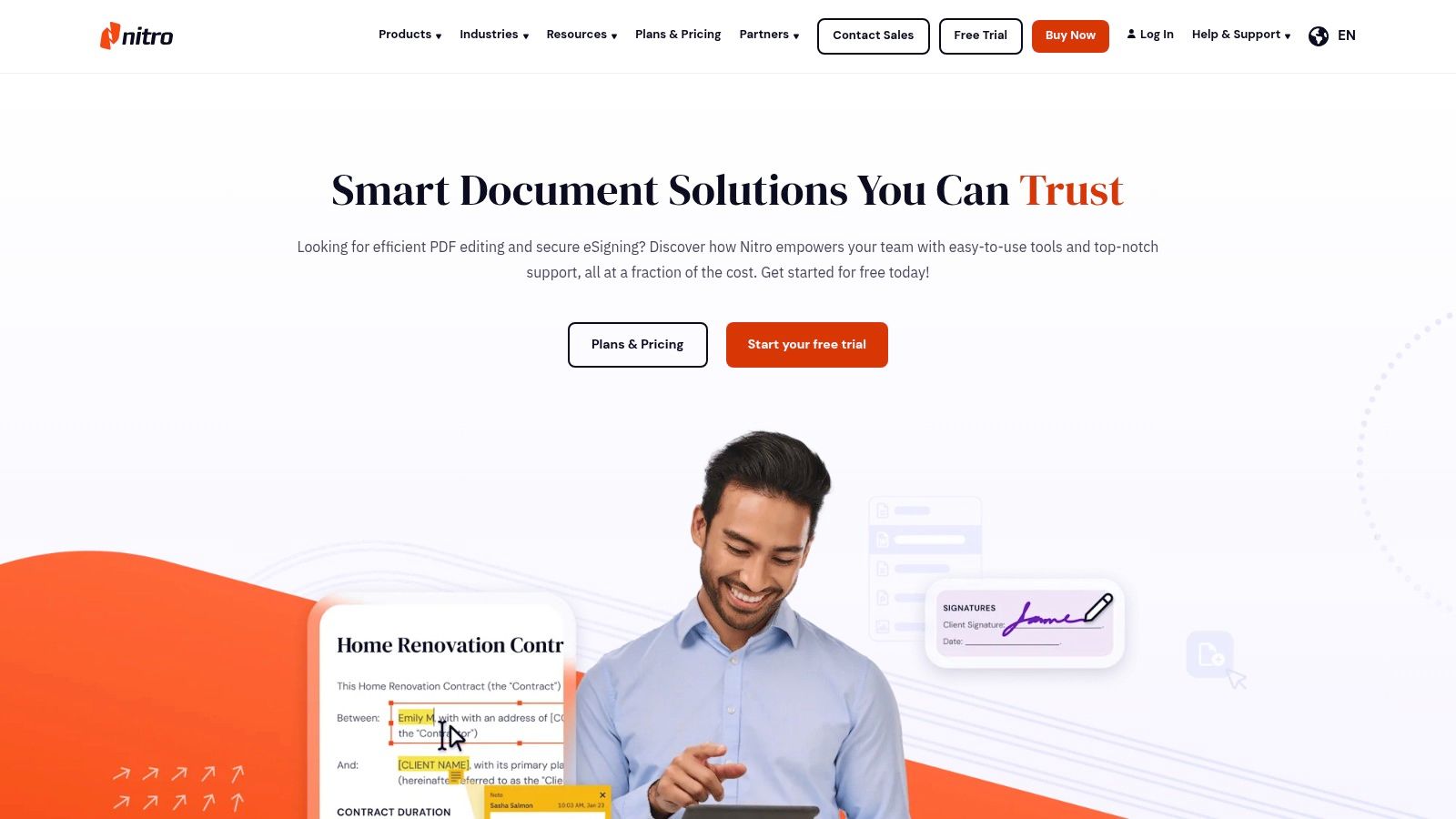
Core Features & User Experience
Nitro’s annotation toolset is clean and effective, providing highlighting, underlining, sticky notes, and freehand drawing tools that are easy to access from the ribbon-style menu. The user experience is smooth and focused on efficiency. Strong integrations with cloud storage services like Dropbox and Google Drive ensure that documents are accessible across platforms, which is a major benefit for distributed teams.
- Office-Style Interface: A familiar look and feel that promotes quick adoption.
- OCR Technology: Convert scanned documents and images into editable and searchable PDFs.
- Cloud Integration: Seamlessly connect with Google Drive, Dropbox, OneDrive, and SharePoint.
Pricing and Suitability
Nitro PDF Pro is typically sold through a one-time perpetual license or via business plans, offering a more predictable cost structure compared to subscription-only models. This makes it an attractive option for businesses looking to manage software budgets without recurring fees. While its OCR can sometimes struggle with low-quality scans, it performs reliably for most standard business documents. It is an excellent choice for organizations needing a powerful, multi-platform PDF solution without the premium subscription price of its main competitor.
Website: https://www.gonitro.com/
5. PDF-XChange Editor
For users seeking a powerful and feature-rich pdf annotating app without the high subscription costs of enterprise solutions, PDF-XChange Editor presents a compelling alternative. This Windows-based software is known for its speed and extensive toolkit, packing professional-grade features into a surprisingly lightweight application. It's a favorite among users who need more than basic markup but aren't ready to commit to an expensive ecosystem.
What makes PDF-XChange Editor a standout is the sheer volume of functionality available in its free version. While many free tools offer limited annotation options, this editor provides a robust suite of commenting, drawing, and text markup tools. Its Optical Character Recognition (OCR) engine is also included, allowing users to convert scanned documents into searchable text, a feature often reserved for premium software. This makes it an incredibly versatile tool for personal projects, academic research, and small business document management.
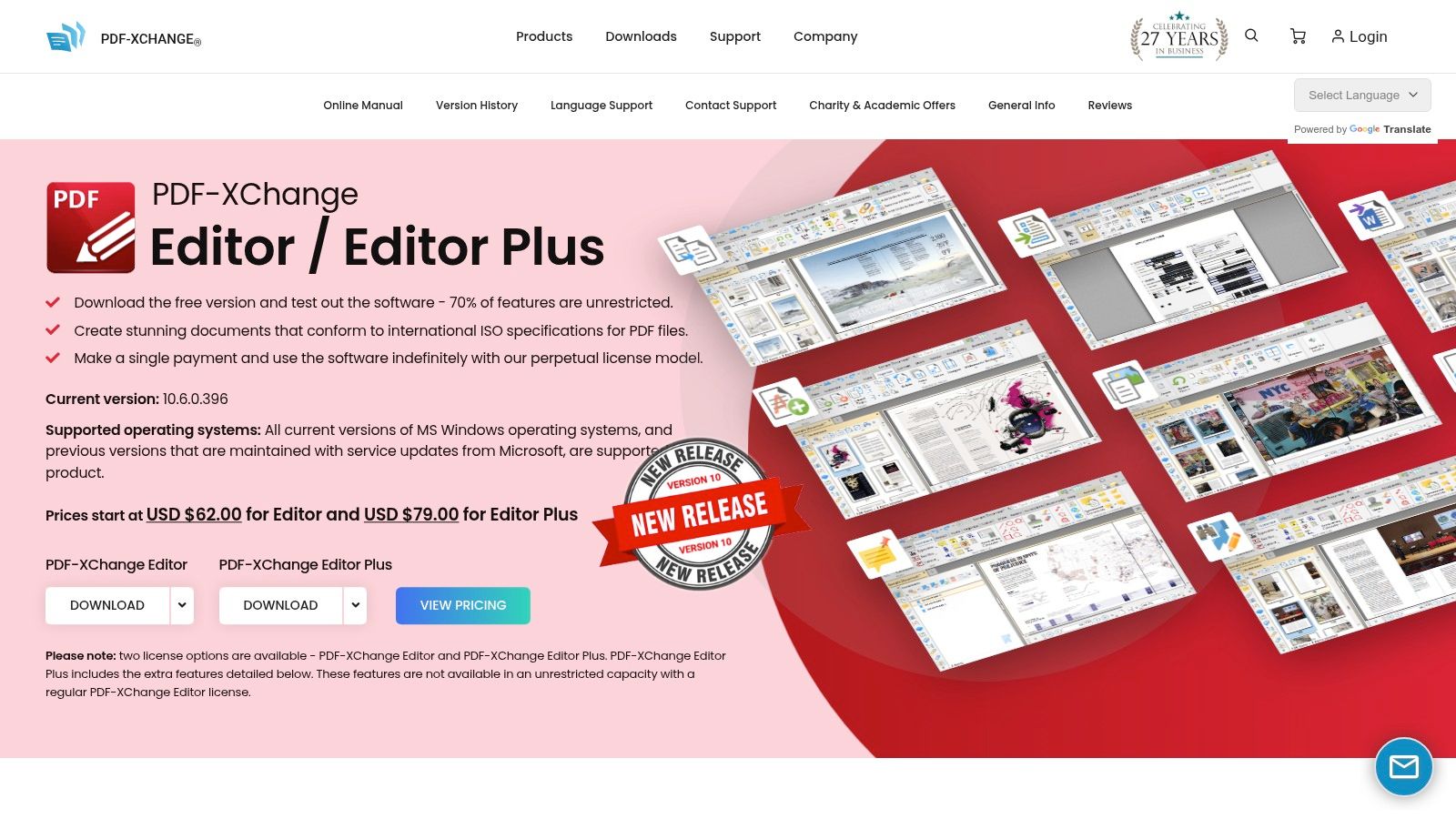
Core Features & User Experience
The user interface of PDF-XChange Editor is highly customizable, reminiscent of classic Microsoft Office applications with its ribbon-style toolbar. This familiarity can reduce the learning curve for new users. Annotations are precise and varied, including everything from standard highlighting and underlining to custom stamps and measurement tools for technical documents. Integration with cloud services like SharePoint and Google Drive enhances its utility for collaborative workflows.
- Extensive Free Features: Access a wide array of annotation, OCR, and editing tools without a license.
- Customizable Interface: Tailor toolbars and panels to fit your specific workflow needs.
- Direct Content Editing: Edit base text and images within the PDF, a rare find in free-tier apps.
Pricing and Suitability
The free version is remarkably capable, but its main limitation is that it adds a small, unobtrusive watermark to documents upon saving. To remove watermarks and unlock advanced features like form creation and enhanced security, users can purchase a perpetual license, starting around $56. This one-time cost model is a significant advantage for budget-conscious individuals and businesses. For those exploring free options, you can see how it compares to other freeware for PDF annotation to make an informed decision.
Website: https://www.tracker-software.com/product/pdf-xchange-editor
6. Xodo PDF Reader & Editor
For those searching for a powerful and truly free pdf annotating app, Xodo PDF Reader & Editor is a standout contender. It defies the typical freemium model by offering a robust suite of annotation and collaboration tools without subscriptions or advertisements. Xodo’s strength lies in its accessibility and cross-platform performance, making it an excellent choice for students, individual creators, or small teams who need reliable PDF markup capabilities on any device, be it web, Android, or iOS.
What makes Xodo particularly compelling is its focus on core annotation functionality and seamless cloud integration. It doesn't try to be an all-in-one PDF powerhouse like Adobe, but instead perfects the essentials. Users can effortlessly highlight, underline, add sticky notes, and draw freehand on documents. The real-time collaboration feature, Xodo Connect, allows multiple users to view and annotate the same document simultaneously, making it a practical tool for group study sessions or quick team reviews without any cost barrier.
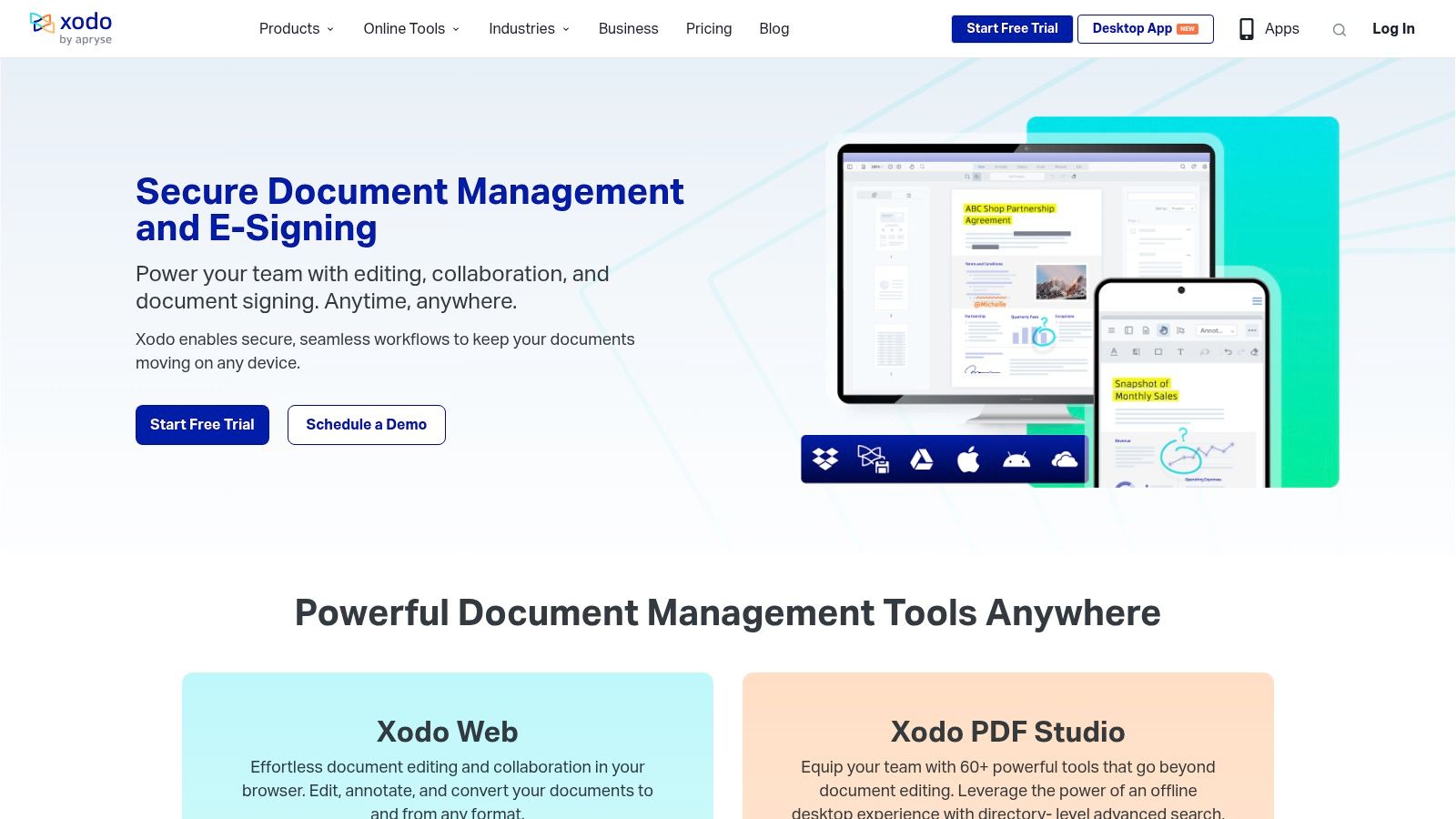
Core Features & User Experience
Xodo’s interface is clean, straightforward, and easy to navigate, ensuring users can find the tools they need without a steep learning curve. The user experience is smooth across all platforms, with reliable synchronization through cloud services like Google Drive, Dropbox, and OneDrive. This means you can start annotating a file on your desktop and seamlessly pick up where you left off on your tablet or phone.
- Comprehensive Annotation Tools: Includes highlighting, underlining, strikethrough, freehand drawing, and sticky notes.
- Cloud Sync: Keep your documents and annotations in sync across all your devices via popular cloud storage providers.
- Real-Time Collaboration: Use Xodo Connect to work on PDFs with others simultaneously, completely free of charge.
Pricing and Suitability
The most significant advantage of Xodo is its price: it is completely free. There are no hidden fees, ads, or feature paywalls for its core annotation capabilities. This makes it an unbeatable option for anyone on a tight budget. The main limitation is the absence of advanced functions like Optical Character Recognition (OCR), direct text editing, or extensive form-filling features found in premium software. However, for its primary purpose as a annotation and viewing tool, Xodo offers exceptional value and is a top-tier free resource.
Website: https://www.xodo.com/
7. Kami
While many tools focus on corporate or creative workflows, Kami carves out a powerful niche as a pdf annotating app designed specifically for the classroom. It transforms static documents, like worksheets or readings, into interactive digital spaces where students and teachers can engage in real time. Kami bridges the gap between traditional paper-based learning and the modern digital classroom, making it an indispensable tool for educators.
What makes Kami exceptional is its deep understanding of educational needs. It's not just about marking up a PDF; it's about facilitating learning through diverse media. The platform seamlessly integrates with major Learning Management Systems (LMS) like Google Classroom, Canvas, and Schoology, making assignment distribution and collection incredibly efficient. This focus on a collaborative, accessible learning environment sets it apart from more general-purpose annotators.

Core Features & User Experience
Kami’s user interface is bright, intuitive, and built for users of all ages and technical abilities. The toolbar provides easy access to a rich set of annotation tools, including text boxes, drawings, shapes, and multimedia comments. The standout features, however, are voice and video annotations, which allow teachers to provide personalized feedback and students to articulate their understanding in a more dynamic way than text alone.
- Multimedia Comments: Add voice, video, and screen capture comments directly onto the document.
- LMS Integration: Works effortlessly with Google Classroom, Schoology, Canvas, and more.
- Real-Time Collaboration: Students can work together on a single document, and teachers can provide live feedback.
Pricing and Suitability
Kami offers a robust free version that includes the essential annotation tools, making it highly accessible for individual teachers and students. To unlock the most powerful collaborative features and advanced tools like the equation editor and dictionary, a paid subscription is necessary. The Teacher Plan is affordably priced, with custom pricing available for schools and districts. For anyone in the education sector looking for a comprehensive digital classroom tool, Kami offers unparalleled value and functionality tailored to their specific needs.
Website: https://www.kamiapp.com/
8. Sejda PDF Editor
For users prioritizing security and convenience, Sejda PDF Editor emerges as a standout online pdf annotating app. It operates entirely within the browser, eliminating the need for software installation and making it incredibly accessible for quick edits. Sejda is built on a foundation of user privacy, offering a robust set of tools without requiring users to create an account for most tasks. This focus on immediate access and data security makes it a go-to for one-off projects or sensitive document handling.
What truly distinguishes Sejda is its commitment to data privacy through automatic file deletion. All uploaded files are purged from their servers after just two hours, providing peace of mind for professionals in legal, healthcare, or finance who handle confidential information. This ephemeral approach to file storage is a significant differentiator in a market where cloud persistence is the norm, offering a secure, fire-and-forget solution for PDF annotation.
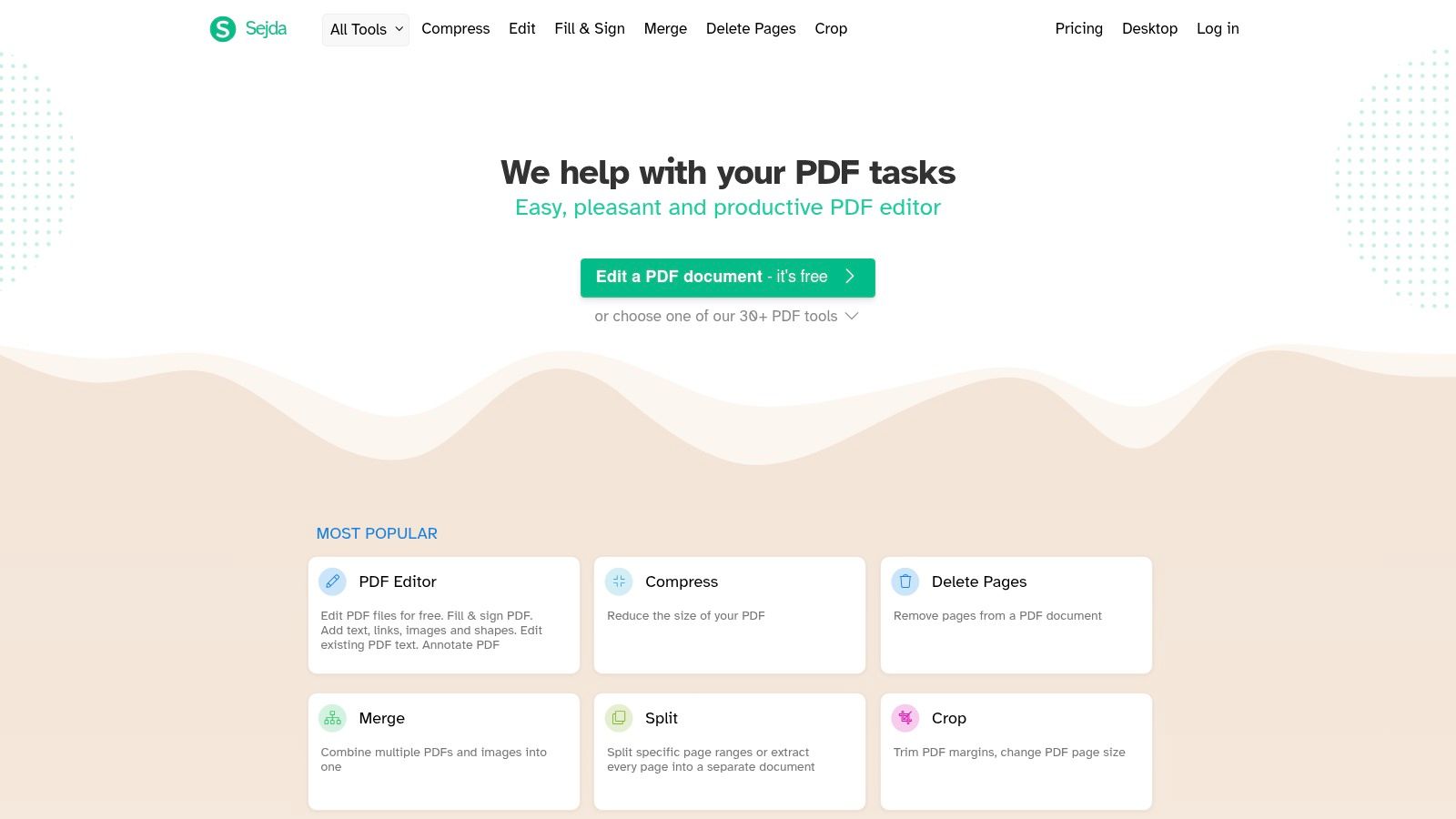
Core Features & User Experience
Sejda’s interface is clean, modern, and remarkably straightforward. Upon uploading a PDF, users are presented with a clear toolbar containing all essential annotation functions, such as highlighting, adding text boxes, drawing freehand, and inserting shapes. The platform also includes Optical Character Recognition (OCR) to make text in scanned documents selectable and searchable. The entire experience is designed for speed and efficiency, allowing users to make their annotations and download the file in minutes.
- Browser-Based: No downloads or installations are needed; it works directly online.
- Security First: Files are automatically deleted from servers after two hours.
- Comprehensive Toolset: Offers a wide range of editing and annotation tools beyond basic markups.
Pricing and Suitability
Sejda offers a generous free tier, but it comes with limitations, such as processing a limited number of documents per day and restrictions on file size. For users who need more, subscription plans are very affordable, starting with a Web Week Pass for around $5 or a monthly subscription for about $7.50. This flexible pricing makes it an excellent choice for individual creators, students, or small teams who need powerful PDF capabilities without a long-term financial commitment. It's an ideal tool for those who value privacy and simplicity above all else.
Website: https://www.sejda.com/
9. PDF Expert
For users entrenched in the Apple ecosystem, PDF Expert stands out as a premier pdf annotating app specifically engineered for macOS and iOS. It delivers a fast, intuitive, and robust experience that feels native to the platform. Unlike many cross-platform tools that can feel clunky on a Mac, PDF Expert is designed from the ground up to leverage Apple's hardware and software, resulting in exceptionally smooth performance and a clean, uncluttered interface.
The app's true strength lies in its seamless integration and user-centric design. It offers a fluid reading and annotation experience, making it a favorite for students, researchers, and professionals who need to mark up documents on the go. Its optimized support for the Apple Pencil on iPad transforms the tablet into a powerful digital note-taking device, allowing for precise and natural-feeling annotations.
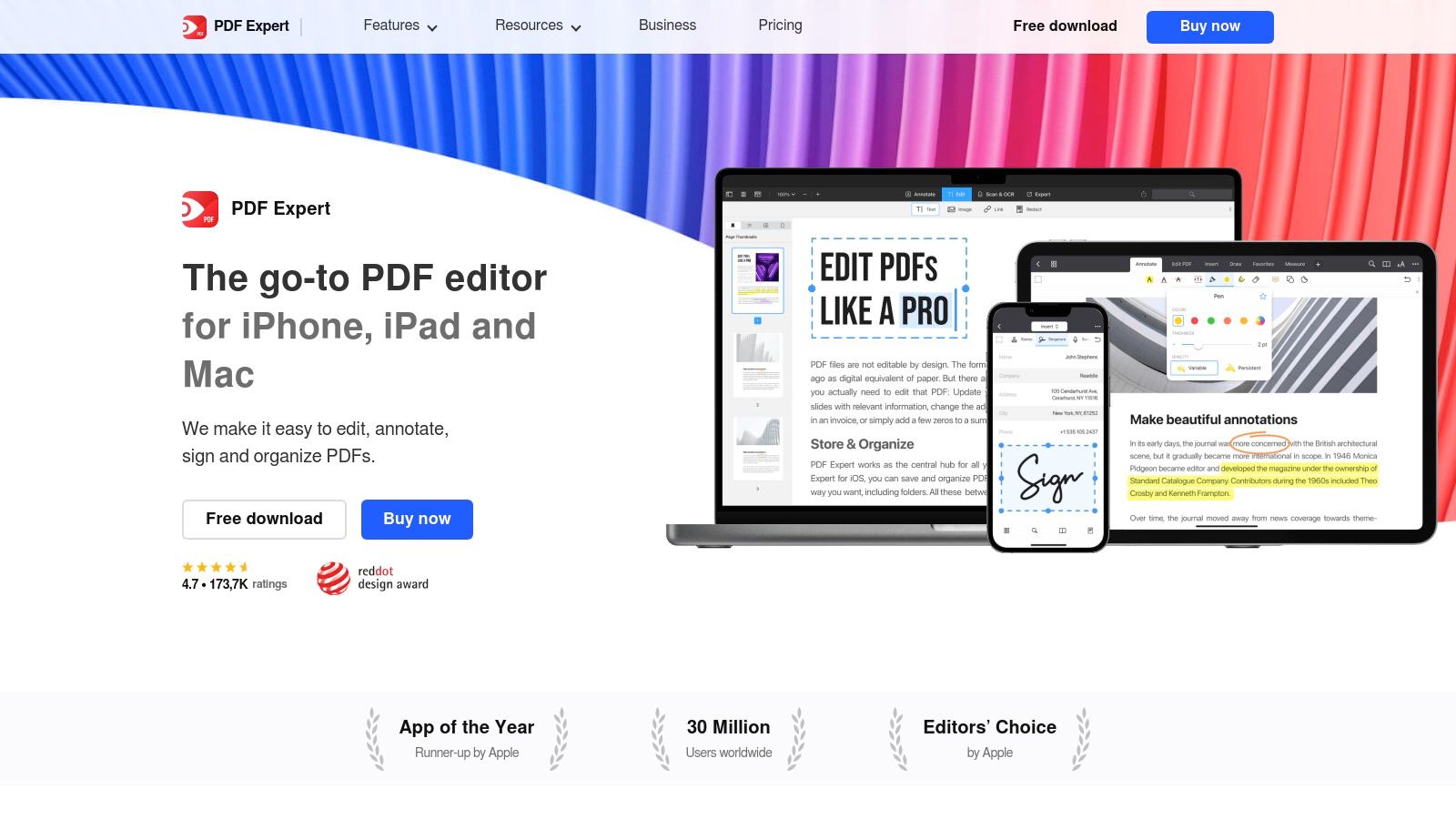
Core Features & User Experience
PDF Expert’s interface is a masterclass in simplicity and power. Annotating is as simple as selecting a tool and marking up the document with highlights, text boxes, shapes, or freehand drawings. The synchronization with major cloud services like iCloud, Dropbox, and Google Drive ensures that all your documents and annotations are consistently updated across your Mac, iPhone, and iPad, facilitating a smooth workflow.
- Apple Pencil Support: Delivers an unparalleled annotation experience on iPad.
- Fast and Responsive: Engineered for speed, allowing users to open and scroll through large PDFs without lag.
- Cloud Sync: Keeps your documents and markups accessible across all your Apple devices.
Pricing and Suitability
PDF Expert operates on a freemium model with a one-time purchase or subscription for Pro features. The free version covers basic reading and annotating, while the Pro version (around $79.99 annually) unlocks advanced editing, redaction, and signing tools. A lifetime license is also available. Its main limitation is the lack of Optical Character Recognition (OCR), which may be a dealbreaker for users needing to work with scanned documents. However, for Apple loyalists seeking a polished and efficient PDF tool, it's an exceptional choice. Find additional details on how to annotate with PDF Expert and other tools to enhance your workflow.
Website: https://pdfexpert.com/
10. Drawboard PDF
For professionals in fields like architecture, engineering, and construction, Drawboard PDF emerges as a specialized and powerful pdf annotating app built for the Windows ecosystem. Its design philosophy centers around a tactile, pen-first experience, making it an exceptional choice for users with devices like the Microsoft Surface. It replaces the traditional paper and pen workflow with a digital canvas that feels intuitive and responsive, especially for large-format documents like blueprints and schematics.
What makes Drawboard PDF stand out is its superior stylus integration. The platform leverages pressure sensitivity to mimic real ink, allowing for nuanced markups, freehand drawings, and precise annotations that feel natural. This focus on touch and pen input is a significant advantage for technical professionals who need to sketch designs, redline plans, or add detailed feedback directly onto documents in the field or at their desk.
Core Features & User Experience
Drawboard PDF offers a clean, modern interface that prioritizes its extensive markup tools without feeling cluttered. The radial menu is a particularly clever feature, providing quick access to your favorite pens, highlighters, and shapes, which streamlines the annotation process. While the core app is strong for individual use, it extends into collaborative workflows through Drawboard Projects, a separate but integrated cloud-based platform for real-time team markups.
- Stylus Optimization: Industry-leading support for stylus input, including pressure sensitivity for natural drawing and writing.
- Technical Markups: A suite of tools tailored for technical drawings, including calibrated measurements, polygons, and cloud annotations.
- Intuitive Interface: Features like a customizable radial menu make accessing tools quick and efficient on touch-screen devices.
Pricing and Suitability
Drawboard PDF operates on a freemium model. The free version offers basic viewing and annotation, but the most powerful features are locked behind a Pro subscription, which is required for professional use. This subscription model might be a drawback for casual users, but for its target audience of technical experts, the investment is justified by the specialized toolset. It is the go-to app for Windows users who value a best-in-class digital pen experience for their PDF workflows.
Website: https://www.drawboard.com/pdf
11. Notability
While many tools focus on corporate document management, Notability carves out a powerful niche as a premier pdf annotating app for students, educators, and creators within the Apple ecosystem. It excels by integrating PDF annotation directly into a comprehensive note-taking environment. This approach allows users to not just mark up a document but to build a rich, multimedia context around it, combining handwritten notes, typed text, and even audio recordings.
The standout feature is its audio synchronization. Imagine recording a lecture while annotating the corresponding PDF slides; Notability links your ink strokes to the audio timeline. When you tap on a note later, the app plays back what was being said at the exact moment you wrote it. This transforms a static PDF into an interactive study or meeting review tool, a capability few competitors can match.
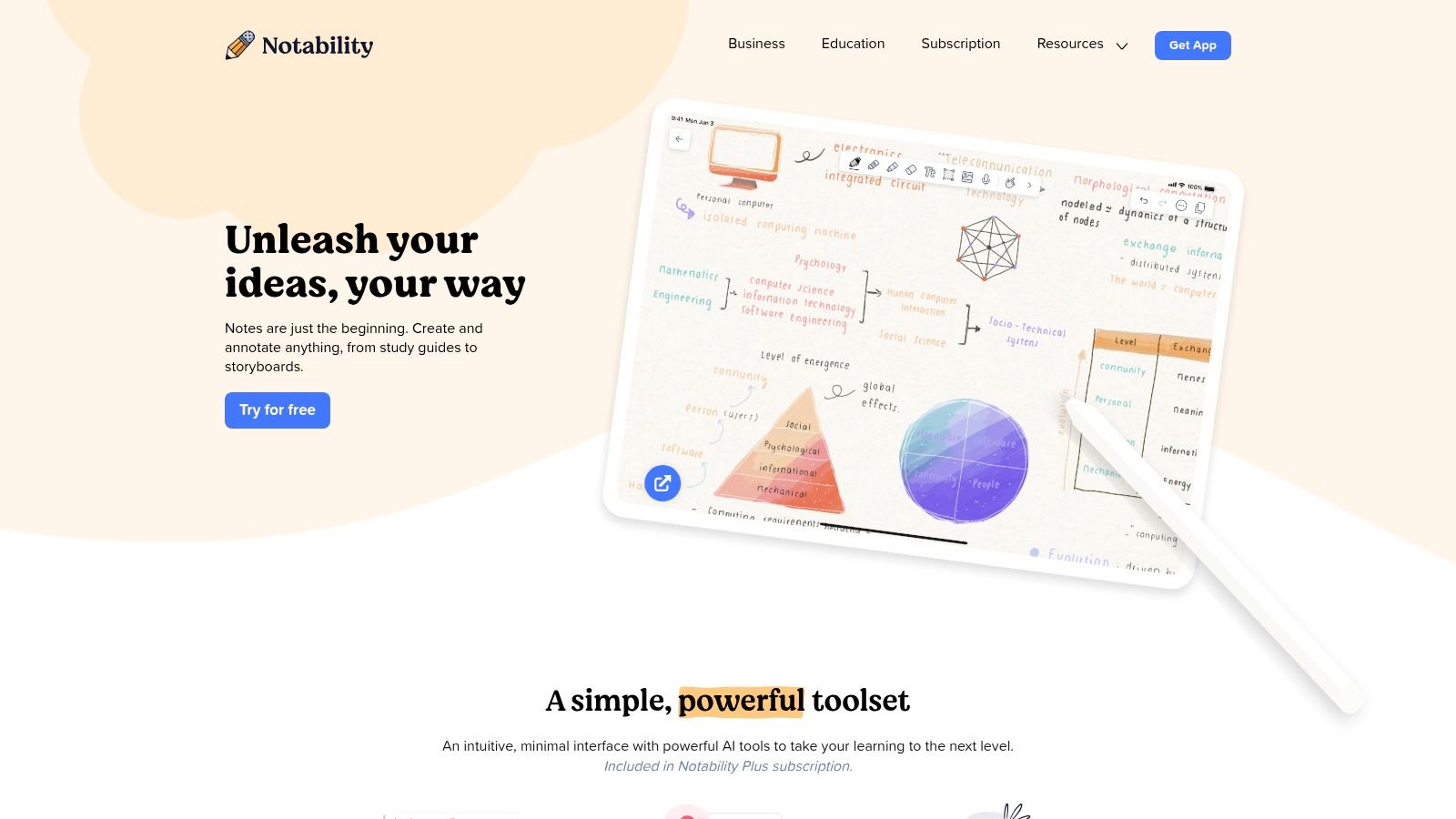
Core Features & User Experience
Notability’s user interface is celebrated for its simplicity and fluid performance, especially with an Apple Pencil on an iPad. The experience feels akin to writing on paper, with a responsive ink engine and intuitive tools for highlighting, drawing shapes, and adding text boxes. All annotations and notes are seamlessly synchronized across your iPhone, iPad, and Mac via iCloud, ensuring your work is always accessible.
- Audio Sync: Record audio that links directly to your handwritten or typed annotations on a PDF.
- Multimedia Notes: Combine handwriting, typing, audio, and web clips in a single document.
- Seamless Syncing: Uses iCloud to keep your notes and annotated PDFs updated across all Apple devices.
Pricing and Suitability
Notability has moved to a freemium model with an optional annual subscription (Notability Plus) for around $14.99 per year. The free version offers core functionality with some limitations, while the subscription unlocks unlimited editing, iCloud sync, and advanced features like handwriting recognition. The primary drawback is its exclusivity; it is only available for iOS and macOS, making it unsuitable for Windows or Android users. For anyone deeply embedded in Apple's world, it is arguably the most elegant and effective PDF annotation and note-taking hybrid available.
Website: https://notability.com/
12. GoodReader
For iOS power users, GoodReader has long been a legendary pdf annotating app that doubles as a comprehensive file manager. It's more than just an annotation tool; it’s a robust hub for reading, managing, and marking up a vast array of documents directly on an iPhone or iPad. Its reputation is built on stability and a feature set that caters to professionals and academics who need a reliable mobile document solution without a recurring subscription.
What makes GoodReader stand out in a crowded market is its sheer versatility and file-handling prowess. It doesn't just manage PDFs; it seamlessly handles MS Office files, TXT, HTML, images, and even audio and video. This makes it an indispensable tool for users who work with diverse media types and need to access them offline, all from one centralized, secure application.
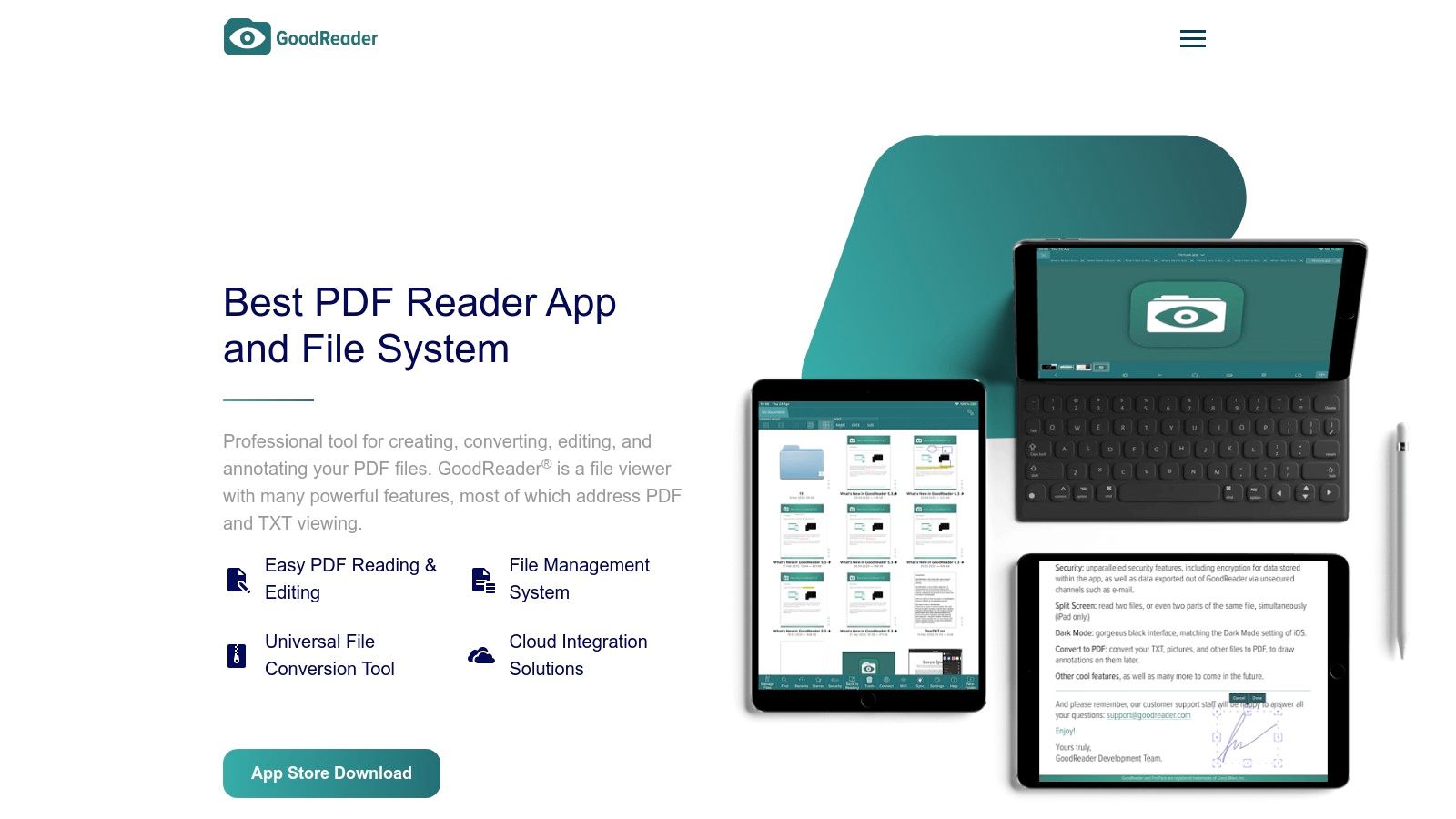
Core Features & User Experience
The user interface of GoodReader is functional and focused on performance rather than flashy aesthetics. Its annotation capabilities are solid, offering highlighting, text boxes, freehand drawing, and sticky notes. A key advantage is its direct integration with major cloud services like Dropbox, OneDrive, Google Drive, and Box, allowing for effortless two-way synchronization. The text-to-speech feature is also a notable benefit, enabling users to listen to their documents on the go.
- Broad File Support: Opens and manages a wide range of file types beyond PDF.
- Cloud Sync: Seamlessly syncs files and annotations with popular cloud storage services.
- Text-to-Speech: Listen to the text of your PDF or TXT files, perfect for multitasking.
Pricing and Suitability
GoodReader’s primary limitation is its exclusivity to the iOS ecosystem. However, for Apple users, its one-time purchase model is a massive draw. The Pro Pack, an additional one-time in-app purchase, unlocks advanced features like split-screen view and enhanced security options. This pricing structure makes it a highly cost-effective and powerful choice for individual creators, students, and professionals who work primarily on their iPad or iPhone and want to avoid another monthly subscription.
Website: https://www.goodreader.com/
Key Features Comparison of 12 PDF Annotation Apps
| Product | Core Features / Formats Supported | User Experience & Quality ★ | Value Proposition 💰 | Target Audience 👥 | Unique Selling Points ✨ |
|---|---|---|---|---|---|
| 🏆 BugSmash | Multi-format (websites, videos, PDFs, images, audio) | ★★★★☆ – Threaded comments, versioning, real-time notif. | Free plan unlimited; $249 lifetime access | Product managers, marketers, developers, agencies | No-login feedback, SOC 2 security, Jira/Slack integration |
| Adobe Acrobat Pro DC | Rich PDF editing & annotation, OCR | ★★★★☆ – Industry standard, reliable | Subscription-based 💰 | Professionals, businesses | Adobe Document Cloud sync, advanced PDF tools |
| Foxit PDF Editor | PDF annotation, OCR, cloud collaboration | ★★★★☆ – Fast, lightweight | Affordable subscription 💰 | Personal & professional users | Good performance, cloud integration |
| Nitro PDF Pro | PDF editing, annotation, OCR, cloud integration | ★★★☆☆ – User-friendly, multi-platform | One-time or subscription 💰 | Business users, cross-platform | MS Office-like UI, broad platform support |
| PDF-XChange Editor | Advanced annotation, OCR, cloud sync | ★★★☆☆ – Many free features | Free version available 💰 | Personal & professional users | Free features, advanced editing; watermark in free |
| Xodo PDF Reader | Annotation, real-time collaboration, cloud sync | ★★★☆☆ – Free, multi-platform | Completely free 💰 | General users, students | No ads, real-time collaboration |
| Kami | PDF annotation, voice & video notes, LMS integration | ★★★☆☆ – Educational focus | Paid subscription for advanced features 💰 | Educators, students | Voice/video annotation, LMS integration |
| Sejda PDF Editor | Online annotation, OCR, auto file deletion | ★★★☆☆ – Secure, no install required | Free tier with limits 💰 | Privacy-conscious users | Automatic file deletion, high privacy |
| PDF Expert | Fast PDF editing, Apple Pencil support | ★★★☆☆ – Smooth Apple ecosystem UX | Paid app 💰 | Mac/iOS users | Optimized for Apple Pencil |
| Drawboard PDF | Stylus-friendly annotation, collaboration | ★★★☆☆ – Touch/stylus optimized | Subscription required 💰 | Technical professionals, engineers | Pressure sensitivity, Drawboard Projects |
| Notability | PDF annotation, audio recording, multi-input notes | ★★★☆☆ – Intuitive on Apple devices | Paid app 💰 | Apple ecosystem users, note-takers | Synchronized audio notes |
| GoodReader | PDF annotation, multi-format support, cloud sync | ★★★☆☆ – Versatile, audio features | Paid app 💰 | iOS users, multi-format consumers | Wide file support, text-to-speech |
Final Thoughts
Navigating the landscape of PDF annotation tools can feel overwhelming, but as we've explored, the journey is about finding a perfect match for your unique workflow, not just a list of features. We’ve journeyed through twelve distinct contenders, from powerhouse suites like Adobe Acrobat Pro and Nitro PDF Pro to specialized, agile solutions like BugSmash and Kami. The key takeaway is that the "best" pdf annotating app is entirely subjective and context-dependent.
Your ideal tool hinges on a clear understanding of your primary use case. A freelance designer marking up visual proofs has vastly different needs than a distributed product team collaborating on technical documentation, or a student organizing research papers. The power of a modern pdf annotating app isn't just in its ability to highlight text or add a sticky note; it's in how seamlessly it integrates into your daily processes, reduces friction, and amplifies your team's ability to communicate clearly and efficiently.
How to Choose Your Perfect PDF Annotating App
Making the right choice requires moving beyond feature lists and focusing on operational fit. Before you commit to a subscription or a one-time purchase, consider these critical factors to guide your decision-making process:
- Collaboration vs. Solo Work: Is your primary need for real-time, multi-user markup sessions like those offered by Kami or Drawboard PDF? Or are you a solo creator who needs robust, offline-first capabilities like PDF Expert or GoodReader? Be honest about your collaboration intensity.
- Platform Ecosystem: Where do you do your work? A user deeply embedded in the Apple ecosystem will find the seamless experience of PDF Expert or Notability on macOS and iOS hard to beat. Conversely, Windows power users might lean towards the feature-rich environments of PDF-XChange Editor or Foxit PDF Editor. Cross-platform needs might point you toward web-based tools like Sejda or versatile apps like Xodo.
- Technical vs. Creative Feedback: The type of feedback you provide matters immensely. For developers and QA analysts needing pixel-perfect precision, bug reporting integrations, and technical metadata, a tool like BugSmash is purpose-built. For creative reviews focusing on layout, color, and visual elements, tools with strong drawing and shape capabilities are more suitable.
- Volume and Workflow Integration: How many PDFs do you handle daily? High-volume users should prioritize apps with strong batch processing, automation features, and robust file management. Furthermore, consider how the app connects to your existing software stack. Does it integrate with your cloud storage (Google Drive, Dropbox), project management tool, or communication platform (Slack, Teams)? A lack of integration can create significant workflow bottlenecks.
Beyond Annotation: The Next Level of Document Intelligence
Once you’ve mastered the art of annotation, the next logical step is to understand how your audience interacts with the documents you share. Adding notes and feedback is one thing, but knowing if your annotated user guide, marketing proposal, or sales contract has been opened, which pages were viewed, and for how long, is a different level of insight. This is where document analytics comes into play.
Beyond simply adding notes, understanding user engagement with your annotated PDFs can provide valuable insights. To delve deeper into tracking document interactions, consider exploring PDF analytics mastery to unlock a new layer of data from your shared files. This strategic step transforms your static documents into dynamic assets that inform your strategy.
Ultimately, the right pdf annotating app is an investment in clarity and efficiency. It’s a bridge that connects ideas to feedback and feedback to action. Take the time to test a few top contenders from our list. Use their free trials to run through your most common tasks. The small effort you invest now in finding the right tool will pay massive dividends in streamlined workflows, reduced misunderstandings, and more productive collaboration for years to come.
Ready to transform your bug reporting and user feedback process? BugSmash offers more than just PDF annotation; it provides a comprehensive visual feedback platform designed for modern product teams. Stop juggling screenshots and messy emails, and start capturing clear, actionable feedback directly on any webpage, design file, or PDF with a single click.